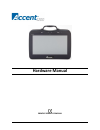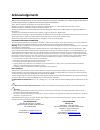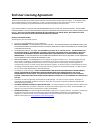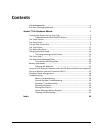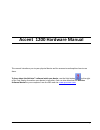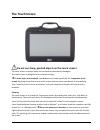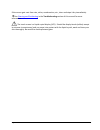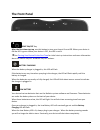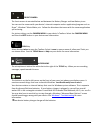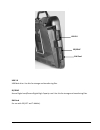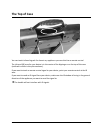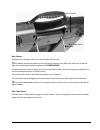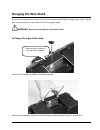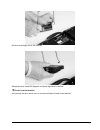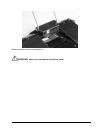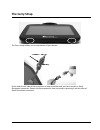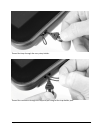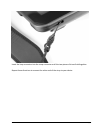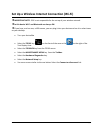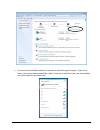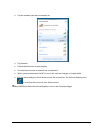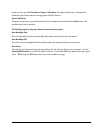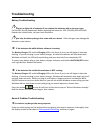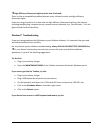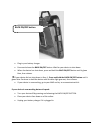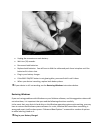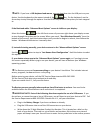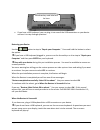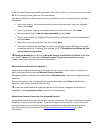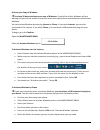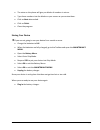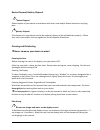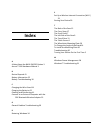- DL manuals
- Accent
- Personal Care Products
- 1200 series
- Hardware Manual
Accent 1200 series Hardware Manual
Summary of 1200 series
Page 1
15447v1.0 4 hardware manual prentke romich company.
Page 2: Acknowledgements
Acknowledgements data can be uploaded from this unit to a personal computer for storage on a hard disk, cd, or other storage medium. Be sure to make multiple copies of all important data to protect against accidental loss. Accent, nueye and nuvoice are trademarks of prentke romich company minspeak ...
Page 3: End User Licensing Agreement
Accent™ hardware end user licensing agreement iii end user licensing agreement you have acquired a prc device which includes software licensed by prc from microsoft licensing inc. Or its affiliates ("ms"). Those installed software products of ms origin, as well as associated media, printed materials...
Page 5: Contents
Accent™ hardware contents v contents acknowledgements ............................................................................................ Ii end user licensing agreement ......................................................................... Iii accent ™ 1200 hardware manual 1 turning you...
Page 7: Accent
Accent™ hardware accent™1200 hardware manual 1 accent ™ 1200 hardware manual this manual introduces you to your physical device and its accessories and explains how to use them. To learn about the nuvoice™ software inside your device, use the help button to the right of the text display area when yo...
Page 8
2 accent™1200 hardware manual accent™ hardware turning your device on the first time plug in the battery charger and then press and hold the back on/off button. Plug the battery charger that came with your device into the battery charger jack in the connector module on the back of your device. Plug ...
Page 9
Accent™ hardware accent™1200 hardware manual 3 on the left side of your case, near the top back,press and hold the back on/off button until it glows blue. Then release it. Your device will boot up. This may take a few minutes. Leave the battery charger plugged in until the charging led on the front ...
Page 10
4 accent™1200 hardware manual accent™ hardware for normal, everyday on/off use, always use the front on/off button to turn your device off and on. You will use the back on/off button the very first time you turn your device on. When your device is on the back on/off led will glow blue. You may have ...
Page 11: The Touch Screen
Accent™ hardware accent™1200 hardware manual 5 the touch screen do not use sharp, pointed objects on the touch screen! The touch screen scratches easily and can become permanently damaged. This touch screen is designed to be used with a finger. To use a stylus or a headstick, you must use one made s...
Page 12
6 accent™1200 hardware manual accent™ hardware if the screen gets wet from rain, saliva, condensation, etc., clean and wipe it dry immediately. See cleaning and disinfecting in the troubleshooting section of this manual for more information. The touch screen is a liquid crystal display (lcd). Should...
Page 13: The Front Panel
Accent™ hardware accent™1200 hardware manual 7 the front panel front on/off key after the first-time-start-up, use this button to turn your accent on and off. When your device is on the led is green. When your device is off, the led is not lit. See turning your device on the first time for initial s...
Page 14
8 accent™1200 hardware manual accent™ hardware front camera the front camera is mounted below and between the battery charger and low battery icons. You can use the camera with your device’s internal computer and an application/program such as skype ™ , windows ® movie maker, etc. Follow the directi...
Page 15: The Left Side of The Case
Accent™ hardware accent™1200 hardware manual 9 the left side of the case back on/off button you will only use this button the first time you turn your device on, or when you have a problem with your device and have to completely shut down both windows and your nuvoice software. For more information ...
Page 16
10 accent™1200 hardware manual accent™ hardware usb 2.0 usb flash drive. Use this for storage and transferring files. Sd/sdhc secure digital card/secure digital high capacity card. Use this for storage and transferring files. Sim card for use with 3g (att and t-mobile). Usb 2.0 sd/sdhc sim card.
Page 17: The Top of Case
Accent™ hardware accent™1200 hardware manual 11 the top of case you can teach infrared signals for almost any appliance you own that has a remote control the infrared (ir) area for your device is in the center of the dipping arc on the top of the case (outlined in white in the picture above). If you...
Page 18: The Back of The Case
12 accent™1200 hardware manual accent™ hardware the back of the case standard connector module unless you ordered differently, your device was shipped with the standard connector module. This module comes with the following connectors from left to right: battery charger (in the picture above, the ch...
Page 19
Accent™ hardware accent™1200 hardware manual 13 back camera the back (rear-facing) camera is on the top back of the case. The toolbox contains a menu for this rear-facing camera. Your map may also have a camera page or a camera activity that contains the camera menu. The back camera is a fairly simp...
Page 20: Changing The Wire Stand
14 accent™1200 hardware manual accent™ hardware changing the wire stand the wire stand allows your device to sit on a flat surface at two different angles, high or low. When you receive your device, the stand is set for the higher angle. Warning! Never carry your device by the wire stand! To change ...
Page 21
Accent™ hardware accent™1200 hardware manual 15 pull wire stand legs out of the module. Rotate the wire stand 180 degrees and place legs back in module. Do not turn the module! Just remove the wire stand, turn it around and place it back in the module..
Page 22
16 accent™1200 hardware manual accent™ hardware replace module and put screws back in. Warning! Never carry your device by the wire stand!.
Page 23: The Carry Strap
Accent™ hardware accent™1200 hardware manual 17 the carry strap the carry strap holders are on the bottom of your device. At the end of each side of the strap there is loop connector and, on the strap side, a quick disconnect connector. Detach the loop connector from the strap by pressing in on the ...
Page 24
18 accent™1200 hardware manual accent™ hardware thread the loop through the carry strap holder. Thread the connector through the loop and pull snug to the strap holder post..
Page 25
Accent™ hardware accent™1200 hardware manual 19 insert the loop connector into the strap connector until the two pieces click and hold together. Repeat these directions to connect the other end of the strap to your device..
Page 26
20 accent™1200 hardware manual accent™ hardware the wheelchair mounting plate the wheelchair mounting plate and four screws came in the box with your device. With the mounting plate in place you can mount your device on a table stand or a wheelchair mount. If you ordered a separate nueye eyegaze uni...
Page 27
Accent™ hardware accent™1200 hardware manual 21 place the mounting plate over the small holes on your device. (your mounting plate will be black.) place the screws through the mounting pate and device holes and tighten the screws..
Page 28: Battery Information
22 accent™1200 hardware manual accent™ hardware battery information always use the battery charger that came with your device. Any other charger may damage your batteries. How long your batteries last depends on how you are using your device. If you are talking, listening to mp3s, using a cell phone...
Page 29: Wireless Adapter
Accent™ hardware accent™1200 hardware manual 23 connect to an external computer with the prc bluetooth wireless adapter the prc bluetooth wireless adapter is included in the box your device came in. At this time you can use use one bluetooth device at a time with your device. If you are using a blue...
Page 30
24 accent™1200 hardware manual accent™ hardware once your adapter is paired with your computer, it should always be paired. You can remove it from your computer and the next time you plug it in, the led should light and it should be ready to go as long as your output menu is set correctly. The bluet...
Page 31
Accent™ hardware accent™1200 hardware manual 25 set up a wireless internet connection (wi-fi) important note: prc is not responsible for the set-up of your wireless network. In this device wi-fi and bluetooth are always on. If you have, and can use, a usb mouse, you can plug it into your device and ...
Page 32
26 accent™1200 hardware manual accent™ hardware you see a list of available networks to connect to and their signal strength. If you are at home, your home network should be visible. If you are at school or work, you will probably see more networks to choose from..
Page 33
Accent™ hardware accent™1200 hardware manual 27 tap the network you want to connect to. Tap connect. Follow the directions on your display. You may have to enter a network key or password. When you are connected, the wi-fi icon in the task bar changes to bright white exit the menu and go to the inte...
Page 34: Windows Power Management
28 accent™1200 hardware manual accent™ hardware windows power management you can use the options in this menu whether your device has an internal computer or not. Windows power management is an option in the maintenance menu in your device’s toolbox. I/o function you can choose what you want your de...
Page 35
Accent™ hardware accent™1200 hardware manual 29 if you have set your i/o function to sleep or hibernate, this option allows you to completely shutdown your device without changing your on/off button. Restart windows this gives you a way to restart windows without having to go to the windows start me...
Page 36: Troubleshooting
30 accent™1200 hardware manual accent™ hardware troubleshooting battery troubleshooting there is a slight risk of explosion if you replace the batteries with an incorrect type. Call the prc service department before replacing the batteries: 330-262-1990; 800-262-1990. Outside the united states, call...
Page 37
Accent™ hardware accent™1200 hardware manual 31 high-efficiency fluorescent lights and the use of infrared: there is often a compatibility problem between many infrared controls and high-efficiency fluorescent lights. If you are using your device in a room that has high-efficiency fluorescent lighti...
Page 38
32 accent™1200 hardware manual accent™ hardware plug in your battery charger. Press and release the back on/off button. Wait for your device to shut down. When the device has shut down, press and hold the back on/off button until it glows blue, then release. If your device did not shut down in step ...
Page 39
Accent™ hardware accent™1200 hardware manual 33 use a phillips screwdriver to open both battery doors. Pull each battery up and out until you see its connector..
Page 40
34 accent™1200 hardware manual accent™ hardware unplug the connector on each battery. Wait ten (10) seconds. Reconnect both batteries. Replace both batteries. You will have to fold the cables and push them into place until the batteries fit in their slots. Plug in your battery charger. If the back o...
Page 41
Accent™ hardware accent™1200 hardware manual 35 note: if you have a usb keyboard and mouse, you can plug them into the usb ports on your device. Use the keyboard or the mouse instead of the key. On the keyboard, use the arrow keys to step through the options. Use the enter key to select the option y...
Page 42
36 accent™1200 hardware manual accent™ hardware if you have a usb keyboard, you can plug it into one of the usb connectors on your device and use it to step through questions. Restoring your device use the button to step to “repair your computer.” press and hold the button to select the option. If y...
Page 43
Accent™ hardware accent™1200 hardware manual 37 if the message “restore completed successfully. Select ok to reboot”, is still on your screen, select ok. If it is no longer there, go to the first bullet below. Your device will perform some internal functions and then you will see several screens ask...
Page 44
38 accent™1200 hardware manual accent™ hardware activate your copy of windows you have 30 days to activate your copy of windows. If you fail to do this, windows will quit working and you will not be able to use your device until you perform another restore and activate windows. You can activate wind...
Page 45
Accent™ hardware accent™1200 hardware manual 39 the voice on the phone will give you blocks of numbers in return. Type these numbers into the blocks on your screen as you receive them. Click on next when asked. Click on finish. Close the program. Storing your device if you are not going to use your ...
Page 46
40 accent™1200 hardware manual accent™ hardware on the top left side of your case, press and hold the back on/off button until it glows blue, then release it. Your device will boot up. Leave the charger plugged in until the batteries are fully charged. You can always check the status of your charge ...
Page 47
Accent™ hardware accent™1200 hardware manual 41 device disposal; battery disposal device disposal please dispose of your device in accordance with local, state and/or federal electronic recycling laws. Battery disposal if the batteries in your device need to be replaced, dispose of the old batteries...
Page 48
42 accent™1200 hardware manual accent™ hardware wash the keyguard frame, keyguard and touchguide separately in a vinegar and water mixture. Allow all equipment to air dry. Do not use vinegar and water on the display! Use it only on the actual case. What about drooling/saliva? Any saliva should be wi...
Page 49: Index
Accent™ hardware index 43 index a a note about the back on/off button 3 accent™1200 hardware manual 1 b device disposal 41 battery information 22 battery troubleshooting 30 c changing the wire stand 14 charging the batteries 22 cleaning and disinfecting 41 connect to an external computer with the pr...