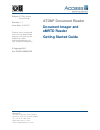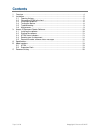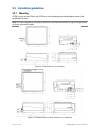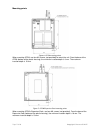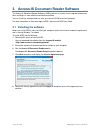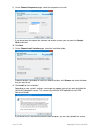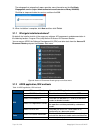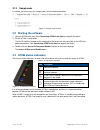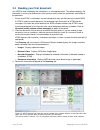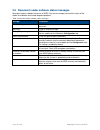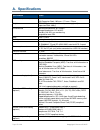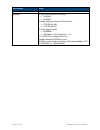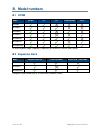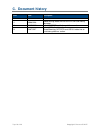- DL manuals
- Access
- Card Reader
- ATOM Document Reader
- Getting started manual
Access ATOM Document Reader Getting started manual
Subject: ATOM
®
Getting
Started Guide
Revision: 1.3
Issue Date: 24/07/2017
Product names mentioned
herein are for identification
purposes only and may be
trademarks and/or
registered trademarks of
their respective companies.
© Copyright 2017
ALL RIGHTS RESERVED
Access-IS
18 Suttons Business Park, Reading
Berkshire, RG6 1AZ, United Kingdom
Tel: +44 (0) 118 966 3333
Web: www.access-is.com
Email: support@access-is.com
ATOM
®
Document Reader
Document Imager and
eMRTD Reader
Getting Started Guide
Summary of ATOM Document Reader
Page 1
Subject: atom ® getting started guide revision: 1.3 issue date: 24/07/2017 product names mentioned herein are for identification purposes only and may be trademarks and/or registered trademarks of their respective companies. © copyright 2017 all rights reserved access-is 18 suttons business park, re...
Page 2
Page 2 of 20 copyright © access-is 2017 warnings this manual contains important information regarding the installation and operation of the atom ® document reader. For safe and reliable operation of the imager, installers must ensure that they are familiar with, and fully understand, all instruction...
Page 3: Contents
Page 3 of 20 copyright © access-is 2017 contents 1. Overview ............................................................................................................................. 4 2. Installation ..................................................................................................
Page 4: 1. Overview
Page 4 of 20 copyright © access-is 2017 1. Overview atom is a full-page document imager and electronic machine readable travel document (emrtd) reader. It captures multiple high-resolution, uncompressed images and reads personal and document details in under two seconds, delivering greater productiv...
Page 5: 2. Installation
Page 5 of 20 copyright © access-is 2017 2. Installation atom is simple to install. You can connect the product before or after you install the access-is document reader software (adrs) on the host computer. Refer to installing the software (on page 10) for software installation instructions. 2.1 ope...
Page 6
Page 6 of 20 copyright © access-is 2017 2.3 installation guidelines 2.3.1 mounting atom is easy to install. Either use atom as a free-standing unit on the desktop or mount it into countertops or kiosks. Note: atom is designed for shroudless operation in an office environment. If bright sunlight caus...
Page 7
Page 7 of 20 copyright © access-is 2017 mounting points figure 6: atom mounting points when mounting atom, use four m4 screws (not provided) to mount the unit. From the base of the atom (bottom of the plastic housing), the minimum insertion depth is 3 mm. The maximum insertion depth is 10 mm. Figure...
Page 8: 2.4 Testing The Device
Page 8 of 20 copyright © access-is 2017 2.3.2 nfc/rfid to optimise the performance of your access-is device do not install it with its nfc/rfid antenna within 40 mm of a large metal or electrically-conductive component or structure. Important: failure to observe this instruction may lead to the prod...
Page 9: 2.5 Troubleshooting
Page 9 of 20 copyright © access-is 2017 2.5 troubleshooting if atom does not appear to be working, refer to the following table to help identify and resolve the problem. For further assistance, contact customer support (support@access-is.Com). Alternatively, use the contact customer support page on ...
Page 10
Page 10 of 20 copyright © access-is 2017 3. Access-is document reader software the access-is document reader software (adrs) delivers an instant visual snapshot of document data, resulting in a more efficient and effective workflow. You can install the software before or after you connect atom to th...
Page 11
Page 11 of 20 copyright © access-is 2017 9. On the choose components page, select the components to install. If you do not want to integrate the software into another system, you may clear the sample code check box. 10. Click next. 11. On the choose install location page, select the installation fol...
Page 12
Page 12 of 20 copyright © access-is 2017 the web page that automatically opens provides more information on the certificate propagation service (https://www.Technet.Microsoft.Com/en-us/library/ff404288). Click yes to stop and disable the service, and then click ok. 13. When installation is complete,...
Page 13: 3.2 Starting The Software
Page 13 of 20 copyright © access-is 2017 3.1.3 sample code if installed, you can access the sample code, from the following location: figure 10: sample code location 3.2 starting the software 1. Connect atom to the host. See connecting atom to the host (on page 5) for details. 2. Ensure atom is swit...
Page 14
Page 14 of 20 copyright © access-is 2017 3.4 reading your first document use adrs to read and display the information in a scanned document. The software displays the information in an easy-to-read format so that you can quickly check the authenticity and validity of the document. 1. Ensure that ato...
Page 15
Page 15 of 20 copyright © access-is 2017 to help you assess the validity of the document, ticks and crosses display next to the document information section. Age displays a tick if the date of birth read from the mrz indicates that the owner of the document is older than the age specified on the con...
Page 16
Page 16 of 20 copyright © access-is 2017 3.5 document reader software status messages messages display in bottom left corner of adrs. Use these messages to check the status of the reader and software and to help diagnose problems. Table 4: document reader software status messages message description...
Page 17: A. Specifications
Page 17 of 20 copyright © access-is 2017 a. Specifications specification details dimensions (w x d x h) 143 mm x 171 mm x 65 mm with expansion dock: 165 mm x 171 mm x 79 mm weight atom: 750 g (excluding cable and power supply unit) expansion dock: 400 g environmental operating temperature: 0ºc to 50...
Page 18
Page 18 of 20 copyright © access-is 2017 specification details mtbf 85,000 hours approvals ce emc class b (non-rfid version) • en 55022 • en 55024 ce radio equipment directive (rfid version) • etsi en 301 489 • etsi en 302 291 ce low voltage directive • en 60950-1 • iec 60825-1 led safety class 1 ce...
Page 19: B. Model Numbers
Page 19 of 20 copyright © access-is 2017 b. Model numbers b.1 atom model visible ir uv 1d/2d barcode rfid adr300 adr300-u adr300-b adr300-r adr300-ub adr300-ur adr300-urb an external power supply (supplied) is required if you connect atom to a usb 2.0 port. B.2 expansion dock model two-port usb hub ...
Page 20: C. Document History
Page 20 of 20 copyright © access-is 2017 c. Document history issue date description 1.0 20/05/2016 first issue. 1.1 10/06/2016 added warning about the use of the atom usb mating connector. 1.2 24/07/2017 added nfc/rfid installation guidelines section. 1.3 24/07/2017 added usb 3.0 cable section. Move...