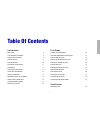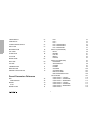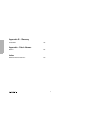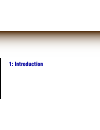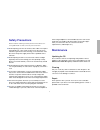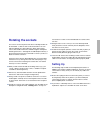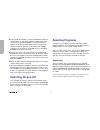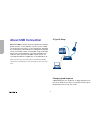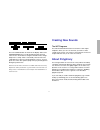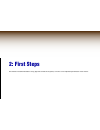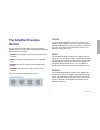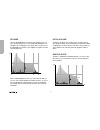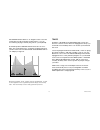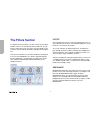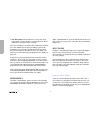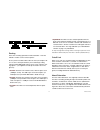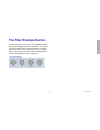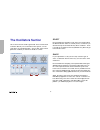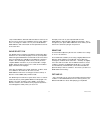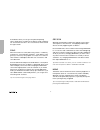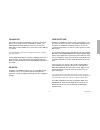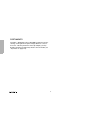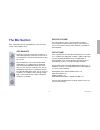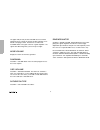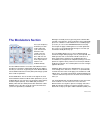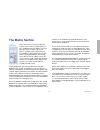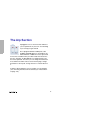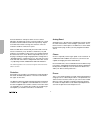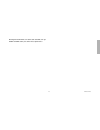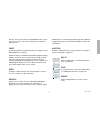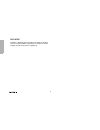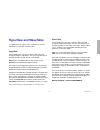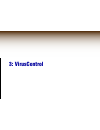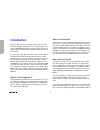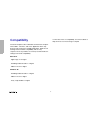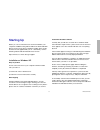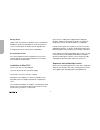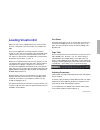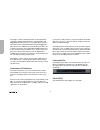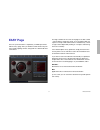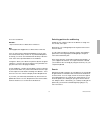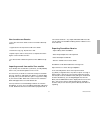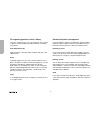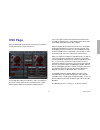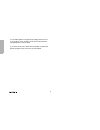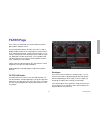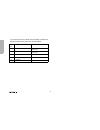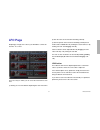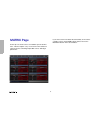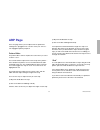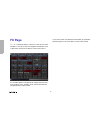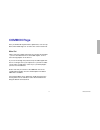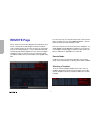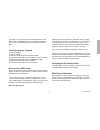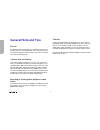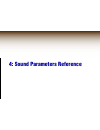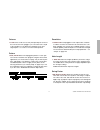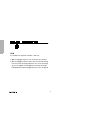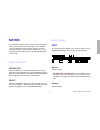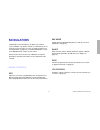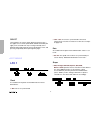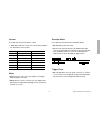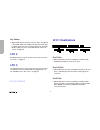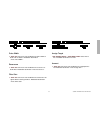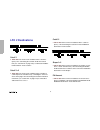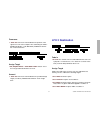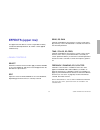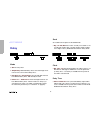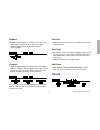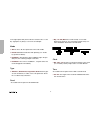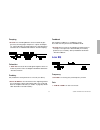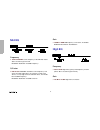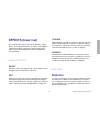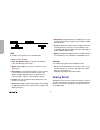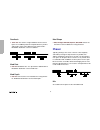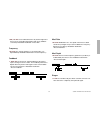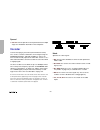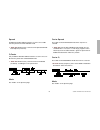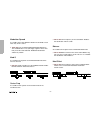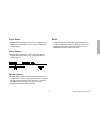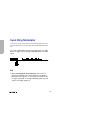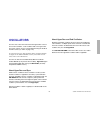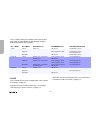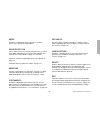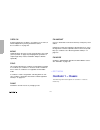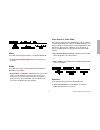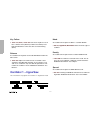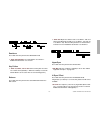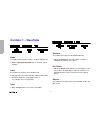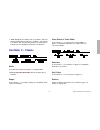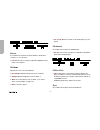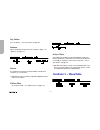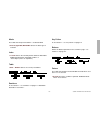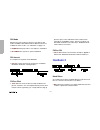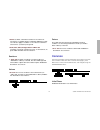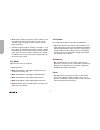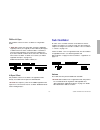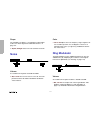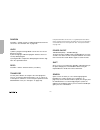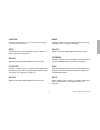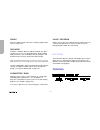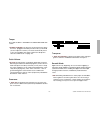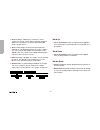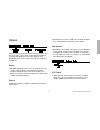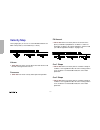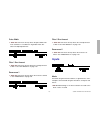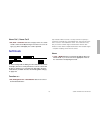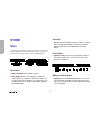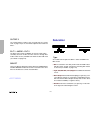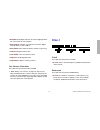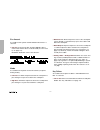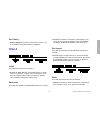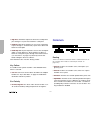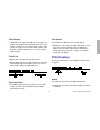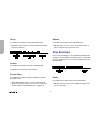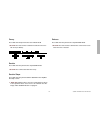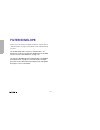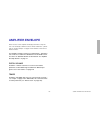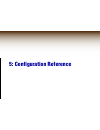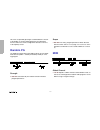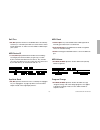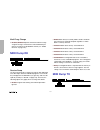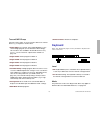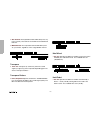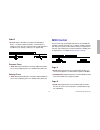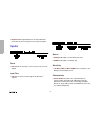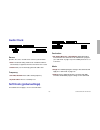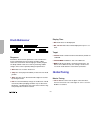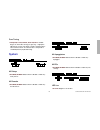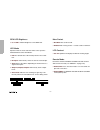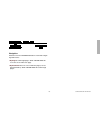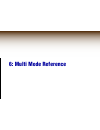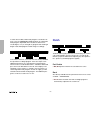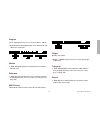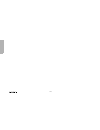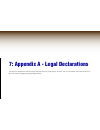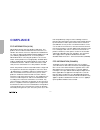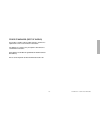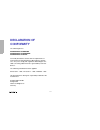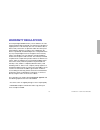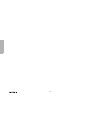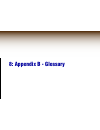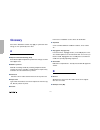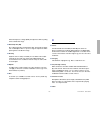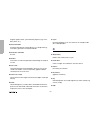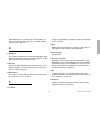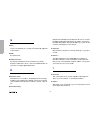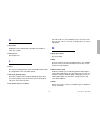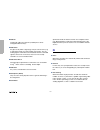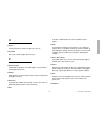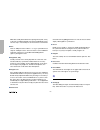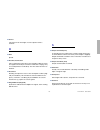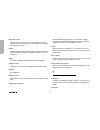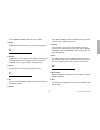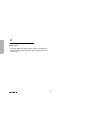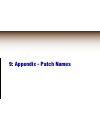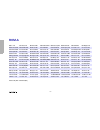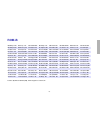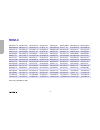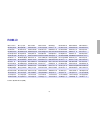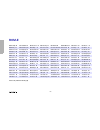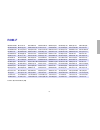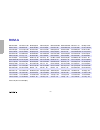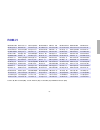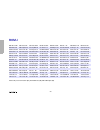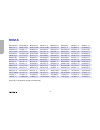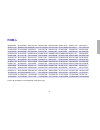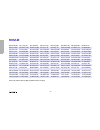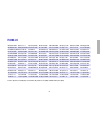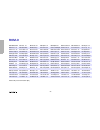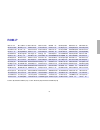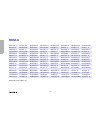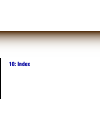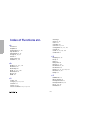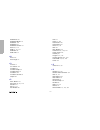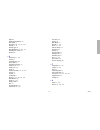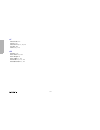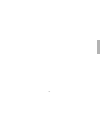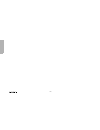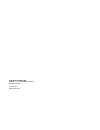- DL manuals
- Access
- Synthesizer
- Virus TI
- User Manual
Access Virus TI User Manual
Summary of Virus TI
Page 1
Virus ti user manual.
Page 2
2 copyright 2004-2006 kemper digital gmbh. All rights reserved. This manual, as well as the software and hardware described in it, is furnished under license and may be used or copied only in accordance with the terms of such license. The content of this manual is furnished for informational use onl...
Page 3: Table of Contents
3 table of contents introduction welcome 8 the various chapters 8 safety precautions 9 maintenance 9 the rear panel 10 rotating the sockets 11 setting up 11 switching on and off 12 selecting programs 12 about the menus 13 different ways of working 14 about usb connection 16 creating new sounds 17 ab...
Page 4
4 compatibility 52 starting up 53 loading viruscontrol 55 easy page 57 browser page 58 osc page 63 filter page 65 lfo page 67 matrix page 68 arp page 69 fx page 70 common page 71 remote page 72 general hints and tips 74 sound parameters reference arp 76 arpeggiator 76 matrix 79 slot 79 modulators 81...
Page 5
5 common 121 sub oscillator 123 noise 124 ring modulator 124 master 125 common 128 unison 131 velocity map 132 inputs 133 surround 134 categories 134 soft knob 135 store 136 store 136 mix 137 filters 139 saturation 140 filter-1 141 filter-2 143 common 144 filter envelope 145 amp envelope 146 filter ...
Page 6
6 appendix b - glossary glossary 178 appendix - patch names rom-a 192 index index of functions etc. 210
Page 7: 1: Introduction
1: introduction.
Page 8: Welcome
8 welcome dear virus owner congratulations on choosing the new virus ti, the latest gener- ation in a deliberate process of evolution that has kept the virus name at the forefront of synthesizer technology for many years. Ti stands for total integration, meaning that the hard- ware can be fully inte...
Page 9: Safety Precautions
9 safety precautions please read the following carefully. Some of this advice con- cerns your health as well as that of your instrument! Avoid exposing your virus to moisture, dust or dirt. Do not place open liquids (e.G. Coffee cups) anywhere near the unit. If any substances get into the virus hous...
Page 10: The Rear Panel
10 replacing the battery to prevent your sounds from being lost whenever you switch off the power, there is a battery inside your virus. This may need replacing after 4 or 5 years by a qualified service techni- cian. Remember to backup your data beforehand! Disposal disposal of old electronical & el...
Page 11: Rotating The Sockets
11 rotating the sockets the sockets on the rear panel of the virus ti desktop model can be rotated 90° so that the unit can be mounted in a 19” rack without requiring free space above the “back” panel. Many owners will consider themselves skilled enough to attempt the following themselves – although...
Page 12: Switching On and Off
12 connect both the output 1 sockets (standard mono jacks) to two line inputs on your stereo amplifier or audio mixer. Make sure to only use qualified amplifiers. Check back with your local access dealer for further details. When using two sepa- rate mixer channels, pan them to the extreme left and ...
Page 13: About The Menus
13 by category because there are so many sounds to choose from, programs can be assigned one or two so-called “categories”. This infor- mation is stored within each program. A practical demonstra- tion: press the search button to the left of the display and use the value 1 knob to change the categor...
Page 14: Different Ways of Working
14 if a menu is already open, selecting a different element within the same section (e.G. Lfo3 instead of lfo1, osc1 instead of osc2 or low eq instead of reverb) will jump to the new menu. How to change values within menus use the value knobs below the display. Whenever you enter a menu page, one of...
Page 15
15 sequencer mode whereas multi mode offers maximum flexibility for layering sounds, defining keyboard splits etc., sequencer mode is usu- ally the better choice for multitrack midi sequencing purposes. Press the multi and single buttons at the same time (or start the viruscontrol application – see ...
Page 16: About Usb Connection
16 about usb connection don’t use a hub! To achieve the level of performance and inte- gration the virus ti series provides, you must reserve a usb slot exclusively for the virus ti i.E. This specific port should not be shared with any other usb device. During beta-testing with various pc and mac se...
Page 17: Creating New Sounds
17 press the config button to the left of the display and use the parameters buttons to scroll through the pages until you reach the one shown above. Using the value 1 knob, change response to “jump” if this is not already selected. Press the Û exit button to return to normal operation. Later on, yo...
Page 18
18.
Page 19: 2: First Steps
2: first steps this hands-on tutorial introduces every physical control on the panel, as well as a few important parameters in the menus..
Page 20: Cheese For Starters?
20 cheese for starters? If your virus ti is a desktop model, you should have a midi key- board connected... The most effective way of getting to know your virus is by per- forming very simple exercises “hands-on”, and that’s why many of the sounds you will be asked to make are cheesy to say the leas...
Page 21: The Amplifier Envelope
21 first steps the amplifier envelope section the four knobs at the bottom right of the panel control the amplifier envelope i.E. How volume changes during and immedi- ately after each note you play: > attack: how long it takes for the level to go from silence to maximum. > decay: how long it takes ...
Page 22
22 release turn the release down to minimum (the original value is 4). Then, while playing notes on your keyboard, gradually turn it up again: the sound fades more slowly after you release keys. Set release to around 40 – the amplifier envelope now looks something like this: all the red labelling (b...
Page 23
23 first steps take sustain slope down to -32. Negative values cause the sustain phase to fall (eventually reaching silence – you can check this by playing a relatively long note on your keyboard). So what do positive sustain slope values do to an enve- lope? The sustain phase rises, eventually reac...
Page 24: The Filters Section
24 the filters section in comparison with “dr.What?”, the few sounds you have been asked to create so far have been primitive and harsh. In sub- tractive synthesizers such as the virus, the tonal quality of the oscillators can be radically altered by sending them through fil- ters. There are two mai...
Page 25
25 first steps env amount controls how much the filter envelope affects cutoff – like auto- mating the cutoff knob with each and every note you play. Here's how to make a very simple analogue bass sound: restore rom-a127 and turn cutoff down to minimum. Play individual notes while adjusting env amou...
Page 26
26 > bs = band stop: rejects frequencies close to the cutoff point (within a certain “band”) i.E. Allows frequencies above or below the cutoff point to pass through. Your virus actually has yet another filter mode which simulates the classic minimoog ™ low pass (including it’s typical self- oscillat...
Page 27
27 first steps routing here’s that “routing” parameter mentioned earlier – twist the value 1 knob to see the various options... So far you have used the filters either in series (the output of fil- ter 1 is sent to the input of filter 2) or in isolation (by setting extreme filter balance values). He...
Page 28
28 in the signal flow, the saturation stage comes immediately after filter 1. Therefore if you have added a lot of overtones, you can still filter them out using filter 2 (assuming the routing is serial - see above). Access have kept the term “saturation”, but greatly expanded on the idea – several ...
Page 29: The Filter Envelope Section
29 first steps the filter envelope section this obviously has the same structure as the amplifier envelope. Using your knowledge from previous experiments, use all the fil- ter knobs and buttons (plus the routing parameter in the filter edit menu) to make a new sound from scratch. If you feel the ne...
Page 30: The Oscillators Section
30 the oscillators section this is where the raw sound is generated. There are three main oscillators but only one set of knobs in the top row, so we'll start with a very important button – the one that selects which particular oscillator you want those knobs to control... Select restore rom-a127 an...
Page 31
31 first steps i only mentioned sine, sawtooth and pulse above. However, the sine is only one of 64 waves available in classic mode, and the pulse can change it’s “width”. The very clever knob labelled wave select/ pw controls both of these parameters, but not at the same time... Wave select/ pw tur...
Page 32
32 at moderate values you can get some pleasant phasing effects. High values can make the oscillators sound completely out of tune with each other – also a useful effect when used in the right context! Sync when this function is active (while using “classic” oscillators), oscillator 2 is synchronize...
Page 33
33 first steps fm amount fm stands for frequency modulation. This means that the fre- quency of one audio source is modulated by another – the fm amount parameter determines how much. As well as being able to create bell-like tones, fm is often used to add grit to a sound. You should always think of...
Page 34
34 portamento via shift + semitone. Often called glide, portamento means slurring / slowing down the pitch changes between consecu- tive notes. Take the portamento value up and play your key- board. Portamento is particularly effective in mono modes (see “key mode” on page 122)..
Page 35: The Mix Section
35 first steps the mix section most of the knobs here are self-explanatory. They are volume controls for the signal sources: osc balance this knob controls the relative mix of oscillators 1 and 2 while keeping the total level constant. The 12 o’clock position is a 50:50 mix of both these oscilla- to...
Page 36
36 the upper half (at least) of osc volume also has another important job. It controls the amount of filter saturation, men- tioned a few pages earlier. The idea was to make osc volume similar to the gain control on a guitar amplifier – the signal starts distorting when you turn it up “too high”. No...
Page 37: The Modulators Section
37 first steps the modulators section lfos (low frequency oscillators) are often used to add some cyclic movement to otherwise static sounds. There are three lfos in your virus, and each one has a different assort- ment of preset desti- nations it can modulate directly. The three select buttons are ...
Page 38
38 top three status leds for lfo1 are now lit up because you have now defined some modulation for each of these destina- tions. Press the lfo1 select button yet again. The value of assign target (value 1 knob) is one of many possible destinations that are also available in the matrix section....
Page 39: The Matrix Section
39 first steps the matrix section this is where you can route just about any control source to almost any parameter you like – modulation wheel to vibrato, velocity to panorama, filter envelope to phaser fre- quency, a random offset to delay time etc.. The matrix is a playground for anyone who wants...
Page 40: The Arp Section
40 the arp section arpeggiators are so much fun that i will leave you to experiment on your own – the following is just to help you get started: go to program rom-a 7 bellboy bc, take amplifier release down to 42 and press the arp on button. Hold down a note, tap several more notes at random with yo...
Page 41: The Effects Section
41 first steps the effects section this section is split into two halves (with separate edit buttons). The top half is dedicated to delay, reverb and eq effects, while the lower half features distortion, analog boost, chorus and phaser. Any or all of these effects can be applied at the same time – j...
Page 42
42 restore rom-a127. Transpose down an octave. Select mid eq in the effects section. The three knobs now control eq gain, eq freq and eq q-factor respectively. Experi- ment with these knobs to change the character of the raw oscillator sound for a while, then try this: make sure mid eq is still sele...
Page 43
43 first steps starting from rom-a126, turn down osc volume, turn up noise volume and try out all the phaser parameters!.
Page 44: The Master Section
44 the master section if you have carried out all the little experiments in this chapter so far, you should be quite familiar with how the Û exit, shift, parameters/bank and value/program buttons work in single mode. Which leaves us with the following: tap use this button to change the clock rate “b...
Page 45
45 first steps with any sound you like and use the random function several times in succession, each time checking how the sound has been affected. Undo try pressing undo after a particularly unsuccessful press of the random button (see above). Undo actually has 3 related functions: while a program ...
Page 46
46 seq mode via multi + single. Switch to sequencer mode, the mode of choice for multitrack midi sequencing (see “sequencer mode” on page 15 and “viruscontrol” on page 145)..
Page 47: Hypersaw and Wavetable
47 first steps hypersaw and wavetable to supplement their “classic” virus oscillators, access has added two very powerful oscillator modes... Hypersaw restore rom-a127, open the oscillator 1 edit menu and change the mode to “hypersaw”. The other two parameters in this page should now read “density” ...
Page 48
48.
Page 49: 3: Viruscontrol
3: viruscontrol.
Page 50: Introduction
50 introduction the aim of this section is to help you get the most out of the viruscontrol plugin – the hub of access’ total integration con- cept. For detailed information on the functionality of all the var- ious parameters within viruscontrol, please refer to the virus ti user manual. By means o...
Page 51
51 viruscontrol the virus ti all happen outside of the host computer, your com- puter’s cpu is free to do other things, whilst you get to enjoy what all good synthesists love best, which is twiddling with our knobs..
Page 52: Compatibility
52 compatibility viruscontrol requires either a windows or macintosh computer with a usb 1.1 interface, and a host application which sup- ports the vst 2.0 protocol or apple audio units. Whilst we are working hard to maintain compatibility with as many sequencer hosts as possible, we currently recom...
Page 53: Starting Up
53 viruscontrol starting up before you can use viruscontrol, it must be installed to your computer’s harddrive along with the asio/core audio and midi drivers. Please run the virus ti software installer which can be found on the cd supplied with your ti – alternatively, visit the following website a...
Page 54
54 missing drivers under certain circumstances, windows doesn’t automatically find drivers. All virus ti related drivers can be found here, in case you need to point the installer into the right direction: c:\program files\access music\virus ti\audiodriver re-running the installer once the installat...
Page 55: Loading Viruscontrol
55 viruscontrol loading viruscontrol before you start your host application, please ensure that the virus ti is switched on, and connected to your computer via usb. Once the host application is running, load viruscontrol in exactly the same way as you would any other vsti/audio units – please refer ...
Page 56
56 most pages contain certain parameters can be adjusted by clicking the graphical representations of the parameter and dragging them with the mouse. For example: both resonance and cutoff can be controlled simultaneously by dragging the little square in the middle of the cutoff knob for that filter...
Page 57: Easy Page
57 viruscontrol easy page once the synchronisation is completed, you will be presented with the ‘easy’ page. Here you will find a small selection of pow- erful sound-sculpting controls, along with the 3 soft knobs and a few effects. The large controller in the centre of the page is the filter contro...
Page 58: Browser Page
58 browser page the browser page is where you can locate and manage all of the presets on the ti, as well as all your personal patch librar- ies. As you can see, it is always possible to view two banks at a time. Select which banks to browse by clicking anywhere in the long red box above each one. Y...
Page 59
59 viruscontrol those are located here: windows: ~\my documents\access-music\virus ti\patches\ mac: /libraryapplication support/access music/virus ti/patches ‘virus ti’ represents the ram and rom banks in the ti itself - since viruscontrol always checks for any altered ram patches at startup, you ca...
Page 60
60 the results of your search will be displayed in the browser pane, and if the return is greater than 128, any additional patches will be organised into temporary banks. To find them, click on the arrow in the browser bar and choose the ‘search results’ menu. Tip: any of these patches can be drag/d...
Page 61
61 viruscontrol how to make new libraries - in the virus ti/patches folder, create a new folder called ‘my patches’ - copy/paste the file ‘my patches.Mid’ to this folder - rename the copy e.G. ‘my patches 1.Mid’ - repeat steps 2 and 3 as many times as required, increment- ing the version number each...
Page 62
62 re-organising patches within a library there are a couple of ways you can change the exact location of patches within a ram bank or library without overwriting any patches: sort alphanumerically right-click (mac = alt+click) within the bank and select ‘sort alphanumeric’ swap drag/drop a patch fr...
Page 63: Osc Page
63 viruscontrol osc page here you will find all the parameters relevant to the oscillators as well as the mixer section of the virus ti. The two big dials represent oscillators 1 and 2. The graphic in the centre of each represents the current waveform – grab it with the mouse and move it around to ‘...
Page 64
64 for a full description of any parameter, simply manoeuvre the mouse pointer over it, and take a look at the information bar along the bottom of viruscontrol. If you wish to learn more about the functionality of a particular parameter, please refer to the virus ti user manual..
Page 65: Filter Page
65 viruscontrol filter page this is where you will find all the controls relating to the filter (duh!) and the amplifier section. The two large dials represent the filters of the virus ti, with a graphical representation of the cutoff frequency and resonance level. Just like the equivalent control o...
Page 66
66 if you wish to learn more about the functionality of a particular parameter, please refer to the virus ti user manual. Ste p segment direction 1 attack horizontal 2 delay horizontal 3 sustain vertical 4 slope (time) vertical 4 release horizontal.
Page 67: Lfo Page
67 viruscontrol lfo page surprisingly enough, this is where you will find the controls for the virus ti’s 3 lfo’s. There are 3 ways in which you can select the waveform for each lfo: 1) clicking on one of the buttons depicting the main waveforms 2) click the name of the waveform and drag vertically ...
Page 68: Matrix Page
68 matrix page select up to 6 control sources to modulate up to18 destina- tions. Take the red pill - sorry, i mean click on the red bars to open the menus containing all possible sources and target parameters. If you wish to learn more about the functionality of the various controller sources and a...
Page 69: Arp Page
69 viruscontrol arp page this is the page where you can adjust all of the parameters relating to the arpeggiator. You can also create your own cus- tom arpeggiator pattern per patch. Pattern editor the pattern editor controls only become active when you select “pattern = user”. The vertical red bars...
Page 70: Fx Page
70 fx page ‘f’….’x’ – sounds like ‘effects’, doesn’t it? How clever is that?! Needless to say, this is where we thought it would make sense to put all the controls for the effects section of the virus ti. For a full description of any parameter, simply manoeuvre the mouse pointer over it, and take a...
Page 71: Common Page
71 viruscontrol common page here you will find all the performance parameters, such as poly/ mono, pitch bend range etc. As well as the current version info. Main out click to select the output channel for the currently selected part – you can select between the 2 stereo usb outputs, or the 3 stereo...
Page 72: Remote Page
72 remote page here is where you can create templates which will allow you to remote control your favourite plug-ins and other hardware synths using the knobs of your virus ti. There are 32 locations in the ti for storing templates – we have included a full bank containing ready-made templates for s...
Page 73
73 viruscontrol if you wish, you can now click the load tab and select a tem- plate from the available libraries on your computer’s hard drive – the one you select will over-write the currently selected tem- plate. Creating a remote template 1) select a template. 2) click on a knob 3) name the knob ...
Page 74: General Hints and Tips
74 general hints and tips pre-roll as with other vsti’s/audio units, it is advisable to insert one or two bars of silence at the beginning of any song in which they are the first thing to be heard. This way you can ensure the first notes always plays perfectly. ‘latency-free’ monitoring if, even aft...
Page 75
4: sound parameters reference.
Page 76: Arp
76 arp arp is short for arpeggiator, a clocked processor that nor- mally takes a chord and outputs individual notes, one after the other. The arpeggiator in your virus also features repeated chords, preset and custom rhythmic patterns, shuffle, infinite hold etc. Edit opens the arpeggiator menu (see...
Page 77
77 sound parameters reference octaves > 1 to 4: notes can be successively transposed up an octave at the start of each new arpeggio cycle. The value here is equal to the number of cycles before the arpeggio reverts to its original pitch – so a value of 1 means no transposition. Pattern > user, 2 to ...
Page 78
78 hold accessible from the panel via shift + arp on. > off: the arpeggio stops as soon as all notes are released > on: the arpeggio continues after notes are released. Playing new notes after releasing all previous ones resets the arpeg- gio (i.E. The original notes disappear). Note that releasing ...
Page 79: Matrix
79 sound parameters reference matrix the modulation matrix is used for custom control routing. Six sources can be routed to three destinations each. Available sources include the internal envelopes and lfos as well as most midi controllers, channel pressure (aftertouch) etc.. The list of destination...
Page 80
80 > -64 to +63: modulation amount for the specified destination. The range is bipolar so that modulation can be inverted, and amounts are internally doubled so that unipolar destinations can be modulated over their entire range (i.E. 128 values). The amount itself can be controlled by another modul...
Page 81: Modulators
81 sound parameters reference modulators traditionally, lfos (low frequency oscillators) are used for cyclic modulation e.G. Vibrato, tremolo etc.. Alternatively, two of the three lfos in the virus can serve as simple envelopes (see “envelope mode” on page 83), so the label “modulators” seems more a...
Page 82: Lfo 1
82 select these buttons are used to switch between the three lfos – the upper row of controls (env mode, shape and rate) will apply to the selected lfo only. Pressing an already active select button will jump into the lfo destinations menu, and pressing it repeatedly will step through the pages. Lfo...
Page 83
83 sound parameters reference contour accessible from the panel via shift + rate. > -64 to +63: continuous control over lfo waveform. Modula- tion destination “lfo1 contour“. Mode > poly: each voice has its own lfo, and these are slightly detuned against each other. > mono: all voices share a common...
Page 84: Lfo 2
84 key follow > off, 1 to 127: how much lfo1 rate (see “rate” on page 82) is affected by midi note number. Note that key follow does not apply when lfos are in envelope mode (see “envelope mode” on page 83) or are synchronized to the clock (see “clock” on page 82). Lfo 2 all edit parameters for lfo2...
Page 85
85 sound parameters reference pulse width > -64 to +63: how much lfo1 modulates the pulse width of both main oscillators. Modulation destination “lfo1>pulse width”. Resonance > -64 to +63: how much lfo1 modulates the resonance of both filters. Modulation destination “lfo1>resonance“. Filter gain > -...
Page 86: Lfo 2 Destinations
86 lfo 2 destinations cutoff 1 > -64 to +63: how much lfo2 modulates filter 1 cutoff fre- quency. Like automating the cutoff knob when cutoff link (see “cutoff link” on page 145) is switched off. Modula- tion destination “lfo2>cutoff1“. Cutoff 1+2 > -64 to +63: how much lfo2 modulates filter 1 and f...
Page 87: Lfo 3 Destination
87 sound parameters reference panorama > -64 to +63: how much lfo2 modulates the position of the signal across the stereo outputs. Like automating the pano- rama knob (shift + osc balance). Modulation destina- tion “lfo2>panorama“. Assign target > off, amp env attack ... Wavetable 2 index: selects o...
Page 88
88 > osc1+2 pulse width: the pulse width of both oscillators at the same time. > osc2 pulse width: the pulse width of oscillator 2. > sync phase: when sync is switched on (see “sync” on page 110), this defines the absolute phase of oscillator 2 each time it is reset by oscillator 1. Modulating sync ...
Page 89: Effects (Upper Row)
89 sound parameters reference effects (upper row) the upper half of the effects section is responsible for delay, reverb and 3-band equalisation, all of which can be applied simultaneously. Select determines whether the three knobs apply to delay, reverb or one of the eq bands, and which menu will a...
Page 90: Delay
90 delay mode > off: no delay effect. > simple delay: standard delay effect, the left and right chan- nels have the same nominal delay times. > ping pong 2:1 ... Ping pong 8:7: the left and right channels have different delay times, indicated by the ratio. > pattern 1+1 ... Pattern 5+5: the left and...
Page 91: Reverb
91 sound parameters reference feedback > 0 to 127: for repeated delays. Determines how much of the output signal is fed back into delay input, affecting the number of audible repeats. Modulation destination “delay feedback“. Coloration > -64 to +63: applies progressive filtering within the feedback ...
Page 92
92 in the signal path, delay and reverb are routed in series i.E. The dry signal plus any delay is sent to the reverb input. Mode > off: no effect. All other parameters will not be visible. > reverb: standard reverb effect with predelay (see “prede- lay” parameter below). > feedback 1: reverb effect...
Page 93: Low Eq
93 sound parameters reference damping > 0 to 127: for simulating different surface materials by pro- gressively removing higher frequencies. Carpets and drapes etc. Tend to absorb a lot of high frequencies, while tiled floors and walls do not. Modulation destination “reverb damping”. Coloration > -6...
Page 94: Mid Eq
94 mid eq frequency > 19 hz to 24.0 khz: centre frequency of the mid eq. Values above 10,000 are given in khz. Modulation destination “eq mid frequency”. Q-factor > 0.28 to 15.4: bandwidth around the centre frequency. Low values are wider, high values are narrower. For wah-wah effects, set very high...
Page 95: Effects (Lower Row)
95 sound parameters reference effects (lower row) the lower half of the effects section offers distortion, analog boost, chorus and phasing effects, all of which can be applied simultaneously. Effects which involve audio input (vocoder, input follower, input ring modulator) are also available here (...
Page 96: Analog Boost
96 type accessible from the panel via the type/mix knob > off: distortion is disabled. > light, soft, medium, hard: four analog-style distortion curves with differing characteristics. > digital: digital clipping. Can even turn a saw wave into a square wave. > wave shaper: a sinusoidal waveshaper, th...
Page 97: Chorus
97 sound parameters reference intensity accessible from the panel via the intensity knob. > off, 1 to 127: the degree of analog boost. Modulation desti- nation “analog boost int“. Frequency accessible from the panel via the type/mix knob. Only visible if intensity is not set to off. > 0 to 127: the ...
Page 98: Phaser
98 feedback > -64 to +63: the amount of signal fed back into the chorus input. The feedback parameter is bipolar because positive and negative values have different tonal characteristics. Modulation destination “chorus feedback“. Mod rate > 0 to 127: modulation rate – the speed of the dedicated lfo....
Page 99
99 sound parameters reference > off, 1 to 127: cross-fade between the dry and wet signal. Set this to 64 for normal phasing (together with zero feedback - see below). Modulation destination “phaser mix“. Frequency > 0 to 127: the average frequency of resonant peaks (see spread below). Modulation des...
Page 100: Vocoder
100 spread > 0 to 127: how far apart the resonant peaks between multiple stages are. Modulation destination “phaser spread“. Vocoder to enter these pages, press edit (lower effects section) once or twice so that its led flashes, then navigate using the parameters buttons. Although available as “effe...
Page 101
101 sound parameters reference spread available if both filter select buttons are active. Accessible from the panel via the env amount knob. > -64 to +63: simultaneously controls carrier spread and mod- ulator spread (see below). Q-factor only available if both filter select buttons are active. Acce...
Page 102
102 modulator spread accessible via the env amount knob in the filters section when only filt2 is active. > -64 to +63: how far apart individual modulator bands are. The standard value is +63 (full range), negative values effec- tively invert the order of bands. Modulation destination “filter2 key f...
Page 103
103 sound parameters reference carrier attack > 0 to 127: attack time of the carrier’s own “envelope follower”. Together with carrier release, this is used to smoothen the vocoded signal. Carrier release > 0 to 127: release time of the carrier’s envelope follower. Together with carrier attack, this ...
Page 104: Vocoder Table
104 vocoder table vocoder parameter equivalent knob on the panel modulation destination carrier freq cutoff cutoff 1 mod freq offset cutoff 2 cutoff 2 carrier q resonance (flt1 selected) filter 1 resonance modulator q resonance (flt2 selected) filter 2 resonance q factor resonance (flt1 & flt2 selec...
Page 105: Input Follower
105 sound parameters reference input follower to enter these pages, press edit (in the lower effects sec- tion) once or twice until the led flashes, and navigate using the parameters buttons. A modulation signal is extracted from the level of the selected input (see “input select” below) and replace...
Page 106: Input Ring Modulator
106 input ring modulator to enter this page, press edit (in the lower effects section) until the led flashes, and navigate with the parameters but- tons. The source specified by the input select parameter (see “input select” on page 134) can be ring-modulated with the oscillator signal: mix > off, 1...
Page 107: Oscillators
107 sound parameters reference oscillators the virus has a total of five internal sound-generation sources: three main oscillators, a sub-oscillator and a noise generator. The levels of these sources can be adjusted using the knobs in the mix section (see “mix” on page 137). To enter the common, sub...
Page 108
108 here is a table showing how oscillator mode selection deter- mines what the sync button, the fm amount knob and sub oscillator knobs actually do... Shape classic: blends the waveforms available within each oscillator. See “shape” on page 111. Hypersaw: controls the density parameter – the number...
Page 109
109 sound parameters reference mode via shift + shape knob. Selects the type of oscillator (classic virus, hypersaw or wavetable). Wave select/ pw classic: either selects one of the 64 spectral waves or controls pulse width, depending on the current value of shape. See “wave select or pulse width” o...
Page 110: Oscillator 1 – Classic
110 osc3 on activates/deactivates oscillator 3. If oscillator 3 is not active, it will be skipped when pressing the select button. See “oscillator 3” on page 120. Mono toggles between the most recently selected “mono” key mode (see “key mode” on page 122) and polyphonic operation. To step through al...
Page 111
111 sound parameters reference mode accessible from the panel via shift + oscillator shape knob. > classic, hypersaw, wavetable: selects the basic type of oscillator. Shape accessible from the panel via the shape knob. Modulation destination “osc1 shape”. > spectral wave ... Sawtooth ... Pulse: wave...
Page 112: Oscillator 1 – Hypersaw
112 key follow > -64 to +31, norm, +33 to +63: how much the pitch of oscil- lator 1 follows the keyboard (i.E. Midi note number). Press both value buttons at the same time for normal tuning (norm). Balance accessible from the panel via the osc balance knob in the mix section. > -64 to +63: adjusts t...
Page 113
113 sound parameters reference semitone accessible from the panel via the semitone knob. > -48 to +48 semitones: the nominal pitch of oscillator 1. Modulation destination “osc1 pitch“. Key follow > -64 to +31, norm, +33 to +63: how much the pitch of oscilla- tor 1 follows the keyboard (i.E. Midi not...
Page 114: Oscillator 1 – Wavetable
114 oscillator 1 – wavetable mode accessible from the panel via shift + oscillator shape knob. > classic, hypersaw, wavetable: selects the basic type of oscillator. Index accessible from the panel via the shape knob. > 0 to 127: selects the nominal position within the wavetable. Modulation destinati...
Page 115: Oscillator 2 – Classic
115 sound parameters reference > -64 to +63: adjusts the relative levels of oscillator 1 and oscil- lator 2 (including fm), whereby -64 is oscillator 1 only and +63 is oscillator 2 only. Note that this parameter is mirrored in the oscillator 2 menu. Modulation destination “osc balance”. Oscillator 2...
Page 116
116 detune accessible from the panel via the detune 2/3 knob when oscillator 1 or 2 is selected. > 0 to 127: fine-tunes oscillator 2 upwards. Modulation desti- nation “osc2 detune“. Fm mode specifies the source of fm modulation: > pos triangle: unipolar triangle wave from oscillator 1. > triangle: b...
Page 117: Oscillator 2 – Hypersaw
117 sound parameters reference > off, on: activates/deactivates oscillator synchronization. Whenever oscillator 1 starts a new cycle, oscillator 2 resets its phase (see “phase angle” in the glossary). Filtenv>fm > -64 to +63: controls how much filter envelope is applied to fm amount. This was implem...
Page 118: Oscillator 2 – Wavetable
118 key follow as in oscillator 1 – see “key follow” on page 112. Balance mirrors the balance parameter in the oscillator 1 page – see “balance” on page 112. Detune accessible from the panel via the detune 2/3 knob when oscillator 1 or 2 is selected. > 0 to 127: fine-tunes oscillator 2 upwards. Modu...
Page 119
119 sound parameters reference mode accessible from the panel via shift + oscillator shape. > classic, hypersaw, wavetable: selects the basic type of oscillator. Index > 1 to 127: selects the nominal position within the wavetable. Modulation destination “wavetable 2 index“ or “osc2 shape” (these are...
Page 120: Oscillator 3
120 fm mode specifies the type of fm (see glossary). Note that the fm modes available in wavetable mode are different from those available in classic mode – see “fm mode” on page 116. > freqmod: analog-style fm i.E. True frequency modulation. > phasemod: dx7-style fm i.E. Phase modulation. Fm amount...
Page 121: Common
121 sound parameters reference > slave: oscillator 3 will follow oscillator 2. The mixture of waveforms i.E. Shape and any modulation applied to oscilla- tor 2 will also apply to oscillator 3. The values of “semitone” and “detune” (see below) are ignored. > saw, pulse, sine, triangle, wave 3 to wave...
Page 122
122 > off: the phase angle (see glossary) of each oscillator is reset to a random value at the start of each note. This closely emulates the “free-running” oscillators found in real ana- logue synthesizers. > 1 to 127: the phase angle of oscillator 1 is fixed at 0°, oscil- lator 2 phase is shifted f...
Page 123: Sub Oscillator
123 sound parameters reference filtenv>h-sync only visible if at least one of the oscillators is in hypersaw mode. > -64 to +63: controls how much filter envelope is applied to hypersync offset (see “hypersync offset” below). Analogous to filtenv>fm in the other oscillator models. If oscillators 1 a...
Page 124: Noise
124 shape not available if oscillator 1 is in hypersaw or wavetable mode. See “about hypersaw and sub oscillators” on page 107. > square, triangle: selects the sub oscillator waveform. Noise volume accessible from the panel via noise volume. > off, 1 to 127: the level of noise. If set to off, the co...
Page 125: Master
125 sound parameters reference master the master section (not labelled as such) includes all the con- trols to the left, right and below the display. Û exit closes any menu, returns to the current play mode (single, multi or sequencer mode). Tap a “tap time” function as seen on drum machines and a f...
Page 126
126 random via shift + store. Creates a random program based on the current one. See “random pg” on page 152. Undo 1) while a program is being edited: cancels the most recent parameter change. 2) after changing to a different program: retrieves the most recently edited program. 3) during store: comp...
Page 127
127 sound parameters reference audition via shift + search. Plays a note (c3) without you having to use a keyboard or sequencer. Bpm led indicator for system tempo (midi clock). See “tempo” on page 149 and “tap” on page 125. Value 1 adjusts the parameter appearing directly above the knob. Category v...
Page 128: Common
128 single switch to single mode. If the virus is already in single mode, exits any open menu. Seq mode via multi + single. Switch to sequencer mode. This gives simultaneous access to 16 single programs. Similar to multi mode, but there is only one sequencer mode “program” and the midi channel is al...
Page 129
129 sound parameters reference tempo accessible via shift + release in the amplifier envelope section. > 63 bpm to 190 bpm: the virus has an internal clock to which the lfos, arpeggiator and delay/reverb can be synchronized (see the respective sections). The clock automatically slaves to any receive...
Page 130
130 > on: smoothing is enabled. Pros: continuous control changes are smooth, so this setting is generally the better option. Cons: sometimes too slow for intentional rapid jumps e.G. Gater-effects. > auto: control changes are analysed, and smoothing is switched on or off depending upon how fast thes...
Page 131: Unison
131 sound parameters reference unison “unison” means several instances of the same note at the same time. In the virus, voices can be stacked up, detuned against each other and spread across the stereo field (see “pan spread” below) for a richer sound. The trade-off is a reduction in polyphony. Voic...
Page 132: Velocity Map
132 velocity map these pages give you access to several fixed destinations for midi velocity data (i.E. How hard a key is struck). Volume > -64 to +63: how much velocity affects the total volume of all internal sound generation sources. Panorama > -64 to +63: how much velocity affects panorama posit...
Page 133: Inputs
133 sound parameters reference pulse width > -64 to +63: how much velocity affects the pulse width of all main oscillators. For oscillators in hypersaw mode, this affects the spread parameter. Filter 1 env amount > -64 to +63: how much velocity affects the envelope amount of filter 1. See “env amoun...
Page 134: Surround
134 > dynamic: the source specified by input select (see below) is routed to the filters section, the envelopes remain func- tional. This means you have to play a note to hear any sound. Although there is only one audio source, each note has an independant envelope and filter. > static: the source s...
Page 135: Soft Knob
135 sound parameters reference name cat 1, name cat 2 > off, acid ... Favourites 3: select category names. As certain sounds could conceivably belong to more than one such cat- egory (e.G. Bass and digital), two can be specified. Soft knob as well as being used for editing, the three value knobs bel...
Page 136: Store
136 store store to save the current program under the same name to the same position (ram only), press store three times in succession. To abort any of these functions, press the Û exit button. Destination > ram-a to ram-d: select a bank to store to. > dump single: send the current program via midi ...
Page 137: Mix
137 sound parameters reference mix this section controls the relative levels of all sound sources except audio inputs. The mix section has no edit button – you will find all mix parameters in the oscillators edit menu. Osc balance cross fade between oscillator 1 and oscillator 2. See “balance” on pa...
Page 138
138 the inputs to the ring modulator are always oscillator 1 and oscillator 2 (including any fm). The ring modulator is disabled in split mode. See “routing” on page 144 and “ring modula- tor” on page 124..
Page 139: Filters
139 sound parameters reference filters the virus ti has two multimode filters that can be configured in series, parallel or split (i.E. Separate left and right channels with differing signal sources). Cutoff the cutoff frequency of filter 1 (see “cutoff” on page 141). If cutoff link is on (see “cuto...
Page 140: Saturation
140 cutoff 2 the cutoff frequency of filter 2 only. If cutoff link (see “cutoff link” on page 145) is on, this will be a bipolar offset relative to filter 1. Filt 1 – mode – filt 2 the basic types of filter. In addition to the four modes repre- sented by each row of leds, the virus has four “analog”...
Page 141: Filter-1
141 sound parameters reference > bit reducer: bit depth reduction. Generates digital quantiza- tion noise similar to early samplers. > rate reducer: “sample” rate reduction. Generates digital aliasing similar to early samplers. > rate+follow: rate reduction with key follow (see glossary). > low pass...
Page 142
142 env amount accessible from the panel via env amount when filter 1 is selected. > 0 to 127: the amount of filter envelope applied to filter 1 cutoff. Note that this effect can be inverted (see “env polar- ity” on page 143). Modulation destination “filter 1 env amount”. Mode accessible from the pa...
Page 143: Filter-2
143 sound parameters reference env polarity > positive, negative: the effect of env amount on filter 1 can be inverted by setting this parameter to negative. Filter-2 cutoff accessible from the panel via cutoff 2. > 0 to 127 or -64 to +63: filter 2 threshold frequency. If cutoff link (see “cutoff li...
Page 144: Common
144 > high pass: hp. Allows frequencies above the cutoff point to pass through i.E. Rejects those below the cutoff point > band pass: bp. Allows frequencies close to the cutoff point to pass through i.E. Simultaneously rejects those above and below the cutoff point > band stop: bs. Rejects frequenci...
Page 145: Filter Envelope
145 sound parameters reference filter balance > -64 to +63: put as simply as possible, this is the relative con- tribution of each filter to the overall output of the filter section. Actually a complex set of cross-fades, but the result is highly intuitive: at -64 you can only hear the output of fil...
Page 146: Amp Envelope
146 decay accessible from the panel via the upper decay knob. > 0 to 127: the time it takes to fall from maximum to the sus- tain level (see below). Sustain accessible from the panel via the filter sustain knob. > 0 to 127: the nominal level after the decay. Sustain slope accessible from the panel v...
Page 147
147 sound parameters reference decay accessible from the panel via the lower decay knob > 0 to 127: the time it takes to fall from maximum to the sus- tain level (see below). Sustain accessible from the panel via the amp sustain knob. > 0 to 127: the nominal level after the decay. Sustain slope acce...
Page 148: Filter Envelope
148 filter envelope direct access to the filter envelope parameters. Please refer to “filter envelope” on page 145 for details of the individual knob functions. The filter envelope section has no edit button – all parameters can be accessed via the edit button in the filters section. See also “env a...
Page 149: Amplifier Envelope
149 sound parameters reference amplifier envelope direct access to the amplifier envelope parameters. Only the two “non-envelope” shift functions will be listed here – please refer to “amp envelope” on page 146 for details of the normal knob functions. The amplifier envelope section has no edit butt...
Page 150
150
Page 151: 5: Configuration Reference
5: configuration reference.
Page 152: Random Pg
152 this menu is opened by pressing the config button to the left of the display. It contains global parameters that determine how the entire virus works. Configuration data does not have to be explicitly stored. Random pg the random program generator global settings. Use the ran- dom function (shif...
Page 153
153 configuration reference soft thru > off, on: specifies whether received midi data is also directly routed to (i.E. Mirrored at) the midi out socket. Before switch- ing this parameter on, make sure there will be no midi loop in your system. Midi device id > 1 to 16, omni (17): identification numb...
Page 154: Midi Dump Rx
154 multi prog. Change > disabled, enabled: specifies whether the midi message “program change” will switch the entire multi mode pro- gram if received on the global midi channel (see “global channel” on page 152). Midi dump rx receive dump the virus automatically recognizes the type of data appeari...
Page 155: Keyboard
155 configuration reference transmit midi dump transmits various types of system exclusive data to an external device e.G. A computer or another virus. > single buffer: the contents of the single edit buffer i.E. The current single program (or part without the multi settings). This function is also ...
Page 156
156 > one channel: the keyboard transmits midi data (notes etc.) to the currently selected part via the midi channel defined in that part. > multi channels: the keyboard transmits midi data (notes etc.) to all parts, regardless of the assigned midi channel. Transpose > -64 to +63: transposes (in sem...
Page 157: Midi Control
157 configuration reference pedal 2 > 0 to 127: selects the midi cc number transmitted by a device – usually an expression pedal – connected to the pedal 2 socket. The most common values for this parameter would be 4 (foot pedal), 7 (volume) or 11 (expression). Pressure curve > -64 to +63: channel a...
Page 158: Inputs
158 > poly pressure: page b parameters are transmitted and received in the form of poly-pressure (see glossary) data. Inputs boost > 0 to 127: boosts the input - use this only for very low level signals. Input thru > 0 to 127: the level of external signal sent directly to output 1. Source > analog: ...
Page 159: Audio Clock
159 configuration reference audio clock source specifies the source of audio clock used for synchronization. > auto: the default setting. Audio clock via usb or s/pdif is automatically recognized, otherwise the internal one is used. > internal: only use the internally generated audio clock. Frequenc...
Page 160: Knob Behaviour
160 knob behaviour response determines when and how parameters react to knob move- ments. Required because the position of knobs seldom reflects the stored values after changing to another program. The snap and rel modes are useful for preventing sudden changes in the sound, especially during live p...
Page 161: System
161 configuration reference pure tuning > tempered, 1 to 63, natural, 65 to 126, pure: variable degree of “hermode” tuning (see glossary) – slight pitch adjustment of each note within a chord to minimize disso- nance between them. The default value is tempered i.E. Standard (western) keyboard tuning...
Page 162
162 bpm led brightness > 0% to 100%: relative brightness of the bpm led. Led mode specifies what the lfo1 and lfo2 leds at the top of the modulators section will indicate. > lfo: the default value. Led intensity follows lfo oscilla- tion. > ext inputs: led intensity shows the level of external input...
Page 163
163 configuration reference navigation determines how the parameters buttons work while navigat- ing within menus. > by page: scroll through pages. Shift+parameters will move the cursor within each page. > by parameter: move the cursor within the page (or across page boundaries). Shift+parameters wi...
Page 164
164.
Page 165: 6: Multi Mode Reference
6: multi mode reference.
Page 166: Patch
166 in earlier virus models, multi mode programs consisted of 16 parts, each one referencing a single program. The downside: multi programs depended on the location of all their refer- enced singles, so if you changed any program while working in single mode, multi programs would change accordingly....
Page 167
167 multi mode reference program can be stepped when this menu is closed via shift + value. > 0 to 127: selects the single program to be automatically cop- ied into the current part. Volume > -64 to +63: bipolar parameter for balancing levels between different parts. Panorama > -64 to +63: stereo po...
Page 168
168 priority > low, high: specifies whether note-stealing (see glossary) will favour the current part when all voices in the virus have been used up. The virus ti has plenty of voices and applies a very clever note-stealing algorithm, so you should seldom (or never) notice this happening. Master clo...
Page 169
169 multi mode reference keyboard to midi only available in keyboard versions (ti keyboard, pølar). See “keyboard” on page 155. > disabled, enabled: specifies whether notes played on the keyboard will also be sent to midi out. Hold pedal > disabled, enabled: specifies whether the part will respond t...
Page 170
170
Page 171
7: appendix a - legal declarations this device is designed exclusively for generating low frequency audio signals. Any other use is not permitted, and automatically invali- dates the warranty supplied by kemper digital gmbh..
Page 172: Compliance
172 compliance fcc information (u.S.A) important notice: do not modify this unit! This product, when installed as indicated in the instructions con- tained in this manual, meets fcc requirements. Modifications not expressly approved by kemper digital gmbh may void your authority, granted by the fcc,...
Page 173
173 appendix a - legal declarations other standards (rest of world) this product complies with the radio frequency interference requirements of the council directive 89/336/ec. Cet appareil est conforme aux prescriptions de la directive communitaire 89/336/ec. Dette apparat overholder det gaeldenda ...
Page 174: Declaration of
174 declaration of conformity the following devices access virus ti desktop access virus ti keyboard access virus ti polar are hereby declared to conform with the requirements of council directive 89/336/fwg for radio frequency interfer- ence. They also comply with regulations dated august 30 th , 1...
Page 175: Warranty Regulations
175 appendix a - legal declarations warranty regulations the kemper digital gmbh warranty covers all defects in mate- rial and workmanship for a period of 24 months from the date of original purchase. This warranty does not cover defects due to abuse, faulty connections or operation under other than...
Page 176
176.
Page 177: 8: Appendix B - Glossary
8: appendix b - glossary.
Page 178: Glossary
178 glossary most of the “definitions” below only apply to synthesizer tech- nology or even specifically to the virus. A adaptive control smoothing (acs) smooth but rapid interpolation of parameter changes to elimi- nate zipper noise. Additive synthesis method of creating sounds by summing simple wa...
Page 179
179 appendix b - glossary filter which passes a range (band) of frequencies while rejecting others outside this range. Bandstop filter (bs) also called notch filter or band reject filter. Practically the oppo- site of a bandpass filter i.E. Rejects a range of frequencies while passing others outside...
Page 180
180 regular signal used for synchronization purposes (e.G. Lfos, delay times etc.). Color, coloration parameter affecting the cutoff frequency of a simple filter e.G. In the noise generator or delay/reverb tails. Continuous controller see cc. Contour in the virus: a continuous parameter determining ...
Page 181
181 appendix b - glossary digital signal processor. Practically all modern hardware syn- thesizers are based on dsp chips, not on standard computer cpus (pentium, athlon etc.). E edit buffer area of memory (ram) used to temporarily hold program data. Whenever a program is selected, its data is copie...
Page 182
182 g gain increase of amplitude etc.. Usually measured in db. Opposite of attenuation. Glide see portamento. Global parameter a parameter affecting the entire synthesizer (e.G. Knob response, midi device id etc.). Press the config button on your virus ti to adjust global parameters. H harmonic seri...
Page 183
183 appendix b - glossary k key follow modulation source proportional to the midi note number i.E. Which key you play. Key pressure see polypressure. L layer two or more sounds played in unison. Achievable in multi mode by setting parts to the same midi channel. Led (light emitting diode) electronic...
Page 184
184 modular composed of discrete elements (modules) that can be arranged in different ways. Modulation any process by which a signal (e.G. Lfo) or control source (e.G. A modulation wheel) is used to modify a parameter. The con- trolling signal is referred to as the modulator and the controlled signa...
Page 185
185 appendix b - glossary o octave a musical interval 12 semitones apart e.G. C1 to c2. One-shot non-cyclic, of finite length. See also cyclic. P panorama (pan) traditionally, the position of an audio signal in a stereo field i.E. The left/right volume ratio. Parallel routing term: not connected one...
Page 186
186 midi data usually derived from the sprung wheel (stick, lever) to the left of a midi keyboard. Note that pitchbend (like chan- nel pressure) is not actually one of the continuous controllers. Pole units of -6db per octave in filters – so e.G. A 4-pole filter has a slope of -24db per octave. This...
Page 187
187 appendix b - glossary quaver classical term for the length of a note equal to half of a crotchet. R rate speed. Rectifier, rectification type of signal processing where one half (either upper or lower) of a signal is inverted (see “full wave rectification” on page 181) or zeroed (half wave recti...
Page 188
188 serial (in series) routing term. The signal is sent to one module (e.G. A filter), which in turn sends its output to another module (e.G. Another filter). See also parallel. Slave module with reduced functionality (following parameters set by another module). In the virus, oscillator 3 is partly...
Page 189
189 appendix b - glossary cyclic amplitude modulation similar in effect to vibrato. Toggle switch between two distinct states e.G. On/off, mono/poly etc.. U unipolar possible values can only be positive or negative, the range does not include both. This term can apply to amounts as well as modulatio...
Page 190
190 z zipper noise generally unpleasant audio artifacts usually caused by quan- tized modulation. Eliminated in the virus via adaptive control smoothing..
Page 191: 9: Appendix - Patch Names
9: appendix - patch names.
Page 192: Rom-A
192 rom-a patches by ben crosland (bc) 000 t i bc 001 alead bc 002 aoilioa bc 003 badmouthbc 004 basssoupbc 005 belisimobc 006 bellfirebc 007 bigpipe bc 008 bombasdrbc 009 bothendsbc 010 botlstr bc 011 britl5thbc 012 bumfluf bc 013 busykeysbc 014 cables bc 015 caustic bc 016 chimepadbc 017 choirbelb...
Page 193: Rom-B
193 rom-b patches by manuel schleis (ms), www.Vengeance-sound.Com 000 64degee ms 001 a.Pop ms 002 acidchrdms 003 adagio ms 004 airtonicms 005 ambulantms 006 anubis ms 007 atx bassms 008 babylonems 009 bad pop ms 010 bigbeat ms 011 bigphasems 012 bittbassms 013 bomber ms 014 brasso ms 015 buttrflyms ...
Page 194: Rom-C
194 rom-c patches by howard scarr (hs) 000 3-dumm hs 001 60sscifihs 002 68-creakhs 003 aah-vln hs 004 acidica hs 005 anlogbd hs 006 anymusichs 007 autobahnhs 008 badcntaxhs 009 baryon hs 010 bombers hs 011 brash hs 012 cadmium hs 013 clox hs 014 cutbrasshs 015 cuttad6 hs 016 cyber2 hs 017 d50-50 hs ...
Page 195: Rom-D
195 rom-d patches by matt picone (m@) 000 s-1973 @ 001 x(o-o)x @ 002 38 s@ws 003 aeternal @ 004 an@gry 005 anaklav1 @ 006 anaklav2 @ 007 anaklav3 @ 008 anlogfeel@ 009 aprilpad@ 010 ataricr@sh 011 beautysyn@ 012 before @ 013 belllead @ 014 blackhole@ 015 bladerun @ 016 bore@lis 017 bpf+2p! @ 018 bras...
Page 196: Rom-E
196 rom-e patches by matthew stolley (m) 000 acidarp m 001 acidrain m 002 anemone m 003 ardekey m 004 atlantis m 005 badbrain m 006 beaker m 007 beano m 008 bhurly m 009 cashcrop m 010 chimp m 011 clockers m 012 comedown m 013 cunted m 014 dayz m 015 diana m 016 diesoon m 017 digdoug m 018 doubled m...
Page 197: Rom-F
197 rom-f patches by howard scarr (hs) 000 andromdahs 001 arctis hs 002 at-mini hs 003 awashbs hs 004 backing hs 005 badtape hs 006 begin? Hs 007 bellboy bc 008 berimtamhs 009 boingy hs 010 bowbounchs 011 bronze hs 012 bubblx hs 013 cantburyhs 014 chaosbelhs 015 choir2 hs 016 clubmed hs 017 congoid ...
Page 198: Rom-G
198 rom-g patches by ben crosland (bc) 000 80’sstabbc 001 ambiencebc 002 banjarp bc 003 bassarp bc 004 bassman1bc 005 bassman2bc 006 beans bc 007 biglead bc 008 bite me bc 009 blubotl bc 010 bottlpadbc 011 britearpbc 012 burbler bc 013 buzzbassbc 014 cellstabbc 015 cheezme bc 016 clavikeybc 017 comp...
Page 199: Rom-H
199 rom-h patches by ben crosland (bc), cosmic dreamer (sv), hj scheffler (js) and mikael hansson (mh) 000 autobendbc 001 avenues js 002 b-squarebc 003 back280ssv 004 base mh 005 bc newvov3 006 bellair mh 007 blkvelvtsv 008 busysawssv 009 chilloutjs 010 chrunchyjs 011 clubbasssv 012 clubtoolbc 013 c...
Page 200: Rom-I
200 rom-i patches by cosmic dreamer (sv), howard scarr (hs) and rob papen (rp) 000 101-sub rp 001 2-burst rp 002 2-chord rp 003 68-creakhs 004 7thcord rp 005 80s rp 006 =bass= rp 007 acidica hs 008 alfbass rp 009 anymusichs 010 arp-bd2 rp 011 b-kewl sv 012 babybee hs 013 bandpad rp 014 baryon hs 015...
Page 201: Rom-J
201 rom-j patches by joerg schaaf (j), matthew stolley (m) and zack steinkamp (zs) 000 aesound zs 001 aldonovam 002 ambientblj 003 ambientfxj 004 ambirgm zs 005 anhigh m 006 arcade bc 007 atlas j 008 attack! J 009 autotknobc 010 b-deep m 011 b-foe m 012 badland m 013 bassik m 014 basting zs 015 bast...
Page 203: Rom-L
203 rom-l patches by xmorph/icon of coil (xm) and joerg huettner (jh) 000 8bithellxm 001 8-bitpadxm 002 acidlinexm 003 allroundxm 004 angstpadxm 005 bass 87 xm 006 bd 3-4 xm 007 bombast jh 008 bp pad xm 009 bpgroovexm 010 bphposc xm 011 cheezarpxm 012 cheezld xm 013 cheezmasxm 014 chobell jh 015 com...
Page 204: Rom-M
204 rom-m patches by manuel schleis (ms) and mikael hansson (mh) 000 go on! Ms 001 lonely ms 002 n-r-g! Ms 003 photex ms 004 1 fingerms 005 303sync ms 006 aftrglowms 007 alert!! Ms 008 alroundrms 009 ambiencems 010 ambrstngms 011 angels ms 012 binary ms 013 bombtraxms 014 bpmover ps 015 bubblizems 0...
Page 205: Rom-N
205 rom-n patches by ben crosland (bc) hj scheffler (js), matt picone (m@) and shin murayama (sm) 000 aandreasm@ 001 aerosol j 002 aersynthm@ 003 ai2 pad m@ 004 airmonixm@ 005 apogee m@ 006 aqutouchm@ 007 baggins m@ 008 bgot90s m@ 009 bigpadswm@ 010 bowzerz m@ 011 cali-airm@ 012 cheezwizm@ 013 claps...
Page 206: Rom-O
206 rom-o patches by cosmic dreamer (sv) 000 2030sawzsv 001 8-bit sv 002 acidia sv 003 alpha sv 004 alpha iisv 005 anachronsv 006 analand sv 007 angels sv 008 armus sv 009 atalashisv 010 basstar jh 011 bioniclesv 012 boomahmgsv 013 breezer sv 014 c break sv 015 c cup sv 016 c-love sv 017 c-rave sv 0...
Page 207: Rom-P
207 rom-p patches by claudio cardone (cc), cosmic dreamer (sv) and peter schelfhout (ps) 000 !”u”! Cc 001 %soft% cc 002 2 lfo 2 cc 003 a freek cc 004 adn cc 005 afterpadcc 006 alamos cc 007 amigito cc 008 aussieldcc 009 b-boys cc 010 ballenascc 011 bandrun cc 012 bass!!! Cc 013 bigarp cc 014 bigbass...
Page 208: Rom-Q
208 rom-q patches by juho lepisto (jl) 000 accmw jl 001 agressivjl 002 ahaadistjl 003 amadeus ps 004 anthem ps 005 arpbass jl 006 arpbass2jl 007 arpswingps 008 artifactjl 009 astralpdjl 010 beautifljl 011 benny b jl 012 bigboy jl 013 birds jl 014 block jl 015 bone jl 016 boring jl 017 bulk jl 018 ce...
Page 209: 10: Index
10: index.
Page 210: Index of Functions Etc.
210 index of functions etc. > a amount 80 amplifier 21 analog boost 42 , 96 arp section 40 arpeggiator 40 , 76 assign 39 , 85 , 87 attack 21 audio clock 159 audition 45 , 127 > b balance 35 , 112 , 114 band pass 25 band stop 26 bank 14 , 127 , 166 bit reducer 28 boost 158 bpm 127 > c carrier 100 cat...
Page 211
211 index > f fade in 87 fcc information 172 feedback 42 , 89 , 91 , 93 filtenv>hsync 123 filter 24 , 139 filter balance 25 , 139 filter envelope 29 filter gain 85 fm 33 , 110 fm amount 86 fm mode 116 > g gain 94 global channel 152 glossary 177 > h high key 168 high pass 25 hold 76 hold pedal 156 , ...
Page 212
212 mod wheel 156 modulation matrix 79 modulator 100 modulators 81 modulators section 37 mono 32 , 110 multi 44 , 45 , 127 multi edit 125 multi mode 14 > n noise 124 note length 77 > o octaves 77 osc volume 122 oscillator 32 oscillator shape 30 oscillator sync 32 oscillators 107 oscillators section ...
Page 213
213 index repair 9 replacing the battery 10 resolution 77 resonance 24 , 26 , 85 , 139 reverb 41 , 91 reverb type 92 ring modulator 36 , 106 , 124 rotating the sockets 11 routing 27 > s saturation 27 , 140 search 45 search button 126 select filter 25 selecting programs 12 semitone 31 , 114 semitones...
Page 214
214 > v value knobs 127 velocity 132 viruscontrol 8 , 15 , 40 , 49 vocoder 100 volume 35 , 129 > w warranty 175 wave select 31 , 109 wave shaper 28 wave table 47 , 114 wavetable 47 , 114 , 118 wavetable index 47 , 114.
Page 215
215.
Page 216
216.
Page 217
217.
Page 218
Access music electronics gmbh kÖnigswall 6 · 45657 recklinghausen · germany www.Access-music.De printed in germany vtimeu 05/06 revision b.