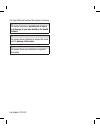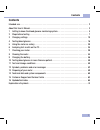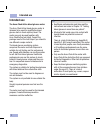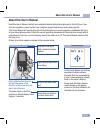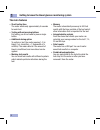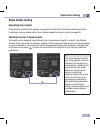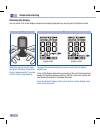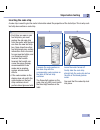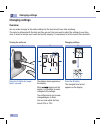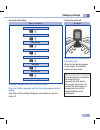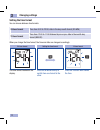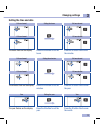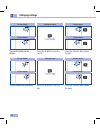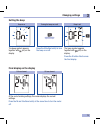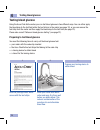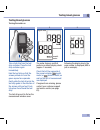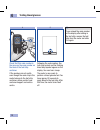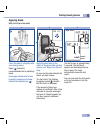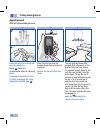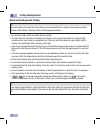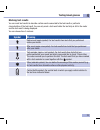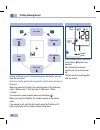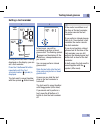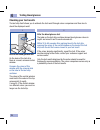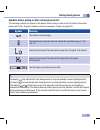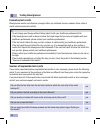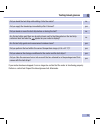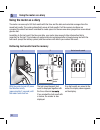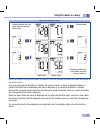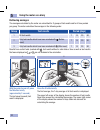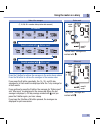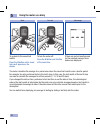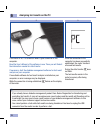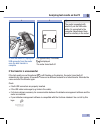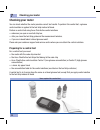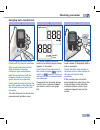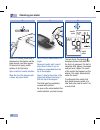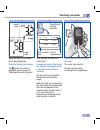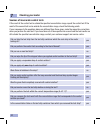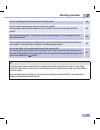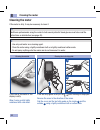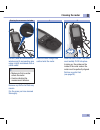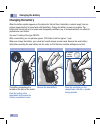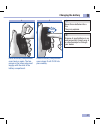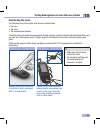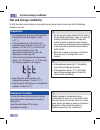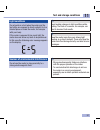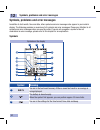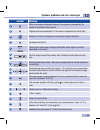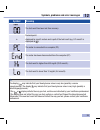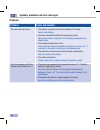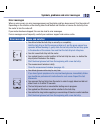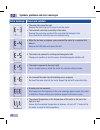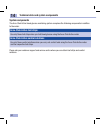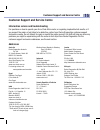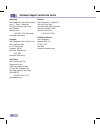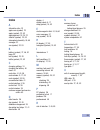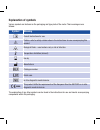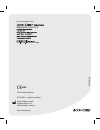- DL manuals
- Accu-Chek
- Blood Glucose Meter
- ACTIVE
- User Manual
Accu-Chek ACTIVE User Manual
Summary of ACTIVE
Page 1
User’s manual blood glucose meter onr 3077 – 4all 4354 v1/1 – man_cover_06658768001_01_en_ format 127 x 154 mm – black (2013) frau ritzerfeld prüfmittelnummer n/a r2/1 – man_cover_06658768001_01_en_ format 127 x 154 mm – black r2/2 – man_cover_06658768001_01_en_ format 127 x 154 mm – pms 287 cvc.
Page 2
This user’s manual features three types of warning: w this symbol indicates a possible risk of injury or of damage to your own health or the health of others . H this symbol draws attention to actions that could result in damage to the meter . I this symbol draws your attention to important informat...
Page 3: Contents
1 contents contents intended use 2 about this user’s manual 3 ...
Page 4: Intended Use
2 intended use intended use the accu-chek active blood glucose meter the accu‑chek active blood glucose meter is intended to be used for quantitative blood glucose tests in fresh capillary blood. The meter may only be used together with accu‑chek active test strips. Consult the package insert of the...
Page 5: About This User’S Manual
3 about this user’s manual about this user’s manual read this user’s manual carefully and completely before testing blood glucose for the first time. If you have any questions, please contact your customer support and service centre (see page 63). This user’s manual will provide you with all the inf...
Page 6
4 getting to know the blood glucose monitoring system 1 getting to know the blood glucose monitoring system the accu-chek active blood glucose meter and its components 1. Display displays the current and saved test results or device messages 2. Buttons see “buttons of the blood glucose meter” overvi...
Page 7: M Button
5 1 getting to know the blood glucose monitoring system 11. Test strip container 12. Test strip 13. Control solutions 14. Code chip 15. Battery buttons of the blood glucose meter overview of the m and s button functions: 11 12 13 14 15 m button s button press the m button to press the s button to tu...
Page 8: The Main Features
6 getting to know the blood glucose monitoring system 1 the main features • short testing time the meter needs only approximately 5 seconds for each test. • testing without pressing buttons for testing, you do not need to press a single button. • additional dosing option to perform a test, the meter...
Page 9: Steps Before Testing
7 2 steps before testing steps before testing unpacking the contents check that the contents of the package are complete. You will find a list with the contents on the box. If anything is missing, please contact your customer support and service centre (see page 63). Checking the unit of measurement...
Page 10: Steps Before Testing
8 steps before testing 2 checking the display you can check if all of the display elements are properly displayed, by carrying out a full display check. 1 compare the elements displayed on your meter with the display shown here. If any of the display elements are missing or the unit of measurement s...
Page 11: Steps Before Testing
9 2 steps before testing 2 1 inserting the code chip a code chip is used to give the meter information about the properties of the test strips. This is why each test strip box contains a code chip. W • each time you open a new test strip box, you must replace the old code chip from the meter with th...
Page 12: Changing Settings
10 changing settings 3 3 1 2 changing settings overview you can make changes to the meter settings for the time format, time, date and beep. The meter is delivered with the date and time pre‑set. You may need to adjust the settings to your time zone. In order to analyse your saved test results prope...
Page 13: Changing Settings
11 3 changing settings turning off press the m and s buttons briefly at the same time. When the final display appears on the display, the modified settings are also saved. I if you do not press any buttons, the meter turns off automatically after approx. 30 seconds. If you have not reached the final...
Page 14: Changing Settings
12 changing settings 3 24-hour format 12-hour format the time format flashes on the display. Press the m button briefly to switch from one format to the other. Press the s button. Next comes the time. Setting the time format you can choose between two formats: 24-hour format time from 0:00 to 23:59,...
Page 15: Changing Settings
13 3 changing settings 24-hour format 12-hour format 24-hour format year 12-hour format 24-hour format 12-hour format 24-hour format 12-hour format setting the hours setting the minutes setting the year the hours flash on the display. The minutes flash on the display. The year flashes on the displa...
Page 16: Changing Settings
14 changing settings 3 setting the month setting the day 24-hour format 12-hour format 24-hour format 12-hour format 24-hour format 12-hour format 24-hour format 12-hour format the month flashes on the display. The day flashes on the display. Press the m button to set the month. Press the m button t...
Page 17: Changing Settings
15 3 changing settings setting the beep final display on the display beep is on 24-hour format 12-hour format turning the beep on or off the beep symbol appears together with (on) on the display. At the end of making settings, the meter displays the current settings. Press the m and s buttons briefl...
Page 18: Testing Blood Glucose
16 testing blood glucose 4 haende_waschen multiclix_softclix_manual 19.10.2011 szene: multiclix_softclix_waschen01.Max frame 0000 2 1 read the package insert which comes with the test strips. 3 prepare your lancing device to obtain blood. Wash your hands with warm water and soap. Dry them well befor...
Page 19: Testing Blood Glucose
17 4 testing blood glucose testing blood glucose turning the meter on 2 1 take a test strip from the test strip container. Close the test strip container again immediately. Hold the test strip so that the arrows printed on it and the green square face upwards. Gently slide the test strip into the te...
Page 20: Testing Blood Glucose
18 testing blood glucose 4 5 4 following the code number, the test strip symbol and the flashing blood drop symbol appear on the display. You now hear a beep. The meter is now ready to perform a blood glucose test. You have approx. 90 seconds to apply blood to the test strip. After this time, the me...
Page 21: Testing Blood Glucose
19 4 testing blood glucose applying blood with test strip in the meter 2 apply the blood drop to the centre of the green field and then remove your finger from the test strip. As soon as the meter detects the blood, you hear a beep. The test starts. The flashing hourglass symbol indicates that the t...
Page 22: Testing Blood Glucose
20 testing blood glucose 4 applying blood with test strip outside the meter 2 3 when the test strip and the flashing blood drop symbols are displayed: remove the test strip from the meter. The test strip and blood drop symbols flash afterwards on the display. Now you have approx. 20 seconds to apply...
Page 23: Testing Blood Glucose
21 4 testing blood glucose 4 gently slide the test strip into the test strip guide in the direction of the arrows until you feel it lock into place. The test strip must lie flat on the measurement window cover. The test starts. The flashing hourglass symbol indicates that the test is in progress. Th...
Page 24: Testing Blood Glucose
22 testing blood glucose 4 notes on blood glucose testing w incorrect results can cause the wrong therapy recommendation to be made and so produce serious adverse health effects. Therefore, follow the following instructions: • use only test strips which are within the use by date. • the test strips ...
Page 25: Testing Blood Glucose
23 4 testing blood glucose marking test results you can mark test results to describe certain events connected to the test result or particular characteristics of the test result. You can only mark a test result while the test strip is still in the meter and the test result is being displayed. You c...
Page 26: Testing Blood Glucose
24 testing blood glucose 4 1 as long as the test result is being displayed on the display, you can mark the test result. Press the s button or m button repeatedly until the desired marker is displayed. When you press the s button, the markers appear in the following order: 1 before meal; 2 test remi...
Page 27: Testing Blood Glucose
25 4 testing blood glucose as long as the test result is being displayed on the display, you can set a test reminder. Press the s button or m button repeatedly until the test reminder marker ( symbol) is displayed. The test result is saved together with the symbol (before meal) . 1 mg/dl meter mmol/...
Page 28: Testing Blood Glucose
26 testing blood glucose 4 checking your test results the test strip itself allows you to estimate the test result through colour comparison and thus also to check the displayed result. Before the blood glucose test on the back of the test strip, there is a round, coloured control window. Compare th...
Page 29: Testing Blood Glucose
27 4 testing blood glucose symbols before, during or after a blood glucose test the following symbols can appear on the display before, during or after a test. For further information, please refer to the “symbols, problems and error messages” chapter (see page 52). Symbol meaning the battery is alm...
Page 30: Testing Blood Glucose
28 testing blood glucose 4 evaluating test results blood glucose results are influenced, amongst others, by nutritional choices, medicine taken, state of health, stress and physical activity. W • do not change your therapy without talking about it with your healthcare professional first. • if the bl...
Page 31: Testing Blood Glucose
29 4 testing blood glucose did you bend the test strip while sliding it into the meter? No did you apply the blood drop immediately after it formed? Yes did you bend or move the test strip before or during the test? No are the test strips past their use by date (check next to the e symbol on the tes...
Page 32: Using The Meter As A Diary
30 using the meter as a diary 5 using the meter as a diary the meter can save up to 500 test results with the time and the date and calculate averages from the saved test results. The meter automatically saves all test results. If all the memory locations are occupied, the oldest test result is dele...
Page 33: Using The Meter As A Diary
31 5 using the meter as a diary press the m button to retrieve the older test results. Press the s button to retrieve the saved test results in the reverse order. As long as you press the m button or s button, the memory location number is displayed. When you release the button, the corresponding te...
Page 34: Using The Meter As A Diary
32 using the meter as a diary 5 retrieving averages the averages calculated by the meter are calculated for 3 groups of test results and for 4 time periods per group. The meter calculates the averages in the following order: group test results period (days) 1 all test results 7 14 30 90 2 only test ...
Page 35: Using The Meter As A Diary
33 5 using the meter as a diary press the s button to retrieve the averages in the order shown above. Press the m button to retrieve the averages in the reverse order. If you press the s button repeatedly, the 14‑, 30‑ and 90‑day averages for all test results are displayed after the 7‑day average fo...
Page 36: Using The Meter As A Diary
34 using the meter as a diary 5 the meter calculates the average for a period even when the saved test results cover a shorter period. For example: you only performed tests in the last 5 days. In this case, the test results of the last 5 days are used to calculate the averages for all four periods (...
Page 37
35 6 analysing test results on the pc analysing test results on the pc the meter has a built‑in usb (universal serial bus) port for transferring saved test results to a computer (pc) that is equipped accordingly. Roche diagnostics offers a variety of special diabetes management hardware and software...
Page 38
36 analysing test results on the pc 6 if the meter is off, it is turned on when it gets connected to the computer. Read the user’s manual of the software in use. There you will find all the information needed for data transfer. If necessary, start the diabetes management software for test result ana...
Page 39
37 6 analysing test results on the pc to turn the meter off, unplug the usb connector from the meter once the data transfer is complete. For approximately 3 seconds, is displayed. The meter turns itself off. I the meter is supplied with electricity via the usb cable while it is connected to the comp...
Page 40: Checking Your Meter
38 checking your meter 7 checking your meter you can check whether the meter provides correct test results. To perform this control test, a glucose control solution is applied to the test strip instead of blood. Perform a control test using accu‑chek active control solutions • whenever you open a ne...
Page 41: Checking Your Meter
39 7 checking your meter 1 read the package insert which comes with the control solutions. Take a test strip from the test strip container. Close the container again immediately. Hold the test strip so that the arrows printed on it and the green square face upwards. Gently slide the test strip into ...
Page 42: Checking Your Meter
40 checking your meter 7 when the flashing blood drop is displayed on the display and the beep sounds, you have approx. 90 seconds to apply control solution to the test strip. Open a bottle of control solution. Wipe the tip of the dropper with a clean, dry paper towel. Hold the bottle downwards at a...
Page 43: Checking Your Meter
41 7 checking your meter while the result of the control test is being displayed: press the m button briefly once. The symbol for control is displayed (see also page 23, “marking test results” section). Mg/dl meter mmol/l meter then remove the test strip from the meter. The meter turns itself off. D...
Page 44: Checking Your Meter
42 checking your meter 7 sources of inaccurate control tests if the result of the control test is outside the specified concentration range, repeat the control test. If the result of the second test is also outside the concentration range, check the following points. If your responses to the questio...
Page 45: Checking Your Meter
43 7 checking your meter are the test strip guide and measurement window clean? Yes has the control solution been open for less than 3 months? Once opened, control solutions keep for only 3 months. They must not be used after this period. Yes have you read the section “treating the control solutions...
Page 46: Cleaning The Meter
44 cleaning the meter 8 cleaning the meter if the meter is dirty, it may be necessary to clean it. Cleaning the outside if the case of the meter or the display is dirty: wipe it using a cloth lightly moistened with cold water. If the test strip guide is dirty or the error message is displayed: remov...
Page 47: Cleaning The Meter
45 8 cleaning the meter cleaning the measurement window carefully dab the measurement window and its surrounding area using a lightly moistened cloth or cotton swab. H • make sure that no water enters the meter. • avoid scratching the measurement window. Remove any fluff or lint that may remain. Dry...
Page 48: Changing The Battery
46 changing the battery 9 changing the battery when the battery symbol appears on the display for the first time, the battery is almost empty. You can perform approximately 50 more tests with the battery. Change the battery as soon as possible. The battery has already lost a lot of power and changea...
Page 49: Changing The Battery
47 9 changing the battery press the battery compartment cover closed. It will click into place audibly. Place the battery compartment cover back on again. The two prongs on the lower edge must engage with the slots in the battery compartment. W never throw batteries into a fire. They may explode. J ...
Page 50
48 testing blood glucose in more than one patient 10 testing blood glucose in more than one patient information for healthcare professionals only staff working in doctors’ practices, hospitals and diabetes training centres, and nursing staff for inpatients and outpatients are allowed to perform bloo...
Page 51: Disinfecting The Meter
49 10 testing blood glucose in more than one patient disinfecting the meter the following parts of the meter may become contaminated: • the case • the cover • the measurement window the meter, the cover and the measurement window must be carefully cleaned and disinfected after every use (see the “cl...
Page 52: Test and Storage Conditions
50 test and storage conditions 11 temperature • for blood glucose tests and control tests the temperature must be between +8 and +42 °c. • if the temperature is at the limits of the permitted range (between +5 and +8 °c or between +42 and +45 °c), the meter still allows you to perform a test. The th...
Page 53: Test and Storage Conditions
51 11 test and storage conditions w avoid sudden changes in light conditions while testing. The flash of a camera, for example, can lead to incorrect test results. H keep the meter away from very strong light sources (e.G. Direct sunlight). These may stop the meter from functioning correctly and lea...
Page 54: Symbols
52 symbols, problems and error messages 12 symbols, problems and error messages in addition to test results, time and date, other symbols and error messages also appear in your meter’s display. The following provides an overview of all symbols and error messages. Please pay attention to all symbols ...
Page 55: Symbol
53 12 symbols, problems and error messages symbol meaning 4 when an average is displayed (memory): the symbol is preceded by the number of days taken into account. 5 together with error message e‑5: the meter is exposed to too much light. 6 flashing – a test is in progress or an average is being cal...
Page 56: Symbol
54 symbols, problems and error messages 12 symbol meaning • the code chip has not been correctly inserted into the meter. Remove the code chip and re‑insert it. • there is no code chip in the meter. Insert the code chip that belongs to the accu‑chek active test strips you are currently using. Averag...
Page 57: Symbol
55 12 symbols, problems and error messages w the display may indicate that your blood glucose value is very low (possibly a severe hypoglycaemia). The display may indicate that your blood glucose value is very high (possibly a severe hyperglycaemia). If the or display reflects the way you feel, cont...
Page 58: Problems
56 symbols, problems and error messages 12 problems problem cause and solution the meter will not turn on. • the battery is empty or there is no battery in the meter. Insert a new battery. • you have inserted the battery the wrong way round. Remove the battery and place it in the battery compartment...
Page 59: Error Messages
57 12 symbols, problems and error messages error messages when an error occurs, an error message appears on the display and two beeps sound. Turn the meter off. Depending on the situation, either briefly press the m button and s button or remove the test strip from the meter to turn the meter off. I...
Page 60
58 symbols, problems and error messages 12 error message cause and solution • the code chip cannot be read. Remove the code chip and re‑insert it into the meter. • the incorrect code chip is currently in the meter. Remove the code chip and insert the code chip that belongs to the accu‑chek active te...
Page 61: Disposing of Your Meter
59 13 disposing of your meter disposing of your meter during blood glucose testing the meter may come into contact with blood. Used meters therefore carry a risk of infection. After having removed the battery, please dispose of your used meter according to the regulations applicable in your country....
Page 62: Technical Data
60 technical data and system components 14 technical data and system components technical data meter type accu‑chek active (model gu) catalogue no./serial no. See type plate on the back of the meter test principle determination of glucose in fresh capillary blood by reflectance photometry. If using ...
Page 63
61 14 technical data and system components altitude sea level to 4000 m dimensions 97.8 × 46.8 × 19.1 mm weight without battery: approx. 46 g with battery: approx. 50 g display 96‑segment liquid crystal display (lcd) interface usb (micro b) safety class iii electromagnetic compatibility this blood g...
Page 64: System Components
62 technical data and system components 14 system components the accu‑chek active blood glucose monitoring system comprises the following components in addition to the meter: accu-chek active test strips use only these test strips when you test blood glucose using the accu‑chek active meter. Accu-ch...
Page 65: Addresses
63 customer support and service centre 15 customer support and service centre information service and troubleshooting for questions on how to operate your accu‑chek active meter, or regarding implausible test results, or if you suspect the meter or test strips to be defective, contact your roche dia...
Page 66
64 customer support and service centre 15 hong kong roche diagnostics (hong kong) limited level 17, tower 1, metroplaza 223 hing fong road, kwai chung new territories enquiry hotline: +852-2485 7512 (office hours) www.Accu-chek.Com.Hk singapore roche diagnostics asia pacific pte. Ltd. 298 tiong bahr...
Page 67: Index
65 16 index index a alternative sites 23 apple core (symbol) 23 apple (symbol) 23 , 53 applying blood 19 , 20 , 22 asterisk (symbol) 23 , 53 atmospheric humidity 50 , 60 averages 32 ave (symbol) 32 , 53 b battery (symbol) 27 , 46 , 52 beep 53 bell (symbol) 23 , 53 bottle (symbol) 23 , 53 c changing ...
Page 71: Explanation of Symbols
Explanation of symbols various symbols are featured on the packaging and type plate of the meter. Their meanings are as follows: symbol meaning b consult instructions for use w caution, refer to safety‑related notes in the instructions for use accompanying this product. Biological risks – used meter...
Page 72
C ©2013 roche diagnostics accu‑chek is a trademark of roche. M roche diagnostics gmbh sandhofer strasse 116 68305 mannheim, germany www.Accu‑chek.Com for more information contact 07215703001.00