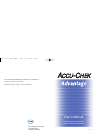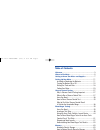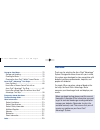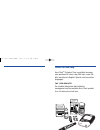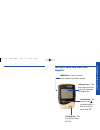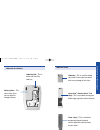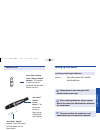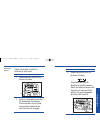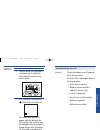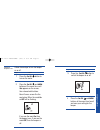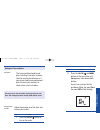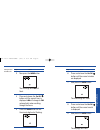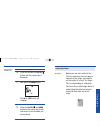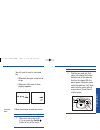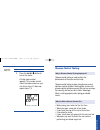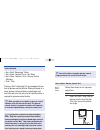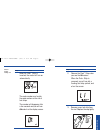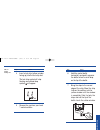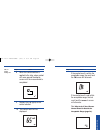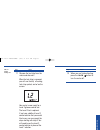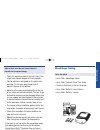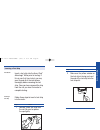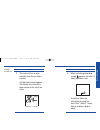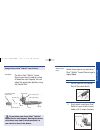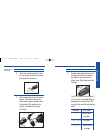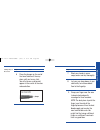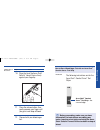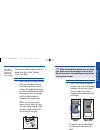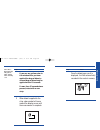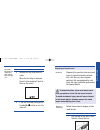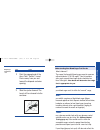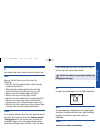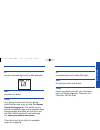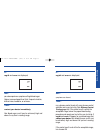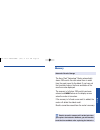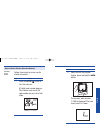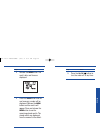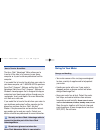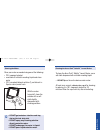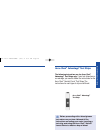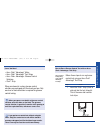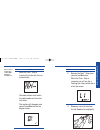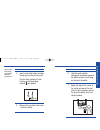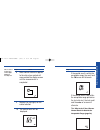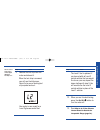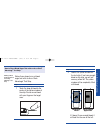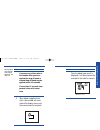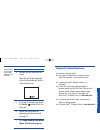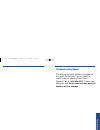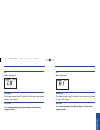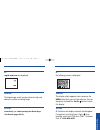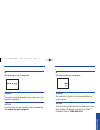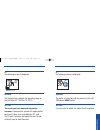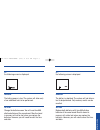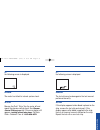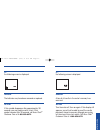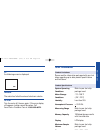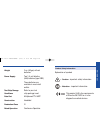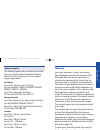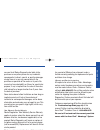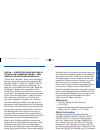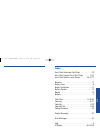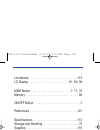- DL manuals
- Accu-Chek
- Blood Glucose Meter
- ADVANTAGE
- User Manual
Accu-Chek ADVANTAGE User Manual
Roche Diagnostics Corporation
9115 Hague Road
Indianapolis, IN 46256
www.accu-chek.com
BACK COVER
A
CCU
-
C
HEK
®
BLOOD GLUCOSE MONITORING SYSTEM
®
User’s Manual
Las instrucciones en español
están al revés de este manual.
ACCU-CHEK, ADVANTAGE, COMFORT CURVE, CHEK, SOFTCLIX, and CHEMSTRIP are
trademarks of a Member of the Roche Group.
©2002 Roche Diagnostics. All rights reserved. 093344800-0802
Throughout manual:
all unmarked prints
black
Cover image is
blend of PMS 287
and PMS 2935.
Stripes are lighter
blend of same
colors. Replace the
FPO cover gradient
with the hi-res
version named
“BMC0157.Z•”. It is
on the disk
Text within cover
image reverses to
white. Prepress is to
ensure that cover
gradient is centered
properly horizontally.
White wire-o-
binding.
Cover has gloss
varnish.
The 2 Roche Logos
print PMS 300
362-13701 AdvNonSAMa 9/13/02 8:20 AM Page a
Summary of ADVANTAGE
Page 1
Roche diagnostics corporation 9115 hague road indianapolis, in 46256 www.Accu-chek.Com back cover a ccu - c hek ® blood glucose monitoring system ® user’s manual las instrucciones en español están al revés de este manual. Accu-chek, advantage, comfort curve, chek, softclix, and chemstrip are tradema...
Page 2: Table of Contents
1 welcome .........................................................................3 where to find help .........................................................5 getting to know your meter and supplies ....................7 setting up your meter ..................................................11 ...
Page 3: Welcome
3 2 caring for your meter ...................................................75 storage and handling .................................................75 cleaning the meter .....................................................76 cleaning the accu-chek ® softclix ® lancet device .......77 accu-chek ® ...
Page 4: Where to Find Help
5 4 where to find help 10 test strips a a c cc cu u -- c c h heek k com fort curve advantage complete a ccu -c hek ™ comfort curve ™ a ccu -c hek ™ comfort curve ™ 10 test strips easy to use! Touch drop to edge touch drop to edge advantage complete advantage complete glucose control solutions new to...
Page 5: Supplies
Getting to know your meter and supplies throughout manual: all tab sections print solid pms 287. Type on tabs reverses to white. 6 7 getting to know y our meter and supplies display screen —your blood sugar test result and other information will appear here. On/off button —this button has the symbol...
Page 6
9 8 underside of the meter code key slot —this is where you insert the code key. Battery cover —this cover slides off so you can install or change batteries. Additional items code key —this is used for coding your meter. A new code key comes with every package of test strips. Accu-chek ® comfort cur...
Page 7: Setting Up Your Meter
10 11 accu-chek ® comfort curve ® glucose control solution —this solution is used to check the performance of the meter and the test strip. Accu-chek ® softclix ® lancet device —this device uses lancets to obtain a drop of blood from your fingertip. Accu-chek ® softclix ® lancet —only these lancets ...
Page 8
13 12 follow these steps to install the batteries for your meter. Step action 1 slide the battery cover off the back of the meter. 8707004909 2 inside is a clear plastic strip that fits underneath the batteries. The clear plastic strip will help you remove the batteries the next time they are change...
Page 9
15 14 step action 4 hold the end of the clear plastic strip down over the batteries while sliding the battery cover back in place. 8707004909 installing the batteries con’t turning the beeper on or off turning the beeper on or off does not affect the test results. The accu-chek ® advantage ® meter i...
Page 10
17 16 turning the beeper on or off follow these steps to turn the beeper on or off. Step action 2 press the on/off and mem buttons at the same time until set appears on the screen, then release both buttons. You will see a screen like the one below. Either the word on or off will be flashing. If you...
Page 11
19 18 setting the time and date y ou may exit at any time when setting up the time and date. The settings you have already made will be saved. The time and date should be set prior to testing if you plan to down- load the results into software or if you or your healthcare professional plan to review...
Page 12
21 20 step action 5 press the mem button so that the minute digits start flashing. 3 now press the mem button. The hour digit and am will flash. 4 press and release the on/off button until the correct hour is displayed. Am will change to pm automatically when scrolling through the hours. Step action...
Page 13
23 22 step action 11 now press the mem button. The on or off screen will reappear. 10 press and release the on/off button until the correct day is displayed. 12 press the on/off and mem buttons at the same time to exit and save the time and date you have entered. Setting the time and date con’t sett...
Page 14
25 24 you will need to insert a new code key: • whenever you open a new box of strips. • whenever either one of these displays appears: step action follow these steps to code your meter. Coding your meter 1 make sure your meter is off. If it is on, press the on/off button to turn off the meter. Step...
Page 15: Glucose Control Testing
26 27 glucose control t esting glucose control testing why is glucose control testing important? When to run a glucose control test glucose control testing is used to check the performance of the meter and test strip. Glucose control testing is done using glucose control solutions instead of blood. ...
Page 16
29 28 • accu-chek ® advantage ® meter • accu-chek ® comfort curve ® test strips • accu-chek ® comfort curve ® glucose control solutions • chek ™ strip the accu-chek ® advantage ® kit is packaged with one level of glucose control solution. When purchased at a store, glucose control solutions are pack...
Page 17
31 30 step action when the chek ™ strip is inserted, the meter will turn on automatically. ▲ example code number the code number must match the code number on the vial of test strips. The number will disappear after a few seconds and you will see ok and ✔ on the display screen. Glucose control testi...
Page 18
33 32 step action 4 insert a test strip (yellow window facing up) into the test strip slot. The test strip symbol will stop flashing and a blood drop symbol will appear. 5 remove the cap from your level 1 control solution. Glucose control testing con’t step action 6 hold the control bottle horizonta...
Page 19
35 34 step action 8 when the control solution is applied to the strip, a box symbol will move around the display screen until the measurement is completed. 9 replace the cap tightly on the control solution. 10 the control result will be displayed. ▲ example result glucose control testing con’t step ...
Page 20
37 36 step action 11 remove the test strip from the meter and discard it. When the test strip is removed, you will see the l2, a flashing test strip symbol, and ✔ on the screen. Your meter is now ready for a level 2 glucose control test. The level 2 test is optional. If you have a bottle of level 2 ...
Page 21: Blood Sugar Testing
39 38 what to do if your glucose control result is outside the acceptable range • check the expiration date of the test strips. If the strips have expired, dispose of them promptly. • control solution is only good for 3 months after opening. If it has been open longer than 3 months, dispose of the s...
Page 22
41 40 insert a test strip into the accu-chek ® advantage ® meter prior to testing. If this is your first time to test, you may want to read all of the instructions thoroughly before removing the test strip. Once you have removed the strip from the vial, you have 3 minutes to complete testing. Follow...
Page 23
43 42 a 3-digit code number appears. This number must match the code number on the vial of test strips. ▲ example code number. Step action 3 the meter will turn on auto- matically when the test strip is inserted. Inserting a test strip con’t step action 4 when the flashing blood drop symbol appears,...
Page 24
45 44 using the accu-chek ® softclix ® lancet device the accu-chek ® softclix ® lancet device uses lancets to obtain a drop of blood from your fingertip. You can adjust the penetration depth by using the comfort dial ™ . Introduction do not share your accu-chek ® softclix ® lancet device with anyone...
Page 25
47 46 step action 4 put the cap back onto the lancet device. The cap fits when the notch on the cap is aligned with the center of the semicircular cutout. It should easily snap into place. 3 twist the round protective cap on the lancet several times and pull gently to remove it. Getting a drop of bl...
Page 26
49 48 step action 6 press the plunger on the end of the lancet device all the way down until you hear a click. You will also see a yellow dot appear in the center of the clear release button. Getting a drop of blood con’t 7 wash your hands in warm soapy water and dry thoroughly. Step action 8 let yo...
Page 27
51 50 step action 11 press the release button, then gently squeeze your finger until you get a small drop of blood. 10 press the tip of the accu-chek ® softclix ® lancet device firmly against your fingertip. 12 proceed with your blood sugar test. Getting a drop of blood con’t introduction accu-chek ...
Page 28
53 how to run a blood sugar test with an accu- chek ® comfort curve ® test strip follow these steps to apply a drop of blood to an accu-chek ® comfort curve ® test strip. Step action 1 touch and hold the drop of blood to the curved edge of the test strip where you see the yellow window. The blood wi...
Page 29
55 54 step action if you see any yellow color in the window after you have applied the drop of blood, a second drop of blood may be applied within 15 seconds. If more than 15 seconds have passed, retest with a new strip. 3 when blood is applied to the strip, a box symbol will move around the display...
Page 30
57 56 step action 5 if you are finished testing, press the on/off button to turn the meter off. 4 remove the test strip from the meter. When the test strip is removed, the test strip symbol will start to flash on the screen. How to run a blood sugar test with an accu- chek ® comfort curve ® test str...
Page 31
59 58 step action if... And... Then... And line above print pms 287 throughout. 3 slide the ejector forward. The lancet will be released into the container. 2 point the exposed end of the accu-chek ® softclix ® lancet device away from you and toward the disposal container opening. Disposing of used ...
Page 32
61 if... Your blood sugar result seems unusually high or low, and... Does not reflect the way you feel, check the following: • does the test strip code number match the code number on the meter? • was the blood sample applied to the test strip within 3 minutes of removing it from the vial? • was the...
Page 33
63 62 if... You get a low blood sugar result or lo is displayed, and... Symptoms are absent, then... Run a glucose control check with your glucose control solutions and a new test strip. See glucose control testing (page 27). If the control result is within the acceptable range, review the proper bl...
Page 34
65 64 if... Hi is displayed, and... You also experience symptoms of high blood sugar: fatigue, increased appetite or thirst, frequent urination, blurred vision, headache, or achiness, then... Contact your doctor immediately. If... Hi is displayed, and... This does not confirm the way you feel, then....
Page 35
67 66 if... Mg/dl and error are displayed, and... You also experience symptoms of high blood sugar: fatigue, increased appetite or thirst, frequent urination, blurred vision, headache, or achiness, then... Contact your doctor immediately. Your blood sugar result may be extremely high and above the s...
Page 36: Memory
69 68 results stored in memory will not be lost when you replace the batteries. However, you will need to reset the time and date after replacing the batteries. Memory automatic results storage the accu-chek ® advantage ® meter automatically stores 100 results. You can review them in order from the ...
Page 37
71 70 how to review results stored in memory reviewing stored results follow these steps to review results stored in memory. Step action 1 press the on/off button to turn the meter on. A 3-digit code number appears. This number must match the code number on your vial of test strips. ▲ example code n...
Page 38
73 72 step action 3 release the mem button. The result, date, and time are displayed. 4 press the mem button and the next memory number will be displayed. Release the mem button and the results will appear. Press and release the mem button to see the remaining stored results. The stored results are ...
Page 39: Caring For Your Meter
75 74 how to transfer stored data the accu-chek ® advantage ® meter allows you to transfer all the data in its memory to your home computer or to your heathcare professional’s office computer. If you would like to transfer the data from your meter to your home computer, call 1-800-428-5076 to purcha...
Page 40
77 76 cleaning the meter clean your meter as needed using one of the following: • 70% isopropyl alcohol • a solution of mild dish washing liquid and clean water • 10% household bleach solution (1 part bleach in 9 parts water) made fresh with the meter turned off, clean the outside with a soft cloth ...
Page 41: Accu-Chek
79 78 accu-chek ® advantage ® test strips the following instructions are for accu-chek ® advantage ® test strips only. If your test strips have a curved edge, you need to follow the instructions for the accu-chek ® comfort curve ® test strips. The instructions for each type of strip are different. A...
Page 42
81 80 accu-chek adv antage t est strips • accu-chek ® advantage ® meter • accu-chek ® advantage ® test strips • accu-chek ® advantage ® glucose control solutions • chek ™ strip when purchased at a store, glucose control solutions are packaged with two levels per box. Only one level of control soluti...
Page 43
83 82 accu-chek adv antage t est strips step action when the chek ™ strip is inserted, the meter will turn on automatically. ▲ example code number the code number must match the code number on the vial of test strips. The number will disappear and you will see ok and ✔ on the display screen. Glucose...
Page 44
85 accu-chek adv antage t est strips step action 6 hold the control bottle horizontally and gently squeeze the bottle to form a small drop on the tip of the bottle. 7 apply the drop to the center of the yellow window of the test strip. Let only the drop, and not the tip of the bottle, touch the yell...
Page 45
87 86 accu-chek adv antage t est strips step action 8 when control solution is applied to the strip, a box symbol will move around the display screen until the measurement is completed. 9 replace the cap tightly on the control solution. 10 the control result will be displayed. ▲ example result gluco...
Page 46
89 88 accu-chek adv antage t est strips step action 11 remove the test strip from the meter and discard it. When the test strip is removed, you will see the l2 screen. You will also see a flashing test strip symbol and a ✔ . Your meter is now ready for a level 2 glucose control test. Glucose control...
Page 47
91 90 running a blood sugar test with an accu-chek ® advantage ® test strip follow these steps to run a blood sugar test with an accu-chek ® advantage ® test strip. Step action 1 touch the drop of blood to the center of the yellow window of the strip. Do not smear blood with your finger on the targe...
Page 48
93 92 step action if you see any yellow color in the window after you have applied the drop of blood, a second drop of blood may be applied within 15 seconds. If more than 15 seconds have passed, retest with a new strip. 3 when blood is applied to the strip, a box symbol will move around the display...
Page 49: Frequently Asked Questions
95 94 step action 5 if you are finished testing, press the on/off button to turn the meter off. 4 remove the test strip from the meter. When the test strip is removed, the test strip symbol will start to flash on the screen. Running a blood sugar test with an accu-chek ® advantage ® test strip con’t...
Page 50: Troubleshooting Guide
97 96 the following are display and error messages that may appear on the meter. If you are unable to resolve a concern, please call accu-chek sm customer care at 1-800-858-8072 , 24 hours a day, 365 days a year. Do not make treatment decisions based on an error message. Troubleshooting guide troubl...
Page 51
99 98 if... Lo is displayed. Reason the blood sugar result is below the measuring range of your test strips. Action see understanding your blood sugar test results , (pages 59-67). If... Hi is displayed. Reason the blood sugar result is above the measuring range of your test strips. Action see under...
Page 52
101 100 if... Mg/dl and error are displayed. Reason the blood sugar result may be extremely high and above the system’s reading range. Action immediately see understanding your blood sugar test results (pages 59-67). If... The following screen is displayed. Reason this display check appears when you...
Page 53
103 102 if... The following screen is displayed. Reason the meter needs to be coded or the code key is not inserted completely. Action turn the meter off and correctly insert the code key. See coding your meter (page 23). If... The following screen is displayed. Reason the code key is faulty or was ...
Page 54
105 104 if... The following screen is displayed. Reason the temperature is outside the operating range of the test strips (57°-104°f or 14°-40°c). Action the result you have obtained may not be accurate. A temperature symbol will appear below your result. Move to an area between 57° and 104°f, wait ...
Page 55
107 106 if... The following screen is displayed. Reason the battery power is low. The system will allow only a few additional tests to be performed. Action change the batteries soon. You will need two aaa alkaline batteries of the same brand. Results stored in memory will not be lost when you replac...
Page 56
109 108 if... The following screen is displayed. Reason the meter has failed its internal system check. Action remove the chek ™ strip. Turn the meter off and repeat the glucose control check. See glucose control testing (page 27). If this error display still appears, testing cannot take place . Cal...
Page 57
111 110 if... The following screen is displayed. Reason the batteries may have been removed or replaced. Action if this symbol disappears after approximately 30 seconds, you may continue with a test. If this symbol remains after 30 seconds, call accu-chek sm customer care at 1-800-858-8072. If... Th...
Page 58: Other Information
113 112 if... The following screen is displayed. Reason the meter has failed its series of electronic checks. Action turn the meter off, then on again. If this error display still appears, testing cannot take place. Call accu-chek sm customer care at 1-800-858-8072. Product limitations please read t...
Page 59
115 114 weight 2 oz. (60 gm) without batteries power supply two 1.5-volt alkaline (aaa) batteries (type lr03) these batteries are available in most retail outlets. Test strip storage refer to your test conditions strip package insert data port multiplexed ttl uart construction handheld production cl...
Page 60: Warranty
117 additional supplies the following supplies and accessories are available from your authorized roche diagnostics diabetes health care center, pharmacies, or your medical/ surgical supply dealer: test strips accu-chek ® comfort curve ® test strips cat. Nos. 2030365, 2030373, 2030381, 2030420, 3000...
Page 61
No event shall roche diagnostics be liable to the purchaser or any other person for any incidental, consequential, indirect, special, or punitive damages arising from or in any way connected with the purchase or operation of the meter or its parts. No warranty of merchantability or fitness for a par...
Page 62: References
Caution — a restricted license limits use of the accu-chek ® advantage ® system — read carefully the limitations recited below. The accu-chek ® advantage ® system (meter, including the code key, and test strips) and its use is protected by us patent nos. 5,508,171; 5,053,199; 5,288,636; 5,405,511; 5...
Page 63: Index
123 index accu-chek advantage test strips . . . . . . . . . . . .79 accu-chek comfort curve test strips . . . . . . .9, 51 accu-chek softclix lancet device . . . . . .10, 44, 77 batteries . . . . . . . . . . . . . . . . . . . . . . . . . . . . . . .11 battery cover . . . . . . . . . . . . . . . . . ...
Page 64: 124
124 limitations . . . . . . . . . . . . . . . . . . . . . . . . . . . .113 lo display . . . . . . . . . . . . . . . . . . . . . . . .61, 62, 98 mem button . . . . . . . . . . . . . . . . . . . . . . . .7, 71, 72 memory . . . . . . . . . . . . . . . . . . . . . . . . . . . . . . . .69 on/off button ....