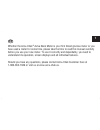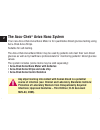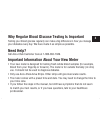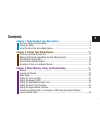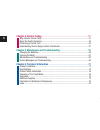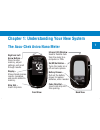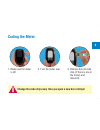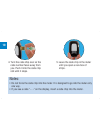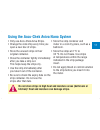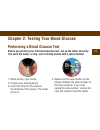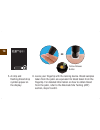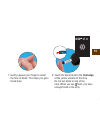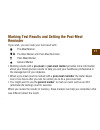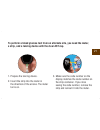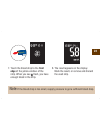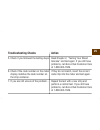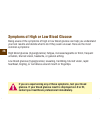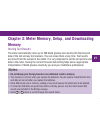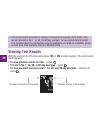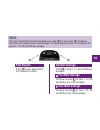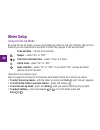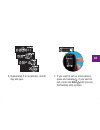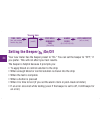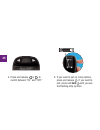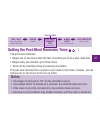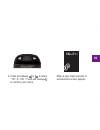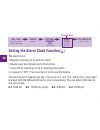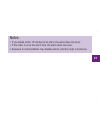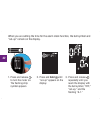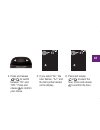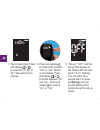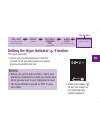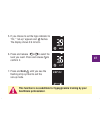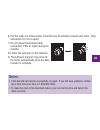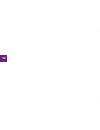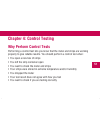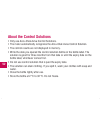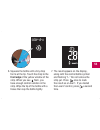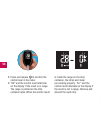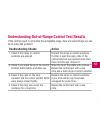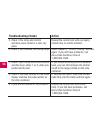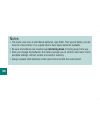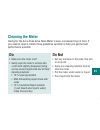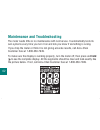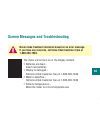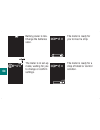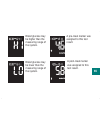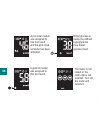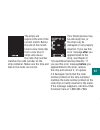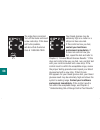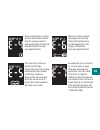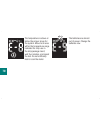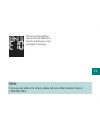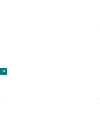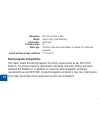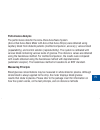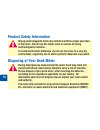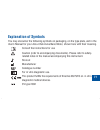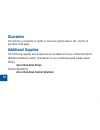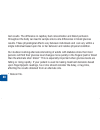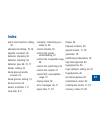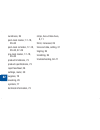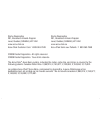- DL manuals
- Accu-Chek
- Blood Glucose Meter
- Aviva Nano
- User Manual
Accu-Chek Aviva Nano User Manual
Summary of Aviva Nano
Page 1
Blood glucose meter / glycomÈtre user’s manual manuel de l’utilisateur a ccu- c hek ® aviva nano.
Page 2
Whether the accu-chek ® !Viva.Ano-eterisyourlrstbloodglucosemeteroryou haveusedameterforsometimepleasetakethetimetoreadthismanualcarefully beforeyouuseyournewmeter4ouseitcorrectlyanddependablyyouneedto understanditsoperationscreendisplaysandallindividualfeatures 3houldyouhaveanyquestionspleasecontac...
Page 3: The Accu-Chek
The accu-chek ® aviva nano system your new accu-chek aviva nano meter is for quantitative blood glucose testing using accu-chek aviva strips. Suitable for self-testing. The accu-chek aviva nano meter may be used by patients who test their own blood glucose as well as by healthcare professionals for ...
Page 4: Need Help?
Why regular blood glucose testing is important testing your blood glucose regularly can make a big difference in how you manage your diabetes every day. We have made it as simple as possible. Need help? Call accu-chek customer care at 1-800-363-7949. Important information about your new meter your n...
Page 5
4.
Page 6
Contents chapter 1: understanding your new system 7 7kh$ffx&khn$ylyd1dqr0hwhu 7 &rglqjwkh0hwhu 9 8vlqjwkh$ffx&khn$ylyd1dqr6\vwhp 11 chapter 2: testing your blood glucose 13 3huiruplqjd%orrg*oxfrvh7hvw 13 0dunlqj7hvw5hvxowvdqg6hwwlqjwkh3rvw0hdo5hplqghu 17 $owhuqdwh6lwh7hvwlqj$67 19 8qxvxdo%orrg*oxfrv...
Page 7
Chapter 4: control testing 51 :k\3huirup&rqwuro7hvwv 51 $erxwwkh&rqwuro6roxwlrqv 52 3huiruplqjd&rqwuro7hvw 53 8qghuvwdqglqj2xwri5dqjh&rqwuro7hvw5hvxowv 57 chapter 5: maintenance and troubleshooting 59 &kdqjlqjwkh%dwwhulhv 59 &ohdqlqjwkh0hwhu 61 0dlqwhqdqfhdqg7urxeohvkrrwlqj 62 6fuhhq0hvvdjhvdqg7urxe...
Page 8
Chapter 1: understanding your new system the accu-chek aviva nano meter right and left arrow buttons – press to enter memory, adjust settings, and scroll through results. Display – shows blood glucose results, messages, and results stored in memory. Strip slot – insert strip here. Infrared (ir) wind...
Page 9
Golden end – insert this end of the strip into the meter. Yellow window – touch blood drop or control solution here. 8 strip strip container control solution bottle on/off/set button top view infrared (ir) window code chip (for example) batteries – insert into drawer with (+) side facing down. Side ...
Page 10: Coding The Meter
Change the code chip every time you open a new box of strips! 9 coding the meter 1. Make sure the meter is off. 2. Turn the meter over. 3. Remove the old code chip (if there is one in the meter) and discard it..
Page 11
4. Turn the code chip over so the code number faces away from you. Push it into the code chip slot until it stops. 5. Leave the code chip in the meter until you open a new box of strips. Notes: do not force the code chip into the meter. It is designed to go into the meter only • one way. If you see ...
Page 12
Using the accu-chek aviva nano system only use accu-chek aviva strips. • change the code chip every time you • open a new box of strips. Store the unused strips in their • original container. Close the container tightly immediately • after you take a strip out. This helps keep the strips dry. Use th...
Page 13
12.
Page 14
Chapter 2: testing your blood glucose performing a blood glucose test before you perform your first blood glucose test, set up the meter correctly. You need the meter, a strip, and a lancing device with a lancet loaded. 1. Wash and dry your hands. 2. Prepare your lancing device. 3. Insert the strip ...
Page 15
5. A strip and flashing blood drop symbol appear on the display. 6. Lance your fingertip with the lancing device. Blood samples taken from the palm are equivalent to blood taken from the fingertip. For detailed information on how to obtain blood from the palm, refer to the alternate site testing (as...
Page 16: Front Edge
7. Gently squeeze your finger to assist the flow of blood. This helps you get a blood drop. 8. Touch the blood drop to the front edge of the yellow window of the strip. Do not put blood on top of the strip. When you see flash, you have enough blood in the strip. 15.
Page 17
9. The result appears on the display. If you want to mark the test result as a pre-meal or post-meal test, or with a general marker, leave the strip in the meter (see the next section). Otherwise, remove and discard the used strip. Note: after a successful test, the meter turns off five seconds afte...
Page 18: Reminder
Marking test results and setting the post-meal reminder if you wish, you can mark your test result with: pre-meal marker pre-meal marker with post-meal reminder post-meal marker general marker marking results with a • pre-meal or post-meal marker provides more information about your blood glucose re...
Page 19: Do Not Remove The Strip.
Here is how to mark a test result and initiate a post-meal reminder: perform a blood glucose test. Do not remove the strip. 1. Press and release to toggle through the test result markers and post-meal reminder. Pre-meal marker pre-meal marker with post-meal reminder post-meal marker general marker 2...
Page 20: Alternate Site Testing (Ast)
Alternate site testing (ast) you have the option of testing other places on your body besides the fingertip. Blood obtained from a fingertip or palm can be used at any time to measure blood glucose. The two palm testing sites are the fleshy areas under the thumb (thenar) and under the little finger ...
Page 21: Important
20 important talk to your healthcare professional about alternate • site testing. Do not change your treatment because of just one result. Never ignore symptoms of high or low blood glucose. If your blood glucose result does not match how you feel, perform a fingertip/palm test to confirm your resul...
Page 22
To perform a blood glucose test from an alternate site, you need the meter, a strip, and a lancing device with the clear ast cap. 1. Prepare the lancing device. 2. Insert the strip into the meter in the direction of the arrows. The meter turns on. 3. Make sure the code number on the display matches ...
Page 23
4. A strip and flashing blood drop symbol appear on the display. 5. Press the lancing device firmly against a fleshy area on the alternate site. Press the lancing device up and down in a slow pumping motion to assist the flow of blood. 6. Trigger the lancing device while keeping steady pressure on t...
Page 24: Front
7. Touch the blood drop to the front edge of the yellow window of the strip. When you see flash, you have enough blood in the strip. 8. The result appears on the display. Mark the result, or remove and discard the used strip. Note: if the blood drop is too small, reapply pressure to get a sufficient...
Page 25: Troubleshooting Checks
Troubleshooting checks 1. Check if the strips are expired. 2. Check if the cap on the strip container was always closed tightly. 3. Check if the strip was out of the container for a long time. 4. Check if the strips were stored in a cool, dry place. Action discard the strips if they are past the exp...
Page 26: Troubleshooting Checks
Troubleshooting checks 5. Check if you followed the testing steps. 6. Check if the code number on the meter display matches the code number on the strip container. 7. If you are still unsure of the problem… action read chapter 2, “testing your blood glucose” and test again. If you still have problem...
Page 27
Symptoms of high or low blood glucose being aware of the symptoms of high or low blood glucose can help you understand your test results and decide what to do if they seem unusual. Here are the most common symptoms: high blood glucose (hyperglycemia): fatigue, increased appetite or thirst, frequent ...
Page 28: Memory
Chapter 3: meter memory, setup, and downloading memory storing test results the meter automatically stores up to 500 blood glucose test results with the time and date of the test and any test markers. You can review them at any time. Test results are stored from the newest to the oldest. It is very ...
Page 29: Viewing Test Results
The control results are stored in memory, but cannot be reviewed on the meter. They • are not included in the 7, 14, 30, and 90 day averages. To view stored control results, first download them to a compatible software application. For product availability, please contact accu-chek customer care at ...
Page 30: Post-Meal Average
Or or press to view past results from newest to oldest. Press to view 7, 14, 30, and 90 day averages. Continue to press to view 7, 14, 30, and 90 day pre-meal averages. Post-meal average continue to press to view 7, 14, 30, and 90 day post-meal averages. Past results general average pre-meal average...
Page 31: Meter Setup
Meter setup using the set-up mode by using the set-up mode, you can personalize the meter to suit your lifestyle. Here are the features you can customize in the order in which they appear in the set-up mode: time and date – set the time and date beeper – select “on” or “off” post-meal reminder time ...
Page 32: Setting The Time and Date
Setting the time and date decrease increase 1. Press and release to turn the meter on. The flashing strip symbol appears. 2. Press and hold until “set-up” appears on the display. The hour flashes. 3. Press and release or to decrease or increase the hour. You are here time / date (hrs, min, am/pm, mo...
Page 33
4. Press and release to confirm the hour. The minutes flash. 5. Press and release or to adjust the minutes. Press and release to confirm the minutes. Decrease increase 32.
Page 34: Hold
6. Repeat step 5 to set am/pm, month, day and year. 7. If you want to set up more options, press and release . If you want to exit, press and hold until you see the flashing strip symbol. 33.
Page 35: Setting The Beeper
You are here setting the beeper ( ) on/off your new meter has the beeper preset to “on.” you can set the beeper to “off,” if you prefer. This will not affect your test results. The beeper is helpful because it prompts you: to apply blood or control solution to the strip • when enough blood or contro...
Page 36: Hold
1. Press and release to turn the meter on. The flashing strip symbol appears. 2. Press and hold until “set-up” appears on the display. 3. Press and release repeatedly until you reach the display with the flashing beeper symbol and “on” or “off.” 35.
Page 37: Hold
4. Press and release or to switch between “on” and “off.” 5. If you want to set up more options, press and release . If you want to exit, press and hold until you see the flashing strip symbol. 36.
Page 38
You are here time / date (hrs, min, am/pm, month, day, year) beeper (on/off) post-meal reminder time (1hr or 2hr) alarm clock (a-1, a-2, a-3, a-4) hypo indicator (off, on, level) setting the post-meal reminder time ( ) the post-meal reminder: beeps one or two hours after the test to remind you to do...
Page 39: Hold
1. Press and release to turn the meter on. The flashing strip symbol appears. 2. Press and hold until “set-up” appears on the display. 3. Press and release repeatedly until you reach the display with “set-up,” and the flashing “1hr” or “2hr.” 38.
Page 40
4. Press and release or to select “1hr” or “2hr.” press and release to confirm your choice. When a post-meal reminder is activated this screen appears. 39.
Page 41: A-1
You are here time / date (hrs, min, am/pm, month, day, year) beeper (on/off) post-meal reminder time (1hr or 2hr) alarm clock (a-1, a-2, a-3, a-4) hypo indicator (off, on, level) setting the alarm clock function ( ) the alarm clock: beeps to remind you to perform a test. • beeps every two minutes up...
Page 42
Notes: if you tested within 15 minutes of an alarm, the alarm does not occur. • if the meter is on at the alarm time, the alarm does not occur. • exposure to cold conditions may disable alarms until the meter is turned on. • 41.
Page 43: Hold
When you are setting the time for the alarm clock function, the bell symbol and “set-up” remain on the display. 1. Press and release to turn the meter on. The flashing strip symbol appears. 2. Press and hold until “set-up” appears on the display. 3. Press and release repeatedly until you reach the d...
Page 44
4. Press and release or to switch between “on” and “off.” press and release to confirm your choice. 5. If you select “on,” the hour flashes. “a-1” and the bell symbol remain on the display. 6. Press and release or to select the hour. Press and release to confirm the hour. 43.
Page 45: Hold
7. The minutes flash. Press and release or to select 00, 15, 30, or 45. These are the only choices. 8. Press and release to confirm the minutes. “am” or “pm” flashes on the display. Press and release or to switch between “am” and “pm.” press and release to confirm “am” or “pm.” 9. “set-up,” "off,” a...
Page 46: Setting The Hypo Indicator
1.Press and release to turn the meter on. The flashing strip symbol appears. You are here time / date (hrs, min, am/pm, month, day, year) beeper (on/off) post-meal reminder time (1hr or 2hr) alarm clock (a-1, a-2, a-3, a-4) hypo indicator (off, on, level) setting the hypo indicator ( ) function the ...
Page 47: Hold
2. Press and hold until “set-up” appears on the display. 3. Press and release repeatedly until you reach the display with “set-up” and “off,” and the flashing . 4. Press and release or to switch between “on” and “off.” press and release to confirm your choice. 46.
Page 48: Hold
5. If you choose to set the hypo indicator to “on,” “set-up” appears and flashes. The display shows 3.9 mmol/l. 6. Press and release or to select the level you want. Press and release to confirm it. 7. Press and hold until you see the flashing strip symbol to exit the set-up mode. This function is n...
Page 49: Hold
Transferring data directly to a computer or pda using specialized software and an infrared cable you can transfer your stored results to a computer to track, identify patterns, and print. Infrared (ir) window 1. Install the software according to the instructions. To transfer the results to a compute...
Page 50
6. Put the meter on a flat surface. Point the two ir windows toward each other. They should be 3 to 10 cm apart. 7. Do not move the infrared cable (computer), pda, or meter during the transfer. 8. Follow the prompts on the software. 9. The software program may shut off the meter automatically when t...
Page 51
50 50
Page 52: Chapter 4: Control Testing
Chapter 4: control testing why perform control tests performing a control test lets you know that the meter and strips are working properly to give reliable results. You should perform a control test when: you open a new box of strips • you left the strip container open • you want to check the meter...
Page 53: About The Control Solutions
About the control solutions only use accu-chek aviva control solutions. • the meter automatically recognizes the accu-chek aviva control solution. • the control results are not displayed in memory. • write the date you opened the control solution bottle on the bottle label. The • solution is good fo...
Page 54: Performing A Control Test
Performing a control test you need the meter, a strip, and control solution level 1 and/or level 2. The control level is printed on the bottle label. 1. Insert the strip into the meter in the direction of the arrows. The meter turns on. 2. Make sure the code number on the display matches the code nu...
Page 55
3. Select the control solution you want to test. You will enter the level later in the test. 4. Put the meter on a flat surface, like a table. 5. Remove the control bottle cap. Wipe the tip of the bottle with a tissue. 54 or.
Page 56: Front Edge
6. Squeeze the bottle until a tiny drop forms at the tip. Touch the drop to the front edge of the yellow window of the strip. When you see flash, you have enough control solution in the strip. Wipe the tip of the bottle with a tissue then cap the bottle tightly. 7. The result appears on the display,...
Page 57
8. Press and release to confirm the control level in the meter. 9. “ok” and the control result alternate on the display if the result is in range. The range is printed on the strip container label. When the control result is inside the range on the strip container, the strips and meter are working p...
Page 58: Troubleshooting Checks
Understanding out-of-range control test results if the control result is not inside the acceptable range, here are some things you can do to solve the problem: troubleshooting checks 1. Check if the strips or control solutions are expired. 2. Check if you wiped the tip of the control solution bottle...
Page 59: Troubleshooting Checks
Troubleshooting checks 5. Check if the strips and control solutions were stored in a cool, dry place. 6. Check if you followed the testing steps. 7. Check if you chose the correct control solution level, either 1 or 2, when you performed the test. 8. Check if the code number on the meter display mat...
Page 60: Changing The Batteries
Chapter 5: maintenance and troubleshooting changing the batteries 1. Use your thumb to slide the battery drawer out of the meter. 2. Remove the old batteries and place the new ones in the drawer with the (+) side facing down. 3. Slide the battery drawer back into position until it locks into place. ...
Page 61: +) Side Facing Down
Notes: the meter uses two 3-volt lithium batteries, type 2032. This type of battery can be • found in many stores. It is a good idea to have spare batteries available. Be sure the batteries are inserted ( +) side facing down or facing away from you. • after you change the batteries, the meter prompt...
Page 62: Cleaning The Meter
Cleaning the meter caring for the accu-chek aviva nano meter is easy. Just keep it free of dust. If you need to clean it, follow these guidelines carefully to help you get the best performance possible: do make sure the meter is off • gently wipe the meter’s surface with • a soft cloth slightly damp...
Page 63: Hold
Maintenance and troubleshooting the meter needs little or no maintenance with normal use. It automatically tests its own systems every time you turn it on and lets you know if something is wrong. If you drop the meter or think it is not giving accurate results, call accu-chek customer care at 1-800-...
Page 64: 1-800-363-7949.
Screen messages and troubleshooting never make treatment decisions based on an error message. If you have any concerns, call accu-chek customer care at 1-800-363-7949. The meter will not turn on or the display is blank. Batteries are dead – • insert new batteries display is damaged – • call accu-che...
Page 65
Battery power is low. Change the batteries soon. The meter is in set-up mode, waiting for you tochangeorconlrm settings. The meter is ready for you to insert a strip. The meter is ready for a drop of blood or control solution. 64.
Page 66
Blood glucose may be higher than the measuring range of the system. Blood glucose may be lower than the measuring range of the system. A pre-meal marker was assigned to this test result. 65 a post-meal marker was assigned to this test result..
Page 67
A pre-meal marker was assigned to this test result and the post-meal reminder has been activated. 66 a general marker was assigned to this test result. Blood glucose is belowthedelned hypoglycemia (low blood glucose) level. The meter is not coded or the code chip is not inserted. Turn off the meter ...
Page 68: After
67 the strips will expire at the end of the current month. Before the end of the month, insert a new code chip from a new box of strips and ensure the code chip number matches the code number on the strip container. Make sure the time and date in the meter are correct. Your blood glucose may be extr...
Page 69
68 the code chip is incorrect. Turn off the meter and insert a new code chip. If this does notlxtheproblem call!Ccu#hek#ustomer #areat y ourbloodglucosemaybe extremelyhighorameterora strip error has occurred. )fthisconlrmshowyoufeel contact your healthcare professional immediately. If itdoesnotconlr...
Page 70
69 not enough blood or control solution was drawn into the strip for measurement or was applied after the test had started. Discard the strip and repeat the test. The code chip is from an expired lot of strips. Ensure the code chip number matches the code number on the strip container. Remove the co...
Page 71
70 the temperature is above or below the proper range for the system. Move to an area within the temperature range indicated for strip use in the strip package insert, waitlveminutesandrepeat thetest$onotartilcially heat or cool the meter. The batteries are almost out of power. Change the batteries ...
Page 72
71 note: if you see any other error screen, please call accu-chek customer care at 1-800-363-7949. The time and date settings may be incorrect. Make sure the time and date are correct and adjust, if necessary..
Page 73
72.
Page 74: Product Limitations
Chapter 6: technical information product limitations 0leasereadtheliteraturepackagedwithyourstripstolndthelatestinformation onproductspecilcationsandlimitations 3pecilcations blood volume , sample type fresh whole blood measuring time 2efertoyourstrippackageinsertformoreinformation measuring range ...
Page 75
Dimensions 69 x 43 x 20 mm (lwh) weight approx. 40 g (with batteries) construction hand-held protection class iii meter type the accu-chek aviva nano meter is suitable for continuous operation control solution storage conditions 2 °c to 32 °c electromagnetic compatibility this meter meets the electr...
Page 76: Performance Analysis
Performance analysis the performance data for the accu-chek aviva nano system (accu-chek aviva nano meter with accu-chek aviva strips) were obtained using capillary blood from diabetic patients (method comparison, accuracy), venous blood (repeatability), and control solution (reproducibility). The s...
Page 77: Product Safety Information
Product safety information strong electromagnetic fields may interfere with the proper operation of the meter. Do not use this meter close to sources of strong electromagnetic radiation. To avoid electrostatic discharge, do not use the meter in a very dry environment, especially one in which synthet...
Page 78: Explanation of Symbols
Explanation of symbols you may encounter the following symbols on packaging, on the type plate, and in the user’s manual for your accu-chek aviva nano meter, shown here with their meaning. Consult the instructions for use caution (refer to accompanying documents). Please refer to safety- related not...
Page 79: Guarantee
Guarantee the statutory provisions on rights in consumer goods sales in the country of purchase shall apply. Additional supplies the following supplies and accessories are available from your authorized roche diabetes healthcare center, pharmacies or your medical/surgical supply dealer: strips accu-...
Page 80: Warning:
Information for healthcare professionals healthcare professionals: follow the infection control procedures appropriate for your facility. A drop of fresh whole blood is required to perform a blood glucose test. Fresh venous, capillary or arterial blood may be used. Caution should be taken to clear a...
Page 81
Test results. The difference in capillary bed concentration and blood perfusion throughout the body can lead to sample site-to-site differences in blood glucose results. These physiological effects vary between individuals and can vary within a single individual based upon his or her behavior and re...
Page 82: Index
Alarm clock function, setting, 40 alternate site testing, 19, 79 appetite, increased, 26 batteries, changing, 59 batteries, installing, 59 batteries, type, 60, 73, 77 beeper, setting, 34 blood glucose results, unusual, 24 blood glucose, testing, 13 blurred vision, 26 button, on/off/set, 7, 8 code ch...
Page 83
Numbness, 26 post-meal marker, 17–18, 28–30 post-meal reminder, 17–18, 28–30, 37–39 pre-meal marker, 17–18, 28–30 product limitations, 73 product specifications, 73 rapid heartbeat, 26 settings, meter, 30 supplies, 78 sweating, 26 symbols, 77 technical information, 73 strips, accu-chek aviva, 8, 11 ...
Page 84
Roche diagnostics 201, boulevard armand-frappier laval, quebec (canada) h7v 4a2 www.Accu-chek.Ca accu-chek customer care: 1-800-363-7949 ©2008 roche diagnostics. All rights reserved. ©2008 roche diagnostics. Tous droits réservés. The accu-chek ® aviva nano system, including the meter, code chip, and...
Page 85: Accu-Chek
Accu-chek ® aviva nano roche diagnostics gmbh, 68298 mannheim, germany www.Accu-chek.Com accu-chek, accu-chek aviva, and accu-chek aviva nano are trademarks of roche. All other product names and trademarks are the property of their respective owners. Accu-chek, accu-chek aviva et accu-chek aviva nan...