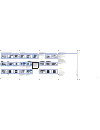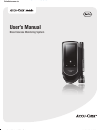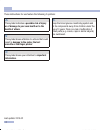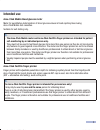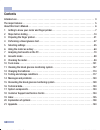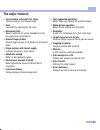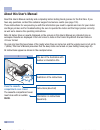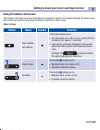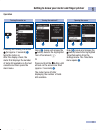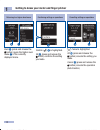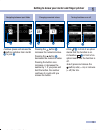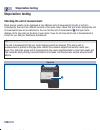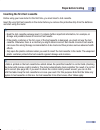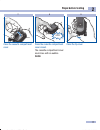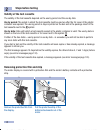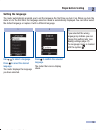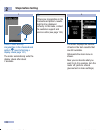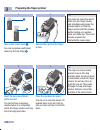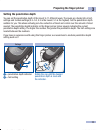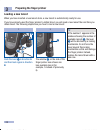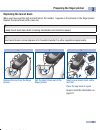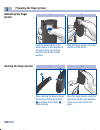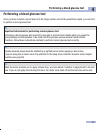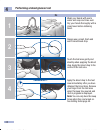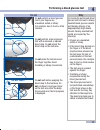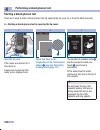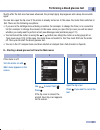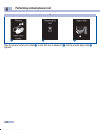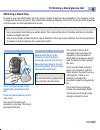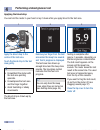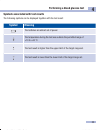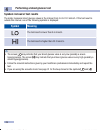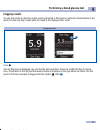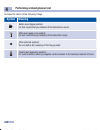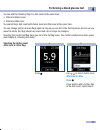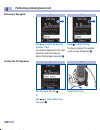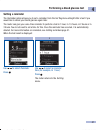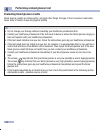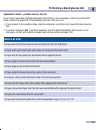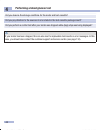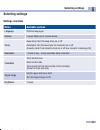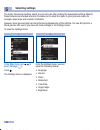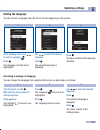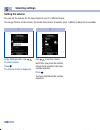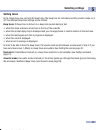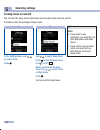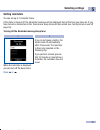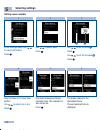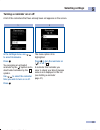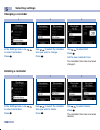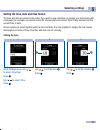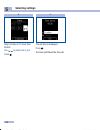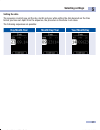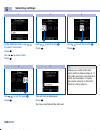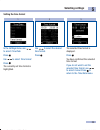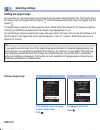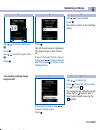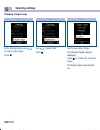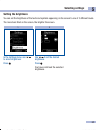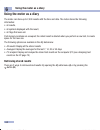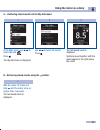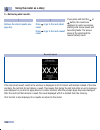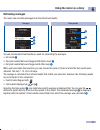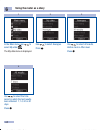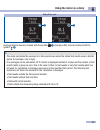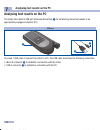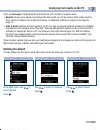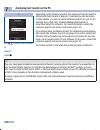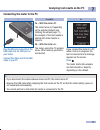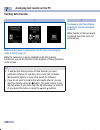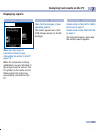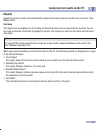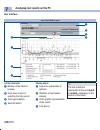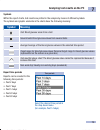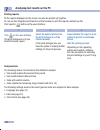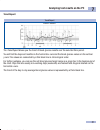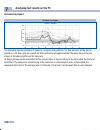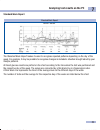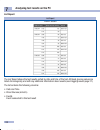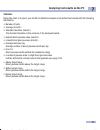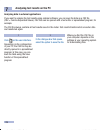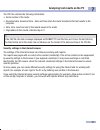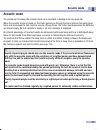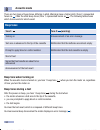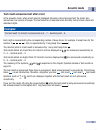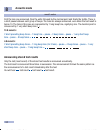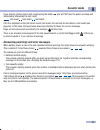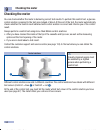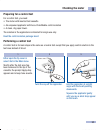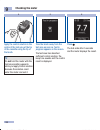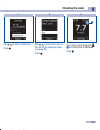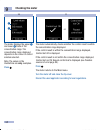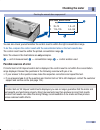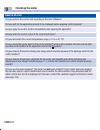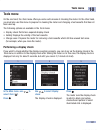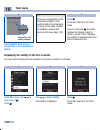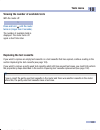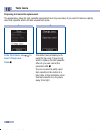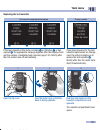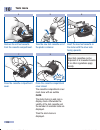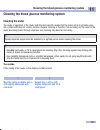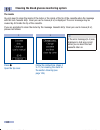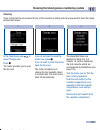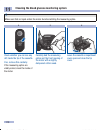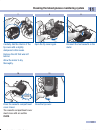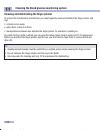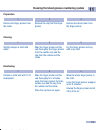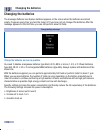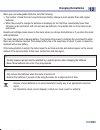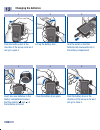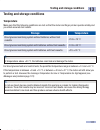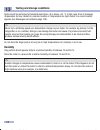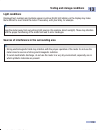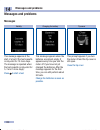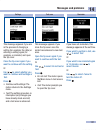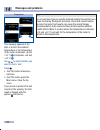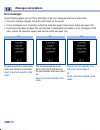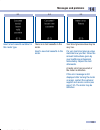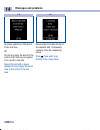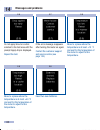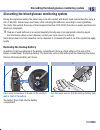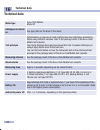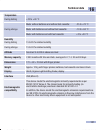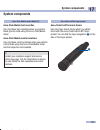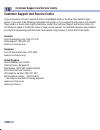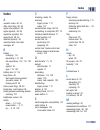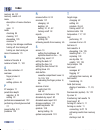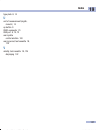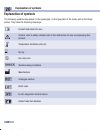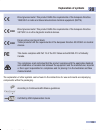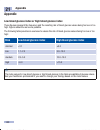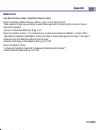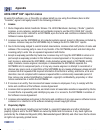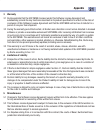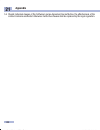- DL manuals
- Accu-Chek
- Blood Glucose Meter
- Mobile
- User Manual
Accu-Chek Mobile User Manual
1
User’s Manual
and Quick Start Guide
Blood Glucose Monitoring System
Haende_waschen
Do
Do not
2
3
4
Wash your hands with warm water and soap and
rinse well. Dry your hands thoroughly with a clean
towel before obtaining blood.
Do
not
perform a blood
glucose test if your fingers
are unwashed, soiled or
sticky (for example, due to
food or drink residue).
Always use a small, fresh and well-formed blood
drop.
Do
not
perform a blood
glucose test with a smeared
or spread blood drop. Do
not
smear the blood drop on the
test area.
Touch the test area gently and steadily when applying
the blood drop. Apply the blood drop to the centre of
the test area.
Do
not
press the test area
and the finger together.
Avoid trembling or shaky
movements.
Apply the blood drop to the test area immediately
after you have obtained the blood drop. Remove your
finger from the test area when the beep tone sounds
and
Test in progress
is displayed.
Note:
You can only
hear the beep tones when they are turned on. See
Setting tones
in the User’s Manual.
Do
not
wait before applying
the blood drop to the test
area. Do
not
continue to hold
your finger on the test area
after the beep tone sounds
and
Test in progress
is
displayed.
W
IMPORTANT INFORMATION FOR PERFORMING A BLOOD GLUCOSE TEST
An incorrectly performed blood glucose test may lead to incorrect test results which can cause the wrong therapy recommendation to be made and thus produce serious
adverse health effects. Therefore,
follow
these instructions carefully to perform a blood glucose test correctly.
IMMEDIATELY!
DO NOT WAIT!
C
© 2015 Roche Diabetes Care
ACCU-CHEK, ACCU-CHEK MOBILE, ACCU-CHEK SMART PIX,
ACCU-CHEK 360° and FASTCLIX are trademarks of Roche.
COnTInUA, the COnTInUA logos and COnTInUA CERTIFIED are trademarks,
service marks, or certification marks of the Continua Health Alliance.
COnTInUA is a registered trademark in some, but not all countries in which
this product is distributed.
The USB-IF Logos are trademarks of Universal Serial Bus Implementers
Forum, Inc.
M
Roche Diabetes Care GmbH
Sandhofer Strasse 116
68305 Mannheim, Germany
www.accu-chek.com
07438877001(01)
– 2015-05
M_V
ersion02_Rev3
0
q
e
w
1
9
2
3
4
5
6
7
8
W
The Accu-Chek Mobile
meter and Accu-Chek
FastClix finger pricker are
intended for patient self-
monitoring by an
individual person only.
They must not be used to
test blood glucose from
more than one person as
they do not incorporate any
features to guard against
cross-infection. The meter
and the finger pricker are
not to be shared between
family members or used by
healthcare professionals to
obtain blood or test blood
glucose from more than one
person.
This Quick Start Guide does
not replace the detailed
User’s Manual for your
Accu-Chek Mobile blood
glucose monitoring system.
Be sure to comply with the
safety information in the
User’s Manual and in the
package insert of the test
cassette.
1
Release button (priming
and pricking)
2
Power and enter button
3
Down/Up buttons
4
Window showing number
of available lancets
5
Lever for loading a new
lancet
6
Rotatable cap for setting
the penetration depth
7
Tip cover, closed (below
right: open)
8
Test area (at the tip of the
cassette ready for a test)
9
Lancet drum
0
Slide button to release
the finger pricker
q
Slide button to open the
cassette compartment
cover
w
Tip cover
e
Test cassette
Why
An incorrectly performed blood
glucose test may lead to falsely
elevated blood glucose results
and thereby delivery of an
inappropriately high insulin
amount. Falsely elevated test
results are caused by the
following:
•
Fingers are unwashed, soiled
or sticky.
•
If the blood drop spreads on
the finger or if the blood drop
becomes smeared on the test
area, the risk of contamination
of the test area increases (for
example, due to food or drink
residue on the finger).
•
The test area is pressed
against the finger.
•
Trembling or shaky
movements during the blood
glucose test.
•
The blood glucose test is not
performed immediately or the
finger stays on the test area
for too long. Pay attention to
the beep tone. The beep tone
helps you to obtain a reliable
test result.
Quick Start Guide
Start Here
ExA
LAN
Approved according to „SOP 04.07.04 – elwo“!
The Signature will not be printed!
ONR 7192 – 4all 4692
V4/1 – man_07438877001_01_En_154x127mm – Black
(2015) Frau Ritzerfeld
V4/2 – man_07438877001_01_En_154x127mm – Cyan
Prüfmittelnummer n/a
V4/3 – man_07438877001_01_En_154x127mm – Magenta
V4/4 – man_07438877001_01_En_154x127mm – Yellow
man_07438877001_01_EN.indd 5-6
13.05.2015 16:22:11
Summary of Mobile
Page 1
1 user’s manual and quick start guide blood glucose monitoring system haende_waschen do do not 2 3 4 wash your hands with warm water and soap and rinse well. Dry your hands thoroughly with a clean towel before obtaining blood. Do not perform a blood glucose test if your fingers are unwashed, soiled ...
Page 2
Kim_manual_0270 kim_manual_0090 open the test cassette box at the perforation. Take out the plastic container. Remove the new test cassette from the plastic container. Open the tip cover. Kim_manual_0240 push the slide button for the cassette compartment cover upwards in the direction of the arrow. ...
Page 3: User’S Manual
User’s manual blood glucose monitoring system onr 7192 – 4all 4692 v2/1 – man_07438877001_01_en_154x127mm – black (2015) frau ritzerfeld v2/2 – man_07438877001_01_en_154x127mm – pms 287 cvc prüfmittelnummer n/a man_07438877001_01_en.Indb 1 11.05.2015 14:05:11.
Page 4: Possible Risk of Injury
2 these instructions for use feature the following 3 symbols: w this symbol indicates a possible risk of injury or of damage to your own health or to the health of others . H this symbol draws attention to actions that could result in damage to the meter, the test cassette or the finger pricker . I ...
Page 5: Intended Use
3 intended use accu-chek mobile blood glucose meter meter for quantitative determination of blood glucose values in fresh capillary blood using accu-chek mobile test cassettes. Suitable for self-testing only. W • the accu-chek mobile meter and accu-chek fastclix finger pricker are intended for patie...
Page 6: Contents
4 contents intended use 3 the major features 5 about t...
Page 7: The Major Features
5 the major features • test cassette instead of test strips 50 test areas on a continuous tape • test test starts by opening the tip cover • measuring time about 5 seconds for a test, depending on the blood glucose concentration • docked finger pricker use the finger pricker in its docked or undocke...
Page 8: About This User’S Manual
6 click about this user’s manual read this user’s manual carefully and completely before testing blood glucose for the first time. If you have any questions, contact the customer support and service centre (see page 134). These instructions for use provide you with the information you need to operat...
Page 9: Overview of Meter
7 1 getting to know your meter and finger pricker getting to know your meter and finger pricker overview of meter 6 1 2 7 8 9 e r 3 4 5 0 q w man_07438877001_01_en.Indb 7 11.05.2015 14:05:19.
Page 10: Overview of Finger Pricker
8 getting to know your meter and finger pricker 1 overview of finger pricker t release button (priming and pricking) z lever for loading a new lancet u lancet drum containing 6 lancets i numerical values for penetration depths (11 settings) o rotatable cap for setting the penetration depth p pin-hol...
Page 11: Using The Buttons and Menus
9 1 getting to know your meter and finger pricker using the buttons and menus this chapter tells you how to use the buttons to operate the meter and navigate through the menus, how the menus are structured and what the different symbols in them mean. Meter buttons button name symbol function power b...
Page 12
10 getting to know your meter and finger pricker 1 menu structure of the meter 1 menu 2 title of a screen or menu (for example, settings ) 3 the symbol means that there are more options listed above the first visible option. 4 the command displayed here (for example, select ) will be executed when y...
Page 13
11 1 getting to know your meter and finger pricker operation 4 opening the menu select 4 (press and release the button) selects the highlighted time/date option from the settings menu. The time/date menu opens 5 . 1 turning the meter on pressing and holding the button (for approx. 2 seconds) 1 turns...
Page 14
12 getting to know your meter and finger pricker 1 cancelling settings or operations ( ) cancel is highlighted. Ok 0 (press and release the button) cancels the setting you made. Cancel q (press and release the button) cancels the operation (data transfer). Confirming settings or operations confirm (...
Page 15
13 1 getting to know your meter and finger pricker u z turning functions on or off a tick z in front of an option means that the function is on. A checkbox u in front of an option means that the function is off. Select (press and release the button) sets (= on) or removes (= off) the tick. Changing ...
Page 16: Steps Before Testing
14 steps before testing 2 steps before testing checking the unit of measurement blood glucose results can be displayed in two different units of measurement (mg/dl or mmol/l). Consequently, there are two different versions of the same meter. Check that your meter displays the unit of measurement you...
Page 17: Steps Before Testing
15 2 steps before testing inserting the first test cassette before using your new meter for the first time, you must insert a test cassette. Insert the very first test cassette in the meter before you remove the protective strip from the batteries and start using the meter. W • read the test cassett...
Page 18: Steps Before Testing
16 steps before testing 2 kim_manual_0240 5 push the slide button for the cassette compartment cover upwards in the direction of the arrow. The cassette compartment cover opens. Kim_manual_0230 4 turn the meter over so that the back is facing upwards. Kim_manual_0090 3 open the tip cover. Kim_manual...
Page 19: Steps Before Testing
17 2 steps before testing 9 close the tip cover. Press the cassette compartment cover closed. The cassette compartment cover must close with an audible click . Click 7 close the cassette compartment cover. 8 man_07438877001_01_en.Indb 17 11.05.2015 14:05:36.
Page 20: Steps Before Testing
18 steps before testing 2 removing protective film and strip the meter display is covered with a protective film and the meter’s battery contacts with a protective strip. Kim_manual_0330 2 pull the protective strip of the batteries backwards out of the meter. Kim_manual_0320_no screen 1 remove the p...
Page 21: Steps Before Testing
19 2 steps before testing setting the language the meter automatically prompts you to set the language the first time you turn it on. When you turn the meter on for the first time, the language selection menu is automatically displayed. You can either select the default language or replace it with a...
Page 22: Steps Before Testing
20 steps before testing 2 check if there are any irregularities in the checkerboard pattern 1 (see performing a display check page 101). The meter automatically exits the display check after about 2 seconds. 4 the meter displays the number of tests in the test cassette that are still available. Afte...
Page 23: Preparing The Finger Pricker
21 3 preparing the finger pricker preparing the finger pricker you can use the finger pricker to obtain blood from a fingertip. You can set the penetration depth to 11 different levels to suit the individual texture of your skin. You insert a new lancet drum with 6 sterile lancets into the finger pr...
Page 24: Preparing The Finger Pricker
22 preparing the finger pricker 3 kim_manual_0390 2 remove the cap from the finger pricker. 1 take a new lancet drum 1 . You can recognise used lancet drums by the red stripe 2 . 2 kim_manual_0410 4 place the cap back on again. The cap is on correctly when it is pushed back as far as it will go, and...
Page 25: Preparing The Finger Pricker
23 3 preparing the finger pricker setting the penetration depth you can set the penetration depth of the lancet to 11 different levels. The levels are divided into 6 half- settings and 5 whole settings (0.5–5.5, 0.5 is the lowest, 5.5 is the highest). Set the penetration depth suitable for you. This...
Page 26: Preparing The Finger Pricker
24 preparing the finger pricker 3 loading a new lancet when you have inserted a new lancet drum, a new lancet is automatically ready for use. If you have already used the finger pricker to obtain blood, you will need a new lancet the next time you obtain blood. The following steps show you how to lo...
Page 27: Preparing The Finger Pricker
25 3 preparing the finger pricker replacing the lancet drum when you have used the sixth and last lancet, the number 1 appears in the window on the finger pricker. Replace the lancet drum with a new one. H a used lancet drum has a built-in locking mechanism and cannot be reused. I used lancet drums ...
Page 28: Preparing The Finger Pricker
26 preparing the finger pricker 3 undocking the finger pricker kim_manual_0500 2 slide the finger pricker out in the direction of the arrow. Kim_manual_0490 1 push the slide button for the finger pricker in the direction of the arrow as far as it will go. Hold the slide button in that position. Kim_...
Page 29
27 4 performing a blood glucose test performing a blood glucose test once you have inserted a lancet drum into the finger pricker and set the penetration depth, you can start to perform a blood glucose test. W important information for performing a blood glucose test performing a blood glucose test ...
Page 30: Note:
28 performing a blood glucose test 4 haende_waschen do 1 2 3 4 wash your hands with warm water and soap and rinse well. Dry your hands thoroughly with a clean towel before obtaining blood. Always use a small, fresh and well-formed blood drop. Touch the test area gently and steadily when applying the...
Page 31: Not
29 4 performing a blood glucose test do not do not perform a blood glucose test if your fingers are unwashed, soiled or sticky (for example, due to food or drink residue). An incorrectly performed blood glucose test can lead to falsely elevated blood glucose results and thereby delivery of an inappr...
Page 32
30 performing a blood glucose test 4 starting a blood glucose test there are 2 ways to start a blood glucose test: by opening the tip cover (a) or from the main menu (b). A – starting a blood glucose test by opening the tip cover: 3 the number of available tests 2 and the prompt to wash your hands 3...
Page 33
31 4 performing a blood glucose test shortly after the test area has been advanced, the prompt apply drop appears and a beep tone sounds again. You can also open the tip cover if the meter is already turned on. In this case, the meter then switches to test . There are the following exceptions: • if ...
Page 34
32 performing a blood glucose test 4 4 after the prompt wash your hands 1 , a new test area is advanced 2 and the prompt apply drop 3 appears. 1 2 3 man_07438877001_01_en.Indb 32 11.05.2015 14:06:19.
Page 35: Obtaining A Blood Drop
33 4 performing a blood glucose test obtaining a blood drop in general, you can obtain blood from any finger. Certain fingers can be unsuitable if, for example, a skin or fingernail infection is present. We recommend obtaining capillary blood from the sides of the fingertips as these areas are the l...
Page 36: Applying The Blood Drop
34 performing a blood glucose test 4 applying the blood drop you can hold the meter in your hand or lay it down while you apply blood to the test area. Testing is complete after approx. 5 seconds, depending on the blood glucose concentration. The test result appears on the screen and the beep tone s...
Page 37: Symbol
35 4 performing a blood glucose test symbols associated with test results the following symbols can be displayed together with the test result: symbol meaning the batteries are almost out of power. The temperature during the test was outside the permitted range of +10 to +40 °c. The test result is h...
Page 38: Symbol
36 performing a blood glucose test 4 symbols instead of test results the meter measures blood glucose values in the interval from 0.6 to 33.3 mmol/l. If the test result is outside this interval, one of the following symbols is displayed: symbol meaning the test result is lower than 0.6 mmol/l. The t...
Page 39: Flagging Results
37 4 performing a blood glucose test flagging results you can flag results to describe certain events connected to this result or particular characteristics of the result. You can only flag a result while the result is still displayed after a test. Flagging a result press . The set flag menu is disp...
Page 40: Symbol
38 performing a blood glucose test 4 you have the choice of the following 4 flags: symbol meaning before meal (apple symbol): for test results that you obtained from tests before meals. After meal (apple core symbol): for test results that you obtained from tests after meals. Other (asterisk symbol)...
Page 41: Selecting The
39 4 performing a blood glucose test you can add the following flags to a test result at the same time: • other and before meal • other and after meal you cannot flag a test result with before meal and after meal at the same time. You can change (add or remove) flags again as long as you are still i...
Page 42: Removing A Flag Again:
40 performing a blood glucose test 4 removing a flag again: 2 press to delete the flag. The flag is deleted. The symbol on the screen disappears 2 . 1 use to select the flag, for example, other . The symbol displayed to the right above the test result shows which flag has been selected 1 . Leaving t...
Page 43: Setting A Reminder
41 4 performing a blood glucose test setting a reminder the reminder option allows you to set a reminder from the set flag menu straight after a test if you would like to check your blood glucose again later. The meter can give you a one-time reminder to perform a test in 1 hour, in 1.5 hours, in 2 ...
Page 44
42 performing a blood glucose test 4 evaluating blood glucose results blood glucose results are influenced by, amongst other things, the type of food consumed, medication taken, state of health, stress and physical activity. W • do not change your therapy without consulting your healthcare professio...
Page 45: Yes
43 4 performing a blood glucose test implausible results - possible sources of error if your meter repeatedly displays implausible test results or error messages, check the points listed below. Answer the questions in the following overview with yes or no. • if your answer to the question is no , ma...
Page 46
44 performing a blood glucose test 4 did you observe the storage conditions for the meter and test cassette? Did you pay attention to the sources of error stated in the test cassette package insert? Did you perform a control test after your meter was dropped while apply drop was being displayed? W i...
Page 47: Selecting Settings
45 5 selecting settings selecting settings settings overview menu available options language different languages volume 5 levels ( mute and 4 volume levels) tones beep tones : turn the beep tones on or off reminders : turn the beep tone for reminders on or off acoustic mode : turn acoustic mode on o...
Page 48: Selecting Settings
46 selecting settings 5 the meter has several features which you can only use after making the appropriate settings. Most of these features are intended primarily to enable you to adapt the meter to your personal needs (for example, beep tones and acoustic reminders). However, blood glucose tests ca...
Page 49: Selecting Settings
47 5 selecting settings setting the language you can choose a language from the list for the text appearing on the screen. 2 use to select the desired language. Press . The selected language is displayed. 3 press . You have confirmed the language selection. 1 in the settings menu, use to select lang...
Page 50: Selecting Settings
48 selecting settings 5 setting the volume you can set the volume for the beep tones to one of 5 different levels. The longer the bar on the screen, the louder the volume. At volume level 1 (mute) no beep tone is audible. 2 use to set the volume. Each time you press the button, a beep tone sounds in...
Page 51: Selecting Settings
49 5 selecting settings setting tones in the tones menu you can turn the beep tones, the beep tone for reminders and the acoustic mode on or off. The different beep tone settings are as follows: beep tones: if beep tones is turned on, a beep tone sounds during a test, • when the meter advances a tes...
Page 52: Selecting Settings
50 selecting settings 5 turning tones on and off you can turn the beep tones , reminders and acoustic mode tones on and off. Procedure using the example of beep tones : 2 use to select beep tones . Press to turn the beep tones on ( ) or off ( ) . When you have set the beep tones: use to select back ...
Page 53: Selecting Settings
51 5 selecting settings setting reminders you can set up to 7 reminder times. If the meter is turned off, the reminder message will be displayed daily at the time you have set. If you have turned on reminders in the tones menu, beep tones will also sound (see turning tones on and off page 50). Turni...
Page 54: Selecting Settings
52 selecting settings 5 setting a new reminder 3 use to set the hour 1 . Press . Use to set the minutes 2 . Press . 2 use to select new . Press . 1 in the settings menu, use to select reminders . Press . 1 2 6 the meter returns to the reminders menu. The set reminder time is displayed. 5 the meter s...
Page 55: Selecting Settings
53 5 selecting settings turning a reminder on or off a list of the reminders that have already been set appears on the screen. 2 the menu option on is highlighted. Press to turn the reminder on ( ) or off ( ) . A reminder that reminds you once to check your blood glucose value is not displayed in th...
Page 56: Selecting Settings
54 selecting settings 5 changing a reminder 3 3 use to select edit . Press . Set the new reminder time. The reminder time has now been changed. Use to select delete . Press . The reminder time has now been deleted. 2 2 use to select the reminder time you wish to change. Press . Use to select the rem...
Page 57: Selecting Settings
55 5 selecting settings setting the time, date and time format the time and date are preset in the meter. If you want to use reminders or analyse your test results with a computer, for example, you should check the time and date and correct them if they deviate from the current time or date. All tes...
Page 58: Selecting Settings
56 selecting settings 5 5 the set time is displayed. Press . You have confirmed the time set. 4 only for times in 12-hour time format: use to select am or pm . Press . Man_07438877001_01_en.Indb 56 11.05.2015 14:07:11.
Page 59: Selecting Settings
57 5 selecting settings setting the date the sequence in which you set the day, month and year while setting the date depends on the time format you have set. Apart from the sequence, the procedure is the same in all cases. The following sequences are possible: day.Month.Year month/day/year year/mon...
Page 60: Selecting Settings
58 selecting settings 5 3 use to set the month 2 . Press . 2 use to set the day 1 . Press . 1 in the settings menu, use to select time/date . Press . Use to select date . Press . 1 2 5 the set date is displayed. Press . You have confirmed the date set. 4 use to set the year 3 . Press . I when you co...
Page 61: Selecting Settings
59 5 selecting settings setting the time format 3 the selected time format is displayed. Press . You have confirmed the selected time format. If you do not want to set the selected time format, use to select cancel . Press to return to the time/date menu. 2 use to select the desired time format. Pre...
Page 62: Selecting Settings
60 selecting settings 5 setting the target range you can enter your personal target range for blood glucose values (default setting: off). Test results above this target range are flagged with the symbol . Test results below this target range are flagged with the symbol . The target range comprises ...
Page 63: Selecting Settings
61 5 selecting settings 3 use to set the lower limit 1 . Press . Use to set the upper limit 2 . Press . 5 use to select back . Press . The meter returns to the settings menu. 4 press . The set target range is displayed. The target range is also turned on. If you do not want to set a target range, us...
Page 64: Selecting Settings
62 selecting settings 5 changing a target range 3 set the new target range. The changed target range is displayed. Press to confirm the set target range. The target range is also turned on. 2 use to select edit . Press . 1 in the settings menu, use to select target range . Press . Man_07438877001_01...
Page 65: Selecting Settings
63 5 selecting settings setting the brightness you can set the brightness of the texts and symbols appearing on the screen to one of 3 different levels. The more bars filled on the screen, the brighter the screen. 2 use to set the desired brightness. Press . You have confirmed the selected brightnes...
Page 66: Using The Meter As A Diary
64 using the meter as a diary 6 using the meter as a diary the meter can store up to 2,000 results with the time and date. The meter stores the following information: • all results, • all symbols displayed with the result, • all flags that were set. If all memory locations are occupied, the oldest r...
Page 67: Using The Meter As A Diary
65 6 using the meter as a diary 1 with the meter off: press and hold until the meter turns on (longer than 2 seconds). The last saved result is displayed. 3 the last saved result is displayed. Symbols saved together with the result appear to the right above the result. 2 use to select all results. P...
Page 68: Using The Meter As A Diary
66 using the meter as a diary 6 no results stored if the last (most recent) result in the memory is displayed as xx.X mmol/l with dashes instead of the time and date, the last test did not deliver a result. This means that during the last test either an error message was displayed or you did not app...
Page 69: Using The Meter As A Diary
67 6 using the meter as a diary if the last (most recent) result in the memory is displayed as xx.X mmol/l with dashes instead of the time and date, the last test did not deliver a result. This means that during the last test either an error message was displayed or you did not apply blood (or contr...
Page 70: Using The Meter As A Diary
68 using the meter as a diary 6 3 use to select all results , before meal or after meal . Press . Use to select averages . Press . 1 in the main menu, use to select my data ( ). The my data menu is displayed. 4 use to select the time period in which the test results were obtained: 7 , 14 , 30 or 90 ...
Page 71: Using The Meter As A Diary
69 6 using the meter as a diary 1 2 before/after meal averages before meal are marked with the symbol 1 . Averages after meal are marked with the symbol 2 . I • the meter calculates the average for a time period even when the stored test results cover a shorter period (for example, only 5 days). • i...
Page 72
70 analysing test results on the pc 7 analysing test results on the pc the meter has a built-in usb port (universal serial bus) 1 for transferring stored test results to an appropriately equipped computer (pc). You need 1 usb cable to connect the meter to a pc. The usb cable must have the following ...
Page 73: Two Ways
71 7 analysing test results on the pc 3 use to select default . Press . 1 2 in the main menu, use to select my data . Press . Use to select pc analysis . Press . There are two ways of displaying the test results on a pc via the pc analysis menu: • reports allows you to display and analyse the test r...
Page 74
72 analysing test results on the pc 7 depending on the default you select, the analysis of the test results is started with data transfer or reports . To analyse the data by means of data transfer , you need a special software product for your pc (for example, accu-chek 360° diabetes management syst...
Page 75
73 7 analysing test results on the pc 2c if you connect the meter to a pc while a test is in progress, the test is cancelled and a message appears on the screen. Press . The meter starts data analysis via data transfer or reports , depending on the default. 1 2a and 2b plug the micro b connector of ...
Page 76: Starting Data Transfer
74 analysing test results on the pc 7 starting data transfer 2 if necessary, start the software program for test result analysis on the pc. When transfer of the test results is finished, the meter turns off automatically. 1 make sure the meter is connected to the pc (see connecting the meter to the ...
Page 77: Displaying Reports
75 7 analysing test results on the pc displaying reports 3 double click on the (accu-chek) drive icon to open it. Double click on the start.Html file to open it. The internet browser opens and the default reports appear. 2 open the file manager of your operating system. The meter appears as a drive ...
Page 78
76 analysing test results on the pc 7 analysis with a meter already connected if you have already connected the meter to a pc with the usb cable but the meter is off, proceed as follows: 3 use to select data transfer or reports . Test results start transferring when you select data transfer . The me...
Page 79: Reports
77 7 analysing test results on the pc reports reports are used to easily and automatically analyse stored blood glucose results from your accu-chek mobile meter. Overview the reports can be displayed on a pc using an internet browser and can be printed by a printer. You do not need an internet conne...
Page 80: User Interface
78 analysing test results on the pc 7 27.04.2014 – 10.05.2014 user interface i the test results are represented in the unit mg/dl or mmol/l , depending on the version of the meter. Accu-chek mobile report control elements: 1 window of the internet browser 2 drop-down menu for selecting the time peri...
Page 81: Symbols
79 7 analysing test results on the pc symbols within the report charts, test results are plotted in the analysis by means of different symbols. The symbols and graphic elements in the charts have the following meaning: symbol meaning test : blood glucose value from a test several tests : blood gluco...
Page 82: Printing Reports
80 analysing test results on the pc 7 printing reports all the reports displayed on the screen can also be printed out together. Do not use the integrated print function of the browser to print the reports, instead use the print reports ( ) button on the user interface. 3 select whether the report i...
Page 83: Trend Report
81 7 analysing test results on the pc 27.04.2014 – 10.05.2014 trend report the trend report shows you the trend of blood glucose results over the selected time period. You will find the days and months on the horizontal x-axis and the blood glucose values on the vertical y-axis. The values are conne...
Page 84: Standard Day Report
82 analysing test results on the pc 7 27.04.2014 – 10.05.2014 standard day report the standard day report makes it easier to recognise daily patterns. For this purpose, all the data is placed on a 24-hour grid. As a result, all tests performed at (approximately) the same time of day are shown at the...
Page 85: Standard Week Report
83 7 analysing test results on the pc 27.04.2014 – 10.05.2014 standard week report the standard week report makes it easier to recognise repeated patterns depending on the day of the week. For example, it may be possible to recognise changes in metabolic situation brought about by your lifestyle pat...
Page 86: List Report
84 analysing test results on the pc 7 27.04.2014 – 10.05.2014 list report the list report shows the test results sorted by date and time of the test. All blood glucose values are listed chronologically and with any additional information about events (see flagging results page 37). The list contains...
Page 87: Statistics
85 7 analysing test results on the pc statistics below the chart of a report, you will find a statistical analysis of all plotted test results with the following information: • number of tests • average (mmol/l) • standard deviation (mmol/l) the standard deviation is the variance of the analysed res...
Page 88
86 analysing test results on the pc 7 analysing data in external applications if you want to analyse the test results using external software, you can save the data as a csv file (csv = comma separated values). Csv files can be opened with a text editor or spreadsheet program, for example. The csv f...
Page 89
87 7 analysing test results on the pc the csv file contains the following information: • serial number of the meter . • download date , download time – date and time when the meter transferred the test results to the computer. • date , time , result and unit of the results saved in the meter. • flag...
Page 90: Error Message
88 analysing test results on the pc 7 error messages and troubleshooting error message troubleshooting the accu-chek drive symbol with the start.Html file does not appear on the pc: check whether reports is selected in the defaults for pc analysis (see defining the default page 71). Check whether yo...
Page 91: Acoustic Mode
89 8 acoustic mode acoustic mode the procedure for turning the acoustic mode on is described in setting tones (see page 49). When the acoustic mode is turned on, the meter guides you through the blood glucose test using beep tones and announces the test result as a series of beep tones. The meter al...
Page 92: Acoustic Mode
90 acoustic mode 8 there are two types of beep tones, differing in pitch. Warnings have a higher pitch (tone 2, represented herein as ) than the other beep tones (tone 1, represented herein as ). The following table shows which tone sounds for which event. Beep tones tone 1: tone 2: (warning) turnin...
Page 93: Acoustic Mode
91 8 acoustic mode test result announcement after a test in the acoustic mode, when a test result is displayed following a blood glucose test, the meter also announces it as a series of beeps. The test result is not announced as an entity, but is broken down into individual digits. Examples: the tes...
Page 94: Acoustic Mode
92 acoustic mode 8 announcing stored test results only the last (most recent) of the stored test results is announced acoustically. The test result is announced three times in succession. The announcement follows the same pattern as the announcement of a test result immediately after the test. You w...
Page 95: Acoustic Mode
93 8 acoustic mode if you directly retrieve stored test results using the button , you will first hear the power-on beep and immediately afterwards the test result: test result test result test result. If xx.X is displayed as the last (most recent) test result, the last test did not deliver a test r...
Page 96: Checking The Meter
94 checking the meter 9 checking the meter you can check whether the meter is delivering correct test results. To perform this control test, a glucose control solution is applied to the test area instead of blood. At the end of the test, the meter automatically checks whether the control result obta...
Page 97: Checking The Meter
95 9 checking the meter kim_manual_0640 2 1 twist the cap off the applicator. Either open the tip cover or select test in the main menu. Shortly after the test area has been advanced to the tip of the cassette, the prompt apply drop appears and a beep tone sounds. Kim_manual_0650 3 hold the applicat...
Page 98: Checking The Meter
96 checking the meter 9 6 press . The test ends after 5 seconds and the meter displays the result. 5 take the brush away from the test area as soon as test in progress appears on the screen. The test area has absorbed sufficient control solution, the beep tone sounds and the control result is displa...
Page 99: Checking The Meter
97 9 checking the meter 8 use to select the colour of the text on the applicator label (see page 94). Press . 7 use to select control test . Press . 9 the control result flagged as 1 for control test is displayed. Press . 1 man_07438877001_01_en.Indb 97 11.05.2015 14:08:03.
Page 100: Checking The Meter
98 checking the meter 9 or 11 the meter automatically checks whether the control result is within the concentration range displayed. If the control result is within the concentration range displayed, control test ok is displayed. If the control result is not within the concentration range displayed,...
Page 101: Checking The Meter
99 9 checking the meter accu-chek ® mobile control mg/dl mmol/l 1 35–75 1,9–4,2 2 115–155 6,4–8,6 1 2 3 checking the concentration range yourself you can also check yourself whether the control result is within the right concentration range. To do this, compare the control result with the concentrat...
Page 102: Checking The Meter
100 checking the meter 9 source of error did you perform the control test according to the user’s manual? Did you wait for the application prompt to be displayed before applying control solution? Did you apply the control solution immediately after opening the applicator? Did you enter the correct c...
Page 103: Tools Menu
101 10 tools menu tools menu on the one hand, the tools menu offers you some extra means of checking the meter. On the other hand, you must also use this menu to prepare for cleaning the meter and changing a test cassette that has not been used up. The following options are available in the tools me...
Page 104: Tools Menu
102 tools menu 10 5 press . The meter returns to the tools menu. If you do not press , the meter displays the display check for about 1 minute. Then it displays the number of available tests and turns off automatically. Irregularity on the display (example) 4 check whether there are any irregulariti...
Page 105: Tools Menu
103 10 tools menu viewing the number of available tests with the meter off: 1 press and hold until the meter turns on (longer than 2 seconds). The number of available tests is displayed. The meter turns off again a short time later. Replacing the test cassette if you want to replace an empty test ca...
Page 106: Tools Menu
104 tools menu 10 2 the meter now prompts you to open the tip cover. If you do not want to replace the test cassette after all, you can cancel the operation with . You can re-insert a partly used test cassette in the meter at a later date. In the meantime, store this test cassette in a dry place awa...
Page 107: Tools Menu
105 10 tools menu replacing the test cassette change cassette test cassette empty/defective/expired if the test cassette in the meter is empty 1 or defective 2 or has expired 3 , the appropriate message appears after the display check and the number of available tests (see also page 120). Shortly af...
Page 108: Tools Menu
106 tools menu 10 kim_manual_0280 6 insert the new test cassette in the meter with the silver side facing upwards. Kim_manual_0270 5 take the new test cassette out of the plastic container. 4 remove the old test cassette from the cassette compartment. Close the cassette compartment cover. I used tes...
Page 109: Cleaning The Meter
107 11 cleaning the blood glucose monitoring system cleaning the blood glucose monitoring system cleaning the meter the mode of operation of the meter with the test cassette means that the meter will not normally come into contact with blood or control solution. Regular cleaning is therefore not nec...
Page 110: The Inside
108 cleaning the blood glucose monitoring system 11 i if the error message (e-4) was displayed, a test area is lost when you re-insert the test cassette later on. The inside you only need to clean the inside of the meter or the inside of the tip of the cassette when the message with the text cassett...
Page 111: Cleaning
109 11 cleaning the blood glucose monitoring system 3 the steps that follow are identical to steps 2 to 4 in chapter 10, section replacing the test cassette , which are accompanied by illustrations (see page 105). Turn the meter over so that the back is facing upwards. Push the slide button for the ...
Page 112
110 cleaning the blood glucose monitoring system 11 kim_manual_0780 6 leave the cassette compartment cover open and close the tip cover. 4 check whether you can see any dirt inside the tip of the cassette. If so, remove this carefully. If the measuring optics are visibly soiled, clean the inside of ...
Page 113: Click
111 11 cleaning the blood glucose monitoring system 9 re-insert the test cassette in the meter. Kim_manual_0800 8 open the tip cover again. Kim_manual_0795 kim_manual_0795 7 carefully dab the interior of the tip cover with a slightly dampened cotton swab. Remove the dirt that was left behind. Allow ...
Page 114
112 cleaning the blood glucose monitoring system 11 cleaning and disinfecting the finger pricker to prevent the transmission of infections, you must regularly clean and disinfect the finger pricker and cap: • at least once a week, • when there is blood on them, • always before someone else handles t...
Page 115: Disinfecting
113 11 cleaning the blood glucose monitoring system 3 3 dry the finger pricker and cap with a dry cloth. Remove the lancet drum from the finger pricker. 2 2 wipe the finger pricker and the cap thoroughly; the finger pricker from the outside only and the cap from the outside and the inside. Remove th...
Page 116: Changing The Batteries
114 changing the batteries 12 changing the batteries the message batteries low replace batteries appears on the screen when the batteries are almost empty. It appears every time you turn the meter off if you have not yet changed the batteries. After the message appears for the first time, you can st...
Page 117: Changing The Batteries
115 12 changing the batteries when you use rechargeable batteries, note the following: • the number of tests that can be performed per battery charge is much smaller than with regular batteries. • when the prompt to change the batteries is displayed for the first time, considerably fewer than 50 tes...
Page 118: Changing The Batteries
116 changing the batteries 12 kim_manual_0910 3 turn the meter so that the batteries fall downwards out of the battery compartment. Kim_manual_0900 2 lift up the battery door. Kim_manual_0890 push the battery door in the direction of the arrow as far as it will go to open it. Kim_manual_0950 6 push ...
Page 119: Temperature
117 13 testing and storage conditions testing and storage conditions temperature make sure that the following conditions are met so that the meter and finger pricker operate reliably and you obtain accurate test results: storage temperature blood glucose monitoring system without batteries, without ...
Page 120: Humidity
118 testing and storage conditions 13 tests cannot be performed at temperatures below +8 or above +42 °c. In this case, the e-8 message temperature too low: retest in a warmer location or temperature too high: retest in a cooler location appears (see messages and problems page 128). W never try to a...
Page 121: Light Conditions
119 13 testing and storage conditions light conditions displayed text, numbers and symbols appear in yellow. Bright light shining on the display may make them difficult to read. Shield the meter if necessary, with your body, for example. H keep the meter away from very strong light sources (for exam...
Page 122: Messages and Problems
120 messages and problems 14 messages and problems messages tip cover this prompt appears if you turn the meter off and the tip cover is still open. Close the tip cover. Changing the battery this message appears when the batteries are almost empty. It appears every time you turn the meter off if you...
Page 123: Messages and Problems
121 14 messages and problems reminder if you have set reminders, this message appears at the set time. If you want to perform a test, use to select test . Or if you want to be reminded again in 15 minutes, use to select snooze . Or use to select cancel to turn the meter off. Press . Test area this m...
Page 124: Messages and Problems
122 messages and problems 14 this message appears at the start of a test if the ambient temperature or the temperature of the meter is between +8 and +10 °c 1 or between +40 and +42 °c 2 . Use to select whether you want to test or quit . Press . • test : the meter advances a test area. • quit : the ...
Page 125: Messages and Problems
123 14 messages and problems problems problem and possible causes solution to the problem the meter will not turn on. The batteries are almost empty, empty or none are inserted. Insert new batteries. The batteries were inserted the wrong way. Remove the batteries and re-insert them as shown in the b...
Page 126: Messages and Problems
124 messages and problems 14 error messages on the following pages you can find a description of all error messages and how to solve them. • if an error message appears, follow the instructions on the screen. • if error messages occur frequently, contact the customer support and service centre (see ...
Page 127: Messages and Problems
125 14 messages and problems e-3 your blood glucose value may be very low. If a very low blood glucose value matches how you feel, follow the relevant instructions given by your healthcare professional immediately. Repeat the test afterwards. A meter error has occurred or the meter is defective. If ...
Page 128: Messages and Problems
126 messages and problems 14 e-4 you have applied too little blood to the test area. Or you did not apply the blood to the centre of the test area or applied it too much to one side. Repeat the test with a larger amount of blood. Apply the blood drop to the centre of the test area. E-4 remove the di...
Page 129: Messages and Problems
127 14 messages and problems e-6 move into the shade or shield the meter, for example, with your body. Repeat the test. E-5 you... • have not washed your fingers or they are soiled or sticky. • applied a contaminated blood drop (for example, due to food or drink residue on your finger). • pressed yo...
Page 130: Messages and Problems
128 messages and problems 14 e-8 move to a place where the temperature is at least +10 °c and wait for the temperature of the meter to adjust to this temperature. E-7 if the error message reappears after turning the meter on again: contact the customer support and service centre (see page 134). E-9 ...
Page 131: Removing The Backup Battery
129 15 discarding the blood glucose monitoring system discarding the blood glucose monitoring system during blood glucose testing, the meter may come into contact with blood. Used meters therefore carry a risk of infection. Discard your used meter, after removing the batteries, according to local re...
Page 132: Technical Data
130 technical data 16 technical data meter type accu-chek mobile model u1 catalogue no./serial no. See type plate on the back of the meter test principle determination of glucose in fresh capillary blood by reflectance photometry. When using different samples, refer to the package insert of the accu...
Page 133: Technical Data
131 16 technical data temperature during testing +10 to +40 °c during storage meter without batteries and without test cassette: -25 to +70 °c meter with batteries and without test cassette: -10 to +50 °c meter with batteries and with test cassette: +2 to +30 °c humidity during testing 15 to 85 % re...
Page 134: Technical Data
132 technical data 16 performance assessment the performance characteristics of the accu-chek mobile system (accu-chek mobile meter and accu-chek mobile test cassette) were determined using capillary blood from patients with diabetes (system accuracy), venous blood (repeatability) and control soluti...
Page 135: System Components
133 17 system components system components accu-chek fastclix finger pricker accu-chek fastclix lancet drums use only these lancet drums when you obtain blood with the accu-chek fastclix m1 finger pricker. You can find the type designation 1 on the side of the finger pricker. Accu-chek mobile meter ...
Page 136: Australia
134 customer support and service centre 18 customer support and service centre if you need advice on how to operate the accu-chek mobile meter or the accu-chek fastclix finger pricker, if you seem to be obtaining implausible test results, or if you suspect that the meter, test cassette, finger prick...
Page 137: Index
135 19 index index a acoustic mode 49, 50 after meal (flag) 38, 39 apple core (symbol) 38 apple (symbol) 38, 69 applicator (symbol) 38 apply blood 28, 34 asterisk (symbol) 38 available tests. See tests averages 67 b battery changing 114 discarding 115, 129 life expectancy 114, 115, 120, 130 symbol 3...
Page 138: Index
136 index 19 memory 64, 131 memory, results 64 menu description of menu structure 10 open 11 meter checking 94 cleaning 107 discarding 129 overview 7 storing. See storage conditions turning off. See turning off turning on. See turning on micro b connector 70 n number of lancets 8 number of tests 11,...
Page 139: Index
137 19 index type plate 8, 14 u unit of measurement (mg/dl, mmol/l) 14 up button 9 usb a connector 70 usb port 8, 70, 73 use by date control solution 100 use by period, test cassette 18, 124 v validity, test cassette 18, 124 displaying 102 man_07438877001_01_en.Indb 137 11.05.2015 14:08:33.
Page 140: Explanation of Symbols
138 explanation of symbols 20 explanation of symbols the following symbols may appear on the packaging, on the type plate of the meter and on the finger pricker. They have the following meanings: b consult instructions for use caution, refer to safety-related notes in the instructions for use accomp...
Page 141: Explanation of Symbols
139 20 explanation of symbols c blood glucose meter: this product fulfils the requirements of the european directive 1999/5/ec on radio and telecommunications terminal equipment (r&tte). C blood glucose meter: this product fulfils the requirements of the european directive 98/79/ec on in vitro diagn...
Page 142: Appendix
140 appendix 21 appendix low blood glucose index or high blood glucose index these figures represent the frequency and the resulting risk of blood glucose values being too low or too high. Figures should be as low as possible. The following table provides an overview to assess the risk of blood gluc...
Page 143: Appendix
141 21 appendix references low blood glucose index / high blood glucose index boris p. Kovatchev, martin straume, daniel j. Cox, leon s. Farhy (2001) “risk analysis of blood glucose data: a quantitative approach to optimizing the control of insulin dependent diabetes.” journal of theoretical medicin...
Page 144: Appendix
142 appendix 21 accu-chek ® 360° reports license by using this software, you, or the entity on whose behalf you are using the software (here in after “licensee”) agree to be legally bound to the following provisions. 1 license 1.1 roche diagnostics gmbh, sandhofer strasse 116, 68305 mannheim, german...
Page 145: Appendix
143 21 appendix 3 warranty 3.1 roche warrants that the software licensed under this software license agreement will substantially provide the key functions described in its product specification in effect on the date of conclusion of this software license agreement and that the software will be free...
Page 146: Appendix
144 appendix 21 5.4 should individual clauses of the software license agreement be ineffective, the effectiveness of the contract remains unaffected otherwise. Ineffective clauses shall be replaced by the legal regulation. Man_07438877001_01_en.Indb 144 11.05.2015 14:08:34.