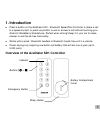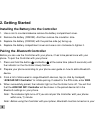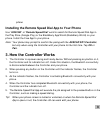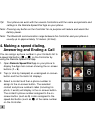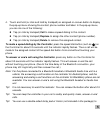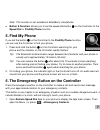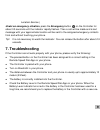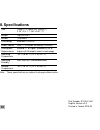Acecad acedialer SD1 User Manual
AceDialer SD1 - Bluetooth Speed Dial
Controller for Android / BlackBerry
Smartphone
User Guide
1.
Introduction .....................................................................1
Overview of the AceDialer SD1 Controller ...................................1
2.
Getting Started.................................................................2
Installing the Battery into the Controller .....................................2
Pairing the
Bluetooth
Controller ..................................................2
Installing the Remote Speed Dial App to Your Phone...................3
3.
How the Controller Works ...............................................3
4.
Making a speed dialing, Answering and Ending a Call .....4
Preference Settings .....................................................................6
5.
Find My Phone .................................................................7
6.
The Emergency Button on the Controller ........................7
7.
Troubleshooting ...............................................................9
8.
Specifications ...................................................................10