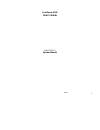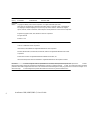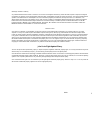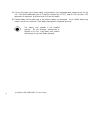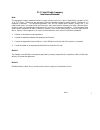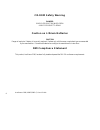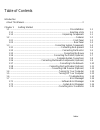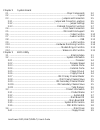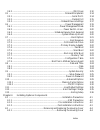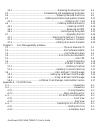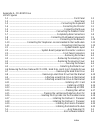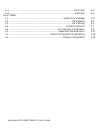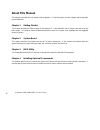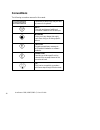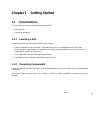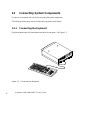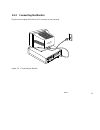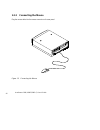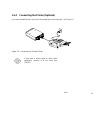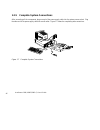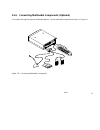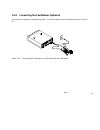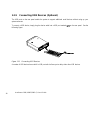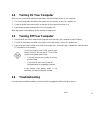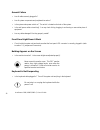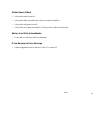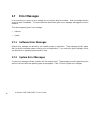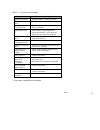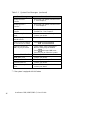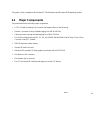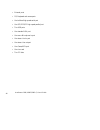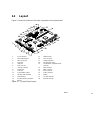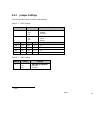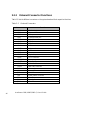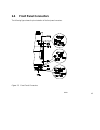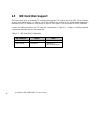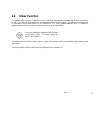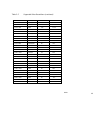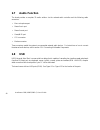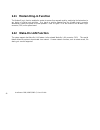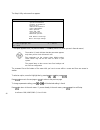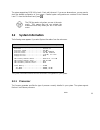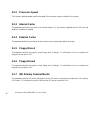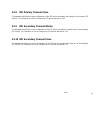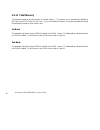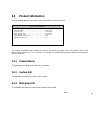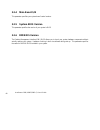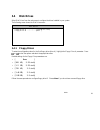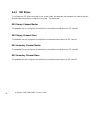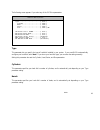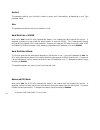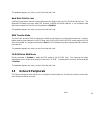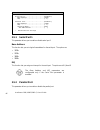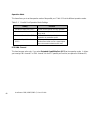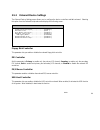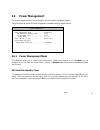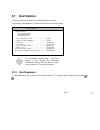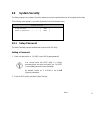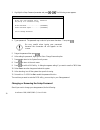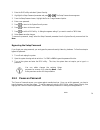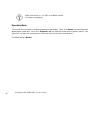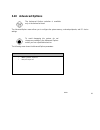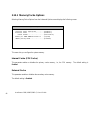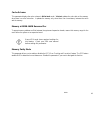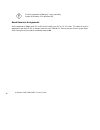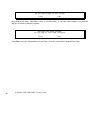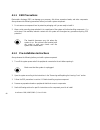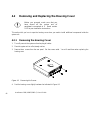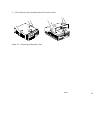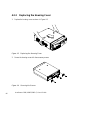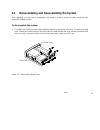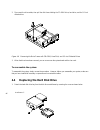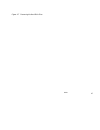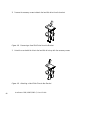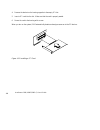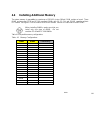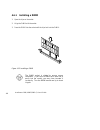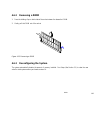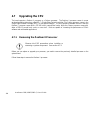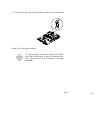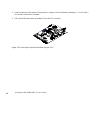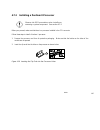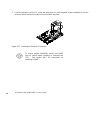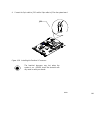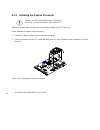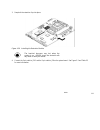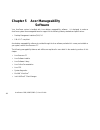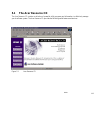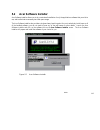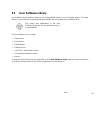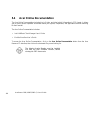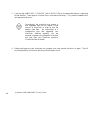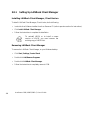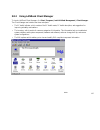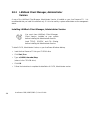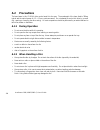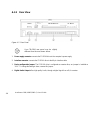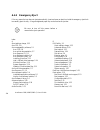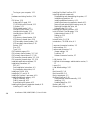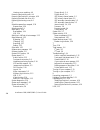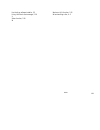- DL manuals
- Acer
- Desktop
- AcerPower 2100
- User Manual
Acer AcerPower 2100 User Manual - 3.5
Index
65
This parameter appears only when you are in the Advanced Level.
Hard Disk 32-bit Access
Enabling this parameter improves system performance by allowing the use of the 32-bit hard disk access. This
enhanced IDE feature works only under DOS, Windows 3.x/95/98, and Novell NetWare. If your software or hard
disk does not support this function, set this parameter to Disabled
.
This parameter appears only when you are in the Advanced Level.
DMA Transfer Mode
The Ultra DMA and Multi-DMA modes enhance hard disk performance by increasing the transfer rate. However,
besides enabling these features in the BIOS Setup, both the Ultra DMA and Multi-DMA modes require the DMA
driver to be loaded. By setting this parameter to Auto, the BIOS automatically sets the appropriate DMA mode for
your hard disk.
This parameter appears only when you are in the Advanced Level.
CD-ROM Drive DMA Mode
Set this parameter to Enabled to enable the DMA mode for the CD-ROM drive. This improves the system
performance since it allows direct memory access to the CD-ROM. To deactivate this function, set the parameter
to Disabled.
This parameter appears only when you are in the Advanced Level.
3.5
Onboard Peripherals
The Onboard Peripherals menu allows you to configure the onboard devices. Selecting this option from the main
menu displays the following screen:
Summary of AcerPower 2100
Page 1
Index 1 acerpower 2100 user’s guide (v66lt/idb3-c) system manual.
Page 2
Acerpower 2100 (v66lt/idb3-c) user’s guide 2 documentedition part number date history first edition 49.Ab683.001 december 1998 copyright notice copyright © 1998 by acer america corporation. All rights reserved. No part of this publication may be reproduced, transmitted, transcribed, stored in a retr...
Page 3
Index 3 warranty/limitation of liability any software described in this manual is licensed "as is" and acer and its suppliers disclaim any and all warranties, express or implied, including but not limited to any warranty of non-infringement of third party rights, merchantability or fitness for a par...
Page 4
Acerpower 2100 (v66lt/idb3-c) user’s guide 4 important safety instructions 1. Read these instructions carefully. Save them for future reference. 2. Follow all warnings and instructions marked on the product. 3. Unplug this product from the wall outlet before cleaning. Do not use liquid or aerosol cl...
Page 5
Index 5 10. If an extension cord is used with this product, make sure that the total ampere rating of the equipment plugged into the extension cord does not exceed the extension cord ampere rating. Also, make sure that the total rating of all products plugged into the wall outlet does not exceed 15 ...
Page 6
Acerpower 2100 (v66lt/idb3-c) user’s guide 6 14. Use only the proper type of power supply cord (provided in your keyboard/manual accessories box) for this unit. It should be a detachable type: ul listed/csa certified, type svt/sjt, rated 6a 125v minimum, vde approved or its equivalent. Maximum lengt...
Page 7
Index 7 fcc class b radio frequency interference statement note: this equipment has been tested and found to comply with the limits for a class b digital device, pursuant to part 15 of fcc rules. These limits are designed to provide reasonable protection against harmful interference in a residential...
Page 8
Acerpower 2100 (v66lt/idb3-c) user’s guide 8 cd-rom safety warning danger invisible radiation when open. Avoid exposure to beam. Caution on lithium batteries caution danger of explosion if battery is incorrectly replaced. Replace only with the same or equivalent type recommended by the manufacturer....
Page 9
Index 9 table of contents introduction about this manual ...................................................................................................... 2 chapter 1 getting started 1.1 ........................................................................................................ Pre...
Page 10
Acerpower 2100 (v66lt/idb3-c) user’s guide 10 chapter 2 system board 2.1 ...................................................................................................Major components 2-2 2.2 ..........................................................................................................
Page 11
Index 11 3.4.2 .........................................................................................................Ide drives 3-10 3.5 ................................................................................................ Onboard peripherals 3-14 3.5.1 ...................................
Page 12
Acerpower 2100 (v66lt/idb3-c) user’s guide 12 4.2.2 ............................................................................. Replacing the housing cover 4-6 4.3 ........................................................... Disassembling and reassembling the system 4-7 4.4 ...........................
Page 13
Index 13 appendix a cd-rom drive list of figures 1-1 .............................................................................................................. Front panel 1-2 1-2 ............................................................................................................... Rear...
Page 14
Acerpower 2100 (v66lt/idb3-c) user’s guide 14 a-1 .............................................................................................................. Front panel a-3 a-2 ............................................................................................................... Rear pa...
Page 15: Introduction
Index 15 introduction acer is on the leading edge of microcomputer systems development for both corporate and home computing needs, as the oem of choice for many of the world’s leading computer companies. Acer is committed to meeting the world’s demand for state-of-the-art computers at the best pric...
Page 16: About This Manual
Acerpower 2100 (v66lt/idb3-c) user’s guide 16 about this manual this manual is divided into five chapters and an appendix. A brief description of these chapters and the appendix is provided below. Chapter 1 getting started this chapter describes the different parts of the system unit. It also descri...
Page 17
Index 17 chapter 5 acer manageability software this chapter describes the acer manageability software bundled with your system: the acer resource cd, mcafee virusscan and intel landesk client manager. The acer resource cd contains the acer cpr utility, the acer software installer, the acer software ...
Page 18: Conventions
Acerpower 2100 (v66lt/idb3-c) user’s guide 18 conventions the following conventions are used in this manual: , , represents the actual keys that you have to press on the keyboard. Note gives bits and pieces of additional information related to the current topic. Warning alerts you to any danger that...
Page 19: Chapter 1
Index 19 chapter 1 getting started 1.1 preinstallation the preinstallation process involves the following activities: • selecting a site • unpacking components 1.1.1 selecting a site consider the following when selecting a site for your computer: • determine the best site for your system. Cable path...
Page 20: 1.2
Acerpower 2100 (v66lt/idb3-c) user’s guide 20 1.2 features the product configuration described in the following pages consists of a system unit, a monitor, a keyboard, a cd- rom drive, a diskette drive, a fixed disk drive and a mouse. 1.2.1 front panel figure 1-1 shows the system unit front panel. 1...
Page 21
Index 21 1.2.2 rear panel figure 1-2 shows the system unit rear panel. 1. Game/midi port 9. Usb port 2. Microphone-in port 10. Parallel port 3. Line-in port 11. Monitor/vga port 4. Line-out port 12. Add-on card brackets 5. Network port 13. Fan 6. Ps/2 keyboard port 14. System power socket 7. Ps/2 mo...
Page 22: 1.3
Acerpower 2100 (v66lt/idb3-c) user’s guide 22 1.3 connecting system components do not turn on the power until you finish connecting the system components. The following sections show how to connect each component to the system. 1.3.1 connecting the keyboard plug the keyboard cable into the keyboard ...
Page 23
Index 23 1.3.2 connecting the monitor plug the monitor signal cable into the vga connector on the rear panel. Figure 1-4 connecting the monitor.
Page 24
Acerpower 2100 (v66lt/idb3-c) user’s guide 24 1.3.3 connecting the mouse plug the mouse cable into the mouse connector on the rear panel. Figure 1-5 connecting the mouse.
Page 25
Index 25 1.3.4 connecting the printer (optional) if you have a parallel printer, connect it to the parallel port on the rear panel. See figure 1-6. Figure 1-6 connecting the parallel printer if you have a serial printer or other serial peripheral, connect it to the serial port (com1)..
Page 26
Acerpower 2100 (v66lt/idb3-c) user’s guide 26 1.3.5 complete system connections after connecting all the components, plug one end of the power supply cable into the system power socket. Plug the other end of the power supply cable into a wall outlet. Figure 1-7 shows the complete system connections....
Page 27
Index 27 1.3.6 connecting multimedia components (optional) your system also supports optional multimedia features. Connect multimedia components as shown in figure 1-8. Figure 1-8 connecting multimedia components.
Page 28
Acerpower 2100 (v66lt/idb3-c) user’s guide 28 1.3.7 connecting to the network you can connect your system to the network via the onboard rj45 port. Figure 1-9 connecting to the network.
Page 29
Index 29 1.3.8 connecting the fax/modem (optional) your system also supports an optional fax/modem. Connect the telephone line and handset as shown in figure 1- 10. Figure 1-10 connecting the telephone line and handset to the fax/modem.
Page 30
Acerpower 2100 (v66lt/idb3-c) user’s guide 30 1.3.9 connecting usb devices (optional) the usb ports on the rear panel enable the system to support additional serial devices without using up your system resources. To connect a usb device, simply plug the device cable into a usb port marked on the rea...
Page 31: 1.4
Index 31 1.4 turning on your computer after you have connected all peripherals and cables, follow these steps to turn on your computer: 1. Turn on all peripherals connected to the system such as a monitor, printer, fax, speakers, etc. 2. Locate the system main power switch on the back of the system ...
Page 32
Acerpower 2100 (v66lt/idb3-c) user’s guide 32 general failure • are all cables securely plugged in? • are all system components and peripherals turned on? • is the system main power switch on? The switch is located on the back of the system. • is the wall power outlet not working? You may check this...
Page 33
Index 33 printer doesn't work • is the printer power turned on? • is the printer cable connected to the correct port (serial or parallel)? • is the printer configured correctly? • is the printer out of paper or jammed? Check the printer’s status indicator lights. Add-on card fails intermittently • d...
Page 34: 1.7
Acerpower 2100 (v66lt/idb3-c) user’s guide 34 1.7 error messages in the event that you receive an error message, do not continue using the computer. Note the message and take corrective action immediately. This section describes the different types of error messages and suggests corrective measures....
Page 35
Index 35 table 1-1 system error messages error message corrective action bad cmos battery replace battery. Contact your dealer. Cmos checksum error run setup. See chapter 3. Floppy drive controller error check and connect the cable to the floppy drive or controller. Floppy drive error * check cmos s...
Page 36
Acerpower 2100 (v66lt/idb3-c) user’s guide 36 table 1-1 system error messages (continued) error message corrective action onboard serial 1 conflict run setup and disable onboard serial 1. See chapter 3. Onboard serial 2 conflict * run setup and disable onboard serial 2. See chapter 3. Onboard parall...
Page 37
Index 37 1.7.3 correcting error conditions as a general rule, the "press f1 to continue" error message is caused by a configuration problem which can be easily corrected. An equipment malfunction is more likely to cause a fatal error, i.E., an error that causes a complete system failure. Here are so...
Page 38: Chapter 2
Acerpower 2100 (v66lt/idb3-c) user’s guide 38 chapter 2 system board this chapter describes the system board and all of its major components, including: • details about the system board layout • jumper and connector locations and functions • jumper settings the system board supports the intel pentiu...
Page 39: 2.1
Index 39 the system is fully compatible with windows nt 4.0 workstation and windows 95/98 operating systems. 2.1 major components the system board has the following major components: • a cpu (central processing unit) connector that supports either of the following: • pentium ii processor running at ...
Page 40
Acerpower 2100 (v66lt/idb3-c) user’s guide 40 • external ports • ps/2 keyboard and mouse ports • one buffered high-speed serial port • one spp/ecp/epp high-speed parallel port • two usb ports • one standard vga port • one mono microphone-in port • one stereo line-in port • one stereo line-out port •...
Page 41: 2.2
Index 41 2.2 layout figure 2-1 shows the locations of the major components on the system board. 1 rj-45 lan port 15 dimm sockets 2 ps/2 keyboard port 16 cpu connector 3 ps/2 mouse port 17 voltage regulators 4 serial port 18 aio board connector 5 usb port 6 riser card slot 19 sound blaster compatible...
Page 42: 2.3
Acerpower 2100 (v66lt/idb3-c) user’s guide 42 2.3 jumpers and connectors 2.3.1 jumper and connector locations figure 2-2 shows the jumper and connector locations. Figure 2-2 system board jumper and connector locations in this figure, the blackened pin of a jumper or a connector represents pin 1..
Page 43
Index 43 2.3.2 jumper settings the following table lists the possible jumper settings: table 2-1 sw1 settings switch setting function 1 on * off bus frequency 66 mhz 100 mhz 2 on off* password check bypass 3 4 5 6 core/bus clock ratio on off off on 3.5 off on on on 4 off on off on 4.5 off off on on ...
Page 44
Acerpower 2100 (v66lt/idb3-c) user’s guide 44 2.3.3 onboard connector functions table 2-3 lists the different connectors on the system board and their respective functions. Table 2-3 onboard connectors connector function cn1 modem ring-in connector cn2 wake-on lan connector cn7 vga port cn9 printer/...
Page 45: 2.4
Index 45 2.4 front panel connectors the following figure shows the pin orientation of the front panel connectors. Figure 2-3 front panel connectors.
Page 46: 2.5
Acerpower 2100 (v66lt/idb3-c) user’s guide 46 2.5 ide hard disk support the board comes with an enhanced ide controller that supports pio mode 4 and ultra dma (direct memory access) mode data transfers. In addition, two eide interfaces are mounted on the system board supporting a maximum of four ide...
Page 47: 2.6
Index 47 2.6 video function the onboard video controller is capable not only of enhancing video display, but supporting 3d video applications as well. The video controller features the accelerated graphics port (agp) design - the latest bus architecture that is considered to be the best solution for...
Page 48
Acerpower 2100 (v66lt/idb3-c) user’s guide 48 table 2-5 supported video resolutions resolution bpp vertical freq. (hz) horizontal freq. (khz) 640 x 480 8/16/24/32 60 31.5 640 x 480 8/16/24/32 72 37.4 640 x 480 8/16/24/32 75 37.5 640 x 480 8/16/24/32 85 43.3 640 x 480 8/16/24/32 90 48.0 640 x 480 8/1...
Page 49
Index 49 table 2-5 supported video resolutions (continued) 1024 x 768 8/16/24/32 90 76.2 1024 x 768 8/16/24/32 100 79.0 1024 x 768 8/16/24 120 96.7 1024 x 768 8/16 140 113.3 1024 x 768 8 150 120.6 1152 x 864 8/16/24/32 43 45.9 1152 x 864 8/16/24/32 47 44.9 1152 x 864 8/16/24/32 60 54.9 1152 x 864 8/...
Page 50: 2.7
Acerpower 2100 (v66lt/idb3-c) user’s guide 50 2.7 audio function the board provides a complete 3d audio solution via the onboard audio controller and the following audio connectors: • mono microphone port • stereo line-in port • stereo line-out port • game/midi port • cd-in connector • modem connect...
Page 51: 2.9
Index 51 2.9 lan function the system supports lan connection by integrating a 10/100 base-tx ethernet controller and an rj45 network port. The system uses a switching power supply which provides a 5v/1a standby power via the onboard connector jp9 (see figure 2-2 for the location of the connectors). ...
Page 52: 2.11
Acerpower 2100 (v66lt/idb3-c) user’s guide 52 2.11 modem ring-in function the modem ring-in function enables the system to resume from suspend mode by monitoring the fax/modem (or any device of similar type) activities. Any signal or activity detected from the modem ring-in connector automatically r...
Page 53: Chapter 3
Index 53 chapter 3 bios utility most systems are already configured by the manufacturer or the dealer. There is no need to run setup when starting the computer unless you get a run setup message. The setup program loads configuration values into the battery-backed nonvolatile memory called cmos ram....
Page 54
Acerpower 2100 (v66lt/idb3-c) user’s guide 54 the setup utility main menu then appears: setup utility system information product information disk drives onboard peripherals power management boot options date and time system security *advanced options load default settings abort settings change ↑↓ = ...
Page 55: 3.2
Index 55 the system supports two bios utility levels: basic and advanced. If you are an advanced user, you may want to check the detailed configuration of your system. Detailed system configurations are contained in the advanced level. To view the advanced level, press . The [f8] key works only when...
Page 56
Acerpower 2100 (v66lt/idb3-c) user’s guide 56 3.2.2 processor speed the processor speed parameter specifies the speed of the processor currently installed in your system. 3.2.3 internal cache this parameter specifies the first-level or the internal memory (i.E., the memory integrated into the cpu) s...
Page 57
Index 57 3.2.8 ide primary channel slave this parameter specifies the current configuration of the ide device connected to the slave port of the primary ide channel. For information on how to configure the ide devices, see section 3.4.2. 3.2.9 ide secondary channel master this parameter specifies th...
Page 58
Acerpower 2100 (v66lt/idb3-c) user’s guide 58 3.2.11 total memory this parameter specifies the total amount of onboard memory. The memory size is automatically detected by bios during the post (power-on self test). If you install additional memory, the system automatically adjusts this parameter to ...
Page 59: 3.3
Index 59 3.3 product information the screen below appears if you select product information from the main menu. Product information product name ...........................Xxxxxxxxx system s/n .............................Xxxxxxxxx main board id ..........................Xxxxxxxxx main board s/n ......
Page 60
Acerpower 2100 (v66lt/idb3-c) user’s guide 60 3.3.4 main board s/n this parameter specifies your system board’s serial number. 3.3.5 system bios version this parameter specifies the version of your system’s bios. 3.3.6 dmi bios version the desktop management interface (dmi) bios allows you to check ...
Page 61: 3.4
Index 61 3.4 disk drives select disk drives from the main menu to configure the drives installed in your system. The following screen shows the disk drives menu: disk drives floppy drive a ........... [1.44-mb 3.5-inch] floppy drive b ........... [none ] 3.4.1 floppy drives to enter the configuratio...
Page 62
Acerpower 2100 (v66lt/idb3-c) user’s guide 62 3.4.2 ide drives to configure the ide drives connected to your system, select the parameter that represents the channel and port where the desired hard disk to configure is connected. The options are: ide primary channel master this parameter lets you co...
Page 63
Index 63 the following screen appears if you select any of the ide drive parameters: ide primary/secondary channel master/slave type ........................... [ auto ] cylinder ..................... [ xxxx ] head ......................... [ xxxx ] sector ....................... [ xxxx ] size ........
Page 64
Acerpower 2100 (v66lt/idb3-c) user’s guide 64 sectors this parameter specifies your hard disk’s number of sectors, and is automatically set depending on your type parameter setting. Size this parameter specifies the size of your hard disk, in mb. Hard disk size > 504 mb when set to auto, the bios ut...
Page 65: 3.5
Index 65 this parameter appears only when you are in the advanced level. Hard disk 32-bit access enabling this parameter improves system performance by allowing the use of the 32-bit hard disk access. This enhanced ide feature works only under dos, windows 3.X/95/98, and novell netware. If your soft...
Page 66
Acerpower 2100 (v66lt/idb3-c) user’s guide 66 onboard peripherals serial port 1 ....................... [enabled ] base address ..................... [3f8h] irq .............................. [ 4 ] parallel port ....................... [enabled ] base address ..................... [378h] irq ..........
Page 67
Index 67 base address this function lets you set a logical base address for the parallel port. The options are: • 378h • 278h • 3bch irq this function lets you assign an interrupt for the parallel port. The options are irq 5 and 7. The base address and irq parameters are configurable only if the par...
Page 68
Acerpower 2100 (v66lt/idb3-c) user’s guide 68 operation mode this item allows you to set the operation mode of the parallel port. Table 3-1 lists the different operation modes. Table 3-1 parallel port operation mode settings setting function standard parallel port (spp) allows normal speed one-way o...
Page 69
Index 69 3.5.3 onboard device settings the onboard device settings menu allows you to configure the device controllers available onboard. Selecting this option from the onboard peripherals menu displays the following screen: onboard device settings floppy disk controller .............. [enabled ] id...
Page 70
Acerpower 2100 (v66lt/idb3-c) user’s guide 70 usb legacy mode this function, when enabled, lets you use a usb keyboard in a dos environment. Set this to disabled to deactivate the usb keyboard function in dos environment. This parameter is configurable only if the usb host controller parameter is en...
Page 71: 3.6
Index 71 3.6 power management the power management menu lets you configure the system power-management feature. The following screen shows the power management parameters and their default settings: power management power management mode .............. [enabled ] ide hard disk standby timer ...... [...
Page 72
Acerpower 2100 (v66lt/idb3-c) user’s guide 72 system sleep timer this parameter automatically puts the system to power-saving mode after a specified period of inactivity. Any keyboard or mouse action, or any activity detected from the irq channels resumes system operation. Sleep mode this parameter ...
Page 73: 3.7
Index 73 3.7 boot options this option allows you to specify your preferred settings for bootup. The following screen appears if you select boot options from the main menu: boot options boot sequence 1st [floppy disk] 2nd [ide cd-rom] 3rd [hard disk] first hard disk drive ................. [ide] prim...
Page 74
Acerpower 2100 (v66lt/idb3-c) user’s guide 74 3.7.2 first hard disk drive this parameter specifies whether the bios utility will boot from an ide hard disk drive or a scsi hard disk drive. The system will automatically boot from an ide hard disk if your system does not have a scsi hard disk drive. T...
Page 75
Index 75 3.7.7 memory test when set to enabled, this parameter allows the system to perform a ram test during the post routine. When set to disabled, the system detects only the memory size and bypasses the test routine. The default setting is disabled. 3.7.8 configuration table this parameter allow...
Page 76: 3.8
Acerpower 2100 (v66lt/idb3-c) user’s guide 76 3.8 date and time the following screen appears if you select the date and time option from the main menu: date and time date ..................... [www mm dd, yyyy] time ..................... [hh:mm:ss] 3.8.1 date highlight the items on the date paramete...
Page 77: 3.9
Index 77 3.9 system security the setup program has a number of security features to prevent unauthorized access to the system and its data. The following screen appears if you select system security from the main menu: system security setup password .................. [ none ] power-on password .......
Page 78
Acerpower 2100 (v66lt/idb3-c) user’s guide 78 3. Highlight the setup password parameter and press or . The following screen appears: setup password enter your new password twice. Password may be up to 7 characters long. Enter password .................. [xxxxxxx] enter password again ............ [x...
Page 79
Index 79 1. Enter the bios utility and select system security. 2. Highlight the setup password parameter and press or . The setup password menu appears. 3. From the setup password menu, highlight the set or change password option. 4. Enter a new password. 5. Press to return to the system security sc...
Page 80
Acerpower 2100 (v66lt/idb3-c) user’s guide 80 make sure switch no. 2 of sw1 is set on to enable the power-on password. Operation mode this function lets you enable or disable the password prompt display. When set to normal, the password prompt appears before system boot. When set to keyboard lock, t...
Page 81: 3.10
Index 81 3.10 advanced options the advanced options selection is available only in the advanced level. The advanced options menu allows you to configure the system memory, onboard peripherals, and pci device settings. To avoid damaging the system, do not change any settings in the advanced options u...
Page 82
Acerpower 2100 (v66lt/idb3-c) user’s guide 82 3.10.1 memory/cache options selecting memory/cache options from the advanced options menu displays the following screen: memory/cache options *internal cache (cpu cache) ......... [enabled ] *external cache .................... [enabled ] *cache scheme ....
Page 83
Index 83 cache scheme this parameter displays the cache scheme in write-back mode. Write-back updates the cache but not the memory when there is a write instruction. It updates the memory only when there is an inconsistency between the cache and the memory. Memory at 15mb-16mb reserved for to preven...
Page 84
Acerpower 2100 (v66lt/idb3-c) user’s guide 84 3.10.2 pnp/pci options the pnp/pci options allows you to specify the settings for your pci devices. Selecting this option displays the following screen: pnp/pci options *pci irq setting .......... [ auto ] inta intb intc intd *pci slot 1 ............. [-...
Page 85
Index 85 pci irq sharing setting this parameter to yes allows you to assign the same irq to two different devices. To disable the feature, select no. If there are no irqs available to assign for the remaining device function, we recommend that you enable this parameter. Vga palette snoop this parame...
Page 86
Acerpower 2100 (v66lt/idb3-c) user’s guide 86 set this parameter to yes only if your operating system is windows 95 or windows 98. Reset resource assignments set this parameter to yes to avoid irq conflict when installing non-pnp or pnp isa cards. This clears all resource assignments and allows bios...
Page 87: 3.11
Index 87 3.11 load default settings you need to reload the bios default settings every time you make changes to your system hardware configuration (such as memory size, cpu type, hard disk type, etc.); otherwise, bios will keep the previous cmos settings. Selecting this option displays the following...
Page 88
Acerpower 2100 (v66lt/idb3-c) user’s guide 88 do you really want to exit setup? [yes] [no] select yes to exit setup. Select no to return to the main menu. If you have made changes in the parameter settings, the following dialog box appears: settings have been changed. Do you want to save cmos settin...
Page 89: Chapter 4
Index 89 chapter 4 installing optional components 4.1 installation precautions before you install any system component, we recommend that you read the following sections. These sections contain important esd precautions, pre- and post-installation instructions. Turn off the system power and unplug t...
Page 90
Acerpower 2100 (v66lt/idb3-c) user’s guide 90 4.1.1 esd precautions electrostatic discharge (esd) can damage your processor, disk drives, expansion boards, and other components. Always observe the following precautions before you install a system component. 1. Do not remove a component from its prot...
Page 91
Index 91 do not attempt the procedures described in the following sections unless you are a qualified service technician. 4.1.3 post-installation instructions observe the following after installing a system component: 1. Verify that the components are installed according to the step-by-step instruct...
Page 92: 4.2
Acerpower 2100 (v66lt/idb3-c) user’s guide 92 4.2 removing and replacing the housing cover before you proceed, make sure that you have turned off the system and all peripherals connected to it. Read section 4.1.2 for pre-installation instructions. This section tells you how to open the housing cover...
Page 93
Index 93 5. Pull the housing cover upward and remove it from the chassis. Figure 4-2 removing the housing cover.
Page 94
Acerpower 2100 (v66lt/idb3-c) user’s guide 94 4.2.2 replacing the housing cover 1. Replace the housing cover as shown in figure 4-3. Figure 4-3 replacing the housing cover 2. Secure the housing cover with the necessary screws. Figure 4-4 securing the screws.
Page 95: 4.3
Index 95 4.3 disassembling and reassembling the system when upgrading, you may need to disassemble your system in order to access the system board and other components inside the system. To disassemble the system: 1. The metal cover inside the housing gives additional support to the housing’s struct...
Page 96: 4.4
Acerpower 2100 (v66lt/idb3-c) user’s guide 96 2. Disconnect the drive cables, then pull the disk frame holding the cd-rom drive, hard drive, and the 3.5-inch diskette drive. Figure 4-6 removing the drive frame with cd-rom, hard disk, and 3.5-inch diskette drives 3. When the drives have been removed,...
Page 97
Index 97 figure 4-7 removing the hard disk drive.
Page 98
Acerpower 2100 (v66lt/idb3-c) user’s guide 98 2. Remove the necessary screws to detach the hard disk drive from the bracket. Figure 4-8 removing a hard disk drive from the bracket 3. Attach the new hard disk drive to the hard disk drive bay with the necessary screws. Figure 4-9 attaching a hard disk...
Page 99: 4.5
Index 99 4. Reattach the hard disk drive bay to the disk drive metal frame. Figure 4-10 attaching a hard disk drive to the bracket 5. Replace the metal frame to its original position in the system. 6. Connect the disk drive cables and over the system. 4.5 installing and removing expansion boards 4.5...
Page 100
Acerpower 2100 (v66lt/idb3-c) user’s guide 100 4. Remove the bracket on the housing opposite to the empty pci slot. 5. Insert a pci card into the slot. Make sure that the card is properly seated. 6. Secure the card to the housing with a screw. When you turn on the system, bios automatically detects ...
Page 101: 4.6
Index 101 4.6 installing additional memory the system memory is upgradable to a maximum of 256 mb via two 168-pin dimm sockets on board. These dimm sockets accept pc-66 and pc-100 compliant dimms with 16-, 32-, 64-, and 128 mb capacities without ecc feature. See figure 2-1 for the location of the di...
Page 102
Acerpower 2100 (v66lt/idb3-c) user’s guide 102 4.6.1 installing a dimm 1. Open the clips on the socket. 2. Align the dimm with the socket. 3. Press the dimm into the socket until the clips lock into the dimm. Figure 4-12 installing a dimm the dimm socket is slotted to ensure proper installation. If ...
Page 103
Index 103 4.6.2 removing a dimm 1. Press the holding clips on both sides of the socket outward to release the dimm. 2. Gently pull the dimm out of the socket. Figure 4-13 removing a dimm 4.6.3 reconfiguring the system the system automatically detects the amount of memory installed. Run setup (see se...
Page 104: 4.7
Acerpower 2100 (v66lt/idb3-c) user’s guide 104 4.7 upgrading the cpu the board supports a pentium ii processor or a celeron processor. The pentium ii processor comes in a new enclosed packaging technology called s.E.C. (single-edge contact) cartridge. The celeron processor comes in the single edge p...
Page 105
Index 105 1. Disconnect the 3-pin and 2-pin fan/heatsink cables from the system board. Figure 4-14 pressing the latches to ensure proper installation, remove the dimm from their socket before installing or removing the cpu. See section 4.6.2 for instruction on removing the dimm..
Page 106
Acerpower 2100 (v66lt/idb3-c) user’s guide 106 2. Press the latches on both sides of the processor to release it from the retention mechanism. You will hear a click sound once the latch is released. 3. Pull out and lift the processor up to detach it from the cpu connector. Figure 4-15 pressing the l...
Page 107
Index 107 4.7.2 installing a pentium ii processor observe the esd precautions when installing or removing a system component. See section 4.1.1 before you proceed, make sure that there is no processor installed in the cpu connector. Follow these steps to install a pentium ii processor: 1. Remove the...
Page 108
Acerpower 2100 (v66lt/idb3-c) user’s guide 108 3. Lower the processor into the cpu socket and gently push it in until the golden fingers completely fit into the connector and the latches on the sides lock the processor into place. Figure 4-17 installing the pentium ii processor to ensure proper inst...
Page 109
Index 109 4. Connect the 3-pin cable to jpx1 and the 2-pin cable to jp8 on the system board. Figure 4-18 installing the pentium ii processor the heatsink becomes very hot when the system is on. Never touch the heatsink with any metal or with your hands. Jpx1 jp8.
Page 110
Acerpower 2100 (v66lt/idb3-c) user’s guide 110 4.7.3 installing the celeron processor observe the esd precautions when installing or removing a system component. See section 4.1.1 before you proceed, make sure that there is no processor installed in the cpu connector. Follow these steps to install a...
Page 111
Index 111 3. Snap both the retention clips into place. Figure 4-20 installing the retention module the heatsink becomes very hot when the system is on. Never touch the heatsink with any metal or with your hands. 4. Connect the 3-pin cable to jpx1 and the 2-pin cable to jp8 on the system board. See f...
Page 112: Chapter 5
Acerpower 2100 (v66lt/idb3-c) user’s guide 112 chapter 5 acer manageability software your acerpower system is bundled with acer desktop manageability software. It is designed to make an acerpower system more manageable based on support for the following industry standards and specifications: • deskt...
Page 113: 5.1
Index 113 5.1 the acer resource cd the acer resource cd contains a collection of powerful utility programs and information, to effectively manage your acerpower system. The acer resource cd provides the following useful features and services: figure 5-1 acer resource cd.
Page 114
Acerpower 2100 (v66lt/idb3-c) user’s guide 114 • acer software installer. This program allows you to install only the application software you wish to use, avoiding unwanted applications and eliminating unnecessary hard disk space usage. • acer software library. This is a reference library containin...
Page 115: 5.2
Index 115 5.2 acer software installer acer software installer allows you to do a customized installation of only the applications software that you wish to use, and to eliminate unnecessary hard disk space usage. The acer software installer also provides a single and easy launching point for you to ...
Page 116
Acerpower 2100 (v66lt/idb3-c) user’s guide 116 use the acer software installer to activate the acer software installer, please do the following: 1. From the acer resource cd interface, click on the acer software installer button. 2. When microsoft internet explorer file download screen is displayed ...
Page 117: 5.3
Index 117 5.3 acer software library acer software library contains a reference copy of the qualified drivers for your acerpower system. The proper drivers for your acerpower system have been preinstalled in the acer preload on your hard disk drive. The drivers and applications in the acer software l...
Page 118: 5.4
Acerpower 2100 (v66lt/idb3-c) user’s guide 118 5.4 acer online documentation the acer online documentation includes user’s guides, and other helpful information in pdf format. It allows you to quickly access important information about your system, components, and applications without searching for ...
Page 119: 5.5
Index 119 5.5 acer cpr acer cpr is primarily a powerful preload restoration program for disaster recovery that is part of your acer resource cd. It allows you to reconfigure your hard disk drive, and to reinstall your acer preload, including the operating system and drivers. In case of any emergency...
Page 120
Acerpower 2100 (v66lt/idb3-c) user’s guide 120 2. When prompted (after memory testing completes), press ctrl + alt + esc to enter bios cmos setup. 3. Insert the acer resource cd into your cd-rom drive. 4. From the main setup screen, select the boot options section, and change the boot sequence to th...
Page 121: 5.6
Index 121 5.6 system diagnostics the system diagnostics program allows you to test individual components and verify system integrity. It is also a valuable tool for quickly identifying problems and solutions. This reduces support costs by minimizing time spent on troubleshooting the system component...
Page 122
Acerpower 2100 (v66lt/idb3-c) user’s guide 122 5.7.1 installing virusscan to install the mcafee virusscan utility: 1. Invoke the acer software installer from the acer resource cd (refer to previous section for instructions). 2. Click mcafee virusscan. 3. Follow the on-screen prompts to complete the ...
Page 123
Index 123 1. Download the data file (for example, dat-3103.Zip) from one of mcafee’s electronic services. On most services, it is located in the anti-virus section. Please note that your ability to access these updates is legally restricted by the maintenance terms outlined in the readme.1 st file a...
Page 124
Acerpower 2100 (v66lt/idb3-c) user’s guide 124 5. Copy the new names.Dat, clean.Dat, and scan.Dat files to the appropriate directory, overwriting the old data files. There might be virusscan files in more than one directory. If so, place the updated files in each appropriate directory. Occasionally,...
Page 125: 5.8
Index 125 5.8 intel landesk client manager as computer systems are becoming more complex, system manageability is becoming one of the important requirements for desktop, server, and notebook computers, especially in networked environments. The desktop management interface (dmi) standard, created by ...
Page 126
Acerpower 2100 (v66lt/idb3-c) user’s guide 126 5.8.1 setting up landesk client manager installing landesk client manager, client version to install landesk client manager, client version, do the following: • invoke the acer software installer from acer resource cd (refer to previous section for inst...
Page 128
Acerpower 2100 (v66lt/idb3-c) user’s guide 128 5.8.3 landesk client manager, administrator version a copy of the landesk client manager, administrator version, is bundled on your acer resource cd. It is recommended that you install this software only if it is to be used by a system administrator as ...
Page 129: Cd-Rom Drive
Index 129 cd-rom drive a.1 introduction your system includes a cd-rom drive in a 5.25-inch half-height form factor. This drive is ideal for multimedia applications that incorporate graphics, animation, full-motion video, electronic publishing, and information distribution. This cd-rom drive is desig...
Page 130: A.2
Acerpower 2100 (v66lt/idb3-c) user’s guide 130 a.2 precautions the laser beam in this cd-rom drive can be harmful to the eyes. The wavelength of the laser diode is 780nm typical and the optical power of 0.2 ~ 0.3 mw continuous wave. Do not attempt to service this drive by yourself (e.G., opening or ...
Page 131: A.3
Index 131 a.3 cd-rom drive description a.3.1 front view figure a-1 front panel your cd-rom front panel may be slightly different from the one shown above. 1. Disc tray opens and closes for disc loading and removal 2. Headphone jack is used for attaching headphones or self-amplified speakers 3. Busy ...
Page 132
Acerpower 2100 (v66lt/idb3-c) user’s guide 132 a.3.2 rear view dc input ide interface audio c a b l e s e l e c t s l a v e m a s t e r figure a-2 rear panel your cd-rom rear panel may be slightly different from the one shown above. 1. Power supply connector connects the cd-rom drive to the computer...
Page 133: A.4
Index 133 a.4 operating the cd-rom drive a.4.1 starting the drive 1. Press the eject button. The tray is ejected from the drive. 2. Place the disc in the tray with the disc label side facing up. 3. Press the eject button or press the tray panel lightly to close the tray. 4. Press the audio play/skip...
Page 134
Acerpower 2100 (v66lt/idb3-c) user’s guide 134 a.4.2 emergency eject if for any reason the tray does not eject automatically, insert and press an eject-bar inside the emergency eject hole to manually eject the tray. A large straightened paper clip can be used as an eject-bar. Be sure to turn off the...
Page 135
Index 135 primary display adapter, 3-22 silent boot, 3-22 boot sequence, 3-21 c cd-rom drive, a-1 description, a-3 during operation, a-2 emergency eject, a-6 introduction, a-1 operating, a-5 precautions, a-2 when handling a disc, a-2 cd-rom drive description, a-3 front view, a-3 rear view, a-4 compl...
Page 136
Acerpower 2100 (v66lt/idb3-c) user’s guide 136 turning on your computer, 1-13 h hardware monitoring function, 2-14 i ide drives, 3-10 advanced pio mode, 3-13 cd-rom drive dma mode, 3-13 cylinders, 3-11 dma transfer mode, 3-13 hard disk 32-bit access, 3-13 hard disk block mode, 3-12 hard disk size > ...
Page 137
Index 137 cache scheme, 3-31 external cache, 3-30 internal cache, 3-30 memory at 15mb-16mb reserved for, 3-31 memory parity mode, 3-31 modem ring-in function, 2-15 n num lock after boot, 3-23 o onboard connector functiion, 2-7 onboard device settings, 3-17 floppy disk controller, 3-17 ide controller...
Page 138
Acerpower 2100 (v66lt/idb3-c) user’s guide 138 housing cover, replacing, 4-6 removing the housing cover, 4-4 removing the pentium ii processor, 4-16 replacing the hard disk drive, 4-9 replacing the housing cover, 4-6 s schedule resume from suspend, 3-20 resume time, 3-20 selecting a site, 1-1 serial...
Page 139
Index 139 use the acer software installer, 5-5 using landesk client manager, 5-16 v video function, 2-10 w wake-on lan function, 2-15 when handling a disc, a-2.