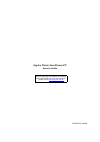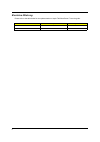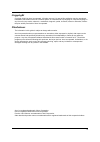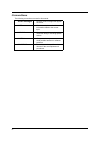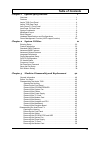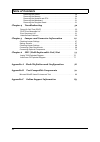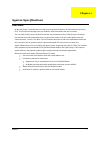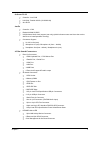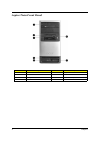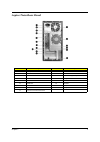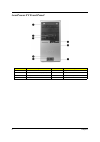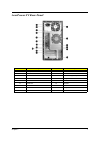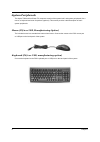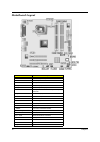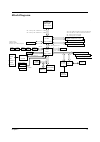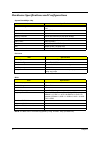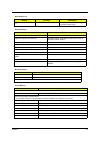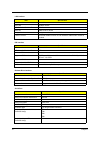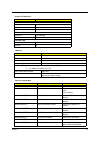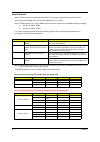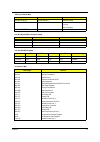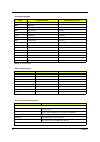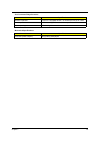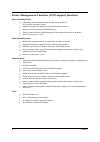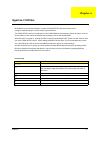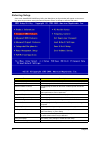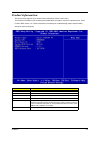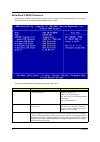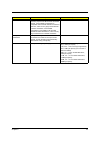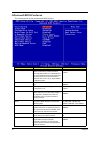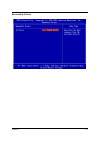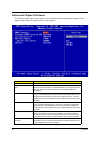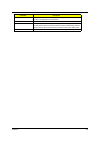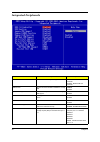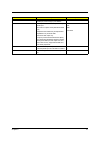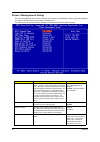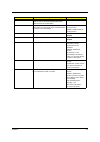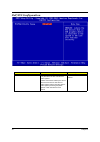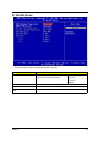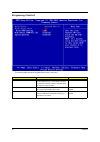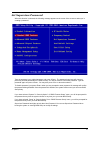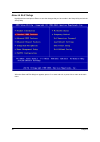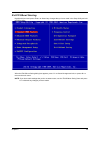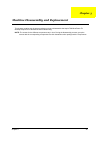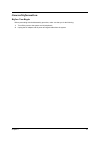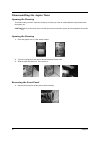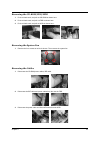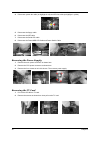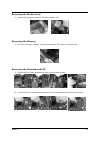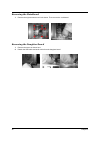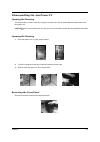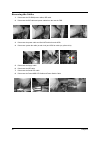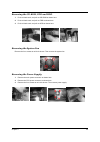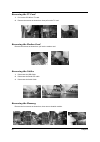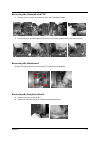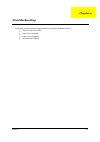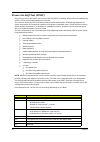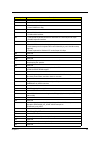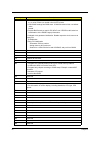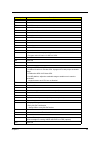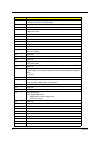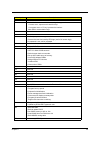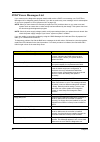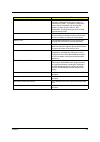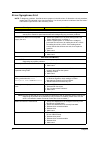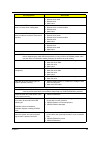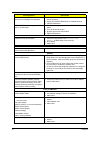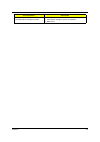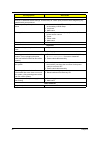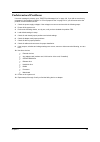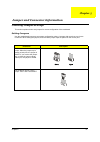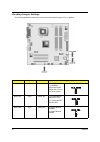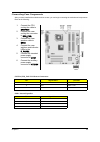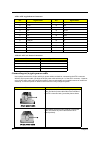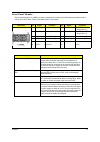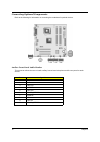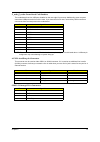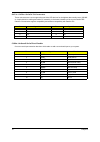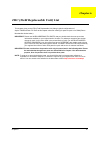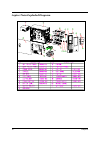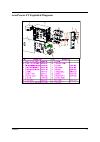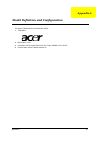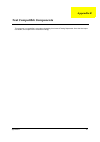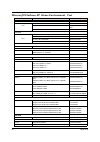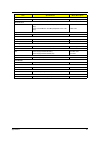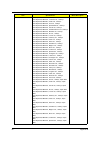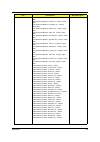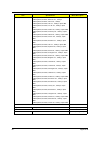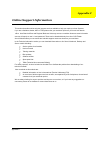- DL manuals
- Acer
- Desktop
- AcerPower FV
- Service Manual
Acer AcerPower FV Service Manual
Summary of AcerPower FV
Page 1
Aspire t600/acerpower fv service guide printed in taiwan service guide files and updates are available on the aipg/csd web; for more information, please refer to http://csd.Acer.Com.Tw.
Page 2: Revision History
Ii revision history please refer to the table below for the updates made on aspire t600/acerpower fv service guide. Date chapter updates.
Page 3: Copyright
Iii copyright copyright © 2004 by acer incorporated. All rights reserved. No part of this publication may be reproduced, transmitted, transcribed, stored in a retrieval system, or translated into any language or computer language, in any form or by any means, electronic, mechanical, magnetic, optica...
Page 4: Conventions
Iv conventions the following conventions are used in this manual: screen messages denotes actual messages that appear on screen. Note gives bits and pieces of additional information related to the current topic. Warning alerts you to any damage that might result from doing or not doing specific acti...
Page 5: Preface
V preface before using this information and the product it supports, please read the following general information. 1. This service guide provides you with all technical information relating to the basic configuration decided for acer's "global" product offering. To better fit local market requireme...
Page 6: Table of Contents
Vii table of contents chapter 1 system specifications 1 overview . . . . . . . . . . . . . . . . . . . . . . . . . . . . . . . . . . . . . . . . . . . . . . . . . . . .1 features . . . . . . . . . . . . . . . . . . . . . . . . . . . . . . . . . . . . . . . . . . . . . . . . . . . .2 aspire t600 fron...
Page 7: Table of Contents
Viii table of contents removing the cables . . . . . . . . . . . . . . . . . . . . . . . . . . . . . . . . . . . . . .50 removing the memory . . . . . . . . . . . . . . . . . . . . . . . . . . . . . . . . . . . . .50 removing the heatsink and cpu. . . . . . . . . . . . . . . . . . . . . . . . . . . ...
Page 8: Overview
Chapter 1 1 overview all the new socket-t motherboards come with a socket protector that has to be removed before you fit the cpu. This is to prevent damage to the pins inside the cpu socket before the chip is inserted. The new cpu socket is known as socket-t and the new processors will be of lga775...
Page 9: Features
2 chapter 1 features form factor t expected pcb size: atx (244*244mm) t pcb layer : 4 layers cpu t supports inte pentium 4 prescott 775/fsb 533/800 nmhz t supports intel celeron prescott 775/fsb 533 mhz t cpu socket type with lga 775 pins socket chipset t northbridge: intel 915gv t southbridge: inte...
Page 10
Chapter 1 3 onboard lan t controller : intel ich6 t lan chip : realtek 8100c (10/100m lan) t one rj 45 audio t controller : ich6 t realtek alc880 codec t uaj(universal audio jack) support (rear only) (with this feature users won’t have the worries about how to install speakers correctly). T connecto...
Page 11: Aspire T600 Front Panel
4 chapter 1 aspire t600 front panel no. Description no. Description 1 optical device 2 floppy drive 3 multimedia card reader 4 power button 5 microphone jack 6 speaker or headphone jack 7 usb 2.0 ports no. Description no. Description.
Page 12: Aspire T600 Rear Panel
Chapter 1 5 aspire t600 rear panel no. Description no. Description 1 fan aperture 2 printer connector 3 rj-45 ethernet connector 4 center-surround/subwoofer jack 5 line-in jack 6 modem card (optional) 7 power cord socket 8 voltage selector switch 9 ps/2 mouse connector 10 ps/2 keyboard connector 11 ...
Page 13: Acerpower Fv Front Panel
6 chapter 1 acerpower fv front panel no. Description no. Description 1 optical drive 2 floppy drive 3 multimedia card reader (optical) 4 power button 5 microphone jack 6 speaker or headphone jack 7 usb 2.0 ports 8 indicator no. Description no. Description.
Page 14: Acerpower Fv Rear Panel
Chapter 1 7 acerpower fv rear panel no. Description no. Description 1 fan aperture 2 printer connector 3 rj-45 ethernet connector 4 center-surround/subwoofer jack 5 line-in jack 6 modem card (optional) 7 power cord socket 8 voltage selector switch 9 ps/2 mouse connector 10 ps/2 keyboard connector 11...
Page 15: System Peripherals
8 chapter 1 system peripherals the aspire t600 and acerpower fv computers consist of the system itself, and system peripherals, like a mouse, a keyboard and a set of speakers (optional). This section provides a brief description of basic system peripherals. Mouse (ps/2 or usb, manufacturing option) ...
Page 16
Chapter 1 9 speakers for systems bundled with speakers, before powering on the system, connect the speaker cable to the audio-out (external speaker) port on the back panel of the system. Note: speakers are optional and the appearance might be different, depending on the actual product. Note:.
Page 17: Mainboard Layout
10 chapter 1 mainboard layout item description atx1 standard 24-pin atx power connector atx12v atx12v power connector audio1 front panel audio header bios_tbl bios tbl jumper bios_wp bios flash protect jumper cdin1 primary cd-in connector/ auxiliary audio input connector clr_cmos clear cmos jumper c...
Page 18: Block Diagram
Chapter 1 11 block diagram p4 processor lga 775 pin intel intel i915gv 1210pin fc-bga intel ich6 609pin ebga bw : 2gb/s (support lsoch) ddimm1: ddr socket 184p ddimm2 : ddr socket 184p usblan 8 ports us b4 2 ports usb v2.0 ide1 40pin up to ultra ata/100 two ide channel ac' 97 & lan i/f bw : 133mb/s ...
Page 19
12 chapter 1 hardware specifications and configurations note: the bios can be overwritten/upgraded by using “aflash” utility (aflash.Exe). System board major chip item specification system core logic intel 915gv ich6 super i/o controller w83627thf lan controller ich6 memory controller build in intel...
Page 20
Chapter 1 13 bios hotkey list hotkey function description c enter bios setup utility press while the system is booting to enter bios setup utility. System memory item specification memory slot(s) number 4 supported memory size per slot 256 mb/ 512 mb / 1gb ddr for x8 and x16 non-ecc ddr type module ...
Page 21
14 chapter 1 lan interface item specification lan controller intel ich6 lan chip realteck 8100c lan controller resident bus pci bus lan port one rj-45 on board design criteria design be worked under 10/100 mbs environment function control reserved disable function on both hardware & bios side. Defau...
Page 22
Chapter 1 15 system led definition led definition power state led s0 green steady s1/s3 amber steady s4/s5 off hdd state led ide active green blinking ide idle off lan state led lan active green blinking lan idle off usb port item specification usb controller ich6 connectors quantity 8 t rear connec...
Page 23
16 chapter 1 dual channel aspire t600/acerpower fv support the dual channel technology. After operating the dual channel technology, the bandwidth of memory bus will add double up to 6.4gb/s. Aspire t600/acerpower fv inculde 4 dimm sockets, and each channel has two dimm sockets as following: t chann...
Page 24
Chapter 1 17 0100000-0f9ffff system memory onboard dram 0fa0000-0ffffff 384 kb i/o card memory reserved for memory map i/o card non-cacheable 1000000-fffffff system memory onboard dram pci intx# and idsel assignment map pci intx # pci devices device idsel: adxx inta# adimm-slot n intb# pci-slot1 ad1...
Page 25
18 chapter 1 note: n - not be used note: n - not be used irq assignment map irqx system devices add-on-card devices irq0 timer n irq1 keyboard n irq2 reserved n irq3 serial port 2 reserved irq4 serial port 1 reserved irq5 reserved reserved irq6 floppy disk reserved irq7 parallel port reserved irq8 r...
Page 26
Chapter 1 19 vibration unpacked 5~500 hz, 2.20g rms random, 10 minutes per axis in all 3 axes vibration packed 5~500 hz, 1.09g rms random, 1 hour per axis in all 3 axes shock operating half sine, 2 g 11m seconds mechanical specifications item specification dimensions(main footprint) 180(w)x360(h)x42...
Page 27
20 chapter 1 power management function (acpi support function) device standby mode t independent power management timer for hard disk drive devices (0-15 minutes, time step=1 minute). T hard disk drive goes into standby mode (for ata standard interface). T disable v-sync to control the vesa dpms mon...
Page 28: System Utilities
Chapter 2 21 bios (basic input and output system) includes a cmos setup utility which allows user to configure required setting or to active certain system features. The cmos setup saves the configuration in the cmos sram of the mainboard. When the power is turned off, the battery on the mainboard s...
Page 29: Entering Setup
22 chapter 2 entering setup once enter award bios cmos setup utility, the main menu (as figure below) will appear on the screen. Use arrow keys to select among the items and press to accept or enter the sub-menu. Parameter description product information to introduce the product name, system p/n and...
Page 30: Product Information
Chapter 2 23 product information the screen below appears if you select product information from the main menu. The product information menu contains gerenal data about the system, such as the product name, serial number, bios version, etc. These information is necessary for troubleshooting (maybe r...
Page 31: Standard Cmos Features
24 chapter 2 standard cmos features select standard cmos features from the main menu to configure some basic parameters in your system. The following screen shows the standard cmos features menu: the following table describes the parameters found in this menu: parameter description options date lets...
Page 32
Chapter 2 25 legacy ide channels use this item to set up the primary and secondary sequence of ide channels and sata channel. If set ata/ide configuration to compatible mode and ide channels to sata pri/ pata sec, users can only plug in sata devices on sata1 and sata2; if set ata/ide configuration t...
Page 33: Advanced Bios Features
26 chapter 2 advanced bios features the following screen shows the advanced bios features: parameter description options virus warning when enabled, this item provides protection against viruses that try to write to the boot sector and partition table of your hard disk drive. You need to disable thi...
Page 34
Chapter 2 27 removable drives.
Page 35: Advanced Chipset Features
28 chapter 2 advanced chipset features the advanced chipset features setup option is used to change the values of the chipset registers. These registers control most of the system options in the computer. Parameter description dram frequency this item determines frequency of dram memory. Configure d...
Page 36
Chapter 2 29 init display first use this item to specify whether your graphics adapter is installed in one of the pci slots or is integrated on the mainboard vga share memory this item shows the vga memory size borrowed from main memory capacity. Aperture size select this item defines the size of th...
Page 37: Integrated Peripherals
30 chapter 2 integrated peripherals parameter description options usb 2.0 controller enable this item if the system supports usb 2.0 enabled : enable usb 2.0 controller disabled : disable usb 2.0 controller usb function this item is used to enable or disable the on-chip usb enabled disabled legacy u...
Page 38
Chapter 2 31 parallel port address use this item to enable or disable the onboard parallel port, and to assign a port address. N/a parallel port mode enables you to set data transfer protocol for your parallel port. There are four options: spp (standard parallel port), epp(enhanced parallel port), e...
Page 39: Power Management Setup
32 chapter 2 power management setup the power management menu lets you configure your system to most effectively save energy while operating in a manner consistent with your own style of computer use. The following screen shows the power management parameters and their default settings: parameter de...
Page 40
Chapter 2 33 power after pwr-fail this item enables your computer to automatically restart or return to its former operating status after power returns from a power failure. Former-sts power on by ring an input signal on the serial ring indicator (ri) line (in other words, an incoming call on the mo...
Page 41: Pnp/pci Configuration
34 chapter 2 pnp/pci configuration parameter description options pci/vga palette snoop disabled - data read or written by the cpu is only directed to the pci vga device’s palette registers. Enabled - data read or written by the cpu is directed to both the pci vga device’s palette registers and the i...
Page 42: Pc Health Status
Chapter 2 35 pc health status the following table describes the parameters found in this menu: parameter description cpu shutdown temperature enables you to set the maximum temperature the system can reach before powering down. 60 o c/140 o f 65 o c/149 o f 70 o c/158 o f disabled current cpu temper...
Page 43: Frequency Control
36 chapter 2 frequency control the following table describes the parameters found in this menu: parameter description option ratio cmos setting this item sets the ratio between cpu core clock and the fsb frequency. Users please note that if a invalid ratio has been entered to this field, bios will r...
Page 44: Set Supervisor Password
Chapter 2 37 set supervisor password when this function is selected, the following message appears at the center of the screen to assist you in creating a password. Type the password, up to eight characters, and press . The password typed now will clear any previously entered password from cmos memo...
Page 45: Save & Exit Setup
38 chapter 2 save & exit setup highlight this item and press to save the changes that you have made in the setup utility and exit the setup utility. When the save and exit dialog box appears, press to save and exit, or press to return to the main menu..
Page 46: Exit Without Saving
Chapter 2 39 exit without saving highlight this item and press to discard any changes that you have made in the setup utility and exit the setup utility. When the exit without saving dialog box appears, press to discard changes and exit, or press to return to the main menu. Note: if you have made se...
Page 47: Chapter 3
Chapter 3 40 this chapter contains step-by-step procedures on how to disassemble the aspire t600/acerpower fv desktop computer for maintenance and troubleshooting. Note: the screws for the different components vary in size. During the disassembly process, group the screws with the corresponding comp...
Page 48: General Information
Chapter 3 41 general information before you begin before proceeding with the disassembly procedure, make sure that you do the following: 1. Turn off the power to the system and all peripherals. 2. Unplug the ac adapter and all power and signal cables from the system..
Page 49
42 chapter 3 disassembling the aspire t600 opening the housing this section tells you how to open the housing cover when you need to install additional components inside the system unit. Caution: before you proceed, make sure that you have turned off the system and all peripherals connected to it. O...
Page 50
Chapter 3 43 removing the cd-rom/fdd/hdd 1. Push on black track, and pull out cd-rom as shown here. 2. Push on black track, and pull out fdd as shown here. 3. Push on black track, and pull out hdd as shown here.. Removing the system fan 1. Remove the four screws as red circle shown. Then remove the ...
Page 51
44 chapter 3 4. Disconnect system fan cable (as highlight in red) and cpu fan cable (as highlight in yellow). 5. Disconnect the floppy cable. 6. Disconnect the ide cable. 7. Disconnect the serial ata cable. 8. Disconnect the power/hdd led cable and power switch cable. Removing the power supply 1. Re...
Page 52
Chapter 3 45 removing the modem card 1. Remove the screws as shown here, pull out the modem card. Removing the memory 1. Pull out the memory1, memory2, memory3 and memory4. Then remove it as shown here. . Removing the heatsink and cpu 1. Remove the four screws as shown here, then remove heatsink mod...
Page 53
46 chapter 3 removing the mainboard 1. Remove the eight screws as red circle shown. Then remove the mainboard. Removing the daughter board 1. Remove the screw as shown here. 2. Detach the usb cable and audio cable from the daughter board..
Page 54
Chapter 3 47 disassembling the acerpower fv opening the housing this section tells you how to open the housing cover when you need to install additional components inside the system unit. Caution: before you proceed, make sure that you have turned off the system and all peripherals connected to it. ...
Page 55
48 chapter 3 removing the cables 1. Disconnect the cd-rom power cables, ide cable. 2. Disconnect the ide cable and power cables from the rear the fdd. 3. Disconnect the power cable and serial ata cable from the hdd. 4. Disconnect system fan cable (as red circle) and cpu fan cable (as yellow circle)....
Page 56
Chapter 3 49 removing the cd-rom, fdd and hdd 1. Push on black track, and pull out cd-rom as shown here. 2. Push on black track, and pull out fdd as shown here. 3. Push on black track, and pull out hdd as shown here. Removing the system fan remove the four screws as red circle shown. Then remove the...
Page 57
50 chapter 3 removing the tv card 1. Pull out the cd-in from tv card. 2. Remove the screws as shown here. Then pull out the tv card. Removing the modem card remove the screws as shown here, pull out the modem card. Removing the cables 1. Disconnect the usb cable. 2. Disconnect the serial ata cable. ...
Page 58
Chapter 3 51 removing the heatsink and cpu 1. Remove the four screws as shown here, then remove heatsink module. 2. Pull the cpu bar up to 90 degrees and remove the cpu then press down the cpu bar to the end. Removing the mainboard remove the eight screws as red circle shown. Then remove the mainboa...
Page 59: Chapter 4
Chapter 4 52 this chapter provides troubleshooting information for the aspire t600/acerpower fv. T power-on self-test (post) t index of error message t index of error symptoms t undetermined problems chapter 4 troubleshooting.
Page 60: Power-On Self-Test (Post)
53 chapter 4 power-on self-test (post) each time you turn on the system, the power-on self test (post) is initiated. Several items are tested during post, but is for the most part transparent to the user. The power-on self test (post) is a bios procedure that boots the system, initializes and diagno...
Page 61
Chapter 4 54 03h initial superio_early _init switch 04h reserved 05h 1. Blank out screen 2. Clear cmos error flag 06h reserved 07h 1. Clear 8042 interface 2. Initialize 8042 self-test 08h 1. Test special keyboard controller for winbond 977 series super i/o chips. 2. Enable keyboard interface. 09h re...
Page 62
55 chapter 4 23h 1. Check validity of rtc value: e.G. A value of 5ah is an invalid value for rtc minute. 2. Load cmos settings into bios stack. If cmos checksum fails, use default value instead. 3. Prepare bios resource map for pci & pnp use. If escd is valid, take into consideration of the escd’s l...
Page 63
Chapter 4 56 3ch test 8254. 3dh reserved 3eh test 8259 interrupt mask bits for channel 1 3fh reserved 40h test 8259 interrupt mask bits for channel 2 41h reserved 42h reserved 43h test 8259 functionality 44h reserved 45h reserved 46h reserved 47h initialize eisa slot 48h reserved 49h 1. Calculate to...
Page 64
57 chapter 4 5dh 1. Initialize init_onboard_super_io switch. 2. Initialize init_onboard_audio switch. 5eh reserved 5fh reserved 60h okay to enter setup utility; i.E. Not until this post stage can users enter the cmos setup utility. 61h reserved 62h reserved 63h reserved 64h reserved 65h initialize p...
Page 65
Chapter 4 58 7eh reserved 7fh 1. Switch back to text mode if full screen logo is supported. -if errors occur, report errors & wait for keys -if no errors occur or f1 key is pressed to continue: clear epa or customization logo. 80h reserved 81h reserved 82h 1. Call chipset power management hook. 2. R...
Page 66: Post Error Messages List
59 chapter 4 post error messages list if you cannot run the diagnostics program tests but did receive a post error message, use “post error messages list” to diagnose system problems. If you did not receive any error message, look for a description of your error symptoms in “error symptoms list” on ...
Page 67
Chapter 4 60 keyboard error or no keyboard present cannot initialize the keyboard. Make sure the keyboard is attached correctly and no keys are pressed during post. To purposely configure the system without a keyboard, set the error halt condition in setup to halt on all, but keyboard. The bios then...
Page 68: Error Symptoms List
61 chapter 4 error symptoms list note: to diagnose a problem, first find the error symptom in the left column. If directed to a check procedure, replace the fru indicated in the check procedure. If no check procedure is indicated, the first action/ fru listed in right column is the most likely cause...
Page 69
Chapter 4 62 diskette drive read/write error. 1. Diskette. 2. Diskette drive cable. 3. Diskette drive. 4. Main board. Diskette drive led comes on for more than 2 minutes when reading data. 1. Diskette 2. Diskette drive connection/cable 3. Diskette drive 4. Main board diskette drive led fails to ligh...
Page 70
63 chapter 4 cd/dvd-rom drive does not read and there are no messages are displayed. 1. Cd may have dirt or foreign material on it. Check with a known good disc. 2. Ensure the cd/dvd-rom driver is installed properly. 3. Cd/dvd-rom drive. Cd/dvd-rom drive can play audio cd but no sound output. 1. Ens...
Page 71
Chapter 4 64 display problem not listed above (including blank or illegible monitor). 1. “monitor" 2. Load default settings (if screen is readable). 3. Main board error symptom action/fru.
Page 72
65 chapter 4 parallel/serial ports execute “load bios default settings” in bios setup to confirm ports presence before diagnosing any parallel/serial ports problems. Serial or parallel port loop-back test failed. 1. Make sure that the lpt# or com# you test is the same as the setting in bios setup. 2...
Page 73: Undetermined Problems
Chapter 4 66 undetermined problems if an error message is present, go to “post error messages list” on page 118. If you did not receive any messages, if the symptom is listed in “or “error symptoms list” on page 120. If you still cannot solve the problem, continue with this check: 1. Check the power...
Page 74: Checking Jumper Settings
Chapter 5 67 checking jumper settings this section explains how to set jumpers for correct configuration of the mainboard. Setting jumpers use the motherboard jumpers to set system configuration options. Jumpers with more than one pin are numbered. When setting the jumpers, ensure that the jumper ca...
Page 75
68 chapter 5 checking jumper settings the following illustration shows the location of the motherboard jumpers. Pin 1 is labeled. Jumper type description setting (default) clr_cmos 3-pin clear cmos 1-2: clear cmos 2-3: normal before clearing the cmos, make sure to turn off the system bios_wp 3-pin b...
Page 76
Chapter 5 69 connecting case components after you have installed the motherboard into a case, you can begin connecting the motherboard components. Refer to the following: cpufa1/sys_fan: fan power connectors pin signal name function 1 gnd system ground 2 +12v power +12v 3 sense sensor spk1: internal...
Page 77
70 chapter 5 connecting 20/24-pin power cable users please note that the 20-pin and 24-pin power cables can both be connected to the atx1 connector. With the 20-pin power cable, just align the 20-pin power cable with the pin 1 of the atx1 connector. However, using 20-pin power cable may cause the sy...
Page 78
Chapter 5 71 front panel header the front panel header (f_panel) provides a standard set of switch and led headers commonly found on atx or micro-atx cases. Refer to the table below for information: illustration pin signal function pin signal funcation 1 hd_led_p hard disk led (+) 2 fp pwr/slp msg l...
Page 79
72 chapter 5 connecting optional components refer to the following for information on connecting the motherboard’s optional devices: audio1: front panel audio header this connector allows the user to install auxiliary front-oriented microphone and line-out ports for easier access. Pin signal name 1 ...
Page 80
Chapter 5 73 f_usb1/f_usb2: front panel usb headers the motherboard has four usb ports installed on the rear edge i/o port array. Additionally, some computer cases have usb ports at the front of the case. If you have this kind of case, use auxiliary usb connector to connect the front-mounted ports t...
Page 81
74 chapter 5 sata1~sata2: serial ata connectors these connectors are use to support the new serial ata devices for the highest date transfer rates (150 mb/ s), simpler disk drive cabling and easier pc assembly. It eliminates limitations of the current parallel ata interface. But maintains register c...
Page 82: Chapter 6
Chapter 6 75 this chapter gives you the fru (field replaceable unit) listing in global configurations of aspire t600/acerpower fv. Refer to this chapter whenever ordering for parts to repair or for rma (return merchandise authorization). Important: please note when ordering fru parts, that you shoul...
Page 83: Aspire T600 Exploded Diagram
76 chapter 6 aspire t600 exploded diagram.
Page 84
Chapter 6 77 acerpower fv exploded diagram.
Page 85: Appendix A
Appendix a 78 the aspire t600/acerpower fv model no. Define: 1. Trade mark: 2. Brand name: acer 3. Description: e91m, intel 915gv+ich6, p4 775pin / 4dimm / 2pci /1pci-e 4. Product name: aspire t600/acerpower fv model definition and configuration appendix a.
Page 86: Test Compatible Components
Appendix b 79 this computer’s compatibility is a test plan released by acer internal testing department. Once the final report is available, this chapter will be revised accordingly. Test compatible components appendix b.
Page 87: Microsoft Windows Xp
80 appendix b microsoft windows xp home environment test item specifications model description mother board ecs intel 915gv+ich6, p4 775pin / 4dimm / 2pci /1pci-e e91m rear i/o shielding rear i/o shielding for e91m mb e91m + rear i/o shielding mb kit processor intel p4 540 (3.2g 1m 800fsb) jm80547pg...
Page 88
Appendix b 81 supermultiplus hlds 8x dvd supermultiplus (black) gsa-4082b (black) tv tuner card leadtek tuner card w/fm/ ntsc /atx bkt (philip mk3 tuner + 883 chip) tuner card w/fm/ pal /atx bkt (philip mk3 tuner + 881 chip) lr 6613-ntsc lr 6611-pal digital tv tuner card twinhan tuner card vp-3020c ...
Page 89
82 appendix b ps/2 keyboard, kbp2971, us ver., 104keys ps/2 keyboard, kbp2971, t.Chinese ver., 104keys ps/2 keyboard, kbp2971, arabic ver., 104keys ps/2 keyboard, kbp2971, thai ver., 104keys ps/2 keyboard, kbp2971, spanish/us ver., 105keys ps/2 keyboard, kbp2971, int'l us ver., 104keys ps/2 keyboard...
Page 90
Appendix b 83 ps/2 keyboard, kbp2971, portugese ver., 105keys, japan abs ps/2 keyboard, kbp2971, iceland ver., 105keys, japan abs ps/2 keyboard, kbp2971, norwegian ver., 105keys, japan abs ps/2 keyboard, kbp2971, hebrew ver., 105keys, japan abs ps/2 keyboard, kbp2971, polish ver., 105keys, japan abs...
Page 91
84 appendix b usb keyboard, ku0355, greek ver., 104keys usb keyboard, ku0355, denmark ver., 104keys usb keyboard, ku0355, czech ver., 104keys usb keyboard, ku-0355, us ver., 104keys, japan abs usb keyboard, ku-0355, in'l us ver., 104keys, japan abs usb keyboard, ku-0355, arabic ver., 104keys, japan ...
Page 92: Online Support Information
Appendix c 85 this section describes online technical support services available to help you repair your acer systems. If you are a distributor, dealer, asp or tpm, please refer your technical queries to your local acer branch office. Acer branch offices and regional business units may access our we...