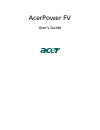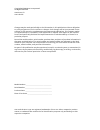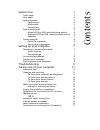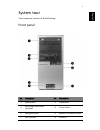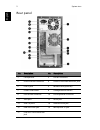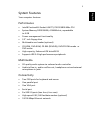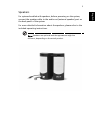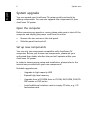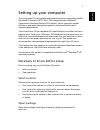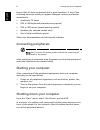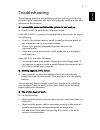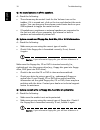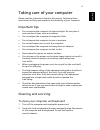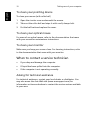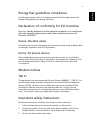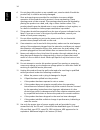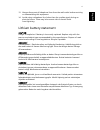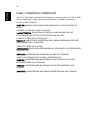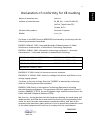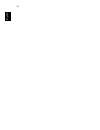Summary of AcerPower FV
Page 1
Acerpower fv user's guide.
Page 2
Changes may be made periodically to the information in this publication without obligation to notify any person of such revisions or changes. Such changes will be incorporated in new editions of this manual or supplementary documents and publications. This company makes no representations or warrant...
Page 3
System tour 1 front panel 1 rear panel 2 system features 3 performance 3 multimedia 3 connectivity 3 system peripherals 4 mouse (ps/2 or usb, manufacturing option) 4 keyboard (ps/2 or usb, manufacturing option) 4 speakers 5 system upgrade 6 open the computer 6 set up new components 6 setting up your...
Page 4
Remark: all images are for reference purposes only. Actual configuration may vary..
Page 5
1 eng lis h system tour your computer consists of the following: front panel no. Description no. Description 1 optical drive 2 floppy drive 3 multimedia card reader (optional) 4 power button 5 microphone jack 6 speaker or headphone jack 7 usb 2.0 ports 8 indicator.
Page 6
System tour 2 english rear panel no. Description no. Description 1 fan aperture 2 printer connector 3 rj-45 ethernet connector 4 center-surround/subwoofer jack 5 line-in jack 6 modem card (optional) 7 power cord socket 8 voltage selector switch 9 ps/2 mouse connector 10 ps/2 keyboard connector 11 vg...
Page 7
3 eng lis h system features your computer features: performance • intel® pentium® 4 socket lga775, fsb 533/800 mhz cpu • system memory ddr333/400, 4 dimm slots, expandable to 4 gb • power management functionality • 3.5" inch floppy drive • multimedia card reader (optional) • cd-rom, dvd-rom, cd-rw (...
Page 8
System tour 4 english system peripherals the acerpower fv computer consists of the system itself, and system peripherals, like a mouse, a keyboard and a set of speakers (optional). This section provides a brief description of basic system peripherals. Mouse (ps/2 or usb, manufacturing option) the in...
Page 9
5 eng lis h speakers for systems bundled with speakers, before powering on the system, connect the speaker cable to the audio-out (external speaker) port on the back panel of the system. For more detailed information about the speakers, please refer to the included operating instructions. Note: spea...
Page 10
System tour 6 english system upgrade you can expand your acerpower fv system quickly and easily by adding components. You can also upgrade the components of your acerpower fv system. Open the computer before removing any panels or covers, please make sure to shut off the computer and unplug the powe...
Page 11
7 eng lis h setting up your computer the acerpower fv is a versatile and powerful system, supporting intel® pentium® 4 socket lga775 cpu. This computer uses peripheral component interface express (pci express), which improves system efficiency and helps the system support varied multimedia and softw...
Page 12
Setting up your computer 8 english ensure that all items are present and in good condition. If any of the following items are missing or appear damaged, contact your dealer immediately: • acerpower fv series • ps/2 or usb keyboard (manufacturing option) • ps/2 or usb mouse (manufacturing option) • s...
Page 13
9 eng lis h troubleshooting the following questions are possible situations that may arise during the use of your computer, and each is followed by simple answers and solutions to the situation. Q: i pressed the power switch but the system did not boot up. A: check the led located above the power sw...
Page 14
Troubleshooting 10 english q: no sound comes out of the speakers. A: check the following: • the volume may be muted. Look for the volume icon on the taskbar. If it is crossed-out, click on the icon and deselect the mute option. You can also press the volume control/mute knob on your usb keyboard to ...
Page 15
11 eng lis h taking care of your computer please read the instructions listed in this section. Following these instructions will help you maximise the durability of your computer. Important tips • do not expose the computer to direct sunlight. Do not place it near sources of heat, such as a radiator...
Page 16
Taking care of your computer 12 english to clean your pointing device to clean your mouse (with roller ball) 1 open the circular cover underneath the mouse. 2 take out the roller ball and wipe it with a soft, damp cloth. 3 put the ball back and replace the cover. To clean your optical mouse for user...
Page 17
13 eng lis h energy star guidelines compliance as an energy partner, acer inc. Has determined that this product meets the energy star guidelines for energy efficiency. Declaration of conformity for eu countries acer inc. Hereby declares that this personal computer is in compliance with the essential...
Page 18
14 english 4 do not place this product on an unstable cart, stand or table. Should the product fall, it could be seriously damaged. 5 slots and openings are provided for ventilation to ensure reliable operation of the product and to protect it from overheating. These openings must not be covered. Th...
Page 19
15 eng lis h 13 always disconnect all telephone lines from the wall outlet before servicing or disassembling this equipment. 14 avoid using a telephone line (other than the cordless type) during an electrical storm. There may be a remote risk of electric shock from lightning. Lithium battery stateme...
Page 20
16 english laser compliance statement the cd or dvd drive used with this computer is a laser product. The cd or dvd drive's classification label (content shown below) is located on the drive. Class 1 laser product caution: invisible laser radiation when open. Avoid exposure to beam. Appareil a laser...
Page 21
17 eng lis h declaration of conformity for ce marking conforms to the emc directive 89/336/eec as attested by conformity with the following harmonised standards: en55022:1994 /a2: 1997: limits and methods of measurement of radio interference characteristics of information technology equipment en5502...
Page 22
18 english.