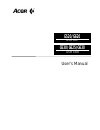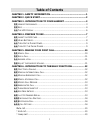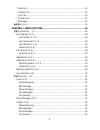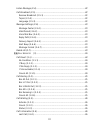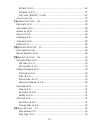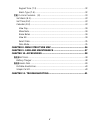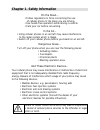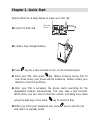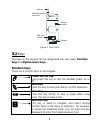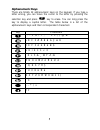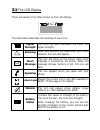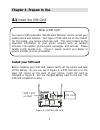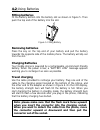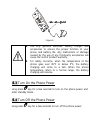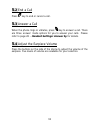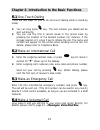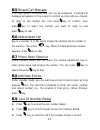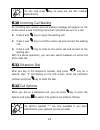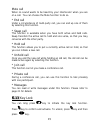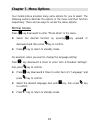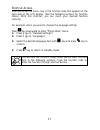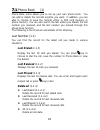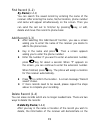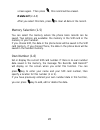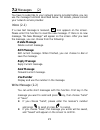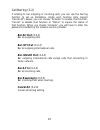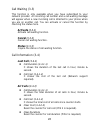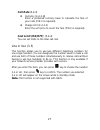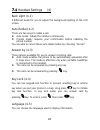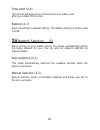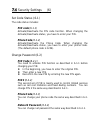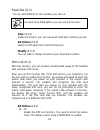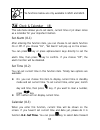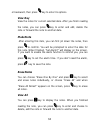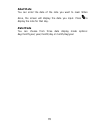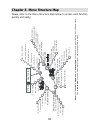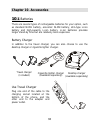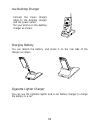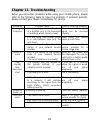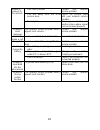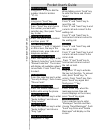- DL manuals
- Acer
- Server
- Altos G520 series
- User Manual
Acer Altos G520 series User Manual - Delete All (1-4-2)
20
screen again. Then press
, this record will be erased.
Delete All (1-4-2)
After you select this item, press
to clear all data in the record.
Memory Selection (1-5)
You can select the memory where the phone book records can be
saved. Two options are available: the memory in the SIM card or the
memory in your handset.
If you choose SIM, the data in the phone book will be saved in the SIM
card memory. If you choose Phone, the data in the phone book will be
saved in the handset memory.
Own Number (1-6)
Set or display the current SIM card number. If there is no own number
data saved in the memory, the message ”No Records. Add Record?”
will display on the screen when you enter this function. You can
press
key to enter your name and your SIM card number, then
specify a location for this number (1 or 2).
If you have previously entered your own number data in this function,
you can press
key to add, edit or delete the data.
Summary of Altos G520 series
Page 1
User’s manual g530/g625/g630 g530/g625/g630 gsm 1800 g5 g5220/g620 0/g620 gsm 900
Page 2
Copyright copyright © 1999 by acer peripherals, incorporated. All rights reserved. No part of this publication may be reproduced, transmitted, transcribed, stored in a retrieval system or translated into any language or computer language, in any form or by any means, electronic, mechanical, magnetic...
Page 3: Table of Contents
I table of contents chapter 1. Safety information ....................................................... 1 chapter 2. Quick start ....................................................................... 2 chapter 3. Introduction to your handset ................................. 3 3.1 h andset a ppea...
Page 4
Ii * hold call...........................................................................................15 * unhold call .......................................................................................15 * join call................................................................................
Page 5
Iii listen message (2-4)............................................................................22 cell broadcast (2-5) .............................................................................22 receive broadcast (2-5-1) ................................................................22 top...
Page 6
Iv all calls (3-4-2)................................................................................26 call rate (3-4-3) ..............................................................................27 cost limit (on/off) (3-4-4) ............................................................27 line in...
Page 7
V keypad tone (7-3) ...........................................................................32 alarm type (7-4)..............................................................................32 7.8 c lock & c alendar (8) .....................................................................33 set al...
Page 9
1 chapter 1. Safety information on the road… • follow regulations in force concerning the use of cellular phone in the place you are driving. • use hands-free operation while driving a vehicle. • park your car before conversing. In the air… • using cellular phones in an aircraft may cause interferen...
Page 10: Chapter 2. Quick Start
2 chapter 2. Quick start simply follow the 6 steps below to make your first call: Œ insert the sim card. • install a fully charged battery. Ž press key for a few seconds to turn on the handset power. • enter your pin, then press key. (when entering wrong pin for over three times, your phone will be ...
Page 11: .1 Handset Appearance
3 chapter 3. Introduction to your handset 3 .1 handset appearance a b c d e f j k l t u v o o z g h i p r s m n o w x y antenna earpiece selection key power key earpiece volume adjustment key microphone lcd screen send key clear key figure 1. Front view power connector data transmission & car kit co...
Page 12: .2 Keys
4 battery contact external antenna connector antenna sim card socket vibrator figure 3. Rear view 3 .2 keys the keys on the keypad can be categorized into two types: function keys and alphanumeric keys. Function keys there are 4 function keys on the keypad: power on/off key long press this key to tu...
Page 13: Alphanumeric Keys
5 alphanumeric keys there are totally 12 alphanumeric keys on the keypad. If you type a letter wrong, you can move the cursor to the letter by pressing the selection key and press key to erase. You can long press the key to display a capital letter. The table below is a list of the alphanumeric keys...
Page 14: .3 The Lcd Display
6 3 .3 the lcd display there are several icons often shown on the lcd display: the table below describes the meaning of each icon: signal strength the more the bars displayed, the better the signal strength. Roaming when your phone is not used under your home network, this icon will appear. Short me...
Page 15: Chapter 4. Prepare to Use
7 chapter 4. Prepare to use 4 .1 insert the sim card what is sim card? You need a sim (subscriber identification memory) card to access your mobile phone and network. Two types of sim card are on the market. For this mobile, you need a small size card. This card contains all the important informatio...
Page 16: 4.2 Using Batteries
8 4.2 using batteries fitting batteries fit the battery bottom into the battery slot as shown in figure 5. Then push the top end of the battery into the slot. Figure 5. Fitting battery removing batteries press the key on the top end of your battery and pull the battery towards the opposite side of t...
Page 17: .3 Turn On The Phone Power
9 figure 6 ♦ use only genuine batteries, battery charger and accessories to ensure the proper function of your phone and battery life. Any malfunction or damage caused by the use of any third-party accessories will cause the void of product warranty. ♦ for safety concerns, when the temperature of th...
Page 18: .1 Make A Call
10 chapter 5. Making your first call 5 .1 make a call Œ long press key for a few seconds to switch your phone on. • enter your pin and press key. When entering wrong pin for over three times, your phone will be locked up. Please contact your dealer to solve this problem. Ž after the pin is accepted,...
Page 19: .2 End A Call
11 5 .2 end a call press key to end or cancel a call. 5 .3 answer a call when the phone rings or vibrates, press key to answer a call. There are three answer mode options for you to answer your calls. Please refer to page 28 – handset settings: answer by for details. 5 .4 adjust the earpiece volume ...
Page 20: .1 One-Touch Dialing
12 chapter 6. Introduction to the basic functions 6 .1 one-touch dialing there are two ways for you to do one-touch dialing while in stand-by mode: ♦ you can long press key. The last number you dialed will be sent out directly. ♦ you can use the first 9 record saved in the phone book by pressing the...
Page 21: .5 Missed Call Message
13 6 .5 missed call message if for any reason, incoming calls can not be answered, a missed call message will appear on the screen to remind you the calls you missed. To reply to the missed call, first press key to confirm, then press key to select the number you want to reply to and press key to di...
Page 22: .10 Incoming Call Waiting
14 you can long press key to send out the last number dialed directly. 6 .10 incoming call waiting an incoming call number and call-waiting message will appear on the screen when a new incoming call arrives yet while you are on a call. ♦ press 0 and key to reject the waiting call. ♦ press 1 and key ...
Page 23: .13 Key Lock
15 mute call when no sound wants to be heard by your interlocutor when you are on a call. You can choose the mute function to do so. * end call under a circumstance of multi-party call, you can end up one of them by selecting this function. * swap call this function is available when you have both a...
Page 24: Chapter 7. Menu Options
16 chapter 7. Menu options your mobile phone provides many extra options for you to select. The following sections describe the options in the menu and their function respectively. There are two ways to access the menu options: normal access press key downward to enter “phone book” in the menu. ♦ se...
Page 25
17 shortcut access after you enter the menu, key in the function code that appears at the right side of the lcd display. (see the following sections for function codes). With this shortcut, you can reach your desired function instantly. For example, when you want to change the language setting: pres...
Page 26: .1 Phone Book (1)
18 7 .1 phone book (1) phone book menu allows you to set up your own phone book. You can add or delete the records anytime you want. In addition, you are able to choose to save the records either in sim card memory or phone memory. You can also search the last umber you dialed, the last number you r...
Page 27: By Name (1-2-1)
19 find record (1-2) by name (1-2-1) you can search the saved record by entering the name of the receiver. After entering the name, his/her location, phone number and name will appear simultaneously on the screen. Then you can send the call out to him/her by pressing key, or edit, delete and move th...
Page 28: Delete All (1-4-2)
20 screen again. Then press , this record will be erased. Delete all (1-4-2) after you select this item, press to clear all data in the record. Memory selection (1-5) you can select the memory where the phone book records can be saved. Two options are available: the memory in the sim card or the mem...
Page 29: .2 Messages (2)
21 7 .2 messages (2) you have to subscribe to your network service provider before you can use the message functions described below. For details, please consult your network service provider. Inbox (2-1) if a new text message is received, icon appears on the screen. Please enter this function to re...
Page 30: Delete Message
22 outbox (2-3) you can use this function to read the messages you sent or received and select one message to enter the following options. Delete message delete the selected message. Edit message edit the selected message. Send message send the selected message. Use number display the number in the ...
Page 31: Message Center (2-6-1)
23 message settings (2-6) message center (2-6-1) this function stores the phone number of the message center for sending your text messages. The message you send is transmitted via this message center to the receiver. Valid period (2-6-2) you can set the time that your text messages are stored at th...
Page 32: .3 Call Services (3)
24 7 .3 call services (3) call divert (3-1) you can select several diverting modes here. Under each function item (except “cancel all”) below, you can choose “activate” to enable that function, “cancel” to disable that function or “status” to inquire the status of that function. No condition (3-1-1)...
Page 33: Bar All Out (3-2-1)
25 call barring (3-2) if wishing to bar outgoing or incoming calls, you can use the barring function to set up limitations. Under each function item (except “cancel all”) below, you can choose “activate” to enable that function, “cancel” to disable that function or “status” to inquire the status of ...
Page 34: Activate (3-3-1)
26 call waiting (3-3) this function is only available when you have subscribed to your network provider. An incoming call number and a call-waiting message will appear when a new incoming call is directed to your phone when you are on another call. You can activate or cancel this function by checkin...
Page 35: Call Rate (3-4-3)
27 call rate (3-4-3) ♦ currency (3-4-3-1) enter a preferred currency base to calculate the fare of your calls (pin 2 is required). ♦ charge unit (3-4-3-2) enter the unit price to count the fare (pin 2 is required). Cost limit (on/off) (3-4-4) you can set limits to the total call cost. Line in use (3...
Page 36
28 7 .4 handset settings (4) back light (4-1) 5 different levels for you to adjust the background lighting of the lcd screen. Auto redial (4-2) there are two ways to redial a call. ♦ auto mode: redials the number continuously. ♦ prompt mode: requires your confirmation before redialing the phone numb...
Page 37
29 time alert (4-6) your phone will beep once a minute when you make a call after you initiate this function. Restore (4-7) reset all settings to default setting. The default setting for phone code is 1234. 7 .5 network selection (5) when turning on your mobile phone, the phone automatically selects...
Page 38: Pin Code (6-1-1)
30 7 .6 security settings (6) set code status (6-1) the code status includes: pin code (6-1-1) activate/deactivate the pin code function. When changing the activate/deactivate status, you have to enter your pin. Phone code (6-1-2) activate/deactivate the phone code. When changing the activate/deacti...
Page 39: View (6-3-1)
31 fixed dial (6-3) you can set limitation of the numbers you call out. You must have pin2 before you can use this function. View (6-3-1) under this branch, you can see what fixed dial numbers you set. Set status (6-3-2) switch on/off about this fixed dial function. Modify (6-3-3) you can add or cha...
Page 40: Change Code (6-4-2)
32 ♦ off disable the sim lock function. You need to enter the unlock code to disable. Change code (6-4-2) change the unlock code. You need to enter the original unlock code. 7 .7 audio settings (7) ring volume (7-1) you can select the ring volume level here. Totally five levels are available. Ring t...
Page 41
33 the functions below are only available in g520 and g620. 7 .8 clock & calendar (8) this sub-menu allows you to set alarm, current time or jot down notes as a reminder for your important matters. Set alarm (8-1) after entering this function item, you can choose to set alarm function on or off. If ...
Page 42: View Day
34 or backward, then press key to enter its options. View day view the notes for current selected date. After you finish reading the notes, you can press key to enter and edit, delete the note or forward the note to another date. Make note after entering this item, you can first jot down the notes, ...
Page 43: Select Date
35 select date you can enter the date of the note you want to read. When done, the screen will display the date you input. Press to display the note for that day. Date mode you can choose from three date display mode options: day/month/year, year/month/day or month/day/year..
Page 44
36 chapter 8. Menu structure map please refer to the menu structure map below to access each function quickly and easily: p re s s k e y t o s ta rt ph on e bo ok 1 -1 l a s t n u m b e r 1 -2 f in d r e c o rd 1 -3 a d d r e c o rd 1 -4 d e le te r e c o rd 1 -5 m e m o ry s e le c ti o n 1 -6 o w ...
Page 45
37 chapter 9. Care and maintenance notice the following to ensure the proper usage and the life of your mobile phone: ♦ keep your mobile phone and its accessories out of small children’s reach. ♦ keep your phone set dry. Use your phone at a normal temperature. Temperature higher than 55 ° c or lower...
Page 46: Chapter 10. Accessories
38 chapter 10. Accessories 10 .1 batteries there are several types of rechargeable batteries for your option, such as standard ni-mh battery, economic ni-mh battery, slim-type li-ion battery and high-capacity li-ion battery. Li-ion batteries provides longer stand-by time but are relatively more expe...
Page 47
39 use desktop charger connect the travel charger cable to the desktop charger and the power outlet. Put your phone on the desktop charger as shown. Charging battery you can detach the battery, and locate it on the rear side of the charger as shown. Cigarette lighter charger you can use the cigarett...
Page 48: .2 Hands-Free
40 10 .2 hands-free in order to provide the convenience and safety of using the mobile phone when you drive, the hands-free set is available in different combinations to work with your mobile phone. Portable hands-free the portable hands-free kit includes a microphone and earphone set. Plug the conn...
Page 49: Chapter 11. Troubleshooting
41 chapter 11. Troubleshooting when you encounter problems while using your mobile phone, please refer to the following table to solve the problem. If problem persists, please contact your dealer immediately for service. Problems possible cause how to solve the problem 1. You are using your mobile p...
Page 50
42 1. Sim card is invalid. Contact your network service provider. 2. You are away from the gsm service area. Check the service area with your network service provider. Unable to connect to the network 3. Poor signal. Move your location to another place where signal can be received properly. Unable t...
Page 51
Pocket user’s guide abbreviated call long press ”1”(~9) to dial the number stored in location ”1”(~9). Mute while talking, press “send” key to enter the menu and choose “mute”. Redial long press “send” key. Redial the last 10 numbers press ”send” key and choose the number you want with selection key...
Page 52
P re s s k e y t o s ta rt ph on e b oo k 1 -1 l a s t n u m b e r 1 -2 f in d r e c o rd 1 -3 a d d r e c o rd 1 -4 d e le te r e c o rd 1 -5 m e m o ry s e le c tio n 1 -6 o w n n u m b e r m es sa ge s 2 -1 in b o x 2 -2 w rit e m e s s a g e 2 -3 o u tb o x 2 -4 l is te n m e s s a g e 2 -5 c e ...