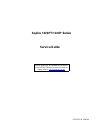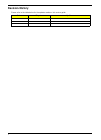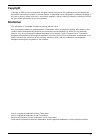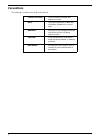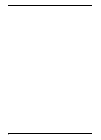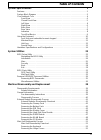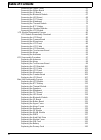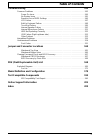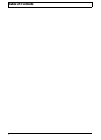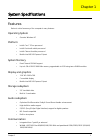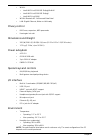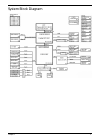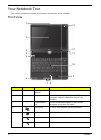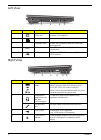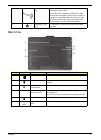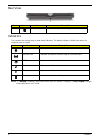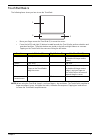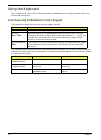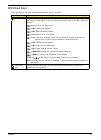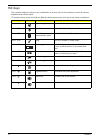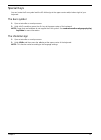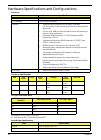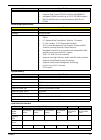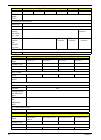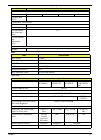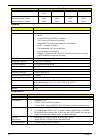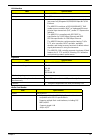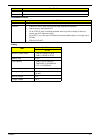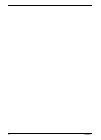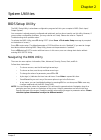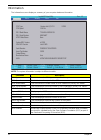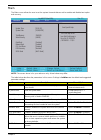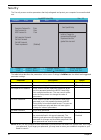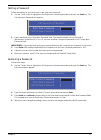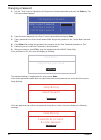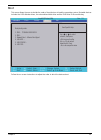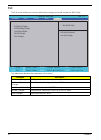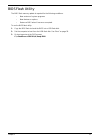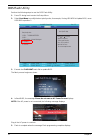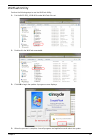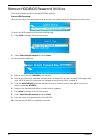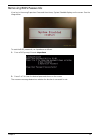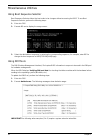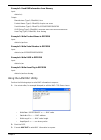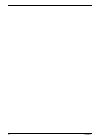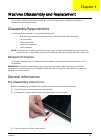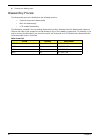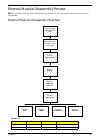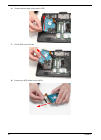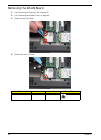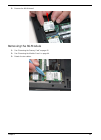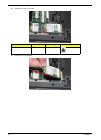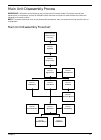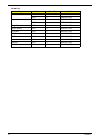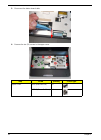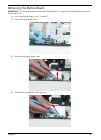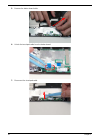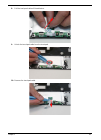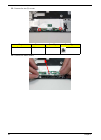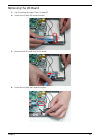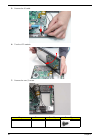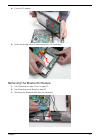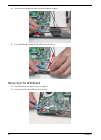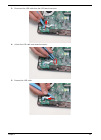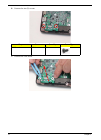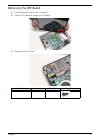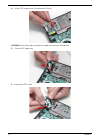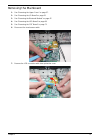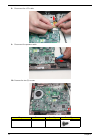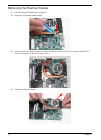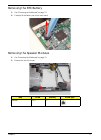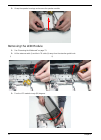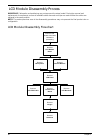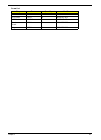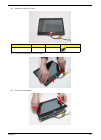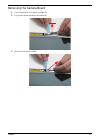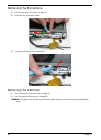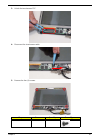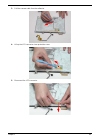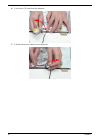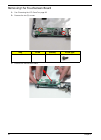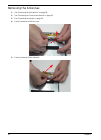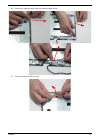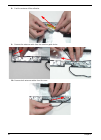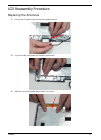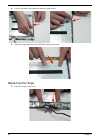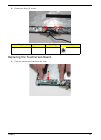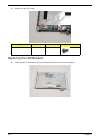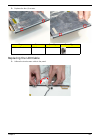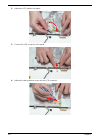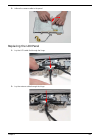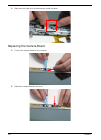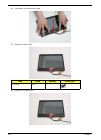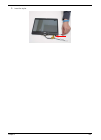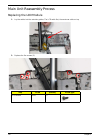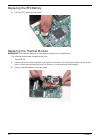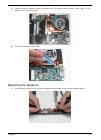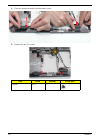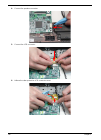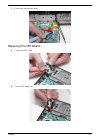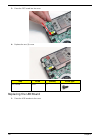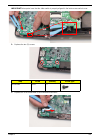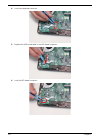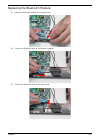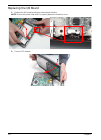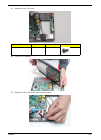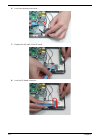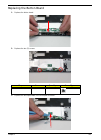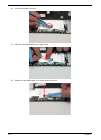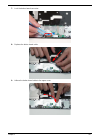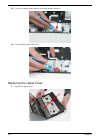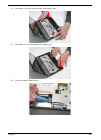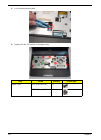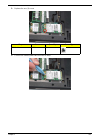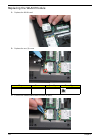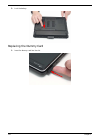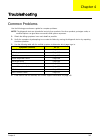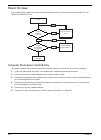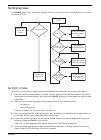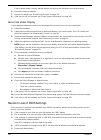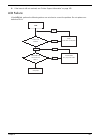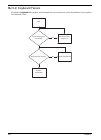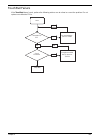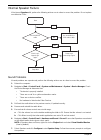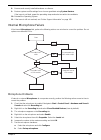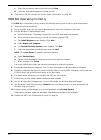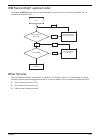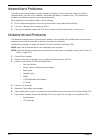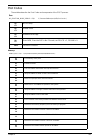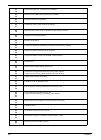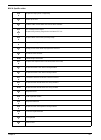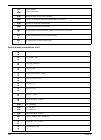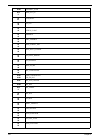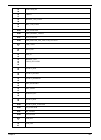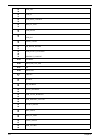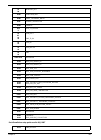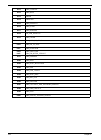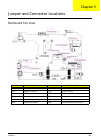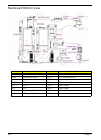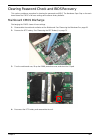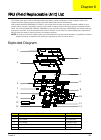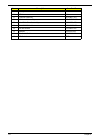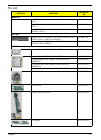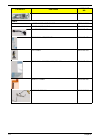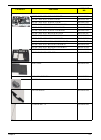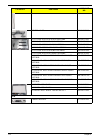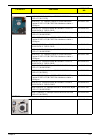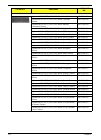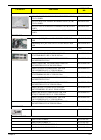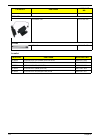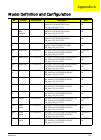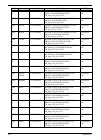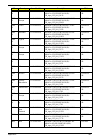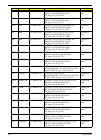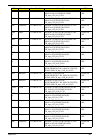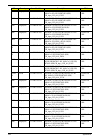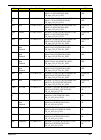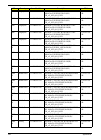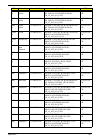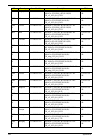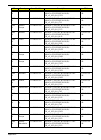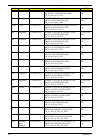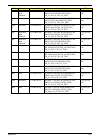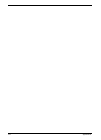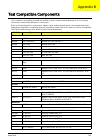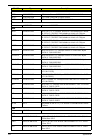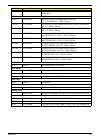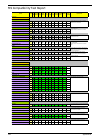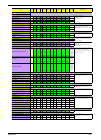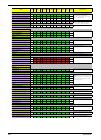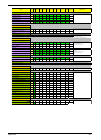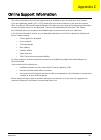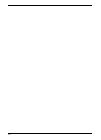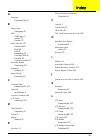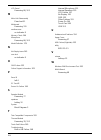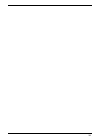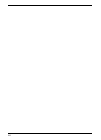- DL manuals
- Acer
- Laptop
- Aspire 1820PT Series
- Service Manual
Acer Aspire 1820PT Series Service Manual
Summary of Aspire 1820PT Series
Page 1
Aspire 1820pt/1420p series service guide printed in taiwan service guide files and updates are available on the acer/csd web; for more information, please refer to http://csd.Acer.Com.Tw.
Page 2: Revision History
Ii revision history please refer to the table below for the updates made on this service guide. Date chapter updates.
Page 3: Copyright
Iii copyright copyright © 2009 by acer incorporated. All rights reserved. No part of this publication may be reproduced, transmitted, transcribed, stored in a retrieval system, or translated into any language or computer language, in any form or by any means, electronic, mechanical, magnetic, optica...
Page 4: Conventions
Iv conventions the following conventions are used in this manual: screen messages denotes actual messages that appear on screen. Note gives bits and pieces of additional information related to the current topic. Warning alerts you to any damage that might result from doing or not doing specific acti...
Page 5: Preface
V preface before using this information and the product it supports, please read the following general information. 1. This service guide provides you with all technical information relating to the basic configuration decided for acer's "global" product offering. To better fit local market requireme...
Page 6
Vi.
Page 7: Table of Contents
Vii table of contents system specifications 1 features . . . . . . . . . . . . . . . . . . . . . . . . . . . . . . . . . . . . . . . . . . . . . . . . . . . . . . . . . . . .1 system block diagram . . . . . . . . . . . . . . . . . . . . . . . . . . . . . . . . . . . . . . . . . . . . . . . . .3 your...
Page 8: Table of Contents
Viii table of contents removing the upper cover . . . . . . . . . . . . . . . . . . . . . . . . . . . . . . . . . . . . . . . .57 removing the button board . . . . . . . . . . . . . . . . . . . . . . . . . . . . . . . . . . . . . . . .61 removing the i/o board . . . . . . . . . . . . . . . . . . . ....
Page 9: Table of Contents
Ix table of contents troubleshooting 143 common problems . . . . . . . . . . . . . . . . . . . . . . . . . . . . . . . . . . . . . . . . . . . . . . . . . .143 power on issue . . . . . . . . . . . . . . . . . . . . . . . . . . . . . . . . . . . . . . . . . . . . . . . .144 no display issue . . . . ....
Page 10: Table of Contents
X table of contents.
Page 11
Chapter 1 1 system specifications features below is a brief summary of the computer’s many features: operating system • genuine windows® 7 platform • intel® core™2 duo processor* • intel® pentium® mobile processor* • intel® celeron® mobile processor* • mobile intel® gs45 express chipset system memor...
Page 12
2 chapter 1 • wlan: • intel® wifi link 5100 802.11a/b/g/draft-n* • intel® wifi link 5100 802.11a/b/g* • intel® wifi link 1000* • wpan: bluetooth® 2.1+enhanced data rate* • lan: gigabit ethernet; wake-on-lan ready privacy control • bios user, supervisor, hdd passwords • kensington lock slot dimension...
Page 13
Chapter 1 3 system block diagram.
Page 14
4 chapter 1 your notebook tour this section provides an overview of the features and functions of the notebook. Front view no. Icon item description 1 acer crystal eye webcam web camera for video communication 2 display screen also called liquid-crystal display (lcd), displays computer output (confi...
Page 15
Chapter 1 5 closed front view 6 power indicated the computer’s power status. Battery indicates the computer's battery status. 1. Charging: the light shows amber when the battery is charging. 2. Fully charged: the light shows blue when in ac mode. Bluetooth communication indicator indicates the statu...
Page 16
6 chapter 1 left view right view no. Icon item description 1 external display (vga) port connects to a display device (e.G. External monitor, lcd projector). 2 dc-in jack connects to an ac adapter 3 ventilation slots enable the computer to stay cool, even after prolonged use. 4 hdmi hdmi port suppor...
Page 17
Chapter 1 7 base view 5 kensington lock slot connects to a kensington-compatible computer security lock. Note: wrap the computer security lock cable around an immovable object such as a table or handle of a locked drawer. Insert the lock into the notch and turn the key to secure the lock. Some keyle...
Page 18
8 chapter 1 rear view indicators the computer has several easy-to-read status indicators. The battery indicator is visible even when the computer cover is closed. Note: 1. Charging: the battery light shows amber when the battery is charging. 2. Fully charged: the light shows green when in ac mode. N...
Page 19
Chapter 1 9 touchpad basics the following items show you how to use the touchpad: • move your finger across the touchpad (1) to move the cursor. • press the left (2) and right (3) buttons located beneath the touchpad to perform selection and execution functions. These two buttons are similar to the ...
Page 20
10 chapter 1 using the keyboard this computer has a close-to-full-sized keyboard and an embedded numeric keypad, separate cursor, lock, function and special keys. Lock keys and embedded numeric keypad the keyboard has three lock keys which you can toggle on and off. The embedded numeric keypad funct...
Page 21
Chapter 1 11 windows keys the keyboard has two keys that perform windows-specific functions. Key description windows key pressed alone, this key has the same effect as clicking on the windows start button; it launches the start menu. It can also be used with other keys to provide a variety of functi...
Page 22
12 chapter 1 hot keys the computer employs hotkeys or key combinations to access most of the computer's controls like screen brightness and volume output. To activate hotkeys, press and hold the key before pressing the other key in the hotkey combination. Hotkey icon function description + power man...
Page 23
Chapter 1 13 special keys you can locate the euro symbol and the us dollar sign at the upper-center and/or bottom-right of your keyboard. The euro symbol 1. Open a text editor or word processor. 2. Hold and then press the key at the upper-center of the keyboard. Note: some fonts and software do not ...
Page 24
14 chapter 1 hardware specifications and configurations processor processor specifications cpu fan true value table throttling 50%: on = 88°c; off = 85°c ec shut down at 95°c; h/w shut down at 98°c north bridge specifications item specification cpu type intel penryn sff (ulv) cpu package micro-fcbga...
Page 25
Chapter 1 15 south bridge specifications system memory hard disk drive interface features • processor host bus supports 667/800/1066mhz fsb support. • supports dual channel ddr3 sd-ram at 800/1066mhz. • integrated sdram controller up to *gb (2 sodimm support) • dmi x2 and dmi x4 for connection betwe...
Page 26
16 chapter 1 disks 2 2 1 1 2 1 spindle speed (rpm) 5400 performance specifications buffer size 8mb interface sata internal transfer rate (gbits/ sec., max) 3gb/s maximum 1.5gb/s maximum i/o data transfer rate (mbytes/ sec max) 875 mbits/s maximum 845 mbits/s maximum 775mbits/s maximum 729mbits/s max...
Page 27
Chapter 1 17 bios lcd 11.6” drive format disks 1 2 2 2 spindle speed (rpm) 5400 performance specifications buffer size 8 mb interface sata internal transfer rate (mbits/sec, max) n/a i/o data transfer rate (mbytes/sec max) 300 dc power requirements voltage 5v ±5% item specification bios vendor insyd...
Page 28
18 chapter 1 bluetooth audio interface electrical interface 1 channel lvds 3.3v lvds lvds lvds viewing angle (degree) horizontal (right) / (left) vertical (upper) / (lower) 45/45 10/30 45/45 20/45 30/30 10/20 45/45 15/35 item specification bluetooth controller foxconn t60h928.33 features • fully qua...
Page 29
Chapter 1 19 lan interface keyboard media card reader item specification lan chipset atheros ar8131l package 48pin qfn features • it is an ultra-high performance, ultralow cost, and ultra- low power fully integrated 10/100/1000 mbps nic/lom ethernet. • the ar8131l combines a 10/100/1000base-t gbe me...
Page 30
20 chapter 1 camera wireless lan 3g module compliance • complies with usb device class definition for mass storage and bulk-transport v1.0 • complies with secure digital card (sd) specification up to ver. 2.0(sdhc) • complies with multimedia card (mmc) specification up to ver. 4.2 • complies with me...
Page 31
Chapter 1 21 embedded controller battery interface usb 2.0 antenna 1 x 2 item specifications chipset winbond wpce775la0dg features • shared spi bios flash memory with page programming support. • high-accuracy, high-speed adc. • up to 95 gpio ports (including keyboard scanning) with a variety of wake...
Page 32
22 chapter 1.
Page 33
Chapter 2 23 system utilities bios setup utility the bios setup utility is a hardware configuration program built into your computer’s bios (basic input/ output system). Your computer is already properly configured and optimized, and you do not need to run this utility. However, if you encounter con...
Page 34
24 chapter 2 information the information screen displays a summary of your computer hardware information. Note: the system information is subject to different models. Parameter description cpu type this field shows the cpu type and speed of the system. Cpu speed this field shows the speed of the cpu...
Page 35
Chapter 2 25 main the main screen allows the user to set the system time and date as well as enable and disable boot option and recovery. Note: the screen above is for your reference only. Actual values may differ. The table below describes the parameters in this screen. Settings in boldface are the...
Page 36
26 chapter 2 security the security screen contains parameters that help safeguard and protect your computer from unauthorized use. The table below describes the parameters in this screen. Settings in boldface are the default and suggested parameter settings. Note: when you are prompted to enter a pa...
Page 37
Chapter 2 27 setting a password follow these steps as you set the user or the supervisor password: 1. Use the ↑ and ↓ keys to highlight the set supervisor password parameter and press the enter key. The set supervisor password box appears: 2. Type a password in the “enter new password” field. The pa...
Page 38
28 chapter 2 changing a password 1. Use the ↑ and ↓ keys to highlight the set supervisor password parameter and press the enter key. The set password box appears. 2. Type the current password in the enter current password field and press enter. 3. Type a password in the enter new password field. Ret...
Page 39
Chapter 2 29 boot this menu allows the user to decide the order of boot devices to load the operating system. Bootable devices includes the usb diskette drives, the onboard hard disk drive and the dvd drive in the module bay. Follow the on-screen instructions to adjust the order in which the devices...
Page 40
30 chapter 2 exit the exit screen allows you to save or discard any changes you made and quit the bios utility. The table below describes the parameters in this screen. Parameter description exit saving changes exit system setup and save your changes to cmos. Exit discarding changes exit utility wit...
Page 41
Chapter 2 31 bios flash utility the bios flash memory update is required for the following conditions: • new versions of system programs • new features or options • restore a bios when it becomes corrupted. To run the bios flash utility: 1. Copy the bios flash tool and the bios into a usb flash disk...
Page 42
32 chapter 2 dos flash utility perform the following steps to use the dos flash utility: 1. Press f2 during boot to enter the setup menu. 2. Select boot menu to modify the boot priority order, for example, if using usb hdd to update bios, move usb hdd to position 1. 3. Execute the flash.Bat batch fi...
Page 43
Chapter 2 33 winflash utility perform the following steps to use the winflash utility: 1. Put the bios:ze8_v3106.Fd file under winflash file root. 1. Double click the winflash executable. 2. Click ok to begin the update. A progress screen displays. 3. When the process is complete, close all programs...
Page 44
34 chapter 2 remove hdd/bios password utilities this section provide you with removing hdd/bios method: remove hdd password: when the user keys in the wrong password three times, the system reports the following error code to user. To unlock the hdd password, perform the following steps: 1. Press en...
Page 45
Chapter 2 35 removing bios passwords: if you key in the wrong supervisor password three times, system disabled displays on the screen. See the image below. To reset the bios password, run clnpwd.Exe as follows: 1. From a dos prompt, execute clnpwd.Exe 2. Press 1 or 2 to clean the desired password sh...
Page 46
36 chapter 2 miscellaneous utilities using boot sequence selector boot sequence selector allows the boot order to be changes without accessing the bios. To use boot sequence selector, perform the following steps: 1. Enter into dos. 2. Execute bs.Exe to display the usage screen. 3. Select the desired...
Page 47
Chapter 2 37 example 1: read dmi information from memory input: dmitools /r output: manufacturer (type1, offset04h): acer product name (type1, offset05h): aspire one xxxxx serial number (type1, offset07h): 01234567890123456789 uuid string (type1, offset08h): xxxxxxxx-xxxx-xxxx-xxxx-xxxxxxxxxxxx asse...
Page 48
38 chapter 2.
Page 49
Chapter 3 39 machine disassembly and replacement this chapter contains step-by-step procedures on how to disassemble the notebook computer for maintenance and troubleshooting. Disassembly requirements to disassemble the computer, you need the following tools: • wrist grounding strap and conductive m...
Page 50
40 chapter 3 4. Remove the battery pack. Disassembly process the disassembly process is divided into the following sections: • external components disassembly • main unit disassembly • lcd module disassembly the flowcharts provided in the succeeding disassembly sections illustrate the entire disasse...
Page 51
Chapter 3 41 external module disassembly process note: the product previews seen in the disassembly procedures may not represent the final product color or configuration. External modules disassembly flowchart screw list step screw quantity part no. Wlan m2*3 1 86.Are07.002 3g module m2*3 1 86.Are07...
Page 52
42 chapter 3 removing the dummy card 1. Press the card in to allow it to spring out. 2. Pull the dummy card out. Removing the battery pack 1. Turn the computer over. 2. Slide the battery lock/unlock latch to the unlock position..
Page 53
Chapter 3 43 3. Slide and hold the battery release latch to the release position (1), grasp the battery edge closest to the release latch and pull the battery up and away (2). Removing the sim card 1. See “removing the dummy card” on page 42. 2. Press the sim card in to allow it to spring out. 3. Re...
Page 54
44 chapter 3 removing the module cover 1. Loosen the six (6) captive screws. 2. Pry up the cover in the location indicated. 3. Lift the cover up and away..
Page 55
Chapter 3 45 removing the hard disk drive module 1. See “removing the dummy card” on page 42. 2. See “removing the module cover” on page 44. 3. Pry up the hdd fpc lock. 4. Lift out the hdd fpc. 5. Peel the adhesive black tape off the hdd..
Page 56
46 chapter 3 6. Grasp the black tape, pulling up the hdd. 7. Lift the hdd out of the bay. 8. Remove the hdd cable from the hdd..
Page 57
Chapter 3 47 removing the dimm module 1. See “removing the dummy card” on page 42. 2. See “removing the module cover” on page 44. 3. Push out the release latches on both sides of the dimm socket to release the dimm module. 4. Lift the dimm module out..
Page 58
48 chapter 3 removing the wlan board 1. See “removing the dummy card” on page 42. 2. See “removing the module cover” on page 44. 3. Detach the two (2) cables. 4. Remove the one (1) screw. Step screw quantity screw type. Wlan m2*3 1.
Page 59
Chapter 3 49 5. Remove the wlan board. Removing the 3g module 1. See “removing the dummy card” on page 42. 2. See “removing the module cover” on page 44. 3. Detach the two cables..
Page 60
50 chapter 3 4. Remove the one (1) screw. 5. Remove the 3g module. Step screw quantity screw type. 3g module m2*3 1.
Page 61
Chapter 3 51 main unit disassembly process important: cable paths and positioning may not represent the actual model. During the removal and replacement of components, ensure all available cable channels and clips are used and that the cables are replaced in the same position. Note: the product prev...
Page 62
52 chapter 3 screw list step screw quantity part no. Lower cover m2*5 16 86.Tpk07.001 m2*4 6 86.W0107.003 upper cover m2*5 6 86.Tpk07.001 m2*2.5 4 86.Tpk07.001 hinge cover m2*3 3 86.Are07.002 button board m2*3 2 86.Are07.002 i/o board m2*4 1 86.W0107.003 led board m2*4 2 86.W0107.003 crt board m2*4 ...
Page 63
Chapter 3 53 removing the keyboard important: the keyboard is easily warped or damaged during the removal process. Take care not to use excessive force when removing the keyboard and replace if any damage occurs. 1. See “removing the dummy card” on page 42. 2. Push in the four (4) latches on the top...
Page 64
54 chapter 3 4. Unlock the fpc. 5. Remove the fpc and keyboard..
Page 65
Chapter 3 55 removing the hinge covers 1. Remove the three (3) screws. 2. Push up on the hinge bezel firmly to loosen the hinge cap. 3. Lift the lcd module to a partially open position. Step screw quantity screw type. Hinge covers m2*3 3.
Page 66
56 chapter 3 4. Remove the hinge cap. 5. Remove the hinge bezel..
Page 67
Chapter 3 57 removing the upper cover 1. See “removing the keyboard” on page 53. 2. See “removing the hinge covers” on page 55. 3. Remove the twenty-two (22) screws in the lower cover. 4. Flip the computer over and unlock the button board cable. Step screw quantity screw type. Lower cover m2*5 (red ...
Page 68
58 chapter 3 5. Disconnect the button board cable. 6. Remove the ten (10) screws in the upper cover. Step screw quantity screw type. Upper cover m2*5 (red call out) 6 m2*2.5 (green call out) 4.
Page 69
Chapter 3 59 7. Pry the upper and lower covers apart at the location shown. 8. Pry the front side open. 9. Pry the left side open..
Page 70
60 chapter 3 10. Pull the upper cover away..
Page 71
Chapter 3 61 removing the button board important: the touchpad board cannot be removed individually. To replace the touchpad board, replace the entire upper cover. 1. See “removing the upper cover” on page 57. 2. Unlock the button board cable. 3. Disconnect the button board cable. 4. Pull the button...
Page 72
62 chapter 3 5. Remove the button board cable. 6. Unlock the touchpad cable from the button board. 7. Disconnect the touchpad cable..
Page 73
Chapter 3 63 8. Pull the touchpad cable off the adhesive. 9. Unlock the touchpad cable from the touchpad. 10. Remove the touchpad cable..
Page 74
64 chapter 3 11. Remove the two (2) screws. 12. Remove the button board. Step screw quantity screw type. Button board m2*3 2.
Page 75
Chapter 3 65 removing the i/o board 1. See “removing the upper cover” on page 57. 2. Unlock the i/o cable i/o board connector. 3. Disconnect the io cable from the i/o board. 4. Unlock the i/o cable main board connector..
Page 76
66 chapter 3 5. Remove the io cable. 6. Turn the lcd module. 7. Remove the one (1) screw. Step screw quantity screw type. I/o board m2*4 1.
Page 77
Chapter 3 67 8. Turn the lcd module. 9. Lift the inside edge of the i/o board and pull the i/o board away. Removing the bluetooth module 1. See “removing the upper cover” on page 57. 2. See “removing the i/o board” on page 65. 3. Disconnect the bluetooth cable from the mainboard..
Page 78
68 chapter 3 4. Disconnect the bluetooth cable from the bluetooth module. 5. Pry the bluetooth module off the adhesive and remove. Removing the led board 1. See “removing the upper cover” on page 57. 2. Unlock the led cable led board connector..
Page 79
Chapter 3 69 3. Disconnect the led cable from the led board connector. 4. Unlock the led cable main board connector. 5. Remove the led cable..
Page 80
70 chapter 3 6. Remove the two (2) screws. 7. Remove the led board. Step screw quantity screw type. Led board m2*4 2.
Page 81
Chapter 3 71 removing the crt board 1. See “removing the upper cover” on page 57. 2. Turn the lcd module to expose the crt board. 3. Remove the one (1) screw. Step screw quantity screw type. Crt board m2*4 1.
Page 82
72 chapter 3 4. Lift the crt board up one (1) centimetre (0.5 inch). Caution: do not lift too high and strain the cable and connector still attached. 5. Turn the crt board over. 6. Remove the crt cable..
Page 83
Chapter 3 73 removing the mainboard 1. See “removing the upper cover” on page 57. 2. See “removing the i/o board” on page 65. 3. See “removing the bluetooth module” on page 67. 4. See “removing the led board” on page 68. 5. See “removing the crt board” on page 71. 6. Disconnect the touchscreen cable...
Page 84
74 chapter 3 8. Disconnect the lcd cable. 9. Disconnect the speaker cable. 10. Remove the two (2) screws. Step screw quantity screw type. Main board m2*4 2.
Page 85
Chapter 3 75 11. Lift up the main board from the inside edge and pull away. 12. Remove the crt cable..
Page 86
76 chapter 3 removing the thermal module 1. See “removing the mainboard” on page 73. 2. Disconnect the thermal module cable. 3. Loosen the five (5) captive screws. The three (3) captive screws for the cpu connection marked 1,2,3 must be loosened in order: first 3, then 2, then 1. 4. Remove the therm...
Page 87
Chapter 3 77 removing the rtc battery 1. See “removing the mainboard” on page 73. 2. Carefully lift the battery out of the main board. Removing the speaker modules 1. See “removing the mainboard” on page 73. 2. Remove the two (2) screws. Step screw quantity screw type. Speaker m2*3 2.
Page 88
78 chapter 3 3. Grasp the speaker housings and remove the speaker module. Removing the lcd module 1. See “removing the mainboard” on page 73. 2. Lift the antenna cable (i) and the lcd cable (ii) away from the retention guide hook. 3. Turn the lcd module ninety (90) degrees. I) ii).
Page 89
Chapter 3 79 4. Remove the five (5) screws. 5. Remove the lcd module. Step screw quantity screw type. Lcd module m2*5 5.
Page 90
80 chapter 3 lcd module disassembly process important: cable paths and positioning may not represent the actual model. During the removal and replacement of components, ensure all available cable channels and clips are used and that the cables are replaced in the same position. Note: the product pre...
Page 91
Chapter 3 81 screw list step screw quantity part no. Lcd bezel m2*5 2 86.Tg607.004 lcd panel m2*4 4 86.W0107.003 lcd brackets m2*2.5 4 86.Tpk07.001 touchscreen board m2*4 2 86.W0107.003 hinge m2*4 3 86.W0107.003.
Page 92
82 chapter 3 removing the lcd bezel 1. See “removing the lcd module” on page 78. 2. Remove the stylus. 3. Remove the screw covers.
Page 93
Chapter 3 83 4. Remove the two (2) screws. 5. Pry up the bezel from the bottom edge. 6. Pry up the bezel sides. Step screw quantity screw type. Lcd bezel m2*5 2.
Page 94
84 chapter 3 7. Pry up the bezel top edge and remove..
Page 95
Chapter 3 85 removing the camera board 1. See “removing the lcd bezel” on page 82. 2. Pry up the camera board from the adhesive. 3. Disconnect the camera cable..
Page 96
86 chapter 3 removing the microphone 1. See “removing the lcd bezel” on page 82. 2. Disconnect the microphone cable. 3. Pry up the microphone from the adhesive. Removing the lcd panel 1. See “removing the camera board” on page 85. 2. See “removing the microphone” on page 86. Warning:the edges of the...
Page 97
Chapter 3 87 3. Unlock the touchscreen fpc. 4. Disconnect the touchscreen cable. 5. Remove the four (4) screws. Step screw quantity screw type. Touchscreen board m2*4 4.
Page 98
88 chapter 3 6. Lift up the panel (1) and disconnect the touchscreen fpc (2). 7. Remove the lcd cable from the retention guide hook. 8. Remove the lcd panel. Removing the lcd cable 1. See “removing the microphone” on page 86. 2. Turn the lcd panel face down on a dry clean soft surface. 1 2.
Page 99
Chapter 3 89 3. Pull the camera cable from the adhesive. 4. Lift up the lcd connector clear protective cover. 5. Disconnect the lcd connector..
Page 100
90 chapter 3 6. Pull up the lcd cable from the adhesive. 7. Pull the touchscreen cable from the adhesive..
Page 101
Chapter 3 91 removing the lcd brackets 1. See “removing the microphone” on page 86. 2. Remove the four (4) screws from the left and right brackets. 3. Remove the brackets. Step screw quantity screw type. Lcd panel brackets m2*2.5 4.
Page 102
92 chapter 3 removing the touchscreen board 1. See “removing the lcd panel” on page 86. 2. Remove the two (2) screws. 3. Remove the touchscreen board. Step screw quantity screw type. Touchscreen board m2*4 2.
Page 103
Chapter 3 93 removing the hinge 1. See “removing the lcd panel” on page 86. 2. Remove the three (3) screws. 3. Remove the hinge. Step screw quantity screw type. Hinge m2*3 3.
Page 104
94 chapter 3 removing the antennas 1. See “removing the microphone” on page 86. 2. See “removing the touchscreen board” on page 92. 3. See “removing the hinge” on page 93. 4. Peel the antenna foil off the cover. 5. Peel the antenna off the adhesive..
Page 105
Chapter 3 95 6. Remove the antenna cable from the retention guide hooks. 7. Peel the antenna foil off the cover..
Page 106
96 chapter 3 8. Peel the antenna off the adhesive. 9. Remove the antenna cable from the retention guide hooks. 10. Remove both antenna cables from the cover..
Page 107
Chapter 3 97 lcd reassembly procedure replacing the antennas 1. Lay the two (2) cables under the retention guide exit hook. 2. Lay the left side cable under the retention guide hooks. 3. Adhere the left antenna pad (black cable) to the cover..
Page 108
98 chapter 3 4. Lay the right side cable under the retention guide hooks. 5. Adhere the right side antenna pad (yellow cable) to the cover. Replacing the hinge 1. Place the hinge on the cover..
Page 109
Chapter 3 99 2. Replace the three (3) screws. Replacing the touchscreen board. 1. Place the touchscreen board onto the cover. Step screw quantity screw type. Hinge m2*3 3.
Page 110
100 chapter 3 2. Replace the two (2) screws. Replacing the lcd brackets 1. Place the two (2) brackets on the panel paying attention to the correct orientation. Step screw quantity screw type. Touchscreen board m2*4 2.
Page 111
Chapter 3 101 2. Replace the four (4) screws. Replacing the lcd cable 1. Adhere the touchscreen cable to the panel. Step screw quantity screw type. Lcd panel brackets m2*2.5 4.
Page 112
102 chapter 3 2. Adhere the lcd cable to the panel. 3. Connect the lcd connector to the panel. 4. Adhere the clear protective cover over the lcd connector..
Page 113
Chapter 3 103 5. Adhere the camera cable to the panel. Replacing the lcd panel 1. Lay the lcd cable first through the hinge. 2. Lay the antenna cable through the hinge..
Page 114
104 chapter 3 3. Connect the touchscreen fpc (1) and lay the panel down in the cover (2). 4. Replace the four (4) screws. 5. Connect the touchscreen cable. Step screw quantity screw type. Lcd panel m2*4 4 1 2.
Page 115
Chapter 3 105 6. Lock the touch screen fpc. Replacing the microphone. 1. Adhere the microphone to the cover. 2. Connect the microphone cable..
Page 116
106 chapter 3 3. Make sure the cable tie is tucked securely under the panel. Replacing the camera board 1. Connect the camera board to the connector. 2. Adhere the camera board to the cover..
Page 117
Chapter 3 107 replacing the lcd bezel 1. Place the bezel on the cover. 2. Press down on the bezel top edge. 3. Press down the bezel sides..
Page 118
108 chapter 3 4. Press down the bezel bottom edge. 5. Replace the two screws. 6. Replace the screw covers. Step screw quantity screw type. Lcd bezel m2*5 2.
Page 119
Chapter 3 109 7. Insert the stylus..
Page 120
110 chapter 3 main unit reassembly process replacing the lcd module 1. Lay the cables into the retention guides. The lcd cable first, then antenna cable on top. 2. Replace the five screws (5). Step screw quantity screw type. Lcd module m2*4 5.
Page 121
Chapter 3 111 3. Turn the lcd module. 4. Lay the lcd cable in the retention guide. 5. Lay the antenna cable in the retention guide..
Page 122
112 chapter 3 replacing the rtc battery 1. Push the rtc battery into the holder. Replacing the thermal module important: ensure all heat pads are in place before replacing the thermal module. The following thermal pads are approved for use: • eapus xr-pe 1. Remove all traces of thermal grease or pad...
Page 123
Chapter 3 113 3. Tighten the five (5) captive screws. First tighten the cpu captive screws in order: 1 then 2 then 3. Then tighten the two (2) other screws. 4. Connect the thermal module cable. Replacing the speakers. 1. Lay the speaker cables into the retention guides and apply glue on the retentio...
Page 124
114 chapter 3 2. Place the speaker modules onto the bottom cover. 3. Replace the two (2) screws. Step screw quantity screw type. Speaker m2*3 2.
Page 125
Chapter 3 115 replacing the mainboard 1. Connect the crt board cable. 2. Replace the mainboard into the bottom cover inserting the external connector side first. 3. Replace the two (2) screws. Step screw quantity screw type. Mainboard m2*4 2.
Page 126
116 chapter 3 4. Connect the speaker connector. 5. Connect the lcd connector. 6. Adhere the clear protective lcd connector cover..
Page 127
Chapter 3 117 7. Connect the touchscreen cable. Replacing the crt board. 1. Connect the crt cable. 2. Turn the crt board over..
Page 128
118 chapter 3 3. Place the crt board into the cover. 4. Replace the one (1) screw. Replacing the led board 1. Place the led board onto the cover. Step screw quantity screw type. Crt board m2*4 1.
Page 129
Chapter 3 119 important:take special care that the slider switch is properly aligned in the bottom case switch cover. 2. Replace the two (2) screws. 3. Replace the led board cable in the main board connector. Step screw quantity screw type. Led board m2*4 2.
Page 130
120 chapter 3 4. Lock the mainboard connector. 5. Replace the led board cable in the led board connector. 6. Lock the led board connector..
Page 131
Chapter 3 121 replacing the bluetooth module 1. Adhere the bluetooth module to the bottom cover. 2. Connect the bluetooth cable to the bluetooth module. 3. Connect the bluetooth cable to the main board..
Page 132
122 chapter 3 replacing the i/o board 1. Replace the i/o board inserting the external port side first. Note: ensure the power slide switch is properly aligned in the switch cover. 2. Turn the lcd module..
Page 133
Chapter 3 123 3. Replace the one (1) screw. 4. Turn the lcd module. 5. Replace the i/o cable in the main board connector. Step screw quantity screw type. I/o board m2*4 1.
Page 134
124 chapter 3 6. Lock the main board connector. 7. Replace the i/o cable in the io board. 8. Lock the i/o board connector..
Page 135
Chapter 3 125 replacing the button board 1. Replace the button board. 2. Replace the two (2) screws. 3. Replace the touchpad cable in the touchpad connector. Step screw quantity screw type. Button board m2*3 2.
Page 136
126 chapter 3 4. Lock the touchpad connector. 5. Adhere the touchpad cable to the upper cover. 6. Replace the touchpad cable in the button board connector..
Page 137
Chapter 3 127 7. Lock the button board connector. 8. Replace the button board cable. 9. Adhere the button board cable to the upper cover..
Page 138
128 chapter 3 10. Connect the button board cable to the button board connector. 11. Lock the button board connector. Replacing the upper cover 1. Replace the upper cover..
Page 139
Chapter 3 129 2. Press down on the left and right sides of the upper cover. 3. Press down on the bottom edge of the upper cover 4. Connect the button board cable..
Page 140
130 chapter 3 5. Lock the button board cable. 6. Replace the ten (10) screws in the upper cover. Step screw quantity screw type. Upper cover m2*5 (red call out) 6 m2*2.5 (green call out) 4.
Page 141
Chapter 3 131 7. Turn the computer over and replace the twenty-two (22) screws in the lower cover. Replacing the hinge covers 1. Replace the hinge bezel. Step screw quantity screw type. Lower cover m2*5 (red call out) 16 m2*4 (green call out) 6.
Page 142
132 chapter 3 2. Replace the hinge cap. 3. Replace the three (3) screws. Step screw quantity screw type. Hinge covers m2*3 3.
Page 143
Chapter 3 133 replacing the keyboard 1. Replace the keyboard fpc. 2. Lock the keyboard fpc. 3. Flip the keyboard over and insert the front edge of the keyboard..
Page 144
134 chapter 3 4. Press down the keyboard top edge. Replacing the 3g module 1. Replace the 3g module..
Page 145
Chapter 3 135 2. Replace the one (1) screw. 3. Connect the cables (blue cable connects to aux). Step screw quantity screw type. 3g module m2*3 1.
Page 146
136 chapter 3 replacing the wlan module 1. Replace the wlan card. 2. Replace the one (1) screw. 3. Connect the cables (black cable connects to main). Step screw quantity screw type. Wlan m2*3 1.
Page 147
Chapter 3 137 replacing the dimm 1. Replace the dimm module. 2. Press down the dimm module to lock into place. Replacing the hard disk drive 1. Replace the hdd fpc..
Page 148
138 chapter 3 2. Replace the hdd in the bay. 3. Adhere the black tape. 4. Replace the hdd fpc..
Page 149
Chapter 3 139 5. Lock the hdd fpc. Replacing the module cover 1. Insert the side of the module cover into the slots..
Page 150
140 chapter 3 2. Replace the module, pressing firmly around the edges. 3. Tighten the six (6) captive screws..
Page 151
Chapter 3 141 replacing the sim card 1. Insert the sim card into the slot. Replacing the battery 1. Insert the battery outer edge into the slots. 2. Push the battery down into place..
Page 152
142 chapter 3 3. Lock the battery. Replacing the dummy card 1. Insert the dummy card into the slot..
Page 153
Chapter 4 143 troubleshooting common problems use the following procedure as a guide for computer problems. Note: the diagnostic tests are intended to test only acer products. Non-acer products, prototype cards, or modified options can give false errors and invalid system responses. 1. Obtain the fa...
Page 154
144 chapter 4 power on issue if the system doesn’t power on, perform the following actions one at a time to correct the problem. Do not replace non-defective frus: computer shuts down intermittently if the system powers off at intervals, perform the following actions one at a time to correct the pro...
Page 155
Chapter 4 145 no display issue if the display doesn’t work, perform the following actions one at a time to correct the problem. Do not replace non-defective frus: no post or video if the post or video doesn’t display, perform the following actions one at a time to correct the problem. 1. Make sure t...
Page 156
146 chapter 4 if the computer boots correctly, add the devices one by one until the failure point is discovered. 6. Reseat the memory modules. 7. Remove the drives (see “disassembly process” on page 34). 8. If the issue is still not resolved, see “online support information” on page 165. Abnormal vi...
Page 157
Chapter 4 147 6. If the issue is still not resolved, see “online support information” on page 165. Lcd failure if the lcd fails, perform the following actions one at a time to correct the problem. Do not replace non- defective frus: start check lcd module? Swap lcd cable /lcd panel ok ng check mb lc...
Page 158
148 chapter 4 built-in keyboard failure if the built-in keyboard fails, perform the following actions one at a time to correct the problem. Do not replace non-defective frus: start keyboard properly connected? No disconnect and reconnect keyboard functioning? No replace keyboard replace mainboard.
Page 159
Chapter 4 149 touchpad failure if the touchpad doesn’t work, perform the following actions one at a time to correct the problem. Do not replace non-defective frus: start check m/b t/p ffc re-assemble the t/p ffc to m/b ok ng check touchpad ok swap/reassemble the t/p board or t/p ffc ok ng swap m/b s...
Page 160
150 chapter 4 internal speaker failure if the internal speakers fail, perform the following actions one at a time to correct the problem. Do not replace non-defective frus: sound problems if sound problems are experienced, perform the following actions one at a time to correct the problem. 1. Reboot...
Page 161
Chapter 4 151 8. Remove and recently installed hardware or software. 9. Restore system and file settings from a known good date using system restore. If the issue is not fixed, repeat the preceding steps and select an earlier time and date. 10. Reinstall the operating system. 11. If the issue is sti...
Page 162
152 chapter 4 c. Select the microphone type from the list and click next. D. Follow the onscreen prompts to complete the test. 8. If the issue is still not resolved, see “online support information” on page 165. Hdd not operating correctly if the hdd does not operate correctly, perform the following...
Page 163
Chapter 4 153 usb failure (right up/down side) if the rightside usb port fails, perform the following actions one at a time to correct the problem. Do not replace non-defective frus: other failures if the vga board, lan port, external mic or speakers, pci express card, 5-in-1 card reader or volume w...
Page 164
154 chapter 4 intermittent problems intermittent system hang problems can be caused by a variety of reasons that have nothing to do with a hardware defect, such as: cosmic radiation, electrostatic discharge, or software errors. Fru replacement should be considered only when a recurring problem exist...
Page 165
Chapter 4 155 post codes these tables describe the post codes and components of the post process. Sec: no_eviction_mode_debug equ 1 (commonplatform\sec\ia32\seccore.Inc) memory: debug_bios equ 1 (chipset\alviso\memoryinitasm\ia32\imemory.Inc) 0x c2 mtrr setup 0x c3 enable cache 0x c4 establish cache...
Page 166
156 chapter 4 0x 14 verify burst length of 8 is supported by all dimms 0x 15 determine the smallest twr supported by all dimms 0x 16 determine dimm size parameters 0x 17 program the correct system memory frequency 0x 18 determine and set the mode of operation for the memory channels 0x 19 program cl...
Page 167
Chapter 4 157 bds & specific action: 0x0 0 report the legacy boot is happening 0x1 2 wake up the aps 0x1 3 initialize smm private data and relocate bsp smbase 0x2 1 0x2 7 pc init begin at the stage1 report every memory range do the hard ware ecc init 0x2 8 report status code of every memory range 0x...
Page 168
158 chapter 4 each peim entry point used in 80_port 0x9 9 0x9a mouse disable detect ps2 mouse 0x9b report that the mouse is being enabled 0xb8 peripheral removable media reset(ex:isafloppy, usb device) 0xb9 peripheral removable media disable 0xbb peripheral removable media enable 0xe 4 report status...
Page 169
Chapter 4 159 each driver entry point used in 80_port 0x 11 pei_s3_resume 0x 12 pei_clock_gen 0x 13 pei_op_presence 0x 14 pei_tpm_tcg 0x 15 pei_find_fv 0x 16 pei_h2o_debug_io 0x 17 pei_h2o_debug_comm 0x 18 pei_smm_control 0x19~0x1f pei_reserved 0x20~0x2e pei_oem_defined 0x2f pei_dxe_ipl 0x 30 reserv...
Page 170
160 chapter 4 0x3d security_stub 0x3 e dxe_cpu_io 0x 3f cf9_reset 0x 40 pc_rtc 0x 41 status_code 0x 42 variable 0x 43 emu_variable 0x 44 dxe_chipset_init 0x 45 dxe_alert_format 0x 46 pci_host_bridge 0x 47 pci_express 0x 48 dxe_sb_init 0x 49 ide_controller 0x4a 0x4b sata_controller sb_sm_bus 0x4c isa...
Page 171
Chapter 4 161 0x 56 platform_ide 0x 57 smbios 0x 58 memory_sub_class 0x 59 misc_sub_class 0x5a con_platform 0x5b save_memory_config 0x5c acpi_support 0x5d con_splitter_uga_vga / con_splitter 0x5 e vga_class 0x 5f data_hub 0x 60 disk_io 0x 61 0x 62 memory_test crisis_recovery 0x 63 legacy_8259 0x 64 ...
Page 172
162 chapter 4 0x 70 usb_cbi1 0x 71 usb_kb 0x 72 usb_mass_storage 0x 73 bus_pci_uhci 0x 74 usb_mouse 0x 75 usb_bus 0x 76 setup_utility 0x 77 fw_block_service 0x 78 0x 79 usb_legacy_platform graphics_console 0x7a terminal 0x7b data_hub_std_err 0x7c fat 0x7d partition 0x7 e english 0x 7f french 0x 80 h...
Page 173
Chapter 4 163 each smmdriver entry point used in 80_port 0x 89 monitor_key 0x8a platform_bds 0x8b fault_tolerant_write 0x8c update_dispatcher 0x8d chinese 0x8 e tpm_s3_resume 0x 8f 0x 90 usb_ehci snp_32_64 0x 91 pxe_bc 0x 92 pxe_dhcp4 0x 93 ebc 0x94~0x9f reserved 0xa0 dxe_h2o_debug_io 0xa1 dxe_h2o_d...
Page 174
164 chapter 4 0xc1 smm_control 0xc2 smm_base 0xc3 smmap 0xc4 smmcore 0xc5 smm_dispatch 0xc6 smm_start 0xc7 smm_runtime 0xc8 sb_smm_dispatch 0xc9 smm_thunk 0xca smm_acpi_sw_child 0xcb smm_sb_s3_save 0xcc smm_platform 0xcd 0xce smm_gmch_mbi smm_fw_block_service 0xcf smm_variable 0xd0 smm_ihisi 0xd1 sm...
Page 175
Chapter 5 165 jumper and connector locations mainboard top view item description item description pj2 dc-in cn1 led connector pj1 battery connector cn17 usb connector cn6 lcd connector cn18 hdmi cn5 touchscreen connector cn2 keyboard connector cn7 bluetooth connector cn3 touchpad connector cn8 speak...
Page 176
166 chapter 5 mainboard bottom view item description item description cn9 hdd connector cn17 usb connector jsim1 sim card connector cn14 rtc battery connector pj1 battery connector cn13 mini card for 3g cn16 crt cn10 mini card for wlan pj2 dc-in cn22 drr2 dimm2 u17 cpu cn23 ddr2 dimm1 u18 north brid...
Page 177
Chapter 5 167 clearing password check and bios recovery this section provides a procedure for clearing the password and bios. The hardware open gap on the main board clears the cmos of all user settings and restores factory defaults. Mainboard cmos discharge discharging the cmos clears all user sett...
Page 178
168 chapter 5 bios recovery by crisis disk bios recovery boot block the bios recovery boot block is a special block of bios. It is used to boot up the system with minimum bios initialization. Users can enable this feature to restore the bios firmware to the factory settings if a bios flash process f...
Page 179
Chapter 6 169 fru (field replaceable unit) list this chapter gives you the fru (field replaceable unit) listing in global configurations of the computer. Refer to this chapter whenever ordering for parts to repair or for rma (return merchandise authorization). Please note that when ordering fru part...
Page 180
170 chapter 6 6 battery module bt.00607.114 7 cpu n/a 8 chassis assembly 60.Pln07.003 9 mainboard assembly mb.Pnd06.002 10 hard disk drive assembly kh.16001.042 11 ram ddr3 module kn.1gb0b.019 12 wlan module ki.Sph01.005 13 adapter ap.03001.001 14 bluetooth module bh.21100.004 15 3g module tbd item ...
Page 181
Chapter 6 171 fru list category partname acer part no. Adapter adapter delta 30w 19v 1.7x5.5x11 black adp-30jh ba lf ap.03001.001 adapter lite-on 30w 1.7x5.5x11 black pa-1300- 04ac lf ap.03003.001 adapter hipro 30w 19v 1.7x5.5x11 black hp- a0301r3 b1lf lf ap.0300a.001 battery battery simplo um-2009f...
Page 182
172 chapter 6 touch panel control board 55.Pnd07.001 cable power cord us 3pin rohs 27.Taxv7.001 power cord uk 3pin 27.A03v7.004 bluetooth cable 50.Pl907.001 ffc cable - led/b to mb 50.Pl907.002 crt cable 50.Pl907.003 ffc cable - card reader/b to mb 50.Pl907.004 hdd fpc cable 50.Pl907.005 lcd cable 1...
Page 183
Chapter 6 173 case/cover/bracket assembly upper case assy 3g black for bt 60.Pln07.001 upper case assy 3g red for bt 60.Pn707.001 upper case assy 3g blue for bt 60.Pn607.001 upper case assy 3g black for non bt 60.Pln07.002 upper case assy 3g red for non bt 60.Pn707.002 upper case assy 3g blue for no...
Page 184
174 chapter 6 lcd bracket - l 33.Pnd07.002 center hinge 33.Pnd07.003 lcd cover assy black w/3g antenna 60.Pnf07.001 lcd cover assy red w/3g antenna 60.Pn707.003 lcd cover assy blue w/3g antenna 60.Pn607.003 lcd cover assy black w/wifi antenna 60.Pl907.003 lcd cover assy red w/wifi antenna 60.Pnd07.0...
Page 185
Chapter 6 175 hdd/hard disk drive hdd toshiba 2.5" 5400rpm 160gb mk1655gsx libra sata lf f/w: fg011j kh.16004.006 hdd hgst 2.5" 5400rpm 160gb hts545016b9a300 panther b sata lf f/w:c60f disk imbalance criteria = 0.014g-cm kh.16007.026 hdd wd 2.5" 5400rpm 160gb wd1600bevt-22zcto ml160 sata lf f/w:11.0...
Page 186
176 chapter 6 keyboard keyboard acer nt1t jm11 86ks black arabic texture kb.I110a.002 keyboard acer nt1t jm11 87ks black fr/arabic texture kb.I110a.008 keyboard acer nt1t jm11 87ks black brazilian portuguese texture kb.I110a.004 keyboard acer nt1t jm11 87ks black belgium texture kb.I110a.003 keyboar...
Page 187
Chapter 6 177 lcd led lcd samsung 11.6" wxgag ltn116at01-a01 w/ touch panel 56.Pnd07.001 led lcd auo 11.6" wxgag b116xw02 v0 1a (3g) w/ touch panel 56.Pnd07.002 led lcd lpl 11.6" wxgag lp116wh1-tla1 w/touch panel 56.Pnd07.003 led lcd cmo 11.6" wxgag n116b6-l02 c2 w/touch panel 56.Pnd07.004 mainboard...
Page 188
178 chapter 6 screwlist screw rubber in hinge 47.Pl907.005 speaker speaker set 23.Pl907.001 stylus stylus 60.Pl907.005 category part name acer part no. Screw screw m2.0*3.0-i(bkag)(nylok iron 86.Are07.002 screw screw 2.0*4.0 86.W0107.003 screw screw m2.0*2.5-i(buwzn) 86.Tpk07.001 screw screw m2*5-i(...
Page 189
Appendix a 179 model definition and configuration ro country acer part no description cpu twn gctwn lx.Pnd02.003 as1420p-232g25n w7hp64attw1 mc umacbb 1*2g/250/bt/6l2.8/5r/ cb_bgn_0.3d_au_tc11 cmsu230 0b aap australia/ new zealand lx.Pnd02.002 as1420p-232g25n w7hp64atau1 mc umacbb 1*2g/250/bt/6l2.8/...
Page 190
180 appendix a eme a spain lx.Pl902.045 as1420p-232g25n w7hp64ates1 mc umackk 1*2g/250/bt/6l2.8/5r/ cb_bgn_0.3d_auk_es51 cmsu230 0b eme a russia lx.Pl902.044 as1420p-232g25i w7hp64ruatru1 mc umackk 1*2g/250/6l2.8/5r/ cb_bg_0.3d_auk_ru11 cmsu230 0b eme a russia lx.Pl902.043 as1420p-232g16i w7hp64ruat...
Page 191
Appendix a 181 eme a holland lx.Pl902.017 as1420p-232g25n w7hp64atnl1 mc umackk 1*2g/250/bt/6l2.8/5r/ cb_bgn_0.3d_au_nl11 cmsu230 0b eme a eastern europe lx.Pl902.016 as1420p-232g25n w7hp64ateu7 mc umackk 1*2g/250/bt/6l2.8/5r/ cb_bgn_0.3d_au_enq1 cmsu230 0b eme a czech lx.Pl902.015 as1420p-232g25n w...
Page 192
182 appendix a ww ww s2.Pl907.002 as1420p-232g25n w7ut64aww1 mc umackk 2*1g/250/bt/6l2.8/5r/ cb_bgn_0.3d_au_es62 cmsu230 0b ww ww s2.Pne02.001 as1420p-232g25n w7hp64aww1 mc umacrr 2*1g/250/bt/6l2.8/5r/ cb_bgn_0.3d_au_es62 cmsu230 0b ww ww s2.Png02.001 as1420p-232g25n w7hp64aww1 mc umagcbb 2*1g/250/b...
Page 193
Appendix a 183 aap singapore lx.Pnb02.005 as1820ptz-413g32n w7hp64atsg1 mc umacbb 2g+1g/320/bt/6l2.8/5r/ cb_bgn_0.3d_au_es61 pmdsu41 00b aap singapore lx.Pnb02.004 as1820ptz-412g25n w7hp64atsg1 mc umacbb 1*2g/250/bt/6l2.8/5r/ cb_bgn_0.3d_au_es61 pmdsu41 00b aap singapore lx.Pnb02.003 as1820ptz-412g1...
Page 194
184 appendix a aap singapore lx.Pna02.007 as1820ptz-413g25n w7hp64atsg1 mc umackk 2g+1g/250/bt/6l2.8/5r/ cb_bgn_0.3d_au_es61 pmdsu41 00b aap singapore lx.Pna02.006 as1820ptz-413g16n w7hp64atsg1 mc umackk 2g+1g/160/bt/6l2.8/5r/ cb_bgn_0.3d_au_es61 pmdsu41 00b aap singapore lx.Pna02.004 as1820ptz-412g...
Page 195
Appendix a 185 aap singapore lx.Pnc02.003 as1820ptz-412g16n w7hp64atsg1 mc umacrr 1*2g/160/bt/6l2.8/5r/ cb_bgn_0.3d_au_es61 pmdsu41 00b eme a spain lx.Pnc02.002 as1820ptz-413g32n w7hp64ates1 mc umacrr 2g+1g/320/bt/6l2.8/5r/ cb_bgn_0.3d_au_es51 pmdsu41 00b ww ww s2.Pnc02.001 as1820ptz-414g25n w7hp64a...
Page 196
186 appendix a aap singapore lx.Pn402.009 as1820pt-734g32n w7hp64atsg1 mc umacbb 2*2g/320/bt/6l2.8/5r/ cb_n2_0.3d_au_es61 c2dsu730 0b aap singapore lx.Pn402.008 as1820pt-734g25n w7hp64atsg1 mc umacbb 2*2g/250/bt/6l2.8/5r/ cb_n2_0.3d_au_es61 c2dsu730 0b aap singapore lx.Pn402.007 as1820pt-733g25n w7h...
Page 197
Appendix a 187 eme a south africa lx.Pn302.032 as1820pt-734g32n em w7hp64ematza4 mc umackk 2*2g/320/bt/6l2.8/5r/ cb_n2_0.3d_au_es61 c2dsu730 0b eme a south africa lx.Pn302.037 as1820pt-734g32n em w7hp64ematza1 mc umackk 2*2g/320/bt/6l2.8/5r/ cb_n2_0.3d_au_es81 c2dsu730 0b eme a south africa lx.Pn302...
Page 198
188 appendix a aap singapore lx.Pn302.045 as1820pt-734g50n w7hp64atsg1 mc umackk 2*2g/500_l/bt/6l2.8/5r/ cb_n2_0.3d_au_es61 c2dsu730 0b eme a uk lx.Pn302.044 as1820pt-734g25n w7hp64atgb1 mc umackk 2*2g/250/bt/6l2.8/5r/ cb_n2_0.3d_au_en11 c2dsu730 0b eme a france lx.Pn302.042 as1820pt-734g50n w7hp64a...
Page 199
Appendix a 189 eme a spain lx.Pn302.020 as1820pt-734g32n w7hp64ates1 mc umackk 2*2g/320/bt/6l2.8/5r/ cb_n2_0.3d_au_es51 c2dsu730 0b eme a italy lx.Pn302.017 as1820pt-734g32n w7hp64atit1 mc umackk 2*2g/320/bt/6l2.8/5r/ cb_n2_0.3d_au_it11 c2dsu730 0b eme a eastern europe lx.Pn302.009 as1820pt-734g32n ...
Page 200
190 appendix a aap philippines lx.Pn502.011 as1820pt-732g25n em w7hp64ematph1 mc umacrr 1*2g/250/bt/6l2.8/5r/ cb_n2_0.3d_au_es61 c2dsu730 0b chin a hong kong lx.Pn502.013 as1820pt-732g32n w7hp64athk2 mc umacrr 1*2g/320/bt/6l2.8/5r/ cb_n2_0.3d_aur_zh34 c2dsu730 0b chin a china lx.Pn502.012 as1820pt-7...
Page 201
Appendix a 191 aap australia/ new zealand lx.Pln02.008 as1820pt-732g25n w7hp64atau1 mc umagckk 1*2g/250/bt/6l2.8/5r/ cb_n2_0.3d_e77w_au_es61 c2dsu730 0b eme a uk lx.Pln02.010 as1820pt-733g16n w7hp64atgb1 mc umagckk 2g+1g/160/bt/6l2.8/5r/ cb_n2_0.3d_e77w_auk_en11 c2dsu730 0b eme a germany lx.Pln02.00...
Page 202
192 appendix a.
Page 203
Appendix b 193 test compatible components this computer’s compatibility is tested and verified by acer’s internal testing department. All of its system functions are tested under windows 7 environment. Refer to the following lists for components, adapter cards, and peripherals which have passed thes...
Page 204
194 appendix b cpu intel cmsu2300b cpu intel celeron su2300 bga 1.2g 1m 800 10w r-0 intel pmdsu4100b cpu intel core2dual su4100 2m 800 intel c2dsu7300b cpu intel core2dual su7300 3m 800 r-0 g sensor lis33detr g sensor lis33detr hdd hgst n160gb5.4ks hdd hgst 2.5" 5400rpm 160gb hts545016b9a300 panther...
Page 205
Appendix b 195 samsung nled11.6wxgag led lcd samsung 11.6" wxga glare ltn116at01-a01 lf 200nit 8ms mem a-data so2gbiii10 memory a-data so-dimm ddriii 1066 2gb hy7yg1b1674zm lf 128*8 0.065um elpida so1gbiii10 memory elpida so-dimm ddriii 1066 1gb ebj10ue8bds0- ae-f lf 128*8 0.065um elpida so2gbiii10 ...
Page 206
196 appendix b ms compatibility test report l1 n/a n/a n/a n/a n/a n/a n/a n/a n/a n/a l1 n/a n/a n/a n/a n/a n/a n/a n/a n/a n/a l1 n/a n/a n/a n/a n/a n/a n/a n/a n/a n/a l1 n/a n/a n/a n/a n/a n/a n/a n/a n/a n/a l1 n/a n/a n/a n/a n/a n/a n/a n/a n/a n/a l1 n/a n/a n/a n/a n/a n/a n/a n/a n/a n/...
Page 207
Appendix b 197 l1 pass pass pass pass pass pass pass pass pass pass l1 pass pass pass pass pass pass pass pass pass pass l1 pass pass pass pass pass pass pass pass pass pass l1 pass pass pass pass pass pass pass pass pass pass l1 pass pass pass pass pass pass pass pass pass pass l1 pass pass pass pa...
Page 208
198 appendix b l1 pass pass pass pass pass pass pass pass pass pass l1 pass pass pass pass pass pass pass pass pass pass l2 n/a n/a n/a n/a n/a n/a n/a n/a n/a n/a l2 n/a n/a n/a n/a n/a n/a n/a n/a n/a n/a l1 n/a n/a n/a n/a n/a n/a n/a n/a n/a n/a l2 pass pass pass pass pass pass pass pass pass pa...
Page 209
Appendix b 199 l1 pass pass pass pass pass pass pass pass pass pass l1 pass pass pass pass pass pass pass pass pass pass l1 pass pass pass pass pass pass pass pass pass pass l1 pass pass pass pass pass pass pass pass pass pass l1 pass pass pass pass pass pass pass pass pass pass l1 n/a n/a n/a n/a n...
Page 210
200 appendix b l1 pass l1 n/a l1 n/a l1 n/a l1 n/a l2 n/a l3 n/a l1 n/a n/a n/a n/a n/a n/a n/a n/a n/a n/a l1 n/a n/a n/a n/a n/a n/a n/a n/a n/a n/a l1 n/a n/a n/a n/a n/a n/a n/a n/a n/a n/a l1 n/a n/a n/a n/a n/a n/a n/a n/a n/a n/a l1 n/a n/a n/a n/a n/a n/a n/a n/a n/a n/a l1 n/a n/a n/a n/a n...
Page 211
Appendix c 201 online support information this section describes online technical support services available to help you repair your acer systems. If you are a distributor, dealer, asp or tpm, please refer your technical queries to your local acer branch office. Acer branch offices and regional busi...
Page 212
202.
Page 213
203 a antennas removing 94 , 97 b battery pack removing 42 bios rom type 17 vendor 17 version 17 bios utility 23 – 31 advanced 26 boot 29 exit 30 navigating 23 save and exit 30 security 26 system security 30 bluetooth module removing 121 brightness hotkeys 12 button board removing 61 c camera board ...
Page 214
204 lcd panel removing 86 , 103 m main unit disassembly flowchart 51 mainboard removing 115 media access on indicator 8 memory check 144 microphone removing 86 , 103 model definition 179 n no display issue 145 num lock on indicator 8 o odd failure 153 online support information 201 p panel 4 left 4 ...
Page 215
205.
Page 216
206.