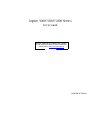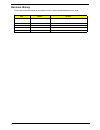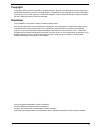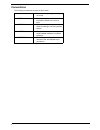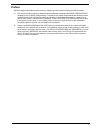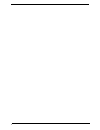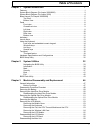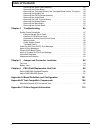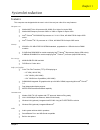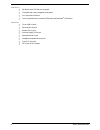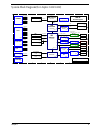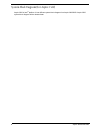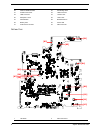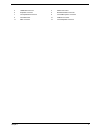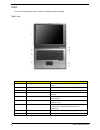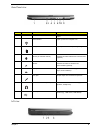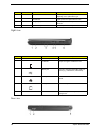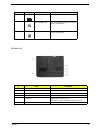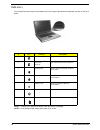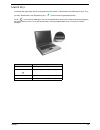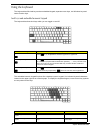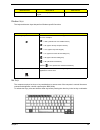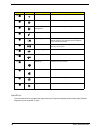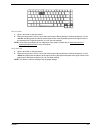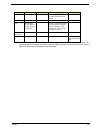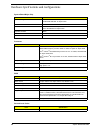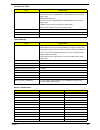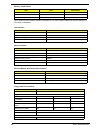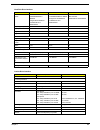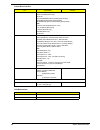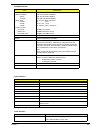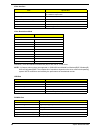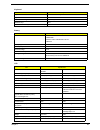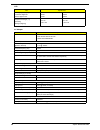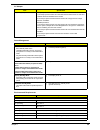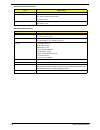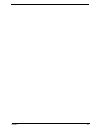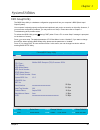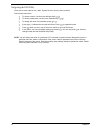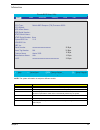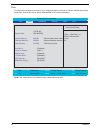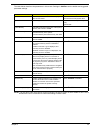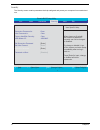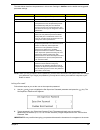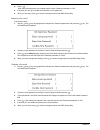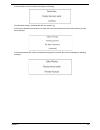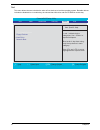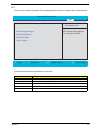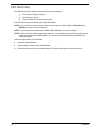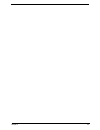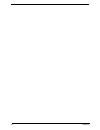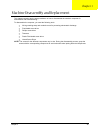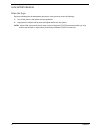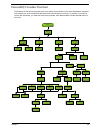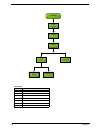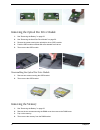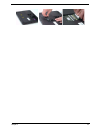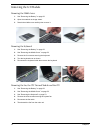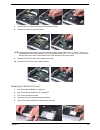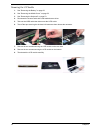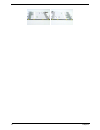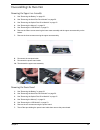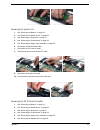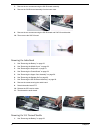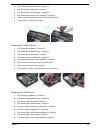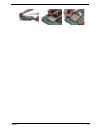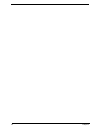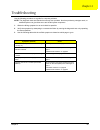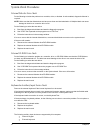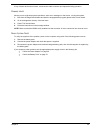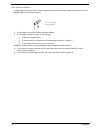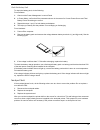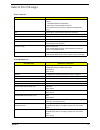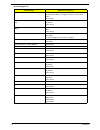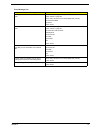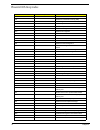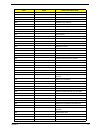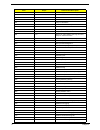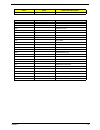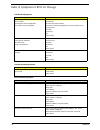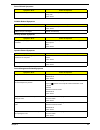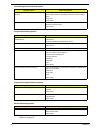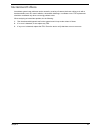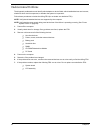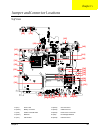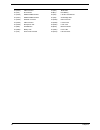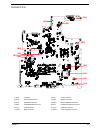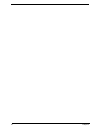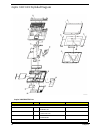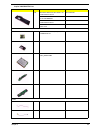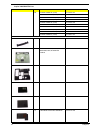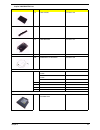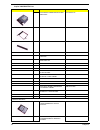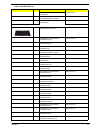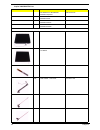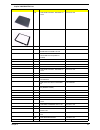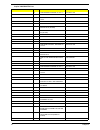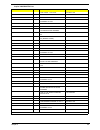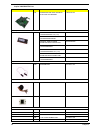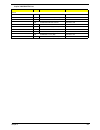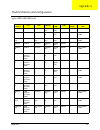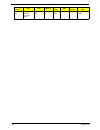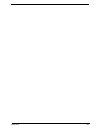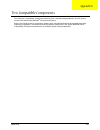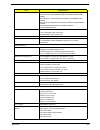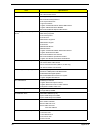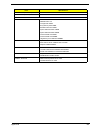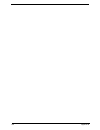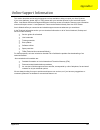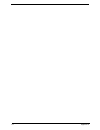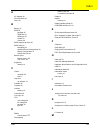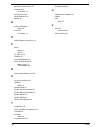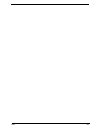- DL manuals
- Acer
- Server
- Aspire 5000 Series
- Service Manual
Acer Aspire 5000 Series Service Manual
Summary of Aspire 5000 Series
Page 1
Aspire 3000/3500/5000 series service guide printed in taiwan service guide files and updates are available on the acer/csd web; for more information, please refer to http://csd.Acer.Com.Tw.
Page 2: Revision History
2 revision history please refer to the table below for the updates made on aspire 3000/3500/5000 service guide. Date chapter updates.
Page 3: Copyright
3 copyright copyright © 2005 by acer incorporated. All rights reserved. No part of this publication may be reproduced, transmitted, transcribed, stored in a retrieval system, or translated into any language or computer language, in any form or by any means, electronic, mechanical, magnetic, optical,...
Page 4: Conventions
4 conventions the following conventions are used in this manual: screen messages denotes actual messages that appear on screen. Note gives bits and pieces of additional information related to the current topic. Warning alerts you to any damage that might result from doing or not doing specific actio...
Page 5: Preface
5 preface before using this information and the product it supports, please read the following general information. 1. This service guide provides you with all technical information relating to the basic configuration decided for acer's "global" product offering. To better fit local market requireme...
Page 6
6.
Page 7: Table of Contents
I table of contents chapter 1 system introduction 1 features . . . . . . . . . . . . . . . . . . . . . . . . . . . . . . . . . . . . . . . . . . . . . . . . . . . . . . . . . . . .1 system block diagram (for aspire 3000/5000) . . . . . . . . . . . . . . . . . . . . . . . . . . . . . .3 system block ...
Page 8: Table of Contents
Ii table of contents removing the upper case assembly . . . . . . . . . . . . . . . . . . . . . . . . . . . . . . . . .58 removing the power board . . . . . . . . . . . . . . . . . . . . . . . . . . . . . . . . . . . . . . . .58 removing the touchpad bracket, the touchpad board and the touchpad . . ...
Page 9: Table of Contents
Iii table of contents.
Page 10
Chapter 1 1 features this computer was designed with the user in mind. Here are just a few of its many features: microprocessor t mobile amd turion 64 processor ml-28/ml-30 or higher for aspire 5000 t mobile amd sempron processor 2600+ to 3000+ or higher for aspire 3000 t intel ® celeron ® m 350/360...
Page 11
2 aspire 3000/3500//5000 input devices t 88-/89-key acer finetouch tm keyboard t touchpad with 4-way integrated scroll button t four easy-launch buttons t two front-panel buttons: wireless led-button and bluetooth ® led-button i/o interface t three usb 2.0 ports t ethernet (rj-45) port t modem (rj-1...
Page 12: Zl5
Chapter 1 3 system block diagram (for aspire 3000/5000) 8 8 7 7 6 6 5 5 4 4 3 3 2 2 1 1 d d c c b b a a (698 pin bga) sis m760gx nb cpu amd athlon64 sis 963l zl5 block diagram thermal thermal sensor & fan sb bios 15" xga/wxga lcd ddr 333 ddr so-dimm dvo crt 1x d-sub 15-pin rtl8201cp rj-11 mdc1.5 (37...
Page 13
4 aspire 3000/3500//5000 system block diagram (for aspire 3500) aspire 3500 is intel ® platform. It has different system block diagram from aspire 3000/5000. Aspire 3500 system block diagram will be released later..
Page 14
Chapter 1 5 board layout (for aspire 3000/5000) top view 13 power jack 14 crt connector 15 battery connector 16 odd connector 17 302elv lvds encoder 18 rj45 & rj11 connector 19 mini pci 20 northbridge m760gx 21 cpu socket 22 usb connector 23 usb connector 24 bios rom 25 ec pc97551 26 rtc battery 27 ...
Page 15
6 aspire 3000/3500//5000 bottom view 29 ddr so-dimm socket2 30 southbridge 963l 31 pcmcia connector 32 hdd connector 33 usb connector 34 lineout jack 35 microphone jack 36 linein jack 37 wlan button 38 bluetooth button 39 battery led 40 power led 41 audio codec alc203 42 fan connector 1 lid switch 2...
Page 16
Chapter 1 7 3 led board connector 4 modem connector 5 keyboard connector 6 bluetooth module connector 7 touchpad board connector 8 internal microphone connector 9 clock generator 10 pcmcia connector 11 mdc connector 12 internal speaker connector.
Page 17
8 aspire 3000/3500//5000 panel this is a brief introduction to the i/o ports, the features and the indicators. Front view # item description 1 display screen also called lcd (liquid crystal display), displays computer output. 2 microphone internal microphone for sound recording. 3 keyboard for enter...
Page 18
Chapter 1 9 closed front view left view # icon item/ port description 1 speakers left and right speakers deliver stereo audio output. 2 power indicator lights up when the computer is on. 3 battery indicator lights up when the battery is being charged. 4 bluetooth communication button/ indicator (for...
Page 19
10 aspire 3000/3500//5000 right view rear view # icon item/ port description 1 optical drive internal optical drive; accepts cds or dvds depending on the optical drive type. 2 led indicator lights up when the optical drive is active. 3 emergency eject hole ejects the optical drive tray when the comp...
Page 20
Chapter 1 11 bottom view # icon port description 1 power jack connects to an ac adaptor. 2 external display port connects to a display device (e.G., external monitor, lcd projector). 3 security keylock connects to a kensington-compatible computer security lock. # item description 1 hard disc bay hou...
Page 21
12 aspire 3000/3500//5000 indicators the computer has three easy-to-read status icons on the upper-right above the keyboard, and four on the front panel. Note: 1. Charging: the light shows amber when the battery is charging. Note: 2. Fully charged: light shows green when in ac mode. # icon function ...
Page 22
Chapter 1 13 launch keys located at the upper-right, above the keyboard are four buttons. These buttons are called launch keys. They are mail, web browser, acer empowering key “ “, and one user-programmable button. Press “ “ to run the acer emanager. The mail and web buttons are pre-set ot email and...
Page 23
14 aspire 3000/3500//5000 using the keyboard the keyboard has full-sized keys and an embedded keypad, separate cursor keys, two windows keys and twelve function keys. Lock keys and embedded numeric keypad the keyboard has three lock keys which you can toggle on and off. The embedded numeric keypad f...
Page 24
Chapter 1 15 windows keys the keyboard has two keys that perform windows-specific functions. Hot keys the computer employs hot keys or key combinations to access most of the computer’s controls like screen contrast and brightness, volume output and the bios utility. To activate hot keys, press and h...
Page 25
16 aspire 3000/3500//5000 special keys you can locate the euro symbol at the upper-center (for european keyboard) and/or bottom-right (chinese keyboard) of your keyboard. To type: hot key icon function description fn- l hotkey help displays a list of the hotkeys and their functions. Fn- m acer esett...
Page 26
Chapter 1 17 the euro symbol 1. Open a text editor or word processor. 2. Either directly press the key at the bottom-right of the keyboard (for chinese keyboard), or hold and then press the key at the upper-center of the keyboard.Symbol at the upper-center of the keyboard (for european keyboard, you...
Page 27
18 aspire 3000/3500//5000 touchpad the built-in touchpad is a pointing device that senses movement on its surface. This means the cursor responds as you move your finger on the surface of the touchpad. The central location on the palmrest provides optimum comfort and suuport. Touchpad basics the fol...
Page 28
Chapter 1 19 note: keep your fingers dry and clean when using the touchpad. Also keep the touchpad dry and clean. The touchpad is sensitive to finger movement, hence, the lighter the touch, the better the response. Taping harder will not increase the touchpad’s responsiveness. Function left button (...
Page 29
20 aspire 3000/3500//5000 hardware specifications and configurations system board major chip item controller system core logic sis m760gx+sis 963l for aspire 3000/5000 sis m661mx+sis 963l for aspire 3500 audio controller realtek alc203 ac 97 codec video controller built-in sis m760gx for aspire 300/...
Page 30
Chapter 1 21 cache size 1024kb/512kb (exclusive) total effective cache: 1152kb/640kb for mobile amd turion 64 processor (aspire 5000) 256kb/128kb (exclusive) total effective cache: 384kb/256kb for mobile amd sempron processor (aspire 3000) 512kb for intel® celeron® m processor (aspire 3500) 2mb for ...
Page 31
22 aspire 3000/3500//5000 above table lists some system memory configurations. You may combine dimms with various capacities to form other combinations. 1024mb 256mb 1280mb 1024mb 512mb 1536mb 1024mb 1024mb 2048mb lan interface item specification chipset supports lan protocol 10/100 lan connector ty...
Page 32
Chapter 1 23 . Hard disk drive interface item vendor & model name hgst moraga ic25n060atmr04-0 08k0634 seagate n2 st960821a toshiba pluto mk6025gas hgst moraga ic25n080atmr04-0 08k635 seagate n2 st9808210a toshiba pluto mk6025gas toshiba pluto mk1031gas seagate n2 st9100822a capacity (mb) 60000 8000...
Page 33
24 aspire 3000/3500//5000 media compatibility cd: 120mm cd-rom (read only) 80mm cd 800/700/650/550mb cd-recordable (read & write) 700/650mb cd-rewritable (read & write) 700/650mb high speed cd-rewritable (read & write) dvd: 5/9/10/18 dvd-single/dual (ptp, otp) 3.9/4.7g dvd-r (read only) 4.7gdvd+r (r...
Page 34
Chapter 1 25 transfer rate (kb/sec) (1) read dvd-rom dvd-r cd-rom (2) write cd-r cd-rw hs-rw us-rw (3) atapi interface pio mode dma mode ultra dma mode max 8x cav (max 10800kb/s) max 4x cav (max 5400kb/s) max 24x cav (max 3600kb/s) 4x, 8x (clv), max. 24x(zclv) 4x (clv) 4x, 8x, 10x (clv) 8x, 10x(clv)...
Page 35
26 aspire 3000/3500//5000 resolution, colors and maximum refersh rate (hz) in 256, 65k or 16.7m colors. Note: 16:9 aspect ratio monitors are supported on 1920x1080 and 848x480 on windows(r)xp, windows(r) 2000 and windows(r)me. The complete list of resolutions depends on the driver version and operat...
Page 36
Chapter 1 27 keyboard item specification keyboard controller ec ns pc97551 keyboard controller keyboard vendor darfon total number of keypads 88-/89-key windows keys yes internal & external keyboard work simultaneously yes battery item specification vendor & model name sanyo panasonic sanyo li-ion 4...
Page 37
28 aspire 3000/3500//5000 viewing angle (degree) horizontal: right/left vertial: upper/lower 45/45 15/35 60/60 40/50 temperature range( c) operating storage (shipping) 0 to 50 -20 to -60 0 to 50 -20 to -60 ac adapter item specification vendor & model name delta sadp-65kb bfd lite-on pa-1650-02 q2 19...
Page 38
Chapter 1 29 regulatory requirements safety requirements: 1.The subject product rated 100-120v 60hz must be listed under ul 1950 and certified with sca standard c22.2 no.950. 2.The subject product rated 200-240v 50hz must comply with low voltage directive 73/23eec. Emi requirements: 1.The subject pr...
Page 39
30 aspire 3000/3500//5000 operating (unpacked) operation vibration: 1.0g ,x,y,zaxis, 30 minutes/axis non-operating (unpacked) 5~27.1hz: 0.6g 27.1~50hz: 0.04mm (peak to peak) 50~500hz: 2.0g non-operating (packed) 5~62.6hz: 0.51mm (peak to peak) 62.6~500hz: 4.0g mechanical specification item specifica...
Page 40
Chapter 1 31.
Page 41
Chapter 2 32 bios setup utility the bios setup utility is a hardware configuration program built into your computer’s bios (basic input/ output system). Your computer is already properly configured and optimized, and you do not need to run this utility. However, if you encounter configuration proble...
Page 42
33 chapter 2 navigating the bios utility there are six menu options: info., main, system devices, security, boot, and exit. Follow these instructions: t to choose a menu, use the cursor left/right keys (zx). T to choose a parameter, use the cursor up/down keys ( wy). T to change the value of a param...
Page 43
Chapter 2 34 information note: the system information is subject to different models. Parameter description hdd model name this field shows the model name of hdd installed on primary ide master. Hdd serial number this field displays the serial number of hdd installed on primary ide master. Atapi mod...
Page 44
35 chapter 2 main the main screen displays a summary of your computer hardware information, and also includes basic setup parameters. It allows the user to specify standard ibm pc at system parameters. Note: the screen above is for reference only. Actual values may differ. Phoenixbios setup utility ...
Page 45
Chapter 2 36 the table below describes the parameters in this screen. Settings in boldface are the default and suggested parameter settings. Note: the sub-items under each device will not be shown if the device control is set to disable or auto. This is because the user is not allowed to control the...
Page 46
37 chapter 2 security the security screen contains parameters that help safeguard and protect your computer from unauthorized use. Phoenixbios setup utility info. Main advanced boot item specific help supervisor password is: clear user password is: clear primary harddisk security: [enter] set superv...
Page 47
Chapter 2 38 the table below describes the parameters in this screen. Settings in boldface are the default and suggested parameter settings. Note: when you are prompted to enter a password, you have three tries before the system halts. Don’t forget your password. If you forget your password, you may...
Page 48
39 chapter 2 3. Press e. After setting the password, the computer sets the user password parameter to “set”. 4. If desired, you can opt to enable the password on boot parameter. 5. When you are done, press u to save the changes and exit the bios setup utility. Removing a password follow these steps:...
Page 49
Chapter 2 40 if the verification is ok, the screen will display as following. The password setting is complete after the user presses u. If the current password entered does not match the actual current password, the screen will show you the setup warning. If the new password and confirm new passwor...
Page 50
41 chapter 2 boot this menu allows the user to decide the order of boot devices to load the operating system. Bootable devices includes the distette drive in module bay, the onboard hard disk drive and the cd-rom in module bay. Phoenixbios setup utility info. Main advanced security exit item specifi...
Page 51
Chapter 2 42 exit the exit screen contains parameters that help safeguard and protect your computer from unauthorized use. The table below describes the parameters in this screen. Parameter description exit saving changes exit system setup and save your changes to cmos. Exit discarding changes exit ...
Page 52
43 chapter 2 bios flash utility the bios flash memory update is required for the following conditions: t new versions of system programs t new features or options t restore a bios when it becomes corrupted. Use the phlash utility to update the system bios flash rom. Note: if you do not have a crisis...
Page 53
Chapter 2 44.
Page 54
45 chapter 2.
Page 55
Chapter 3 46 this chapter contains step-by-step procedures on how to disassemble the notebook computer for maintenance and troubleshooting. To disassemble the computer, you need the following tools: t wrist grounding strap and conductive mat for preventing electrostatic discharge t flat-bladed screw...
Page 56
47 chapter 3 general information before you begin before proceeding with the disassembly procedure, make sure that you do the following: 1. Turn off the power to the system and all peripherals. 2. Unplug the ac adapter and all power and signal cables from the system . Note: aspire 9100 series produc...
Page 57
Chapter 3 48 disassembly procedure flowchart the flowchart on the succeeding page gives you a graphic representation on the entire disassembly sequence and instructs you on the components that need to be removed during servicing. For example, if you want to remove the main board, you must first remo...
Page 58
49 chapter 3 screw list item description a screw f040 9 5.0x5.0 9.5x(io) r00 b screw m2.0x0.4p+3fp zk(nl) c screw m2.5 k 5/2 x0.85 4 zk(nl) d screw m2.5x0.45+10k nil e screw m2.5x0.45+8k zbl f screw m2.5x0.45p+3f ni g screw m3.0x0.8p+3k nl 4 lcd cushions *4 lcd bezel inverter lcd *4 lcd panel lcd br...
Page 59
Chapter 3 50 removing the battery 1. Unlatch the battery latch then remove the battery. Removing the hard disc drive module 1. See “removing the battery” on page 50. 2. Remove the screw securing the hard disk drive (hdd) cover. 3. Then remove the hdd cover. 4. Pull the hdd module backwards as shown....
Page 60
51 chapter 3 removing the optical disc drive module 1. See “removing the battery” on page 50. 2. See “removing the hard disc drive module” on page 50. 3. Remove the screw securing the optical disc drove (odd) module. 4. Push the odd module outwards with a flat headed screw driver. 5. Then remove the...
Page 61
Chapter 3 52.
Page 62
53 chapter 3 removing the lcd module removing the middle cover 1. See “removing the battery” on page 50. 2. Open the notebook as image shows. 3. Detach the middle cover carefully then remove it. Removing the keyboard 1. See “removing the battery” on page 50. 2. See “removing the middle cover” on pag...
Page 63
Chapter 3 54 7. Remove the four screws securing the cpu thermal module. 8. Then remove the cpu thermal module. Note: please remove the screws in the order that the image indicates. Start from 4, 3, 2 then 1. When you reassemble the cpu thermal module, secure the screws as the order: 1, 2, 3 then 4. ...
Page 64
55 chapter 3 removing the lcd module 1. See “removing the battery” on page 50. 2. See “removing the middle cover” on page 53. 3. See “removing the keyboard” on page 53. 4. Disconnect the inverter cable with a flat headed screw driver. 5. Take out the lvds cable then disconnect the lvds cable. 6. Tea...
Page 65
Chapter 3 56 disassembling the lcd module removing the lcd bezel 1. See “removing the battery” on page 50. 2. See “removing the middle cover” on page 53. 3. See “removing the keyboard” on page 53. 4. See “removing the fan, the cpu thermal module and the cpu” on page 53. 5. See “removing the wireless...
Page 66
57 chapter 3.
Page 67
Chapter 3 58 disassembling the main unit removing the upper case assembly 1. See “removing the battery” on page 50.. 2. See “removing the hard disc drive module” on page 50. 3. See “removing the optical disc drive module” on page 51. 4. See “removing the memory” on page 51. 5. See “removing the lcd ...
Page 68
59 chapter 3 removing the touchpad bracket, the touchpad board and the touchpad 1. See “removing the battery” on page 50. 2. See “removing the middle cover” on page 53. 3. See “removing the keyboard” on page 53. 4. See “removing the power board” on page 58. 5. See “removing the upper case assembly” ...
Page 69
Chapter 3 60 removing the speaker set 1. See “removing the battery” on page 50. 2. See “removing the middle cover” on page 53. 3. See “removing the keyboard” on page 53. 4. See “removing the power board” on page 58. 5. See “removing the upper case assembly” on page 58. 6. Disconnect the sw dj board ...
Page 70
61 chapter 3 7. Remove the two screws securing the sw dj board assembly. 8. Remove the sw dj board assembly from the lower case. 9. Remove the two screws securing the sw dj board and sw dj board bracket. 10. Then remove the sw dj board. Removing the audio board 1. See “removing the battery” on page ...
Page 71
Chapter 3 62 2. See “removing the middle cover” on page 53. 3. See “removing the keyboard” on page 53. 4. See “removing the power board” on page 58. 5. See “removing the upper case assembly” on page 58. 6. Remove the three screws securing the vga thermal module. 7. Then detach the vga thermal module...
Page 72
63 chapter 3 10. See “removing the modem board” on page 62. 11. Remove the two nut screws securing the main board. 12. Press the pcmcia card button. 13. Remove the dummy card. 14. Remove the two screws securing the main board to the lower case. 15. Then detach the main board from the lower case care...
Page 73
Chapter 3 64.
Page 74
65 chapter 3.
Page 75
Chapter 4 66 use the following procedure as a guide for computer problems. Note: the diagnostic tests are intended to test only acer products. Non-acer products, prototype cards, or modified options can give false errors and invalid system responses. 1. Obtain the failing symptoms in as much detail ...
Page 76
67 chapter 4 system check procedures external diskette drive check do the following to isolate the problem to a controller, driver, or diskette. A write-enabled, diagnostic diskette is required. Note: make sure that the diskette does not have more than one label attached to it. Multiple labels can c...
Page 77
Chapter 4 68 if any of these devices do not work, reconnect the cable connector and repeat the failing operation. Memory check memory errors might stop system operations, show error messages on the screen, or hang the system. 1. Boot from the diagnostics diskette and start the doagmpstotics program ...
Page 78
69 chapter 4 check the power adapter unplug the power adapter cable from the computer and measure the output voltage at the plug of the power adapter cable. See the following figure 1. If the voltage is not correct, replace the power adapter. 2. If the voltage is within the range, do the following: ...
Page 79
Chapter 4 70 check the battery pack to check the battery pack, do the following: from software: 1. Check out the power management in control panel 2. In power meter, confirm that if the parameters shown in the screen for current power source and total battery power remaining are correct. 3. Repeat t...
Page 80
71 chapter 4 power-on self-test (post) error message the post error message index lists the error message and their possible causes. The most likely cause is listed first. Note: perform the fru replacement or actions in the sequence shown in fru/action column, if the fru replacement does not solve t...
Page 81
Chapter 4 72 index of error messages error code list error codes error messages 006 equipment configuration error causes: 1. Cpu bios update code mismatch 2. Ide primary channel master drive error (the causes will be shown before “equipment configuration error”) 010 memory error at xxxx:xxxx:xxxxh (...
Page 82
73 chapter 4 real time clock error rtc battery run bios setup utility to reconfigure system time, then reboot system. System board previous boot incomplete - default configuration used run “load default settings” in bios setup utility. Rtc battery system board memory size found by post differed from...
Page 83
Chapter 4 74 error message list no beep error messages fru/action in sequence no beep, power-on indicator turns off and lcd is blank. Power source (battery pack and power adapter). See “power system check” on page 68. Ensure every connector is connected tightly and correctly. Reconnect the dimm. Led...
Page 84
75 chapter 4 phoenix bios beep codes code beeps post routine description 02h verify real mode 03h disable non-maskable interrupt (nmi) 04h get cpu type 06h initialize system hardware 08h initialize chipset with initial post values 09h set in post flag 0ah initialize cpu registers 0bh enable cpu cach...
Page 85
Chapter 4 76 46h 2-1-2-3 check rom copyright notice 48h check video configuration against cmos 49h initialize pci bus and devices 4ah initialize all video adapters in system 4bh quietboot start (optional) 4ch shadow video bios rom 4eh display bios copyright notice 50h display cpu type and speed 51h ...
Page 86
77 chapter 4 8ch initialize floppy controller 8fh determine number of ata drives (optional) 90h initialize hard-disk controllers 91h initialize local-bus hard-disk controllers 92h jump to userpatch2 93h build mptable for multi-processor boards 95h install cd rom for boot 96h clear huge es segment re...
Page 87
Chapter 4 78 d2h unknown interrupt code beeps e0h initialize the chipset e1h initialize the bridge e2h initialize the cpu e3h initialize the system timer e4h initialize system i/o e5h check force recovery boot e6h checksum bios rom e7h go to bios e8h set huge segment e9h initialize multi processor e...
Page 88
79 chapter 4 index of symptom-to-fru error message lcd-related symptoms symptom / error action in sequence lcd backlight doesn't work lcd is too dark lcd brightness cannot be adjusted lcd contrast cannot be adjusted enter bios utility to execute “load setup default settings”, then reboot system. Rec...
Page 89
Chapter 4 80 battery can’t be charged see “check the battery pack” on page 70. Battery pack system board pcmcia-related symptoms symptom / error action in sequence system cannot detect the pc card (pcmcia) pcmcia slot assembly system board pcmcia slot pin is damaged. Pcmcia slot assembly memory-rela...
Page 90
81 chapter 4 note: if you cannot find a symptom or an error in this list and the problem remains, see “undetermined problems” on page 83. Battery fuel gauge in windows doesn’t go higher than 90%. Remove battery pack and let it cool for 2 hours. Refresh battery (continue use battery until power off, ...
Page 91
Chapter 4 82 intermittent problems intermittent system hang problems can be caused by a variety of reasons that have nothing to do with a hardware defect, such as: cosmic radiation, electrostatic discharge, or software errors. Fru replacement should be considered only when a recurring problem exists...
Page 92
83 chapter 4 undetermined problems the diagnostic problems does not identify which adapter or device failed, which installed devices are incorrect, whether a short circuit is suspected, or whether the system is inoperative. Follow these procedures to isolate the failing fru (do not isolate non-defec...
Page 93
Chapter 5 84 top view 13 (pj1) power jack 14 (cn12) crt connector 15 (cn14) battery connector 16 (cn15) odd connector 17 (u18) 302elv lvds encoder 18 (cn16) rj45 & rj11 connector 19 (cn17) mini pci 20 (u20) northbridge m760gx 21 (u21) cpu socket 22 (cn18) usb connector [13] [14] [15] [16] [17] [18] ...
Page 94
85 chapter 5 23 (cn19) usb connector 24 (u22) bios rom 25 (u23) ec pc97551 26 (bt1) rtc battery 27 (cn20) ddr so-dimm socket1 28 (u25) lan phy rtl8201cp 29 (cn21) ddr so-dimm socket2 30 (u26) southbridge 963l 31 (cn22) pcmcia connector 32 (cn23) hdd connector 33 (cn24) usb connector 34 (cn26) lineou...
Page 95
Chapter 5 86 bottom view 1 (sw1) lid switch 2 (cn1) panel connector 3 (cn2) led board connector 4 (cn3) modem connector 5 (cn4) keyboard connector 6 (cn5) bluetooth module connector 7 (cn6) touchpad board connector 8 (cn7) internal microphone connector 9 (u12) clock generator 10 (u13) pcmcia connect...
Page 96
87 chapter 5.
Page 97
Chapter 6 88 this chapter gives you the fru (field replaceable unit) listing in global configurations of aspire 3000/3500/ 5000. Refer to this chapter whenever ordering for parts to repair or for rma (return merchandise authorization). Please note that when ordering fru parts, you should check the m...
Page 98
89 chapter 6 aspire 3000/5000 exploded diagram aspire 3000/5000 fru list adapter ns adapter 65w 3 pin delta sadp- 65kb bf 19v ap.06501.005 ns adapter 65w 3 pin lite-on pa- 1650-02 q2 19v ap.06503.006 ns adapter 65w 3 pin hipro hp- ok066b13qt ap.06506.001 battery.
Page 99
Chapter 6 90 ns battery sanyo li-ion 4s2p 4.4a 4ur18650f-2-qc140 bt.T5003.001 battery panasonic li-ion 4s2p 4.4a cgr-b/8b5ae bt.T5005.001 battery sanyo li-ion 4s1p 2.2a 4ur18650f-2-qc141 bt.T5003.002 battery simpplo pack li-ion 4s1p 2.0a bt.00407.001 board ns modem board 56k(mdc) t60m893.03 s.P. 54....
Page 100
91 chapter 6 ns power cord us (3 pin) 27.A03v7.001 power cord prc (3 pin) 27.A03v7.003 power cord koera ( pin) 27.T23v7.006 power cord eu (3 pin) 27.A03v7.002 power cord uk (3 pin) 27.A03v7.004 power cord italian (3 pin) 27.A03v7.005 power cord- swiss 27.A03v7.007 power cord au (3 pin) 27.A03v7.008 ...
Page 101
Chapter 6 92 15 hdd cover 42.T63v7.004 ns 3 in 1 dummy cover 42.T51v7.003 14 hdd bracket 33.T50v7.001 communication module ns wireless lan antenna 50.T50v7.003 cpu/processor ns amd mobile sempron 2800+ 25wd kc.S2802.25d amd mobile sempron 3000+ 25wd kc.S3002.25d amd mobile turion 64 ml28 kc.Tml02.28...
Page 102
93 chapter 6 ns dvd/cdrw combo drive 24x qsi sbw-242c ko.02407.014 ns optical device holder-fix 42.T51v7.003 ns dvd/cdrw bezel for g base 42.T51v7.004 dvd/cdrw combo module kme uida-760 6m.T51v7.002 dvd/cdrw combo drive 24x kme uida-760 ko.02406.008 optical device holder-fix 42.T51v7.003 dvd/cdrw be...
Page 103
Chapter 6 94 seagate n2 (50) 60gb 4200rpm, st960821a kh.06001.002 hgst moraga 80gb 4200rpm, ic25n080atmr04-0 08k635 kh.08007.007 seagate n2 (50) 80gb 4200rpm, st9808210a kh.08001.012 keyboard ns as1680/as1410 keyboard darfon us international kb.A2707.001 as1680/as1410 keyboard darfon chinese kb.A270...
Page 104
95 chapter 6 as1680/as1410 keyboard darfon japanese kb.A2707.022 as1680/as1410 keyboard darfon greek kb.A2707.023 as1680/as1410 keyboard darfon hebrew kb.A2707.024 as1680/as1410 keyboard darfon russian kb.A2707.025 lcd module ns 6m.A51v7.011 6m.A51v7.011 ns lcd 15 in. Tft xga cmo n150x3- l07 rev.C l...
Page 105
Chapter 6 96 ns lcd panel w/logo antenna 14/ 15 in. 60.A27v7.002 ns lcd bezel w/rubber pad 15 in. 60.T50v7.004 lcd module 15 in. Xga samsung ltn150xb-l03-c00 6m.A51v7.012 lcd 15 in. Xga samsung ltn150xb-l03-c00 (made in china) lk.15006.007 lcd inverter board 19.T50v7.001 lcd cable - 15 in. Xga 50.T5...
Page 106
97 chapter 6 2 lcd bracket w/hinge 15.4 in. - l 33.T50v7.004 3 lcd bracket w/hinge 15.4 in. - r 33.T50v7.005 4 lcd panel w/logo antenna 14/ 15 in. 60.A27v7.003 1 lcd bezel w/rubber pad 15.4 in. 60.T50v7.006 lcd module 15.4 in. Wxga qdi qd15tl02-02 (glare) 6m.A43v7.005 lcd 15.4 in. Wxga qdi qd15tl02-...
Page 107
Chapter 6 98 lcd cable - 15 in. Xga 50.T50v7.004 lcd bracket w/hinge 15 in. - l 33.T50v7.002 lcd bracket w/hinge 15 in. - r 33.T50v7.003 lcd panel w/logo w/o antenna 14/15 in. 60.A51v7.003 lcd bezel w/rubber pad 15 in. 60.T50v7.004 lcd module 15 in. Tft xga lg lp150x08-a3 w/o antenna 6m.A51v7.023 lc...
Page 108
99 chapter 6 ns mainboard sis m760 w/pcmcia slot w/o cpu memory lb.A5106.001 memory ns memory ddr333 256mb infineon hys64d32020hdl-6-c (.11u) kn.25602.012 memory ddr333 256mb nanya nt256d64sh8c0gm-6k kn.25603.019 memory ddr333 256mb samsung m470l3224ft0-cb3 kn.2560b.008 memory ddr333 256mb hynix hym...
Page 109
Chapter 6 100 screw ns screw m2.0x3.0-i-ni-nylok 86.A03v7.012 ns screw i2.5*3m-bnih(m2.5l3) 86.T25v7.012 ns screw m2.5*4l-bzn-nylok 86.A03v7.006 ns screw m2.0x5-i-ni-nylok 86.T23v7.006 ns screw mm25060il69 86.A08v7.004 ns screw m2.0*5-i(ni)(nylok) 86.T23v7.010 ns screw m2.0x2.5-i-ni-nylok 86.A03v7.0...
Page 110
Appendix a 101 aspire 3000/3500/5000 series model number cpu lcd memory hdd (gb) odd card reader wireless lan as5001l m atml28 n15xga so256m b*2 n60gb 4.2k ndu8x n n as5001lc i atml28 n15xga so256m b n60gb 4.2k ncb24x n abt_brm43 18bg as5001w lmi atml28 n15.4wxg ag so256m b*2 n60gb 4.2k ndu8x n abt_...
Page 111
102 appendix a as3003w lci amd sempron processor 3000+ n15.4wxg ag so256m b n60gb 4.2k ndu8x n abt_brm43 18bg model number cpu lcd memory hdd (gb) odd card reader wireless lan.
Page 112
Appendix a 103.
Page 113
Appendix b 104 this computer’s compatibility is tested and verified by acer’s internal testing department. All of its system functions are tested under windows ® xp home environment. Refer to the following lists for components, adapter cards, and peripherals which have passed these tests. Regarding ...
Page 114
105 appendix b microsoft windows xp environment test item specifications processor aspire 3000: mobile sempron 2800+ 25w d mobile sempron 3000+ 25w d aspire 5000 mobile turion 64 ml28 mobile turion 64 ml30 mobile turion 64 ml32 mobile turion 64 ml34 mobile turion 64 ml37 memory so-dimm ddr333 1gb eb...
Page 115
Appendix b 106 odd 24x combo kme ujda-760 for k estrel 8x dvd dual liteon sosw-852ssingle layer for kestrel #prs7 8x dvd dual , liteon sosw-833,double layer,gbase for crane 8x dvd dual,panasonic uj-840baa2,double layer,gbase fr crane 8x supermulti,panasonic uj-840baa,double layer,gbase(crane) ac ada...
Page 116
107 appendix b i/o - ir printer hp laserjet 6mp use ir hp laserjet 2200 use ir i/o - usb keyboard/mouse chicony usb keyboard ku-8933 microsoft natural keyboard pro acer aspire usb mouse logicool us mouse logitech cordless mouseman wheel usb interface logitech usb wheel mouse m-bb48 microsoft intelli...
Page 117
Appendix b 108 i/o acess point (802.11a/b) intel dual pro/wireless 5000 i/o acess point (802.11a) intel pro/wireless 5000 pcmcia pcmcia - ata ibm microdrive 340mb ibm microdrive 1g iomega click! 40mb sony memory stick 64mb sandisk flash card 20mb apacer sd flash card 128mb apacer sd flash card 256mb...
Page 118
109 appendix b.
Page 119
Appendix c 110 this section describes online technical support services available to help you repair your acer systems. If you are a distributor, dealer, asp or tpm, please refer your technical queries to your local acer branch office. Acer branch offices and regional business units may access our w...
Page 120
111 appendix c.
Page 121
Index 102 a ac adapter 28 aflash utility 43 audio 20 b battery 27 bios 20 package 20 rom size 20 rom type 20 vendor 20 version 20 bios supports protocol 20 bios utility 32 navigating 33 onboard device configuration 38 startup configuration 37 system security 42 board layout bottom view 6, 86 top vie...
Page 122
103 index mechanical specification 30 media access on indicator 12 memory check 68 model definition 101 modem 22 n notebook manager hotkey 16 num lock on indicator 12 o online support information 110 p panel bottom 11 right 10 pc card 12, 26 pcmcia 26 power management 29 power system check 68 batter...
Page 123
Index 104.