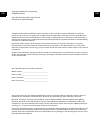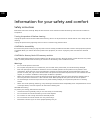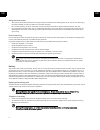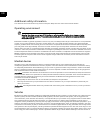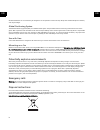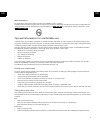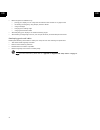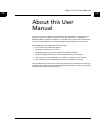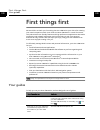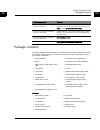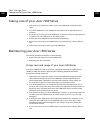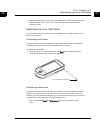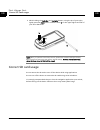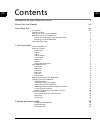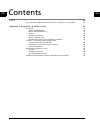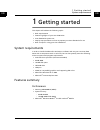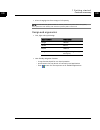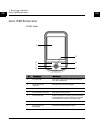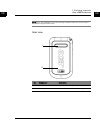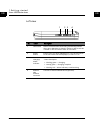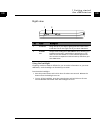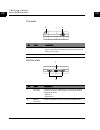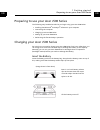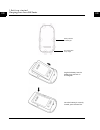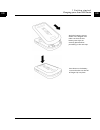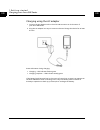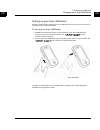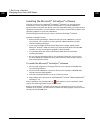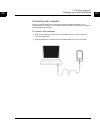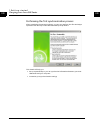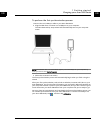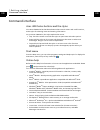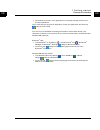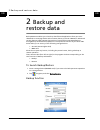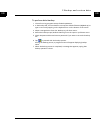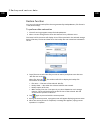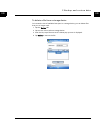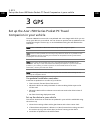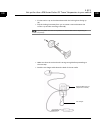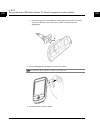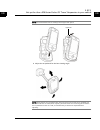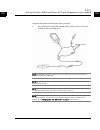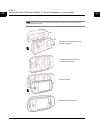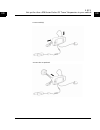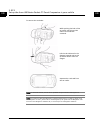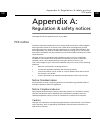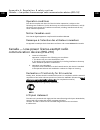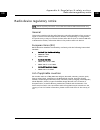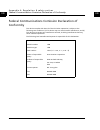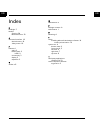- DL manuals
- Acer
- Handhelds
- Aspire C500
- User Manual
Acer Aspire C500 User Manual
Summary of Aspire C500
Page 1
Acer c500 series pocket pc travel companion user manual.
Page 2
En en copyright © 2006. Acer incorporated. All rights reserved. Acer c500 series user manual version 019 original issue: september 2006 changes may be made periodically to the information in this publication without obligation to notify any person of such revisions or changes. Such changes will be i...
Page 3
I en en information for your safety and comfort safety instructions read these instructions carefully. Keep this document for future reference. Follow all warnings and instructions marked on the product. Turning the product off before cleaning unplug this product from the wall outlet before cleaning...
Page 4
Ii en en using electrical power • this product should be operated from the type of power indicated on the marking label. If you are not sure of the type of power available, consult your dealer or local power company. • do not allow anything to rest on the power cord. Do not locate this product where...
Page 5
Iii en en additional safety information your device and its enhancements may contain small parts. Keep them out of the reach of small children. Operating environment warning! For safety reasons, turn off all wireless or radio transmitting devices when using your laptop under the following conditions...
Page 6
Iv en en wireless teledevices in an aircraft may be dangerous to the operation of the aircraft, disrupt the wireless telephone network, and may be illegal. Global positioning system the global positioning system (gps) is a satellite-based system that provides location and timing information around t...
Page 7
V en en mercury advisory for projectors or electronic products containing an lcd/crt monitor or display: lamp(s) inside this product contain mercury and must be recycled or disposed of according to local, state or federal laws. For more information, contact the electronic industries alliance at www....
Page 8
Vi en en • eliminate glare and reflections by: • placing your display in such a way that the side faces the window or any light source • minimizing room light by using drapes, shades or blinds • using a task light • changing the viewing angle • using a glare-reduction filter • avoid adjusting your d...
Page 9
A b o u t t h i s u s e r m a n u a l vii en en about this user manual welcome to the acer c500 series user manual. This user manual is designed to help you get up and running quickly with your new acer c500 series — a microsoft ® windows ® mobile 5.0 travel companion. It describes all you need to k...
Page 10
F i r s t t h i n g s f i r s t your guides viii en en first things first we would like to thank you for making the acer c500 series your choice for meeting your travel companion needs. Your sleek new acer c500 series is a multi-functional tool packed with user-friendly features and high-performance...
Page 11
F i r s t t h i n g s f i r s t package contents ix en en package contents your acer c500 series comes packed in a cardboard box. Carefully unpack the box and remove the contents. If any of the following items are missing or damaged, contact your dealer immediately: optional connecting to and synchr...
Page 12
F i r s t t h i n g s f i r s t taking care of your acer c500 series x en en taking care of your acer c500 series 1 take care not to scratch the screen of your acer c500 series. Keep the screen clean. 2 your acer c500 series is not waterproof and should not be exposed to rain or moisture. 3 be caref...
Page 13
F i r s t t h i n g s f i r s t maintaining your acer c500 series xi en en 6 use a soft, damp cloth to clean your acer c500 series. If the surface of the screen becomes soiled, clean it with a soft cloth moistened with diluted window- cleaning solution. Resetting your acer c500 series you may have t...
Page 14
F i r s t t h i n g s f i r s t correct sd card usage xii en en 2 while holding the calendar and contacts buttons, using the tip of your stylus, lightly press the reset button inside the hole (b) on the upper right-hand side of your acer c500 series. Note: when you perform a hard reset, formats, pre...
Page 15
Contents 1 en en information for your safety and comfort i about this user manual vii first things first viii your guides viii package contents ix taking care of your acer c500 series x maintaining your acer c500 series x proper care and usage of your acer c500 series x resetting your acer c500 seri...
Page 16
2 contents en en 3 gps 24 set up the acer c500 series pocket pc travel companion in your vehicle 24 appendix a: regulation & safety notices 33 fcc notice 33 notice: shielded cables 33 notice: peripheral devices 33 caution 33 operation conditions 34 notice: canadian users 34 remarque à l'intention de...
Page 17
1 g e t t i n g s t a r t e d system requirements 1 en en 1 getting started this chapter will address the following topics: • basic requirements • feature highlights of your acer c500 series • acer c500 series system tour • step-by-step procedures on how to prepare your acer c500 series for use • ba...
Page 18
1 g e t t i n g s t a r t e d features summary 2 en en display • 2.8" qvga (transmissive with micro reflective; tmr) with touch panel • 240 x 320 resolution • 65536 color support • microsoft ® cleartype technology for clearer, crisper font display audio • philips uda1380 codec with cd-quality stereo...
Page 19
1 g e t t i n g s t a r t e d features summary 3 en en • 4-hour charging time from empty to full capacity note: to avoid data loss, please follow the correct procedure to power down the system, then replace the main battery with the backup battery within 30 minutes. Design and ergonomics • thin, lig...
Page 20
1 g e t t i n g s t a r t e d acer c500 series tour 4 en en acer c500 series tour front view 1 2 4 7 6 5 3 no. Component description 1 2.8" tft lcd displays the applications and data stored in your acer c500 series. 2 quick button for calendar activates the calendar program. 3 microphone inputs audi...
Page 21
1 g e t t i n g s t a r t e d acer c500 series tour 5 en en note: if your acer c500 series is turned off, pressing any quick button turns it on and opens the program assigned to that button. Rear view 1 2 no. Component description 1 speaker outputs audio from your acer c500 series. 2 battery cover h...
Page 22
1 g e t t i n g s t a r t e d acer c500 series tour 6 en en left view 1 2 3 4 no. Label description 1 hold switch slide to lock all buttons from being accidentally pressed when acer c500 series is placed in pocket or bag. A red dot is visible on the hold switch when in hold state. 2 power button pre...
Page 23
1 g e t t i n g s t a r t e d acer c500 series tour 7 en en right view using the backlight if lighting conditions make it difficult for you to see the information on your acer c500 series, use the backlight to illuminate your screen. To activate the backlight: • press the power button and hold it do...
Page 24
1 g e t t i n g s t a r t e d acer c500 series tour 8 en en top view bottom view 1 2 no. Label description 1 stylus holder secures the stylus to your acer c500 series. To use the stylus, remove from its holder and hold it as you would hold a pen or pencil. 2 earphone jack connects to audio line-out ...
Page 25
1 g e t t i n g s t a r t e d preparing to use your acer c500 series 9 en en preparing to use your acer c500 series the following easy installation tasks let you begin using your acer c500 series: • installing the microsoft ® activesync ® software in your computer • connecting the computer • chargin...
Page 26
1 g e t t i n g s t a r t e d charging your acer c500 series 10 en en note positions be careful with sharp edge of 8 flanges angle the battery into the battery bay as shown in the diagram. Once the battery is correctly located, press it down flat..
Page 27
1 g e t t i n g s t a r t e d charging your acer c500 series 11 en en angle the battery cover as shown in the diagram and make sure that the two battery cover clips are correctly placed before proceeding to the next step. Press down on the battery cover and make sure that all 8 flanges clip into pla...
Page 28
1 g e t t i n g s t a r t e d charging your acer c500 series 12 en en charging using the ac adapter 1 connect the ac adapter cord to the mini usb connector on the bottom of your acer c500 series. 2 plug the ac adapter into any ac current outlet and charge the device for at least 4 hours. Power led s...
Page 29
1 g e t t i n g s t a r t e d charging your acer c500 series 13 en en setting up your acer c500 series after you have initially charged your acer c500 series for 4 hours, you can now set it up. Refer to the instructions below. To set up your acer c500 series 1 disable the hold switch (found on the l...
Page 30
1 g e t t i n g s t a r t e d charging your acer c500 series 14 en en installing the microsoft ® activesync ® software the main function of the microsoft ® activesync ® software is to synchronize the information on your computer with the information on your acer c500 series. Synchronization compares...
Page 31
1 g e t t i n g s t a r t e d charging your acer c500 series 15 en en connecting the computer the mini usb sync cable that comes with your acer c500 series enables you to synchronize the information on your acer c500 series with the data in your computer using activesync technology. To connect the c...
Page 32
1 g e t t i n g s t a r t e d charging your acer c500 series 16 en en performing the first synchronization process after completing the setup procedures, you can now perform the first activesync operation with the help of the new partnership setup wizard. This wizard will help you: • set up a partne...
Page 33
1 g e t t i n g s t a r t e d charging your acer c500 series 17 en en to perform the first synchronization process 1connect the mini usb sync cable to your acer c500 series. 2 plug the usb client connector into a usb port on your computer. The 'new partnership' setup wizard will automatically start ...
Page 34
1 g e t t i n g s t a r t e d command interface 18 en en command interface acer c500 series buttons and the stylus your acer c500 series has hardware buttons that control actions and scroll functions, and a stylus for selecting items and entering information. On your acer c500 series, the stylus rep...
Page 35
1 g e t t i n g s t a r t e d command interface 19 en en • terminal services client - run applications or remotely manage a server from the acer c500 series if you need help for any specific application, launch the application and then tap >help for online help. You can use your handheld to exchange...
Page 36
2 b a c k u p a n d r e s t o r e d a t a 20 en en 2 backup and restore data backup/restore enables you to back up data files and applications from your acer c500 series to a storage device and to restore data to your acer c500 series. Advanced security features offer password protection of sensitiv...
Page 37
2 b a c k u p a n d r e s t o r e d a t a 21 en en to perform data backup 1 close all running programs except for backup/restore. 2 in the backup tab, choose whether to accept the default filename (mybackup) or type a new one by tapping on the keyboard icon on the bottom of the screen. 3 select a st...
Page 38
2 b a c k u p a n d r e s t o r e d a t a 22 en en restore function you can only restore backup files that are generated by backup/restore; file format is *.Abk (acer backup). To perform data restoration 1 close all running programs except for backup/restore. 2 select a source storage device from th...
Page 39
2 b a c k u p a n d r e s t o r e d a t a 23 en en to delete a file from a storage device to increase the size of available free space in a storage device, you can delete files that you no longer need. 1 tap the restore tab. 2 tap a menu item to select a storage device. 3 from the list, tap a filena...
Page 40
3 g p s set up the acer c500 series pocket pc travel companion in your vehicle 24 en en 3 gps set up the acer c500 series pocket pc travel companion in your vehicle the acer c500 series comes with a car pedestal and a car charger with which you can set up your device in your vehicle. You can choose ...
Page 41
3 g p s set up the acer c500 series pocket pc travel companion in your vehicle 25 en en • fix the suction cup to the selected area with the locking lever facing up (a). • flip the locking lever away from you to create a vacuum between the suction cup and the mounting surface (b). Note: images may di...
Page 42
3 g p s set up the acer c500 series pocket pc travel companion in your vehicle 26 en en • insert the pegs on the car pedestal’s holder plate to the holes on the back of the car cradle (a), then move the car cradle until both parts are engaged (b). 4 insert the navigation software sd card into the de...
Page 43
3 g p s set up the acer c500 series pocket pc travel companion in your vehicle 27 en en note: to remove device from car cradle, push the upper tab up first. 6 adjust the car pedestal for the best viewing angle. Note: please operate the car pedestal with both hands (one hand holds the car pedestal an...
Page 44
3 g p s set up the acer c500 series pocket pc travel companion in your vehicle 28 en en 7 to get the best gps performance, the device can be adjusted to a 45 degree angle of elevation, or mounted either vertically (portrait) or horizontally (landscape), as in the following image. Note: use both hand...
Page 45
3 g p s set up the acer c500 series pocket pc travel companion in your vehicle 29 en en the power led indicator flashes green during charging. • for models which include the gns tmc cable, please connect it to the car charger and the acer c500 series. Note: the gns tmc receiver is powered by the car...
Page 46
3 g p s set up the acer c500 series pocket pc travel companion in your vehicle 30 en en note: if you wish to use the sun shade cover (optional), combine 1 and 2 first, then dock 3 onto 2 (see image below). (b) (a) combine the sunshade cover (a) and car cradle (b). Combined sunshade cover and car cra...
Page 47
3 g p s set up the acer c500 series pocket pc travel companion in your vehicle 31 en en connect cable(s). Connect the car pedestal..
Page 48
3 g p s set up the acer c500 series pocket pc travel companion in your vehicle 32 en en to remove the sunshade: note: to avoid risk of theft, remove all car pedestal components when leaving the car. Note: for models bundled with navigation software (depending on model), to begin using the navigation...
Page 49
A p p e n d i x a : r e g u l a t i o n & s a f e t y n o t i c e s fcc notice 33 en en appendix a: regulation & safety notices this appendix lists the general notices of your pda. Fcc notice this device has been tested and found to comply with the limits for a class b digital device pursuant to par...
Page 50
A p p e n d i x a : r e g u l a t i o n & s a f e t y n o t i c e s canada — low-power license-exempt radio communication devices (rss-210) 34 en en operation conditions this device complies with part 15 of the fcc rules. Operation is subject to the following two conditions: (1) this device may not ...
Page 51
A p p e n d i x a : r e g u l a t i o n & s a f e t y n o t i c e s radio device regulatory notice 35 en en radio device regulatory notice note: below regulatory information is for models with wireless lan and/or bluetooth only. General this product complies with the radio frequency and safety stand...
Page 52
A p p e n d i x a : r e g u l a t i o n & s a f e t y n o t i c e s federal communications comission declaration of conformity 36 en en federal communications comission declaration of conformity this device complies with part 15 of the fcc rules. Operation is subject to the following two conditions:...
Page 53
A p p e n d i x a : r e g u l a t i o n & s a f e t y n o t i c e s federal communications comission declaration of conformity 37 en en acer computer (shanghai) limited 3f, no. 168 xizang medium road, huangpu district, shanghai, china declaration of conformity we, acer computer (shanghai) limited 3f...
Page 54
1 en en index b backlight 5 backup opening 20 restore function 22 c command interface 18 device buttons 18 today screen 18 f features 1 audio 2 battery pack 2 install 9 connectivity 2 display 2 expansion 2 g guides viii m maintenance x p package contents ix performance 1 r resetting xi s setup insta...