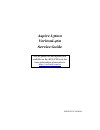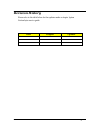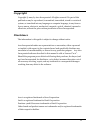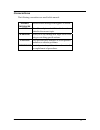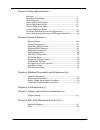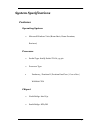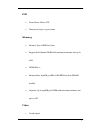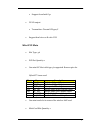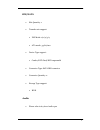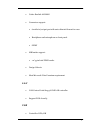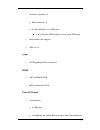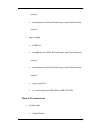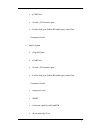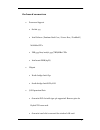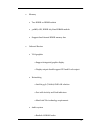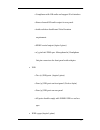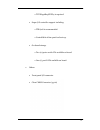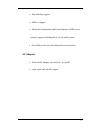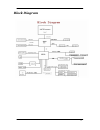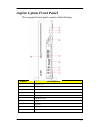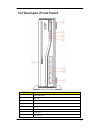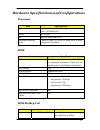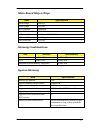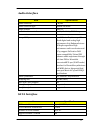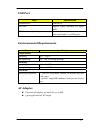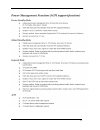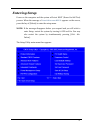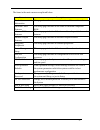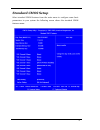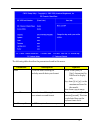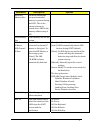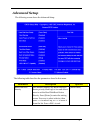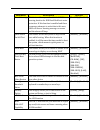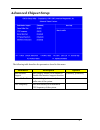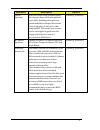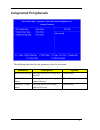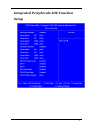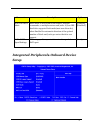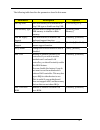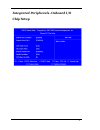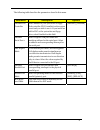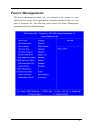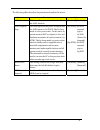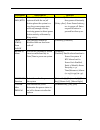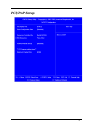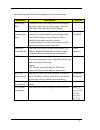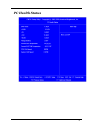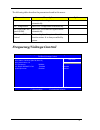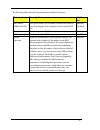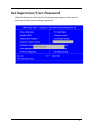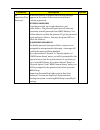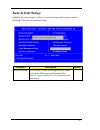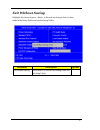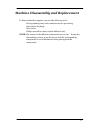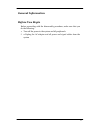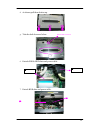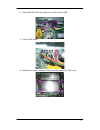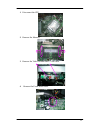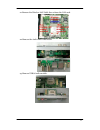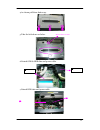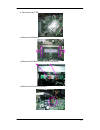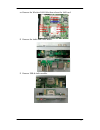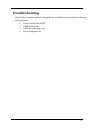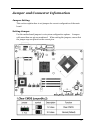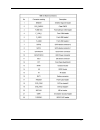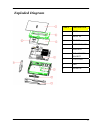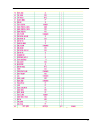- DL manuals
- Acer
- Desktop
- Aspire L3600
- Service Manual
Acer Aspire L3600 Service Manual
Summary of Aspire L3600
Page 1
Aspire l3600 veritonl460 service guide service guide files and updates are available on the aipg/csd web; for more information please refer to http://csd.Acer.Com.Tw printed in taiwan.
Page 2: Revision History
Ii revision history please refer to the table below for the updates made on aspire l3600 veritonl460 service guide. Date chapter updates.
Page 3: Copyright
Iii copyright copyright © 2007 by acer incorporated. All rights reserved. No part of this publication may be reproduced, transmitted, transcribed, stored in a retrieval system, or translated into any language or computer language, in any form or by any means, electronic, mechanical, magnetic, optica...
Page 4: Conventions
Iv conventions the following conventions are used in this manual: screen messages denotes actual messages that appear on screen. Note gives bits and pieces of additional information related to the current topic. Warning alerts you to any damage that might result from doing or not doing specific acti...
Page 5: Preface
V preface before using this information and the product it supports, please read the following general information. 1. This service guide provides you with all technical information relating to the basic configuration decided for acer's "global" product offering. To better fit local market requireme...
Page 6
1 chapter 1 system specifications 1 features…………………………………………………………………………... 1 main board placement……………………………………………………….14 block diagram…………………………………………………………………..15 aspire l3600 front panel………….…………………………................16 aspire l3600 rear panel……………….……………...............………..17 veriton l460 front...
Page 7: System Specifications
1 system specifications features operating system microsoft windows vista (home basic, home premium, business) processor socket type: intel® socket t lga 775 pin processor type: pentium 4 / pentium d /pentium dual core / core 2 duo / wolfdale cpus chipset north bridge: intel g31 south bridge: ich7dh.
Page 8
2 pcb form factor: micro atx dimension/layer: 234 x172mm memory memory type: ddrii 667/800 support dual channel ddrii with maximum memory size up to 2gb dimm slot: 2 memory max: 256mb, 512mb, 1gb ddrii 667/800 sdram module. Capacity: up to 256mb per dimm with maximum memory size up to 2 gb video d-s...
Page 9
3 support from intel g31 dvi-d output transmitter: chrontel ch7307c support dual view on d-sub+ dvi mini pci slots slot type: 3a pci slot quantity: 1 one mini-pci slot with type 3a supported. Reserve pins for hybrid tv tuner card. Pin# name description 21 sy_in1 s-video y signal input 22 sc_in1 s-vi...
Page 10
4 ide/sata slot quantity: 1 transfer rate support: pio mode: 0/1/2/3/4 ata mode: 33/66/100 device type support: combo/dvd dual/dvd supermulti connector type: sata ide connector connector quantity: 2 storage type support: hdd audio please refer to 6.9 acer audio spec.
Page 11
5 codec: realtek alc888s connectors support: 6 audio in/out put port with auto-detected channel on rear. Headphone and microphone on front panel. Spdif mb header support: 1 2*5 pin intel fpio header design criteria: meet microsoft vista premium requirement lan lan control: intel 82573l gbe lan contr...
Page 12
6 connectors quantity: 8 rear connectors: 4 on-board header: 2 (4 usb ports) 2 2*5 pin intel fpio header for front panel usb ports data transfer rate support: usb 2.0/1.1 1394 ti tsb43ab23pdtg4 is required. Bios sst 49lf004b fwh 4mbit symmetrical flash front i/o port veritonl460 4 usb ports 1 headph...
Page 13
7 criteria) 1 microphone in (follow hd audio spec, meet vista premium criteria) aspire l3600 2 usb port 1 headphone out (follow hd audio spec, meet vista premium criteria) 1 microphone in (follow hd audio spec, meet vista premium criteria) 1 4-pin 1394 port 1 4-1 card reader port (ms/ms pro/mmc/sd/x...
Page 14
8 4 usb ports 1 d-sub + dvi monitor port 6 audio jack port (follow hd audio spec, meet vista premium criteria) aspire l3600 1 gigalan port 4 usb ports 1 d-sub + dvi monitor port 6 audio jack port (follow hd audio spec, meet vista premium criteria) 1 1394 port 6 pin 1 spdif 2 antenna input for cable ...
Page 15
9 on-board connectors processor support socket 775 intel celeron /pentium dual core / core 2 duo / yorkfield / wolfdale cpus fsb 533/800/1066/1333 (tbd)mhz cpus intel 2006 fmb (65w) chipset north bridge: intel g31 south bridge: intel ich7-dh i/o expansion slots one mini-pci slot with type 3a support...
Page 16
10 memory two ddrii so-dimm sockets 512mb, 1gb, ddrii 667/800 sdram module support dual channel ddrii memory bus onboard devices vga graphics support integrated graphic display display output should support dvi and d-sub output. Networking intel 82573l (vidalia) gbe lan solution port with activity a...
Page 17
11 compliance with hd audio and support uaa interface. Stereo channel hd audio output in rear panel. Audio solution should meet vista premium requirement. Spdif coaxial output (aspire l3600) 2*5 pin intel fpio spec. Microphone in/ headphone out pin connectors for front panel audio adapter. Usb two (...
Page 18
12 ti tsb43ab23pdtg4 is required. Super i/o controller support including: ite 8718 is recommended. Controllable of fan speed on boot-up. On-board storage two (2) ports serial-ata available on board. One (1) port pata available on board. Others front panel i/o connector clear cmos connector (3-pin).
Page 19
13 plug and play support apm 1.2 support advanced configuration and power interface (acpi 2.0c or greater) support including the s1, s3, s4 and s5 states. One gpio pin for acer one button recovery function. Ac adapter universal ac adapter, 90~264v ac, 47~63hz 3-pin 135w with 19v dc output.
Page 20: Main Board Placement
14 main board placement.
Page 21: Block Diagram
15 block diagram.
Page 22: Aspire L3600 Front Panel
16 aspire l3600 front panel the computer’s front panel consists of the following: label description 1 ˦ˣ˘˔˞˘˥ʳˢ˨˧ 2 ˠ˜˖ʳˣ˛ˢˡ˘ 3 ˄ˆˌˇʳˣˢ˥˧˦ 4 ˖˔˥˗ˀ˥˘˔˗˘˥ʳ̃̂̅̇ 5 ˨˦˕ʳˣˢ˥˧˦ 6 power button 7 ˜˥ʳ˟˘˗ 8 lan ledʳ 9 ˛˗˗ʳ˟˘˗ʳ 10 ˢ˗˗ʳ˕˨˧˧ˢˡʳ.
Page 23: Aspire L3600 Rear Panel
17 aspire l3600 rear panel label description label description 1 ˗˖ʳ˽˴˶˾ 9 ˉ˴̈˷˼̂ʳ˽˴˶˾̆ 2 vga 10 antenna port 3 ˗˩˜˜ʳ̃̂̅̇ 11 fm port 4 ˜˥ˀ˕˿˴̆̇˸̅ 12 tv port 5 lan port 13 av in 6 ˢ˕˥ 14 ˧˩ʳˢ˨˧ 7 1394 port 15 ˦̃˷˼˹ʳˣ̂̅̇ 8 ˨˦˕ʳˣˢ˥˧˦.
Page 24: Veritonl460 Front Panel
18 veritonl460 front panel label description 1 power button 2 ˛˗˗ʳ˟˘˗ 3 ˛˗˗ʳ˟˘˗ 4 ˢ˗˗ʳ˟˘˗ 5 ˦ˣ˘˔˞˘˥ʳˢ˨˧ 6 ˠ˜˖ʳˣ˛ˢˡ˘ 7 ˨˦˕ʳˣˢ˥˧˦ʳ 8 ˢ˗˗ʳ˕˨˧˧ˢˡʳ.
Page 25: Veritonl460 Rear Panel
19 veritonl460 rear panel label description label description 1 ˢ˕˥ 8 ˗˖ʳ˽˴˶˾ 2 lan port 9 vga 3 fm port 10 line out 4 tv port 11 ˗˩˜˜ʳ̃̂̅̇ 5 av in 12 line in 6 ˧˩ʳˢ˨˧ 13 mic 7 ˦̃˷˼˹ʳˣ̂̅̇ 14 ˨˦˕ʳˣˢ˥˧˦.
Page 26: Processor
20 hardware specifications and configurations processor item specification type pentium 4 / pentium d /pentium dual core / core 2 duo / wolfdale cpus socket lga 775 pin fsb fsb 800/1066 mhz cpus minimum operating speed 0 mhz (if stop cpu clock in sleep state in bios setup is set to enabled.) bios it...
Page 27: Main Board Major Chips
21 main board major chips item specification north bridge intel g31 south bridge ich7dh apg controller integrated super i/o controller it8718f audio controller realtek / alc888s-gr lan controller intel 82573l hdd controller ich7dh memory combinations slot memory total memory slot 1 512mb, 1gb 512mb~...
Page 28: Audio Interface
22 audio interface item specification audio controller ich7dh audio controller type realtek alc888s audio channel codec 7.1 audio function control enable/disable by bios setup mono or stereo stereo compatibility sound blaster pro/16 compatible mixed digital and analog high performance chip enhanced ...
Page 29: Usb Port
23 usb port item specification universal hci usb 2.0/1.1 usb class support legacy keyboard for legacy mode usb connectors quantity rear connectors: 4 on-board header: 2 (4 usb ports) environmental requirements item specification temperature operating +5°c ~ +35°c non-operating -20 ~ +60°c (storage p...
Page 30
24.
Page 31: System Utilities
25 system utilities the manufacturer or the dealer already configures most systems. There is no need to run setup when starting the computer unless you get a run setup message. The setup program loads configuration values into the battery-backed nonvolatile memory called cmos ram. This memory area i...
Page 32: Entering Setup
26 entering setup power on the computer and the system will start post (power on self test) process. When the message of “press del to enter setup” appears on the screen, press the key of [delete] to enter the setup menu. Note: if the message disappears before you respond and you still wish to enter...
Page 33
27 the items in the main menu are explained below: parameter description production information this page shows the relevant information of the main board standard cmos features this setup page includes all the items in standard compatible bios advance bios features this setup page includes all the ...
Page 34: Product Information
28 product information the screen below appears if you select product information from the main menu: the product information menu contains general data about the system, such as the product name, serial number, bios version, etc. This information is necessary for troubleshooting (maybe required whe...
Page 35: Standard Cmos Setup
29 standard cmos setup select standard cmos features from the main menu to configure some basic parameters in your system the following screen shows the standard cmos features menu:.
Page 36
30 the following table describes the parameters found in this menu. Parameter description options date to set the date following the weekday-month-date-year format week: from [sun.] to [sat.]. Determined by bios and is display only day: from [1] to [31] (or the maximum allowed in the month. Year: fr...
Page 37
31 parameter description options extended memory size the bios determines how much extended memory is present during the post. This is the amount of memory located above 1mb in the memory address map of cpu total memory size total memory size for the system ide channel x master ide channel x slave h...
Page 38: Advanced Setup
32 advanced setup the following screen shows the advanced setup: the following table describes the parameters found in this menu. Parameter description options hard disk boot priority this features displays the hard disk boot device priority from high to low and allows users to set the hard disk boo...
Page 39
33 parameter description options virus warning this feature allows you to enable the virus warning function for ide hard disk boot sector protection. If this function is enabled and there is someone attempts to write data to this area, bios will show a warning message on screen and the alarm will be...
Page 40: Advanced Chipset Setup
34 advanced chipset setup the following table describes the parameters found in this menu. Parameter description options dual monitor support this category allows you to enable or disable dual monitor support function [enabled], [disabled] frame buffer size this field displays how much frame buffer ...
Page 41
35 parameter description options spread spectrum when the system clock generator pulses, the extreme values of the pulse generate excess emi. Enabling pulse spectrum spread modulation changes the extreme values from spikes to flat curves, thus reducing emi. This benefit may in some case be outweighe...
Page 42: Integrated Peripherals
36 integrated peripherals the following table describes the parameters found in this menu. Parameter description options ide function setup this page allows you to setup ide function [press enter] onboard device setup this page allows you to setup onboard devices. [press enter] onboard i/o chip setu...
Page 43: Setup
37 integrated peripherals-ide function setup.
Page 44
38 the following table describes the parameters found in this menu. Parameter description options ide primary/second ary master/slave pio the four ide pio fields let you set a pio mode (0-4) for each of the four ide devices that the onboard ide interface supports. Modes 0 through 4 provide increased...
Page 45: Setup
39 parameter description options ide hdd block mode block mode is also called block transfer, multiple commands, or multiple sectors read/write. If your ide hard drive supports block mode(most new drives do), select enabled for automatic detection of the optimal number of block read/write per sector...
Page 46
40 the following table describes the parameters found in this menu. Parameter description options on chip usb this field allows you to determine on chip usb type or disable on chip usb. [v1.1+v2.0], [v1.1] udb memory type use this item to change the type of usb memory to shadow or base memory. [shad...
Page 47: Chip Setup
41 integrated peripherals -onboard i/o chip setup.
Page 48
42 the following table describes the parameters found in this menu. Parameter description options onboard fdc controller select enabled if your system has a floppy disk controller (fdc) installed on the system board and you wish to use it. If you install an add-in fdc or the system has no floppy dri...
Page 49: Power Management
43 power management the power management menu lets you configure your system to most effectively save energy while operating in a manner consistent with your own style of computer use. The following screen shows the power management parameters and their default settings:.
Page 50
44 the following table describes the parameters found in this menu. Parameter description options acpi function this item allows you to enable or disable the acpi function [enabled], [disabled] acpi suspend type this item specifies the power saving modes for acpi function. S1 (posp: the s1 sleep mod...
Page 51
45 parameter description options soft-off by pwr/bttn when enabled, turning the system off with the on/off button places the system in a very low-power-usage state, with only enough circuitry receiving power to detect power button activity or resume by ring activity. [instant-off]: press down button...
Page 52: Pci/pnp Setup
46 pci/pnp setup.
Page 53
47 the following table describes the parameters found in this menu. Parameter description options init display first initialize the agp video display before initializing any other display device on the system. Thus the agp display becomes the primary display. Reset configuration data normally, you l...
Page 54: Pc Health Status
48 pc health status.
Page 55: Frequency/voltage Control
49 the following table describes the parameters found in this menu: parameter description options v core detect system’s voltage status automatically cpu temperature detect cpu temperature automatically cpu/system fan speed (rpm) detect cpu/system fan speed status automatically cpu smart fan control...
Page 56
50 the following table describes the parameters found in this menu: parameter description optio ns auto detect dimm/pci clk this option allows you to enable/disable the feature of auto detecting the clock frequency of the installed pci bus. Enabled disabled manufacturer this item specifies cpu manuf...
Page 57: Load Default Settings
51 load default settings this option opens a dialog box that lets you install defaults for all appropriate items in the setup utility. Parameter description options load default settings select the field loads the factory defaults for bios and chipset features, which the system automatically detects...
Page 58: Set Supervisor/user Password
52 set supervisor/user password when this function is selected, the following message appears at the center of the screen to assist you in creating a password..
Page 59
53 parameter description options set supervisor/user password when this function is selected, the following message appears at the center of the screen to assist you in creating a password. Enter password type the password, up to eight characters, and press. The password typed now will clear any pre...
Page 60: Save & Exit Setup
54 save & exit setup highlight this item and press to save the changes that you have made in the setup utility and exit the setup utility. Parameter description options save & exit setup press to save the changes that have made in the setup utility and exit the setup utility. Press to save and exit ...
Page 61: Exit Without Saving
55 exit without saving highlight this item and press to discard any changes that you have made in the setup utility and exit the setup utility. Parameter description options exit without saving press to discard any changes and exit the setup utility.
Page 62
56 machine disassembly and replacement to disassemble the computer, you need the following tools: wrist grounding strap and conductive mat for preventing electrostatic discharge. Wire cutter. Phillips screwdriver (may require different size). Note: the screws for the different components vary in siz...
Page 63: General Information
57 general information before you begin before proceeding with the disassembly procedure, make sure that you do the following: 1. Turn off the power to the system and all peripherals. 2. 2.Unplug the ac adapter and all power and signal cables from the system.
Page 64: Disassembly Procedure
58 disassembly procedure this section tells you how to disassemble the system when you need to perform system service. Please also refer to the disassembly video, if available. Caution: before you proceed, make sure you have turned off the system and all peripherals connected to it..
Page 65
59 aspire m1620 standard disassembly process opening the system 1. Place the system unit on a flat, steady surface. 2. Release the screw that shown below. 3. Remove the top cover..
Page 66
60 4. As shown pull three button up. 5. Take the belt shown as below. Release this screw first 6. Detach odd & hdd data and power cable. 7. Detach hdd date and power cable. H d d pow er c a b l e h d d data c a b l e o d d cable h d d cable.
Page 67
61 8. Detach hdd sata data and power cable attach to mb 9. Detach led cable. 10. Release four screws as shown below and disconnect the cpu cools..
Page 68
62 11. Disconnect the cpu. 12. Remove the memory. 13. Remove the video-in cable and tv-out cable. 14. Remove the front audio cable..
Page 69
63 15. Remove the front card reader cable and front audio cable. 16.Remove the video-in cable. 17.Remove the fm cable and tv cable..
Page 70
64 18.Remove the sys_fan a cable a&b. 19.Release eight screws then remove the system fan. 20.Remove the tv card..
Page 71
65 21.Remove the wireless lan cable then release the lan card. 22.Remove the audio and video board. 23.Remove usb & audio module..
Page 72
66 24.Remove the mb..
Page 73
67 veritonl460 standard disassembly process opening the system 1.Place the system unit on a flat, steady surface. 2.Release the screw that shown below. 3.Remove the top cover..
Page 74
68 4.As shown pull three button up. 5.Take the belt shown as below. Release this screw first 6.Detach odd & hdd data and power cable. 7.Detach hdd date and power cable. H d d pow er c a b l e h d d data c a b l e o d d cable h d d cable.
Page 75
69 8.Detach hdd sata data and power cable attach to mb 9.Detach led cable. 10.Release four screws as shown below and disconnect the cpu cools..
Page 76
70 11.Disconnect the cpu. 12.Remove the memory. 13.Remove the video-in cable and tv-out cable. 14.Remove the front audio cable..
Page 77
71 15.Remove the front card reader cable and front audio cable. 16. Remove the video-in cable. 17. Remove the fm cable and tv cable..
Page 78
72 18. Remove the sys_fan a cable a&b. 19. Release eight screws then remove the system fan. 20. Remove the tv card..
Page 79
73 21. Remove the wireless lan cable then release the lan card. 22. Remove the audio and video board. 23. Remove usb & audio module..
Page 80
74 24. Remove the mb..
Page 81: Troubleshooting
75 troubleshooting please refer to generic troubleshooting guide for troubleshooting information relating to following topics: power-on self-test (post) post check points post error messages list error symptoms list.
Page 82
76 jumper and connector information jumper setting this section explains how to set jumpers for correct configuration of the main board. Setting jumper use the motherboard jumpers to set system configuration options. Jumpers with more than one pin are numbered. When setting the jumpers, ensure that ...
Page 83
77.
Page 84
78 fru (field replaceable unit) list this chapter gives you the fru (field replaceable unit) listing in global configurations of aspire m5620 veritont551/m661/s661. Refer to this chapter whenever ordering for parts to repair or for rma (return merchandise authorization). Note: please note when order...
Page 85: Exploded Diagram
79 exploded diagram label description 1 bezel 2 front io 3 chassis 4 motherboard 5 slim odd 6 odd and hdd bracket 7 top cover 8 hdd 9 pedestal.
Page 86
80
Page 87
81.