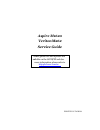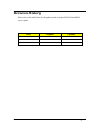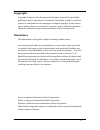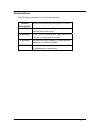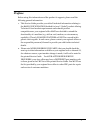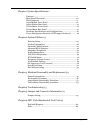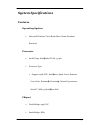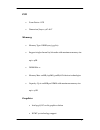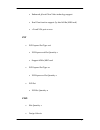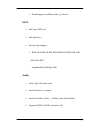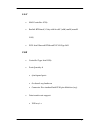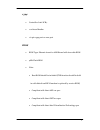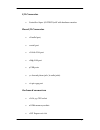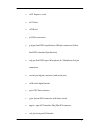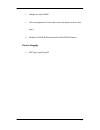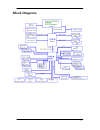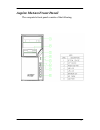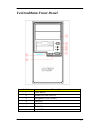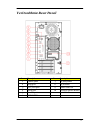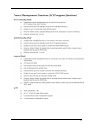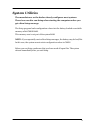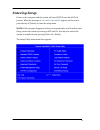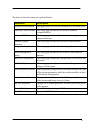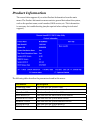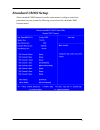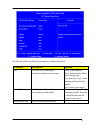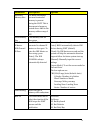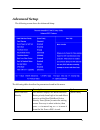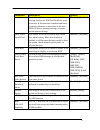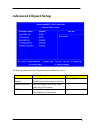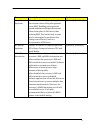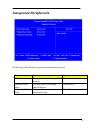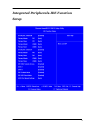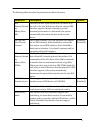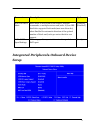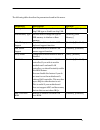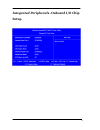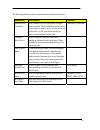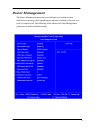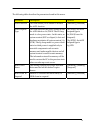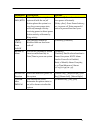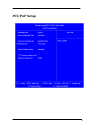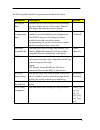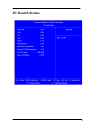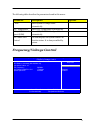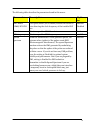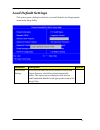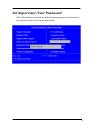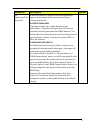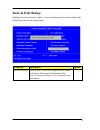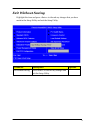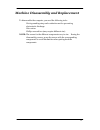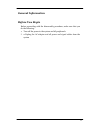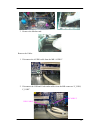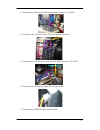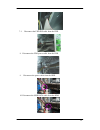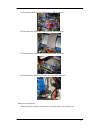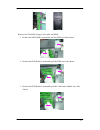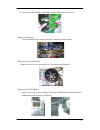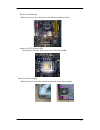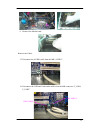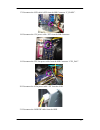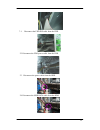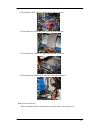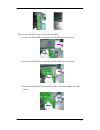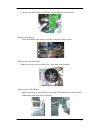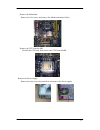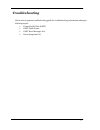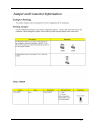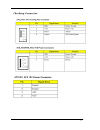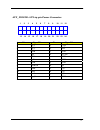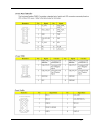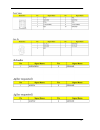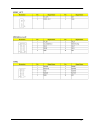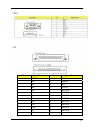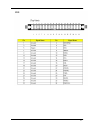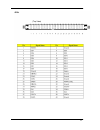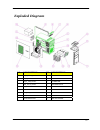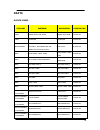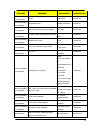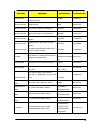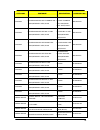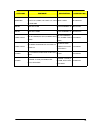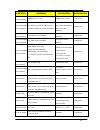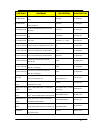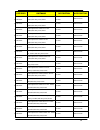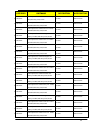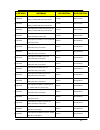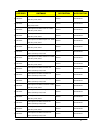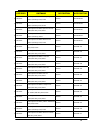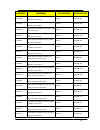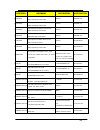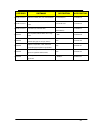- DL manuals
- Acer
- Desktop
- Aspire M1620
- Service Manual
Acer Aspire M1620 Service Manual
Summary of Aspire M1620
Page 1
Aspire m1620 veritonm262 service guide serv ice guide files and updates are av ailable on the aipg/csd web; for more information please refer to http://csd.Acer.Com.Tw printed in taiwan.
Page 2: Revision History
Ii revision history please refer to the table below for the updates made on aspire m1620 veritonm262 service guide. Date chapter updates.
Page 3: Copyright
Iii copyright copyright © 2007 by acer incorporated. All rights reserved. No part of this publication may be reproduced, transmitted, transcribed, stored in a retrieval system, or translated into any language or computer language, in any form or by any means, electronic, mechanical, magnetic, optica...
Page 4: Conventions
Iv conventions the following conventions are used in this manual: screen messages denotes actual messages that appear on screen. Note gives bits and pieces of additional information related to the current topic. Warning alerts you to any damage that might result from doing or not doing specific acti...
Page 5: Preface
V preface before using this information and the product it supports, please read the following general information. 1. This service guide provides you with all technical information relating to the basic configuration decided for acer's "global" product offering. To better fit local market requireme...
Page 6
1 chapter 1 system specifications 1 features…………………………………………………………………………... 1 main board placement……………………………………………………….10 block diagram…………………………………………………………………..11 aspirem1620 front panel……………...………….............…………….12 aspire m1620 rear panel……………….………………..............….…..13 veritonm262 front p...
Page 7: System Specifications
1 system specifications features operating system microsoft windows vista (home basic, home premium, business) processor socket type: intel® socket t lga 775 pin processor type: support 105w cpu, intel® core 2 quad, core 2 extreme, core 2 duo, pentium® d, pentium® 4, celeron d processors , socket t ...
Page 8
2 pcb form factor: atx dimension/layer: 9.6" x 8.8" memory memory type: ddrii 400/533/667 support single channel 64 bit mode with maximum memory size up to 4gb dimm slot: 2 memory max: 128mb/256mb/512mb/1gb devices technologies capacity: up to 128mb per dimm with maximum memory size up to 4 gb graph...
Page 9
3 enhanced 3d and clear video technology support dual view function support (by intel add2/mec card) 1 d-sub vga port on rear pci pci express slot type: x16 pci express x16 slot quantity: 1 support add2/mec card pci express slot type: x1 pci express x1 slot quantity: 1 pci slot pci slot quantity: 2 ...
Page 10
4 should support 1.44mb/3 mode 3.5” devices sata slot type: sata slot slot quantity: 4 storage type support: hdd/cd-rom/cd-rw/dvd-rom/dvd-rw/dvd+rw/ dvd dual/dvd supermultiplus/blu-ray odd audio audio type: hd audio codec audio channel: 7.1 channel audio controller /codec: alc883, colay with alc888 ...
Page 11
5 lan mac controller: ich7 realtek rtl8100c, colay with 8110sc (10m/100m/1000m lan) phy: intel nineveh rtl8110sc pci-e giga lan usb controller type: intel ich7 ports quantity: 8 4 back panel ports on-board: 2x5 header x2 connector pin: standard intel fpio pin definition (2x5) data transfer rate supp...
Page 12
6 1394 controller: intel ich7 1 on board header 1 6-pin 1394 port on rear port bios bios type: phoenix award or ami kernel with acer skin bios 4mb flash bios note: boot rom should be included (pxe function should be built in with default and rpl function is optional by service bios) compliant with l...
Page 13
7 i/o connector controller: super i/o ite it8718f with hardware monitor rear i/o connector 1 parallel port, 1 serial port 1 d-sub vga port 1 rj 45 lan port 4 usb ports 7.1 channel phone jack ( 6 audio jacks) 1 6-pin 1394 port on-board connectors 1 lga 775 cpu socket 2 ddr2 memory sockets 1 pci expre...
Page 14
8 1 pci express x 1 slot 2 pci slots 1 fdd slot 4 sata2 connectors 3 2*5 pin intel fpio specification usb pin connectors (follow intel fpio standard specification) 1 2*5 pin intel fpio spec. Microphone in/ headphone out pin connectors 1 serial port 2*5 pin connector (2nd serial port) 1 hd audio digi...
Page 15
9 1 j umper for clear cmos color management for on board connecters (please refer to acer spec) header for cir & ir blaster function (check ite solution) power supply psp type: 250w/300w.
Page 16: Main Board Placement
10 main board placement.
Page 17: Block Diagram
11 block diagram.
Page 18: Aspire M1620 Front Panel
12 aspire m1620 front panel the computer’s front panel consists of the following:.
Page 19: Aspire M5620 Rear Panel
13 aspire m5620 rear panel item description item description 1 6 audio jacks 8 ps2 keyboard 2 lan port 9 ps2 mouse 3 usb ports 10 power cord port 4 1394 port 11 spdif bracket 5 crt/lcd port 12 spdif port 6 parallel port 13 recovery switch holder 7 com port 14 lock handle.
Page 20: Veritonm262 Front Panel
14 veritonm262 front panel label description 1 power-button 2 speaker-out/line-out port 3 microphone-in out ( front ) 4 usb ports 5 optical drive 8 hdd led 9 power led.
Page 21: Veritonm262 Rear Panel
15 veritonm262 rear panel item description item description 1 3 audio jacks 7 ps/2 keyboard 2 rj45 port 8 ps/2 mouse 3 crt/lcd port 9 power cord port 4 serial port 10 recovery switch holder 5 parallel port 11 lock handle 6 usb ports ʳ ʳ.
Page 22
22.
Page 23: System Utilities
23 system utilities the manufacturer or the dealer already configures most systems. There is no need to run setup when starting the computer unless you get a run setup message. The setup program loads configuration values into the battery-backed nonvolatile memory called cmos ram. This memory area i...
Page 24: Entering Setup
24 entering setup power on the computer and the system will start post (power on self test) process. When the message of “press del to enter setup” appears on the screen, press the key of [delete] to enter the setup menu. Note: if the message disappears before you respond and you still wish to enter...
Page 25
25 the items in the main menu are explained below: parameter description production information this page shows the relevant information of the main board standard cmos features this setup page includes all the items in standard compatible bios advance bios features this setup page includes all the ...
Page 26: Product Information
26 product information the screen below appears if you select product information from the main menu: the product information menu contains general data about the system, such as the product name, serial number, bios version, etc. This information is necessary for troubleshooting (maybe required whe...
Page 27: Standard Cmos Setup
27 standard cmos setup select standard cmos features from the main menu to configure some basic parameters in your system the following screen shows the standard cmos features menu:.
Page 28
28 the following table describes the parameters found in this menu. Parameter description options date to set the date following the weekday-month-date-year format week: from [sun.] to [sat.]. Determined by bios and is display only day: from [1] to [31] (or the maximum allowed in the month. Year: fr...
Page 29
29 parameter description options extended memory size the bios determines how much extended memory is present during the post. This is the amount of memory located above 1mb in the memory address map of cpu total memory size total memory size for the system ide channel x master ide channel x slave h...
Page 30: Advanced Setup
30 advanced setup the following screen shows the advanced setup: the following table describes the parameters found in this menu. Parameter description options hard disk boot priority this features displays the hard disk boot device priority from high to low and allows users to set the hard disk boo...
Page 31
31 parameter description options virus warning this feature allows you to enable the virus warning function for ide hard disk boot sector protection. If this function is enabled and there is someone attempts to write data to this area, bios will show a warning message on screen and the alarm will be...
Page 32: Advanced Chipset Setup
32 advanced chipset setup the following table describes the parameters found in this menu. Parameter description options dual monitor support this category allows you to enable or disable dual monitor support function [enabled], [disabled] frame buffer size this field displays how much frame buffer ...
Page 33
33 parameter description options spread spectrum when the system clock generator pulses, the extreme values of the pulse generate excess emi. Enabling pulse spectrum spread modulation changes the extreme values from spikes to flat curves, thus reducing emi. This benefit may in some case be outweighe...
Page 34: Integrated Peripherals
34 integrated peripherals the following table describes the parameters found in this menu. Parameter description options ide function setup this page allows you to setup ide function [press enter] onboard device setup this page allows you to setup onboard devices. [press enter] onboard i/o chip setu...
Page 35: Setup
35 integrated peripherals-ide function setup.
Page 36
36 the following table describes the parameters found in this menu. Parameter description options ide primary/second ary master/slave pio the four ide pio fields let you set a pio mode (0-4) for each of the four ide devices that the onboard ide interface supports. Modes 0 through 4 provide increased...
Page 37: Setup
37 parameter description options ide hdd block mode block mode is also called block transfer, multiple commands, or multiple sectors read/write. If your ide hard drive supports block mode(most new drives do), select enabled for automatic detection of the optimal number of block read/write per sector...
Page 38
38 the following table describes the parameters found in this menu. Parameter description options on chip usb this field allows you to determine on chip usb type or disable on chip usb. [v1.1+v2.0], [v1.1] udb memory type use this item to change the type of usb memory to shadow or base memory. [shad...
Page 39: Setup
39 integrated peripherals -onboard i/o chip setup.
Page 40
40 the following table describes the parameters found in this menu. Parameter description options onboard fdc controller select enabled if your system has a floppy disk controller (fdc) installed on the system board and you wish to use it. If you install an add-in fdc or the system has no floppy dri...
Page 41: Power Management
41 power management the power management menu lets you configure your system to most effectively save energy while operating in a manner consistent with your own style of computer use. The following screen shows the power management parameters and their default settings:.
Page 42
42 the following table describes the parameters found in this menu. Parameter description options acpi function this item allows you to enable or disable the acpi function [enabled], [disabled] acpi suspend type this item specifies the power saving modes for acpi function. S1 (posp: the s1 sleep mod...
Page 43
43 parameter description options soft-off by pwr/bttn when enabled, turning the system off with the on/off button places the system in a very low-power-usage state, with only enough circuitry receiving power to detect power button activity or resume by ring activity. [instant-off]: press down button...
Page 44: Pci/pnp Setup
44 pci/pnp setup.
Page 45
45 the following table describes the parameters found in this menu. Parameter description options init display first initialize the agp video display before initializing any other display device on the system. Thus the agp display becomes the primary display. Reset configuration data normally, you l...
Page 46: Pc Health Status
46 pc health status.
Page 47: Frequency/voltage Control
47 the following table describes the parameters found in this menu: parameter description options v core detect system’s voltage status automatically cpu temperature detect cpu temperature automatically cpu/system fan speed (rpm) detect cpu/system fan speed status automatically cpu smart fan control...
Page 48
48 the following table describes the parameters found in this menu: parameter description optio ns auto detect dimm/pci clk this option allows you to enable/disable the feature of auto detecting the clock frequency of the installed pci bus. Enabled disabled manufacturer this item specifies cpu manuf...
Page 49: Load Default Settings
49 load default settings this option opens a dialog box that lets you install defaults for all appropriate items in the setup utility. Parameter description options load default settings select the field loads the factory defaults for bios and chipset features, which the system automatically detects...
Page 50: Set Supervisor/user Password
50 set supervisor/user password when this function is selected, the following message appears at the center of the screen to assist you in creating a password..
Page 51
51 parameter description options set supervisor/user password when this function is selected, the following message appears at the center of the screen to assist you in creating a password. Enter password type the password, up to eight characters, and press. The password typed now will clear any pre...
Page 52: Save & Exit Setup
52 save & exit setup highlight this item and press to save the changes that you have made in the setup utility and exit the setup utility. Parameter description options save & exit setup press to save the changes that have made in the setup utility and exit the setup utility. Press to save and exit ...
Page 53: Exit Without Saving
53 exit without saving highlight this item and press to discard any changes that you have made in the setup utility and exit the setup utility. Parameter description options exit without saving press to discard any changes and exit the setup utility.
Page 54
54 machine disassembly and replacement to disassemble the computer, you need the following tools: wrist grounding strap and conductive mat for preventing electrostatic discharge. Wire cutter. Phillips screwdriver (may require different size). Note: the screws for the different components vary in siz...
Page 55: General Information
55 general information before you begin before proceeding with the disassembly procedure, make sure that you do the following: 1. Turn off the power to the system and all peripherals. 2. 2.Unplug the ac adapter and all power and signal cables from the system.
Page 56: Disassembly Procedure
56 disassembly procedure this section tells you how to disassemble the system when you need to perform system service. Please also refer to the disassembly video, if available. Caution: before you proceed, make sure you have turned off the system and all peripherals connected to it..
Page 57
57 aspire m1620 standard disassembly process opening the system 1. Place the system unit on a flat, steady surface. 2. Turn the housing down, slide the lock-handle as shown , meanwhile slide the left side door out . Remove the add on cards 1. Release the pci-lock as shown bellow, then remove it. 2. ...
Page 58
58 3. Remove the modem card. Remove the cables 1. Disconnect the audio cable from the mb “audio”. 2. Disconnect the usb and card-reader cables from the mb connecter “f_usb1, f_usb2”. Usb cable 1 usb cable 2.
Page 59
59 3. Disconnect the led cable assy from the mb connector “f_panel”. 4. Disconnect the 12v power cable “pd” from the mb connector. 5. Disconnect the cpu fan power cable from the mb connector “cpu_fan”. 6. Disconnect the 4 pin power cable “pe” from the odd. 7. Disconnect the odd ide cable from the od...
Page 60
60 7-1. Disconnect the fdd ide cable from the fdd. 8. Disconnect the fdd power cable from the fdd. 9. Disconnect the power cable from the hdd. 10. Disconnect the hdd data cable from the hdd..
Page 61
61 11. Disconnect the p1 power cable from the mb connector. 12. Disconnect the fdd ide cable from the mb connector. 13. Disconnect the odd ide cable from the mb connector. 14. Disconnect the hdd data cable from the mb connector. Remove the front bezel release the three latches on the front bezel, th...
Page 62
62 remove the cd-rom, floppy, card-reader and hdd 1. Release the odd-holder, meanwhile pull the odd out of the chassis. 2. Release the fdd-holder1, meanwhile pull the fdd out of the chassis. 3. Release the fdd-holder2, meanwhile pull the card-reader module out of the chassis..
Page 63
63 4. Release the hdd-holder, meanwhile pull the hdd out of the chassis. Remove the memory loose the dimm latch and pop out the two memory shown bellow. Remove the heatsink module. Remove the four screws shown bellow , then remove the heatsink. Removing the usb module remove the screw as shown bello...
Page 64
64 remove the mainboard remove the five screws and remove the mainboard shown bellow. Remove the cpu from the mb release the cpu latch, then remove the cpu from the mb. Remove the power-supply remove the four screws shown bellow and remove the power-supply..
Page 65
65 veritonm262 standard disassembly process opening the system 3. Place the system unit on a flat, steady surface. 4. Turn the housing down, slide the lock-handle as shown , meanwhile slide the left side door out . Remove the add on cards 4. Release the pci-lock as shown bellow, then remove it. 5. R...
Page 66
66 6. Remove the modem card. Remove the cables 15. Disconnect the audio cable from the mb “audio”. 16. Disconnect the usb and card-reader cables from the mb connecter “f_usb1, f_usb2”. Usb cable 1 usb cable 2.
Page 67
67 17. Disconnect the led cable assy from the mb connector “f_panel”. 18. Disconnect the 12v power cable “pd” from the mb connector. 19. Disconnect the cpu fan power cable from the mb connector “cpu_fan”. 20. Disconnect the 4 pin power cable “pe” from the odd. 21. Disconnect the odd ide cable from t...
Page 68
68 7-1. Disconnect the fdd ide cable from the fdd. 22. Disconnect the fdd power cable from the fdd. 23. Disconnect the power cable from the hdd. 24. Disconnect the hdd data cable from the hdd..
Page 69
69 25. Disconnect the p1 power cable from the mb connector. 26. Disconnect the fdd ide cable from the mb connector. 27. Disconnect the odd ide cable from the mb connector. 28. Disconnect the hdd data cable from the mb connector. Remove the front bezel release the three latches on the front bezel, th...
Page 70
70 remove the cd-rom, floppy, card-reader and hdd 5. Release the odd-holder, meanwhile pull the odd out of the chassis. 6. Release the fdd-holder1, meanwhile pull the fdd out of the chassis. 7. Release the fdd-holder2, meanwhile pull the card-reader module out of the chassis..
Page 71
71 8. Release the hdd-holder, meanwhile pull the hdd out of the chassis. Remove the memory loose the dimm latch and pop out the two memory shown bellow. Remove the heatsink module. Remove the four screws shown bellow , then remove the heatsink. Removing the usb module remove the screw as shown bello...
Page 72
72 remove the mainboard remove the five screws and remove the mainboard shown bellow. Remove the cpu from the mb release the cpu latch, then remove the cpu from the mb. Remove the power-supply remove the four screws shown bellow and remove the power-supply..
Page 73: Troubleshooting
73 troubleshooting please refer to generic troubleshooting guide for troubleshooting information relating to following topics: power-on self-test (post) post check points post error messages list error symptoms list.
Page 74
74.
Page 75
75.
Page 76
76 atx_power: atx 24-pin power connector 9 8 7 6 5 4 3 2 1 24 23 22 21 20 19 18 17 16 15 14 13 12 11 10 pin signal name pin signal name 1 +3.3 13 +3.3v 2 +3.3 14 -12v 3 com 15 com 4 +5v 16 ps_on 5 com 17 com 6 +5v 18 com 7 com 19 com 8 pwr ok 20 -5v 9 5vsb 21 +5v 10 +12v 22 +5v 11 +12v 23 +5v 12 +3....
Page 77
77.
Page 78
78.
Page 79
79.
Page 80
80 pin signal name pin signal name 1 strobe 14 alf 2 pd0 15 error 3 pd1 16 init 4 pd2 17 slctin 5 pd3 18 ground 6 pd4 19 ground 7 pd5 20 ground 8 pd6 21 ground 9 pd7 22 ground 10 ack 23 ground 11 busy 24 ground 12 pe 25 ground 13 slct.
Page 81
81.
Page 82
82.
Page 83
83 fru (field replaceable unit) list this chapter gives you the fru (field replaceable unit) listing in global configurations of aspire m1620 veritonm262. Refer to this chapter whenever ordering for parts to repair or for rma (return merchandise authorization). Note: please note when ordering fru pa...
Page 84: Exploded Diagram
84 exploded diagram no description no description 1 am30_main_bezel 10 power supply 2 am50_usb 11 fan 3 am50_usb_panel 12 pci-bracket 4 fdd_lock_slide 13 left side door 5 cd_rom lock slide 14 hother board 6 chassis 15 hdd 7 usb_pcb_asn 16 3.5 device 8 usb-shielding 17 cd-rom 9 right side docr 18 hdd...
Page 85
85 no description no description 1 top-shoeld 8 cdrom-lock-slide 2 3.25 rotate cover 9 right-side 3 cd-rom 10 usb module 4 fdd 11 chassis 5 hdd 12 power-supply 6 hdd-lock-slide 13 left-scde 7 fdd-lock-slide 14 mainboard.
Page 86: Parts
86 parts aspire m1620 category partname description acer part no. Board power switch db, rohs power switch db 55.P22vf.002 board usb board usb board 55.S950a.001 card readers 3.5 usb1.1 9-in-1 card reader, with usb cable , with improved usb connector,support usb2.0 new cr126 cr.10400.002 cable front...
Page 87
87 category partname description acer part no. Case/cover/brac ket assembly pci-bkt df2 pci-bkt 42.S46vf.008 case/cover/brac ket assembly usb holder assy usb bkt for am10 42.S890f.001 case/cover/brac ket assembly fdd cover for am100 300 500 bezel 3-5-cover 42.S950a.002 case/cover/brac ket assembly 5...
Page 88
88 category partname description acer part no. Add-on card pronet pci modem card hpi56m3f w/atx bkt, rohs hpi56m3 fx.56m03.003 cpu/processor celeron d 430 cd430 kc.D0001.430 cpu/processor core 2 duo e4500 (2.2g 2m 800fsb) c2de4500 kc.45001.De0 cpu/processor core 2 duo e4400 (2.0g 2m 800fsb) c2de4400...
Page 89
89 category partname description acer part no. Keyboard usb keyboard ku-0355 t.Chinese ver. 104ks(with ekey vista) rohs usb keyboard ku-0355 t.Chinese ver. 104ks(with ekey vista) rohs kb.Kus03.223 keyboard usb keyboard ku-0355 in'l us ver. 104ks(with ekey vista) rohs usb keyboard ku-0355 in'l us ver...
Page 90
90 category partname description acer part no. Mainboard mb kit f945gc intel945gc+ich7 / intel lga775 cpu / ddrii / hd codec / lf / rm / io shielding mb kit f945gc mb.Saa09.002 memory ddrii 667 512mb nt512t64u88b0by-3c kn.51203.034 memory ddrii 667 1024mb nt1gt64u8hb0by-3c kn.1gb03.017 power supply ...
Page 91
91 veriton m262 category partname description acer part no. Board front usb board front usb board 55.S650f.001 card readers 3.5" usb1.1 9-in-1 card reader, with usb2.0 cable , with usb 2.0 connector cr126 cr.10400.002 cable sata odd cable sata odd cable 50.P37vf.001 cable sata odd power convertor ca...
Page 92
92 category partname description acer part no. Case/cover/bra cket assembly rubber foot, rohs rubber foot, rohs 47.P22vf.002 case/cover/bra cket assembly h402 basic chasiss w/ side doors w/o bezel and top-cover (painted) h402 basic chasiss w/ side doors w/o bezel and top-cover (painted) 60.S950a.001...
Page 93
93 category partname description acer part no. Dvd rw drive 16x supermulti model:dh-16a1p,rohs f/w ra11 dh-16a1p ku.01609.003 dvd rw drive lite-on supermulti model:dh-16a1s sata rohs fw:ha11 dh-16a1s ku.01609.004 dvd-rom drive lite-on combo model:dh-52c2s sata fw:na12 dh-52c2s ko.05209.015 dvd-rom d...
Page 94
94 category partname description acer part no. Keyboard usb keyboard ku-0355 t.Chinese ver. 104ks(with ekey vista) rohs ku-0355 kb.Kus03.223 keyboard usb keyboard ku-0355 s.Chinese 104ks(with ekey vista) rohs ku-0355 kb.Kus03.224 keyboard usb keyboard ku-0355 in'l us ver. 104ks(with ekey vista) rohs...
Page 95
95 category partname description acer part no. Keyboard usb keyboard ku-0355 uk ver. 105ks jpn abs(with ekey vista) rohs ku-0355 kb.Kus03.240 keyboard usb keyboard ku-0355 spanish ver. 105ks jpn abs(with ekey vista) rohs ku-0355 kb.Kus03.241 keyboard usb keyboard ku-0355 dutch ver. 105ks jpn abs(wit...
Page 96
96 category partname description acer part no. Keyboard usb keyboard ku-0355 italian new layout 105ks jpn abs(with ekey vista) rohs ku-0355 kb.Kus03.259 keyboard usb keyboard ku-0355 romanian ver. 105ks jpn abs(with ekey vista) rohs ku-0355 kb.Kus03.260 keyboard usb keyboard ku-0355 turkey/french ve...
Page 97
97 category partname description acer part no. Keyboard usb keyboard sk-9610 sweden ver. 105ks (with ekey vista) rohs sk-9610 kb.Usb0b.020 keyboard usb keyboard sk-9610 uk ver. 105ks (with ekey vista) rohs sk-9610 kb.Usb0b.021 keyboard usb keyboard sk-9610 dutch ver. 105ks (with ekey vista) rohs sk-...
Page 98
98 category partname description acer part no. Keyboard usb keyboard sk-9610 turkey f-type ver. 105ks (with ekey vista) rohs sk-9610 kb.Usb0b.038 keyboard usb keyboard sk-9610 french+arabic 105ks (with ekey vista) rohs sk-9610 kb.Usb0b.039 keyboard usb keyboard sk-9610 spanish latin ver. 105ks(with ...
Page 99
99 category partname description acer part no. Keyboard usb keyboard sk-9610 french ver. 105ks (with ekey vista) rohs sk-9610 kb.9610b.058 keyboard usb keyboard sk-9610 sweden ver. 105ks (with ekey vista) rohs sk-9610 kb.9610b.059 keyboard usb keyboard sk-9610 uk ver. 105ks (with ekey vista) rohs sk...
Page 100
100 category partname description acer part no. Keyboard usb keyboard sk-9610 romanian ver. 105ks (with ekey vista) rohs sk-9610 kb.9610b.076 keyboard usb keyboard sk-9610 turkey f-type ver. 105ks (with ekey vista) rohs sk-9610 kb.9610b.077 keyboard usb keyboard sk-9610 french+arabic 105ks (with eke...
Page 101
101 category partname description acer part no. Power supply 250w atx-250pa(1pf) pfc 9pa250be00 atx-250pa(1pf) py.25008.019 power supply dps-250ab-22 e (4sata1pata) non-pfc rohs dps-250ab-22 e py.25009.006 power supply atx-250pa(1) (4sata1pata) atx-250pa(1) (4sata1pata) py.25008.022 speaker js 2.0 s...