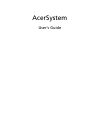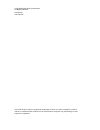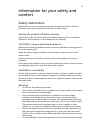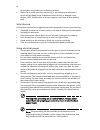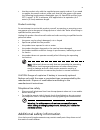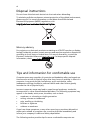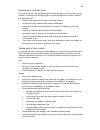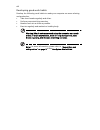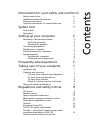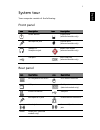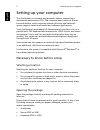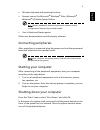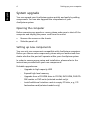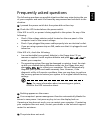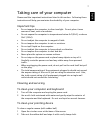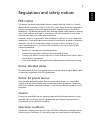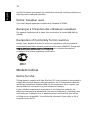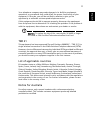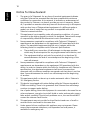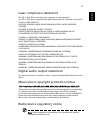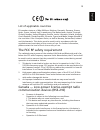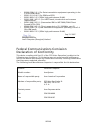- DL manuals
- Acer
- Desktop
- AcerSystem
- User Manual
Acer AcerSystem User Manual
Summary of AcerSystem
Page 1
Acersystem user's guide.
Page 2
Copyright© 2007 acer incorporated all rights reserved acersystem user's guide acer and the acer logo are registered trademarks of acer inc. Other companies' product names or trademarks are used herein for identification purposes only and belong to their respective companies..
Page 3
Iii information for your safety and comfort safety instructions read these instructions carefully. Keep this document for future reference. Follow all warnings and instructions marked on the product. Turning the product off before cleaning unplug this product from the wall outlet before cleaning. Do...
Page 4
Iv do not place the product on a vibrating surface. • never use it under sporting, exercising, or any vibrating environment which will probably cause unexpected short current or damage rotor devices, hdd, optical drive, and even exposure risk from lithium battery pack. Safe listening follow these in...
Page 5
V • use the product only with the supplied power supply cord set. If you need to replace the power cord set, make sure that the new power cord meets the following requirements: detachable type, ul listed/csa certified, type spt-2, rated 7 a 125 v minimum, vde approved or its equivalent, 4.6 meters (...
Page 6
Vi disposal instructions do not throw this electronic device into the trash when discarding. To minimize pollution and ensure utmost protection of the global environment, please recycle. For more information on the waste from electrical and electronics equipment (weee) regulations, visit http://glob...
Page 7
Vii finding your comfort zone find your comfort zone by adjusting the viewing angle of the monitor, using a footrest, or raising your sitting height to achieve maximum comfort. Observe the following tips: • refrain from staying too long in one fixed posture • avoid slouching forward and/or leaning b...
Page 8
Viii developing good work habits develop the following work habits to make your computer use more relaxing and productive: • take short breaks regularly and often. • perform some stretching exercises. • breathe fresh air as often as possible. • exercise regularly and maintain a healthy body. Warning...
Page 9
Information for your safety and comfort iii safety instructions iii additional safety information v disposal instructions vi tips and information for comfortable use vi system tour 1 front panel 1 rear panel 1 setting up your computer 2 necessary to know before setup 2 selecting a location 2 opening...
Page 10
Declaration of conformity 17 remark: all images are for reference purposes only. Actual configuration may vary..
Page 11
1 englis h system tour your computer consists of the following: front panel rear panel icon description icon description power button floppy drive (selected models only) microphone jack optical drive (selected models only) speaker or headphone jack media card reader (selected models only) usb port i...
Page 12
Setting up your computer 2 englis h setting up your computer the acersystem is a versatile and powerful system, supporting a mainstream performance cpu. The computer uses a state-of-the-art bus architecture, which improves system efficiency and helps the system support varied multimedia and software...
Page 13
3 englis h • wireless keyboard with pointing function • remote control for microsoft ® windows ® vista / microsoft ® windows ® xp media center edition note: mouse, keyboard, wireless keyboard or remote control configuration may vary by selected models • user's guide and starter poster other user doc...
Page 14
Setting up your computer 4 englis h system upgrade you can expand your acersystem system quickly and easily by adding components. You can also upgrade the components of your acersystem system. Opening the computer before removing any panels or covers, please make sure to shut off the computer and un...
Page 15
English 5 frequently asked questions the following questions are possible situations that may arise during the use of your computer and each is followed by easy answers and solutions to the situation. Q: i pressed the power switch but the system did not boot up. A: check the led located above the po...
Page 16
E ng li sh e ng lis h e ng li sh e ng li sh e ng li sh e ng li sh en gli sh 6 a: do the following: • make sure that the printer is connected to a power outlet and that it is turned on. • make sure that the printer cable is connected securely to the system's parallel port and the corresponding port o...
Page 17
English 7 taking care of your computer please read the important instructions listed in this section. Following these instructions will help you maximize the durability of your computer. Important tips • do not expose the computer to direct sunlight. Do not place it near sources of heat, such as a r...
Page 18
E ng li sh e ng lis h e ng li sh e ng li sh e ng li sh e ng li sh en gli sh 8 3 put the ball back and replace the cover. To clean an optical mouse for users of an optical mouse, refer to the documentation that came with your mouse for maintenance instructions. To clean your monitor make sure that yo...
Page 19
9 eng lish eng lis h regulations and safety notices fcc notice this device has been tested and found to comply with the limits for a class b digital device pursuant to part 15 of the fcc rules. These limits are designed to provide reasonable protection against harmful interference in a residential i...
Page 20
10 english and (2) this device must accept any interference received, including interference that may cause undesired operation. Notice: canadian users this class b digital apparatus complies with canadian ices-003. Remarque à l'intention des utilisateurs canadiens cet appareil numérique de la class...
Page 21
11 eng lish eng lis h your telephone company may make changes in its facilities, equipment, operations, or procedures that could affect the proper functioning of your equipment. If they do, you will be notified in advance to give you an opportunity to maintain uninterrupted telephone service. If thi...
Page 22
12 english notice for new zealand 1 the grant of a telepermit for any item of terminal equipment indicates only that telecom has accepted that the item complies with minimum conditions for connection to its network. It indicates no endorsement of the product by telecom, nor does it provide any sort ...
Page 23
13 eng lish english laser compliance statement the cd or dvd drive used with this computer is a laser product. The cd or dvd drive's classification label (shown below) is located on the drive. Class 1 laser product caution: invisible laser radiation when open. Avoid exposure to beam. Appareil a lase...
Page 24
14 english general this product complies with the radio frequency and safety standards of any country or region in which it has been approved for wireless use. Depending on configurations, this product may or may not contain wireless radio devices (such as wireless lan and/or bluetooth modules). Bel...
Page 25
15 eng lish eng lis h list of applicable countries eu member states as of may 2004 are: belgium, denmark, germany, greece, spain, france, ireland, italy, luxembourg, the netherlands, austria, portugal, finland, sweden, united kingdom, estonia, latvia, lithuania, poland, hungary, czech republic, slov...
Page 26
Eng lish declaration of conformity we, acer computer (shanghai) limited 3f, no. 168 xizang medium road, huangpu district, shanghai, china contact person: mr. Easy lai tel: 886-2-8691-3089 fax: 886-2-8691-3000 e-mail: easy_lai@acer.Com.Tw hereby declare that: product: personal computer trade name: ac...
Page 27
• en300 328 v1.6.1 (for data transmission equipment operating in the 2,4 ghz ism band). • en301 511 v9.0.2 (for gsm and dcs). • en301 893 v1.2.3 (5ghz high performance rlan). • en301 908-1 v2.2.1 (for umts band, introduction and common requirements). • en301 908-2 v2.2.1 (harmonized en for imt-2000,...