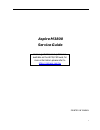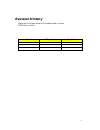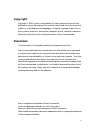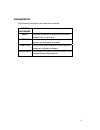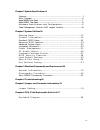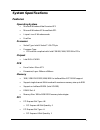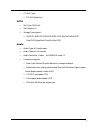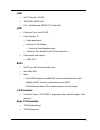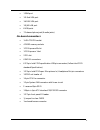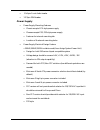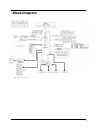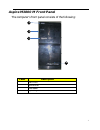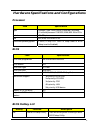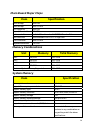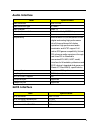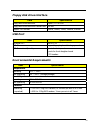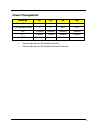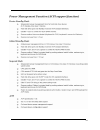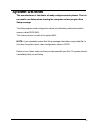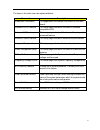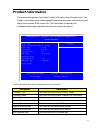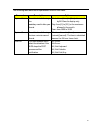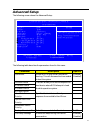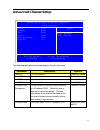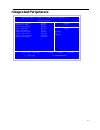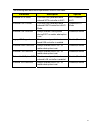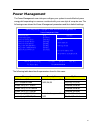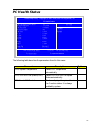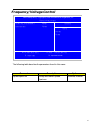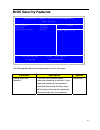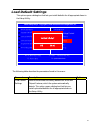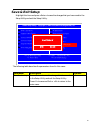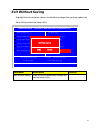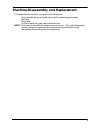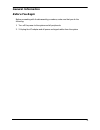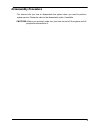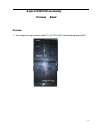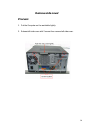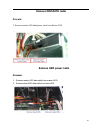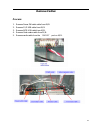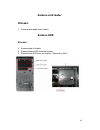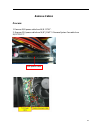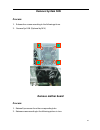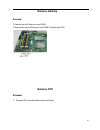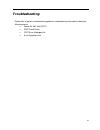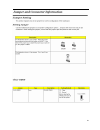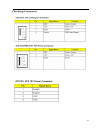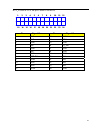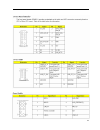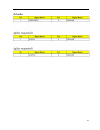- DL manuals
- Acer
- Desktop
- Aspire M3800
- Service Manual
Acer Aspire M3800 Service Manual
Summary of Aspire M3800
Page 1
I aspire m3800 service guide service guide files and updates are available on the aipg/csd web; for more information please refer to http://csd.Acer.Com.Tw printed in taiwan.
Page 2: Revision History
Ii revision history please refer to the table below for the updates made on aspire m3800 service guide. Date chapter updates.
Page 3: Copyright
Iii copyright copyright © 2007 by acer incorporated. All rights reserved. No part of this publication may be reproduced, transmitted, transcribed, stored in a retrieval system, or translated into any language or computer language, in any form or by any means, electronic, mechanical, magnetic, optica...
Page 4: Conventions
Iv conventions the following conventions are used in this manual: screen messages denotes actual messages that appear on screen. Note gives bits and pieces of additional information related to the current topic. Warning alerts you to any damage that might result from doing or not doing specific acti...
Page 5: Preface
V preface before using this information and the product it supports, please read the following general information. 1. This service guide provides you with all technical information relating to the basic configuration decided for acer's "global" product offering. To better fit local market requireme...
Page 6
Vi chapter 1 system specifications 1 features……………………………………………………………………………………………... 1 block diagram…………………………………………………………..………………...………..6 aspire m3800 front panel…….....................................................…………..…….……………………….…..……....7 aspire m3800 rear panel……..............................
Page 7: System Specifications
1 system specifications features operating system microsoft windows vista premium sp1 microsoft windows xp home basic sp1 linpus linux x-windows mode free dos processor socket type: intel® socket t lga 775 pin processor type: cpus which compliant with intel fsb 800/1066/1333 mhz cpus chipset intel g...
Page 8
2 pci slot type: pci slot quantity: 2 sata slot type: sata slot slot quantity: 6 storage type support: hdd/cd-rom/cd-rw/dvd-rom/dvd-rw/dvd+rw/dvd dual/dvd supermulti plus/blu-ray odd audio audio type: hd audio codec audio channel: 7.1 channel audio controller /codec: alc888s hd codec 7.1 connectors ...
Page 9
3 lan mac controller: ich10r 10m/100m/1000m lan phy: intel boazman 82567v pci-e giga lan usb controller type: intel ich10r ports quantity: 12 4 back panel ports on-board: 3 2*5 headers 4 ports for front daughter board connector pin: standard intel fpio pin definition data transfer rate support: usb ...
Page 10
4 1 1394 port 1 d-sub vga port 1 hdmi vga port 1 rj45 lan port 4 usb ports 7.1 channel phone jack (6 audio jacks) on-board connectors 1 lga 775 cpu socket 4 ddr3 memory sockets 1 pci express x16 slot 1 pci express x 1 slot 2 pci slot 6 sataii connectors 4 2*5 pin intel fpio specification usb pin con...
Page 11
1 2x5pin front audio header 1 2*5pin 1394 header power supply power supply mounting features chassis accepts atx-style power supply chasses accepts ps2, ps3 style power supply features for internal mounting tab location of 4 external mounting holes power supply electrical design feature 300w/500w/25...
Page 12: Block Diagram
6 block diagram.
Page 13: Aspire M3800 M Front Panel
7 aspire m3800 m front panel the computer’s front panel consists of the following: 1 4 3 2 label description 1 acer logo 2 optical drive 3 card reader 4 aspire logo.
Page 14: Aspire M3800 Rear Panel
8 aspire m3800 rear panel 1 9 2 4 6 8 7 11 4 3 5 10 label description label description 1 voltage selector switch 7 fan aperture 2 ps/2 keyboard connecter 8 ps/2 mouse connecter 3 d-sub port 9 system fan 4 hdmi port 10 1394 connector 5 usb 2.0 connector 11 lan connector 6 audio connector.
Page 15: Processor
9 hardware specifications and configurations processor item specification type processor type: intel conroe /kensfield /wolfdale /yorkfield processor fsb 1333/1066/800 mhz cpus socket lga 775 pin fsb 800/1066/1333 mhz cpus minimum operating speed 0 mhz (if stop cpu clock in sleep state in bios setup...
Page 16: Main Board Major Chips
10 main board major chips item specification north bridge intel g43 south bridge intel ich10r apg controller intel g43 super i/o controller ite 8720 audio controller realtek hd audio codec alc888s-hd codec 7.1 lan controller intel boazman 82567v pci-e giga lan hdd controller intel ich10r keyboard co...
Page 17: Audio Interface
11 audio interface item specification audio controller intel ich10r audio controller type alc888s audio channel codec 7.1 audio function control enable/disable by bios setup mono or stereo stereo compatibility sound blaster pro/16 compatible mixed digital and analog high performance chip enhanced st...
Page 18: Floppy Disk Drive Interface
12 floppy disk drive interface item specification floppy disk drive controller super i/o ite 8720 floppy disk drive controller resident bus isa bus support fdd format 360kb, 720kb, 1.2mb, 1.44mb, 2.88mb usb port item specification universal hci usb 2.0/1.1 usb class support legacy keyboard for legac...
Page 19: Power Management
13 power management devices s1 s3 s4 s5 power button v v v v usb keyboard/mouse v v n/a n/a pme disabled disabled disabled disabled rct disabled disabled disabled disabled wor disabled disabled disabled disabled devices wake up from s3 should be less than devices wake up from s5 should be less than ...
Page 20
14.
Page 21: System Utilities
15 system utilities the manufacturer or the dealer already configures most systems. There is no need to run setup when starting the computer unless you get a run setup message. The setup program loads configuration values into the battery-backed nonvolatile memory called cmos ram. This memory area i...
Page 22: Entering Setup
16 entering setup power on the computer and the system will start post (power on self test) process. When the message of “press del to enter setup” appears on the screen, press the key of [delete] to enter the setup menu. Note: if the message disappears before you respond and you still wish to enter...
Page 23
17 the items in the main menu are explained below: parameter description production information this page shows the relevant information of the main board standard cmos features this setup page includes all the items in standard compatible bios advance bios features this setup page includes all the ...
Page 24: Product Information
18 product information the screen below appears if you select product information from the main menu: the product information menu contains general data about the system, such as the product name, serial number, bios version, etc. This information is necessary for troubleshooting (maybe required whe...
Page 25: Standard Cmos Setup
19 standard cmos setup select standard cmos features from the main menu to configure some basic parameters in your system the following screen shows the standard cmos features menu: bios security features klij: move enter: select item +/-/: value f10: save esc: exit f1: general help f9: optimized de...
Page 26
20 the following table describes the parameters found in this menu. Parameter description options system date to set the date following the weekday-month-date-year format week: from [sun.] to [sat.]. Determined by bios and is display only day: from [1] to [31] (or the maximum allowed in the month. Y...
Page 27: Advanced Setup
21 advanced setup the following screen shows the advanced setup: the following table describes the parameters found in this menu. Parameter description options quick boot allows bios to skip certain tests while booting. This will decrease the time needed to boot the system [enabled], [disabled] 1 st...
Page 28: Advanced Chipset Setup
22 advanced chipset setup the following table describes the parameters found in this menu. Parameter description options intel eist for intel platform disabled/enabled intel xd bit for intel platform disabled/enabled intel vt for intel platform disabled/enabled intel vt-d for intel platform disabled...
Page 29: Integrated Peripherals
23 integrated peripherals onboard sata controller enabled] onboard sata mode [raid] onboard usb controller [enabled] legacy usb support [enabled] usb storage emulation [auto] onboard audio controller [enabled] onboard lan controller [enabled] onboard lan option rom [disabled] onboard 1394 controller...
Page 30
24 the following table describes the parameters found in this menu. Parameter description options onboard sata mode this item is only available when onboard sata controller is ahci ahci disabled / ahci onboard esata mode this item is only available when onboard esata controller is ahci mode. Disable...
Page 31: Power Management
25 power management the power management menu lets you configure your system to most effectively save energy while operating in a manner consistent with your own style of computer use. The following screen shows the power management parameters and their default settings: the following table describe...
Page 32: Pc Health Status
2 6 pc health status the following table describes the parameters found in this menu: parameter description options cpu/system temperature detect cpu temperature automatically cpu/system fan speed (rpm) detect cpu/system fan speed status automatically cpu smart fan control the item displays the syst...
Page 33: Frequency/voltage Control
27 frequency/voltage control the following table describes the parameters found in this menu: parameter description options spread spectrum always auto detect spread spectrum disabled/enabled enable clock to all dimm/pci enabled spread spectrum enabled item help klij: move enter: select +/-/: value ...
Page 34: Bios Security Features
28 bios security features the following table describes the parameters found in this menu: parameter description options change supervisor password this item is only available when supervisor password is installed, if clear supervisor password, user password should also be cleared. All setup items w...
Page 35: Load Default Settings
29 load default settings this option opens a dialog box that lets you install defaults for all appropriate items in the setup utility. The following table describes the parameters found in this menu: parameter description options load default settings select the field loads the factory defaults for ...
Page 36: Save & Exit Setup
30 save & exit setup highlight this item and press to save the changes that you have made in the setup utility and exit the setup utility. The following table describes the parameters found in this menu: parameter description options save &exit setup press to save the changes that have made in the s...
Page 37: Exit Without Saving
31 exit without saving highlight this item and press to discard any changes that you have made in the setup utility and exit the setup utility. Parameter description options exit without saving press to discard any changes and exit the setup utility advance bios features cmos product information sta...
Page 38
32 machine disassembly and replacement to disassemble the computer, you need the following tools: wrist grounding strap and conductive mat for preventing electrostatic discharge. Wire cutter. Phillips screwdriver (may require different size). Note: the screws for the different components vary in siz...
Page 39: General Information
33 general information before you begin before proceeding with the disassembly procedure, make sure that you do the following: 1. Turn off the power to the system and all peripherals. 2. 2.Unplug the ac adapter and all power and signal cables from the system.
Page 40: Disassembly Procedure
34 disassembly procedure this section tells you how to disassemble the system when you need to perform system service. Please also refer to the disassembly video, if available. Caution: before you proceed, make sure you have turned off the system and all peripherals connected to it..
Page 41: Aspire M3800 Disassembly
3 5 aspire m3800 disassembly process bezel process: 1. According to the requirement, paste ati, os, cpu, hdmi and marketing label by sku..
Page 42: Remove Side Cover
36 remove side cover process: 1. Put the computer on the worktable lightly. 2. Release left side cover with 2 screws then remove left side cover..
Page 43: Remove Cpu Fan Pipe
37 remove cpu fan pipe process: 1. Release the cpu fan pipe. Remove cards process: 1. Release the slot cover tooless 2. Remove vga 、tv、modem card,the following list is for your reference about the mutual location relation (optional by sku). 1 3 2 4 3 4.
Page 44
38.
Page 45: Remove Hdd Data Cables
39 remove hdd data cables process: 1. Remove master hdd data cable from m/b sata1/sata3(optional by sku). 2. Remove slave odd data cable from m/b sata2/sata4(optional by sku) remove slave hdd cable remove master hdd cable.
Page 46: Remove Odd Data Cable
40 remove odd data cable process: 1. Remove master odd data/power cable from master odd. Remove hdd power cable process: 1. Remove master hdd data cable from master hdd. 2. Remove slave hdd data cable from slave hdd..
Page 47: Remove Cables
41 remove cables process: 1. Remove power sw cable cable from m/b. 2. Remove fi/o usb cable from m/b. 3. Remove mcr usb cable from m/b. 4. Remove card reader cable from m/b. 5. Remove audio cable from the “audio" port on m/b..
Page 48: Remove Hdd
42 remove hdd process: 1. Remove the screws and take out hdd bracket . 2. Remove two sides with 2 screws for each and then remove the master hdd and slave hdd. 3. Remove slave hdd from the second hdd location. (optional by sku) master hdd location slave hdd location 1 2 3 4.
Page 49: Remove Card Reader
43 remove card reader process: 1. Remove card reader from chassis. Remove odd process: 1. Remove bezel of chassis. 2. Remove master odd from the location. 3. Remove slave odd from the location. (optional by sku).
Page 50: Remove Cables
44 remove cables process: 1. Remove m/b power cable from m/b “atx1”. 2. Remove 12 v power cable from m/b” jpw1” 3. Remove system fan cable from m/b”sys-f2”. M/b power cable.
Page 51: Remove System Fan
45 remove system fan process: 1. Release four screws according to the following picture. 2. Remove sys fan (optional by sku) remove mother board process: 1. Release 8 pcs screws form the corresponding hole. 2. Release screws according to the following picture in turn. 4 3 1 2.
Page 52: Remove Cpu Cooler
46 3. Remove the mother board from chassis. Remove cpu cooler process: 1. Remove cooler power cable from m/b “cpu-f2”. 2. Release screw 1 first, then fixes screw 2, screw 3 & screw 4 (as picture). Remove cooler from the retention module..
Page 53: Remove Memory
47 remove memory process: 1. Remove the first memory from dimm. 2. Remove the second memory from dimm2 (optional by sku). Remove cpu process: 1. Remove cpu according following the pictures..
Page 54: Remove I/o Shielding
48 remove i/o shielding process: 1. Remove i/o shielding. Lock the handle.
Page 55: Troubleshooting
49 troubleshooting please refer to generic troubleshooting guide for troubleshooting information relating to following topics: power-on self-test (post) post check points post error messages list error symptoms list.
Page 56
50
Page 57
51.
Page 58
52 atx_power: atx 24-pin power connector 9 8 7 6 5 4 3 2 1 24 23 22 21 20 19 18 17 16 15 14 13 12 11 10 pin signal name pin signal name 1 +3.3 13 +3.3v 2 +3.3 14 -12v 3 com 15 com 4 +5v 16 ps_on 5 com 17 com 6 +5v 18 com 7 com 19 com 8 pwr ok 20 -5v 9 5vsb 21 +5v 10 +12v 22 +5v 11 +12v 23 +5v 12 +3....
Page 59
53.
Page 60
54.
Page 61
55 fru (field replaceable unit) list this chapter gives you the fru (field replaceable unit) listing in global configurations of aspire m3800. Refer to this chapter whenever ordering for parts to repair or for rma (return merchandise authorization). Note: please note when ordering fru parts, that yo...
Page 62: Exploded Diagram
56 exploded diagram.