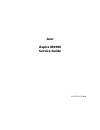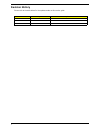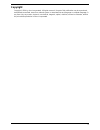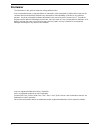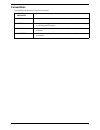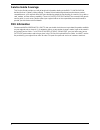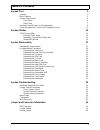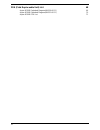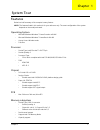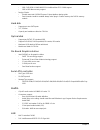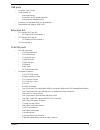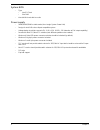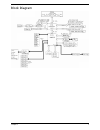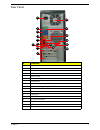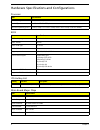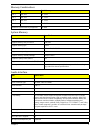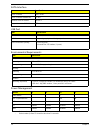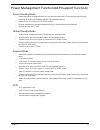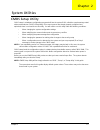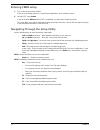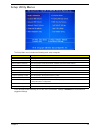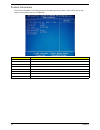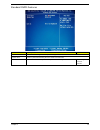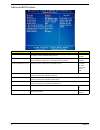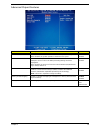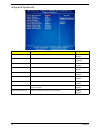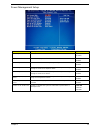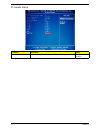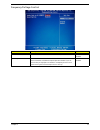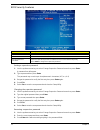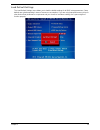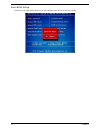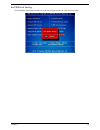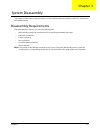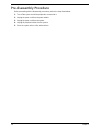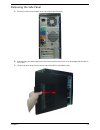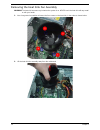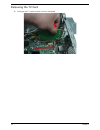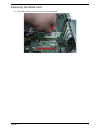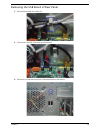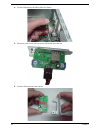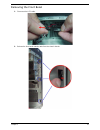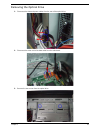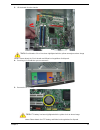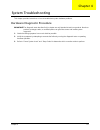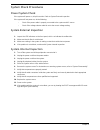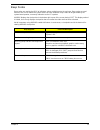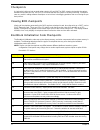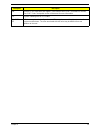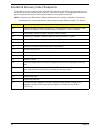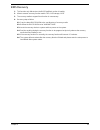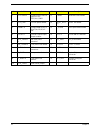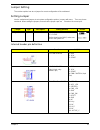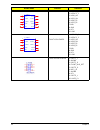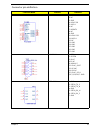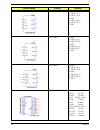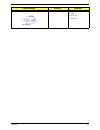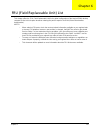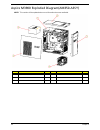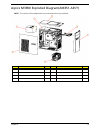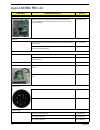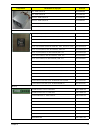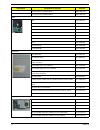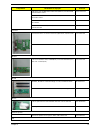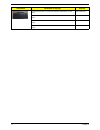- DL manuals
- Acer
- Desktop
- Aspire M3900
- Service Manual
Acer Aspire M3900 Service Manual
Summary of Aspire M3900
Page 1
Acer aspire m3900 service guide printed in taiwan.
Page 2: Revision History
Ii revision history please refer to the table below for the updates made on this service guide. Date chapter updates.
Page 3: Copyright
Iii copyright copyright © 2010 by acer incorporated. All rights reserved. No part of this publication may be reproduced, transmitted, transcribed, stored in a retrieval system, or translated into any language or computer language, in any form or by any means, electronic, mechanical, magnetic, optica...
Page 4: Disclaimer
Iv disclaimer the information in this guide is subject to change without notice. Acer incorporated makes no representations or warranties, either expressed or implied, with respect to the contents hereof and specifically disclaims any warranties of merchantability or fitness for any particular purpo...
Page 5: Conventions
V conventions the following conventions are used in this manual: screen messages denotes actual messages that appear on screen. Note gives additional information related to the current topic. Warning alerts you to any physical risk or system damage that might result from doing or not doing specific ...
Page 6: Service Guide Coverage
Vi service guide coverage this service guide provides you with all technical information relating to the basic configuration decided for acer's "global" product offering. To better fit local market requirements and enhance product competitiveness, your regional office may have decided to extend the ...
Page 7: Table of Contents
Vii system tour 1 features 1 block diagram 5 system components 6 front panel 6 rear panel 7 hardware specifications and configurations 8 power management function(acpi support function) 11 system utilities 12 cmos setup utility 12 entering cmos setup 12 navigating through the setup utility 12 setup ...
Page 8
Viii fru (field replaceable unit) list 68 aspire m3900 exploded diagram(am350-assy) 69 aspire m3900 exploded diagram(am351-assy) 70 aspire m3900 fru list 71.
Page 9
Chapter 1 1 features below is a brief summary of the computer’s many feature: note: the features listed in this section is for your reference only. The exact configuration of the system depends on the model purchased. Operating system • microsoft windows windows 7 home premium x64 x86 • microsoft wi...
Page 10
2 chapter 1 • 1gb / 2gb ddr iii 800/1066/1333 un-buffered non-ecc dimm support • 1gb to 8gb max memory support • design criteria: • should meet intel g45/g43 express chipset platform design guide • dual channel should be enabled always when plug-in 2 same memory size ddriii memory module hard disk •...
Page 11
Chapter 1 3 usb ports • controller: intel ich10r • ports quantity: 12 • 4 back panel ports • on-board: four 2*5 headers(8 ports) • 4 ports for front daughter board • connector pin: standard intel fpio pin definition • data transfer rate support: usb 2.0/1.1 extension slot • pci express slot type: x1...
Page 12
4 chapter 1 system bios • type: • use spi flash • size:2mb • kernel:ami kernel with acer skin power supply • 500w/300w/250w in stable mode (acer assign system power unit) • design for intel g43 series chipset compatible system • voltage design should be covered +5v, +3.3v, +12v, +5vsb, -12v (attenti...
Page 13
Chapter 1 5 block diagram.
Page 14
6 chapter 1 system components this section is a virtual tour of the system’s interior and exterior components. Front panel no. Component 1 usb 2.0 ports 2 master optical drive bay door 3 slave bay door(optical drive bay for am350 bezel, removable hdd bay for am351 bezel) 4 xd slot 5 memory stick / m...
Page 15
Chapter 1 7 rear panel no. Component 1 power connector 2 ps2 keyboard port 3 vga port 4 hdmi port 5 usb 2.0 ports 6 side surround jack 7 line-out jack 8 microphone/speaker-out/line-in jack 9 expansion slot (graphics card and tv tuner card and mode card) 10 center speaker/subwoofer jack 11 surround r...
Page 16
8 chapter 1 hardware specifications and configurations processor bios ios hotkey list main board major chips item specification processor type cpus which complaint with intel fsb 800/1066/1333 mhz cpus socket type intel socket t lga 1156 pin minimum operating speed 0 mhz (if stop cpu clock in sleep ...
Page 17
Chapter 1 9 memory combinations system memory audio interface slot memory total memory slot 1 1gb,2gb 1g ~2gb slot 2 1gb,2gb 1g ~2gb slot 3 1gb,2gb 1g ~2gb slot 4 1gb,2gb 1g ~2gb maximum system memory supported 1g~8gb item specification memory slot number 4 slot support memory size per socket 1gb/2g...
Page 18
10 chapter 1 sata interface usb port environmental requirements power management • devices wake up from s3 should be less than. • devices wake up from s5 should be less than 10 seconds. Item specification sata controller intel ich10r sata controller resident bus pci bus number of sata channel sata x...
Page 19
Chapter 1 11 power management function(acpi support function) device standby mode • independent power management timer for hard disk drive devices(0-15 minutes,time step=1minute). • hard disk drive goes into standby mode(for ata standard interface). • disable v-sync to control the vesa dpms monitor....
Page 20
Chapter 2 12 cmos setup utility cmos setup is a hardware configuration program built into the system rom, called the complementary metal- oxide semiconductor (cmos) setup utility. Since most systems are already properly configured and optimized, there is no need to run this utility. You will need to...
Page 21
13 chapter 2 entering cmos setup 1. Turn on the server and the monitor. If the server is already turned on, close all open applications, then restart the server. 2. During post, press delete. If you fail to press delete before post is completed, you will need to restart the server. The setup main me...
Page 22
Chapter 2 14 setup utility menus the setup main menu includes the following main setup categories. In the descriptive table following each of the menu screenshots, settings in boldface are the default and suggested settings. Parameter description product information this page shows the relevant info...
Page 23
15 chapter 2 product information the product information menu displays basic information about the system. These entries are for your reference only and are not user-configurable. Parameter description processor type type of cpu installed on the system. Processor speed speed of the cpu installed on ...
Page 24
Chapter 2 16 standard cmos features parameter description option system date set the date following the weekday-month-day-year format. System time set the system time following the hour-minute-second format. Halt on determines whether the system will stop for an error during the post. All, but keybo...
Page 25
17 chapter 2 advanced bios feature parameter description option quick boot allows you to decrease the time it takes to boot the computer by shortening or skipping certain standard booting process. Enabled disabled quiet boot when enabled, the bios splash screen displays during startup. When disabled...
Page 26
Chapter 2 18 advanced chipset features parameter description option intel eist when enabled, this feature allows the os to reduce power consumption. When disabled, the system operates at maximum cpu speed. Enabled disabled intel xd bit when enabled, the processor disables code execution when a worm ...
Page 27
19 chapter 2 integrated peripherals parameter description option onboard sata controller enables or disables the onboard sata controller. Enabled disabled onboard sata mode select an operating mode for the onboard sata. Raid native ide onboard usb controller enables or disables the onboard usb contr...
Page 28
Chapter 2 20 power management setup parameter description option acpi suspend mode select an acpi state. S3 (str) s1 (pos) deep power off mode select the deep power off mode enabled disabled power on by rtc alarm enables or disables to wake up the system by rtc alarm function enabled disabled power ...
Page 29
21 chapter 2 pc health status parameter description option smart fan enables or disables the smart system fan control function. Enabled disabled.
Page 30
Chapter 2 22 frequency/voltage control parameter description option clock to all dimm/pci enables or disables control the clock to all dimm/pci enabled disabled spread spectrum enables or disables the reduction of the mainboard’s emi. Note: remember to disable the spread spectrum feature if you are ...
Page 31
23 chapter 2 bios security features setting a supervisor password 1. Use the up/down arrow keys to select change supervisor password menu then press enter. A password box will appear. 2. Type a password then press enter. The password may consist up to six alphanumeric characters (a-z, a-z, 0-9) 3. R...
Page 32
Chapter 2 24 load default settings the load default settings menu allows you to load the default settings for all bios setup parameters. Setup defaults are quite demanding in terms of resources consumption. If you are using low-speed memory chips or other kinds of low-performance components and you ...
Page 33
25 chapter 2 save & exit setup the save & exit setup menu allows you to save changes made and close the setup utility..
Page 34
Chapter 2 26 exit without saving the exit without saving menu allows you to discard changes made and close the setup utility..
Page 35
Chapter 3 27 this chapter contains step-by-step procedures on how to disassemble the desktop computer for maintenance and troubleshooting. Disassembly requirements to disassemble the computer, you need the following tools: • wrist grounding strap and conductive mat for preventing electrostatic disch...
Page 36
28 chapter 3 pre-disassembly procedure before proceeding with the disassembly procedure, perform the steps listed below: 1. Turn off the system and all the peripherals connected to it. 2. Unplug the power cord from the power outlets. 3. Unplug the power cord from the system. 4. Unplug all peripheral...
Page 37
Chapter 3 29 removing the side panel 1. Remove the two screws located on the rear edge of the side panel. 2. Slide the side panel toward the back of the chassis until the tabs on the cover disengage with the slots on the chassis. 3. Lift the side panel away from the server and put it aside for reins...
Page 38
30 chapter 3 removing the heat sink fan assembly warning:the heat sink becomes very hot when the system is on. Never touch the heat sink with any metal or with your hands. 1. Use a long-nosed screwdriver to loosen the four screws on the heat sink, in the order as shown below. 2. Lift the heat sink f...
Page 39
Chapter 3 31 3. Lay down the heat sink fan assembly, in an upright position, on top of the optical drive, as shown below, then disconnect the fan cable from the mainboard. 4. Remove the heat sink fan assembly from the chassis then lay it down in an upright position—with the thermal patch facing upwa...
Page 40
32 chapter 3 removing the processor important:before removing a processor from the mainboard, make sure to create a backup file of all important data. Warning:the processor becomes very hot when the system is on. Allow it to cool off first before handling. 1. Release the load lever(1). 2. Pull the l...
Page 41
Chapter 3 33 removing the vga card 1. Remove the three screws that secures the card to the chassis. 2. Releasing pci latch. 3. Use a figer to press the clip,and the same time gently pull the card to remove it from the mainboard..
Page 42
34 chapter 3 removing the tv card 1. Gently pull the tv card to remove it from the mainboard..
Page 43
Chapter 3 35 removing the mode card 1. Gently pull the mode card to remove it from the mainboard..
Page 44
36 chapter 3 removing the memory modules 1. Press the holding clips on both sides of the dimm slot outward to release the dimm (1). 2. Gently pull the dimm upward to pull it away from the chassis (2)..
Page 45
Chapter 3 37 removing the hard disk drive 1. Disconnect the data and power cables from the rear of the hard drive. 2. Disconnect the other end of the data cable from the mainboard. 3. Remove the hdd bracket a. Remove the screw that secures the chassis to the hdd bracket..
Page 46
38 chapter 3 b. Lift the bracket up and turn it over. 4. Remove the hdd module a. Remove the eight screws secure the hdd module to the hdd bracket. B. Slide the hdd out of the bracket..
Page 47
Chapter 3 39 removing the usb board of rear panel 1. Release these cable from cable clip. 2. Disconnector the usb cable from the motherboard. 3. Remove the screw that secures the usb board bracket to the chassis..
Page 48
40 chapter 3 4. Pull the usb board up and lift up from the chassis. 5. Remove the two screws that secure the usb board to the bracket. 6. Pull the usb board out of the bracket..
Page 49
Chapter 3 41 removing the front bezel 1. Disconnect the led cable. 2. Release the front bezel retention tabs from the chassis interior..
Page 50
42 chapter 3 3. Pull the bezel away from the chassis..
Page 51
Chapter 3 43 removing the optical drive 1. Disconnect the data and power cables from the rear of the optical drive. 2. Disconnect the other end of the data cable from the mainboard. 3. Remove the two screws from the optical drive..
Page 52
44 chapter 3 4. Pull the drive out of the drive bay. Note: if the bay load to be optical drive,disassembly method is the same with master optical drive. If the bay load to be removable hdd,please refer to next page “removing the removable hdd”disassembly method..
Page 53
Chapter 3 45 removing the removable hdd 1. Gently push the drive block key rightward,then open the door. 2. Slide the removable hdd tray out of the removable hdd bracket..
Page 54
46 chapter 3 3. Remove the hdd module a. Use a hand to open out the removable hdd tray until the hook of hdd bracket away from the hdd screw bore. Then use other hand to take out the hdd module. 4. Remove the removable hdd bracket. A. Disconnect the data cable from the mainboard. B. Disconnect the p...
Page 55
Chapter 3 47 c. Remove the two screws that secures the removable hdd bracket to the chassis. D. Remove the removable hdd out of the chassis..
Page 56
48 chapter 3 removing the power supply 1. Disconnect the 24-pin and 4-pin power supply cables from the mainboard. 2. Remove the four screw that secures the power supply to the chassis..
Page 57
Chapter 3 49 3. Lift the power supply module out of the chassis..
Page 58
50 chapter 3 removing the card reader 1. Open the cable retention clip. 2. Disconnector the card reader cable from the motherboard. 3. Remove the screw that secures the card reader to the chassis..
Page 59
Chapter 3 51 4. Pull the card reader out of chassis..
Page 60
26 removing the mainboard 1. Disconnect the power switch, top usb, and top audio cables from the mainboard. 2. Remove the eight screws that secure the mainboard to the chassis. Note: circuit boards >10 cm² has been highlighted with the yellow rectangle as above image shows. Please detach the circuit...
Page 61
Chapter 3 53 3. Lift the board from the chassis. Note: circuit boards >10 cm² has been highlighted with the yellow rectangle as above image shows. Please detach the circuit boards and follow local regulations for disposal. 4. Punching in io shield then you can remove it. 5. Remove the rtc battery. N...
Page 62
Chapter 4 54 this chapter provides instructions on how to troubleshoot system hardware problems. Hardware diagnostic procedure important:the diagnostic tests described in this chapter are only intended to test acer products. Non-acer products, prototype cards, or modified options can give false erro...
Page 63
55 chapter 4 system check procedures power system check if the system will power on, skip this section. Refer to system external inspection. If the system will not power on, do the following: • check if the power cable is properly connected to the system and ac source. • check if the voltage selecto...
Page 64
Chapter 4 56 beep codes beep codes are used by the bios to indicate a serious or fatal error to the end user. Beep codes are used when an error occurs before the system video has been initialized. Beep codes will be generated by the system board speaker, commonly referred to as the pc speaker. Amibi...
Page 65
57 chapter 4 checkpoints a checkpoint is either a byte or word value output to i/o port 80h.The bios outputs checkpoints throughout bootblock and power-on self test (post) to indicate the task the system is currently executing. Checkpoint sare very useful in aiding software developers or technicians...
Page 66
Chapter 4 58 da restore cpuid value back into register. Give control to bios post (executepostkernel). See post code checkpoints section of document for more information. Dc system is waking from acpi s3 state. E1-e8 ec- ee oem memory detection/configuration error. This range is reserved for chipset...
Page 67
59 chapter 4 bootblock recovery code checkpoints the bootblock recovery code gets control when the bios determines that a bios recovery needs to occur because the user has forced the update or the bios checksum is corrupt. The following table describes the type of checkpoints that may occur during t...
Page 68
Chapter 4 60 bios recovery 1. This function only effects when the bios bootblock section is healthy. 2. Allow to execute recovery function media: fdd / usb storage / odd. 3. The recovery media to support boot function is unnecessary. 4. Recovery step as follow: 4-1. Copy the latest bios rom file to ...
Page 69
Chapter 5 61 m/b placement jumper and connector information chapter 5.
Page 70
62 chapter 5 no label description no label description 1 cpu socket "conn,socket,intelpres cottcpu,lga- 775p,10u,g,smd" 11 1394a1 onboard 1394a header 2 cpu_fan cpu fan power header 12 spdif_out1 ~2 spdif out header 3 dimm1~4 "conn,dimm,ddriii,1. 5v,v/t,blu,15u,g,dip- 240" 13 f_audio front panel aud...
Page 71
Chapter 5 63 jumper setting the section explains how to set jumper for correct configuration of the mainboard. Setting jumper use the motherboard jumpers to set system configuration options. Jumpers with more than one pin are numbered. When setting the jumpers, ensure that the jumper caps are placed...
Page 72
64 chapter 5 front usb header 1: usbvcc_1 2: usbvcc_1 3: usb0_xn 4: usb1_xn 5: usb0_xp 6: usb1_xp 7:gnd 8: gnd 9: key 10: gnd front usb header 1: usbvcc_2 2: usbvcc_2 3: usb2_xn 4: usb4_xn 5: usb2_xp 6: usb4_xp 7:gnd 8: gnd 9: key 10: gnd front audio header 1: port-f_l 2: augnd 3: port-f_r 4: front_...
Page 73
Chapter 5 65 connector pin definition connector name function definition pskbms conn 1: kbdata 2: nc 3: gnd 4: kbvccsb 5: kbclk 6: nc 7: msdata 8: nc 9: gnd 10: kbvccsb 11: msclk 12: nc 13: gnd 14: gnd 15: gnd 16: gnd 17: gnd vga conn 1: red 2: green 3: blue 4,11: nc 9: hdmivcc 12: vdac_sdat 13: hsy...
Page 74
66 chapter 5 sata conn 1: gnd 2: sata1_tx_p 3: sata1_tx_n 4: gnd 5: sata1_rx_n 6: sata1_rx_p 7: gnd sata conn 1: gnd 2: sata2_tx_p 3: sata2_tx_n 4: gnd 5: sata2_rx_n 6: sata2_rx_p 7: gnd sata conn 1: gnd 2: sata3_tx_p 3: sata3_tx_n 4: gnd 5: sata3_rx_n 6: sata3_rx_p 7: gnd atx_power conn 1:vcc3 13:v...
Page 75
Chapter 5 67 atx12v conn 1: gnd 2: gnd 3: +12v_4p 4: +12v_4p connector name function definition.
Page 76
Chapter 6 68 this chapter offers the fru (field replaceable unit) list in global configuration of the aspire m3900 desktop computer. Refer to this chapter whenever ordering the parts to repair or for rma (return merchandise authorization). Notes: • when ordering fru parts, check the most up-to-date ...
Page 77
69 chapter 6 aspire m3900 exploded diagram(am350-assy) note: this section will be updated when more information becomes available. Item name q’ty item name q’ty 1 chassis asm 1 4 hdd bracket 1 2 top-cover 1 5 side cover 1 3 front bezel 1 6 power 1.
Page 78
Chapter 6 70 aspire m3900 exploded diagram(am351-assy) note: this section will be updated when more information becomes available. Item name q’ty item name q’ty 1 chassis asm 1 5 hdd bracket 1 2 top-cover 1 6 side cover 1 3 removable hdd bracket 1 7 power 1 4 front bezel.
Page 79
71 chapter 6 aspire m3900 fru list components model name or key spec. Acer p/n mb kit mb kit himalayanii intel g43 ich10r gma x4500 384m intel boazman 82567v pci-e giga lan atx w/ 1394 v1.0 lf w/i eup lot6, w/o dolbyiii mb.See07.002 chassis hon hai chassis microatx hm090g with front usb 4 port for a...
Page 80
Chapter 6 72 pfc 250w (30l) eup py.25008.036 pfc 250w (30l) eup py.2500f.004 non-pfc 300w (30l) eup py.3000b.015 non-pfc 300w (30l) eup py.30008.032 fr 300w (30l) eup 82+ py.30009.019 fr 300w (30l) eup 82+ py.30008.033 cpu "core 2 quad q9550 (2.83g 12m 1333fsb), 95w , e0" kc.95501.Qqe "core 2 quad q...
Page 81
73 chapter 6 75.073c1.G02 lf 128*8 0.065um kn.1gb01.031 75.A73c1.G02 lf 128*8 0.065um kn.2gb01.025 hdd 500 kh.50007.012 640 kh.64007.002 1t kh.01k07.003 500 kh.50001.012 1t kh.01k01.007 1.5tb kh.15k01.002 500 kh.50008.014 640 kh.64008.003 1t (5400 rpm) kh.01k08.005 1.5t(5400rpm) kh.15k08.001 dvd-rom...
Page 82
Chapter 6 74 geforce 310 512mb ddr2 samsung (64bits) vga dvi hdmi atx bracket rohs vg.Pcpt3.101 geforce 310 512mb ddr2 hynix (64bits) vga dvi hdmi atx bracket rohs vg.Pcpt3.102 hd5570 1gb ddr 3 (128bits) samsung dvi hdmi vga w/atx bkt rohs vg.Apc55.701 hd5450 512mb sddr 3 (64bits) samsung dvi hdmi v...
Page 83
75 chapter 6 keyboard chicony ku-0760 usb standard 104ks black us w/o ekey kb.Usb03.192 keyboard chicony ku-0760 usb standard 104ks black us w/o ekey kb.Usb03.311 keyboard lite-on sk-9625 usb standard 104ks black us w/o ekey kb.Usb0b.158 keyboard lite-on sk-9625 usb standard 104ks black us w/o ekey ...