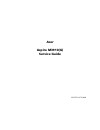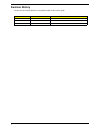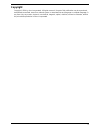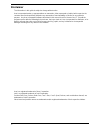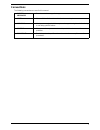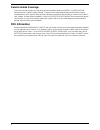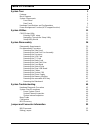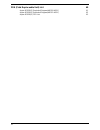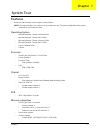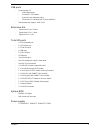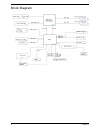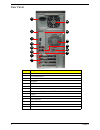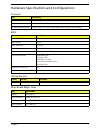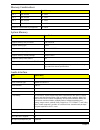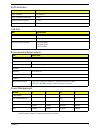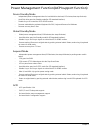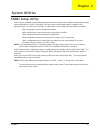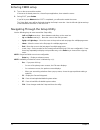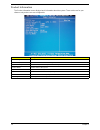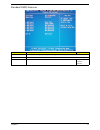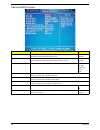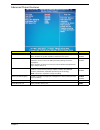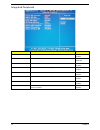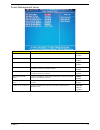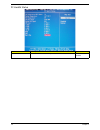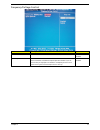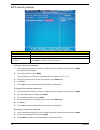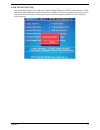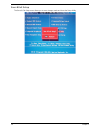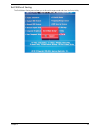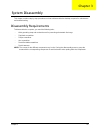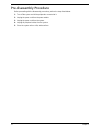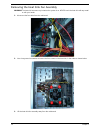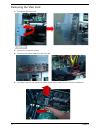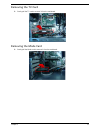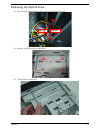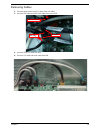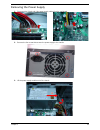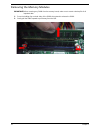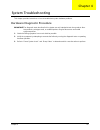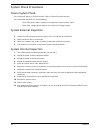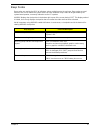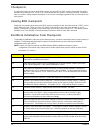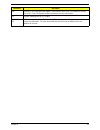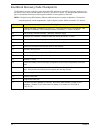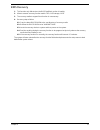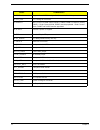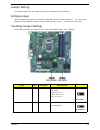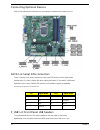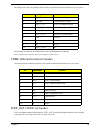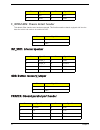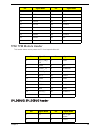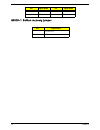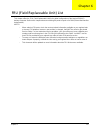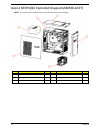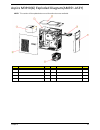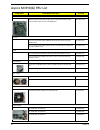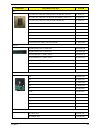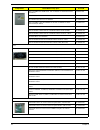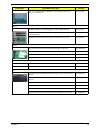- DL manuals
- Acer
- Desktop
- Aspire M3910
- Service Manual
Acer Aspire M3910 Service Manual
Summary of Aspire M3910
Page 1
Acer aspire m3910(g) service guide printed in taiwan.
Page 2: Revision History
Ii revision history please refer to the table below for the updates made on this service guide. Date chapter updates.
Page 3: Copyright
Iii copyright copyright © 2010 by acer incorporated. All rights reserved. No part of this publication may be reproduced, transmitted, transcribed, stored in a retrieval system, or translated into any language or computer language, in any form or by any means, electronic, mechanical, magnetic, optica...
Page 4: Disclaimer
Iv disclaimer the information in this guide is subject to change without notice. Acer incorporated makes no representations or warranties, either expressed or implied, with respect to the contents hereof and specifically disclaims any warranties of merchantability or fitness for any particular purpo...
Page 5: Conventions
V conventions the following conventions are used in this manual: screen messages denotes actual messages that appear on screen. Note gives additional information related to the current topic. Warning alerts you to any physical risk or system damage that might result from doing or not doing specific ...
Page 6: Service Guide Coverage
Vi service guide coverage this service guide provides you with all technical information relating to the basic configuration decided for acer's "global" product offering. To better fit local market requirements and enhance product competitiveness, your regional office may have decided to extend the ...
Page 7: Table of Contents
Vii system tour 1 features 1 block diagram 4 system components 5 front panel 5 rear panel 6 hardware specifications and configurations 7 power management function(acpi support function) 10 system utilities 11 cmos setup utility 11 entering cmos setup 12 navigating through the setup utility 12 setup ...
Page 8
Viii fru (field replaceable unit) list 60 aspire m3910(g) exploded diagram(am350-assy) 61 aspire m3910(g) exploded diagram(am351-assy) 62 aspire m3910(g) fru list 63.
Page 9
Chapter 1 1 features below is a brief summary of the computer’s many feature: note: the features listed in this section is for your reference only. The exact configuration of the system depends on the model purchased. Operating system • microsoft windows 7 home premium 64-bits • microsoft windows 7 ...
Page 10
2 chapter 1 • 1gb to 16gb max memory support • design criteria: • must meet intel lynnfield and clarkdale chipset platform design guide hard disk • support up to two sata ports • 3.5", 25.4mm • capacity and models are listed on avlc optical disk • support two sata 5.25" standard odd • support dvd-ro...
Page 11
Chapter 1 3 usb ports • ports quantity: 12 • 6 back panel ports • on-board: 2 2*5 headers • 4 ports for front daughter board • connector pin: standard intel fpio pin definition • data transfer rate support: usb 2.0/1.1 extension slot • support one pcie x 16 slot • support two pcie x 1 slots • suppor...
Page 12
4 chapter 1 block diagram.
Page 13
Chapter 1 5 system components this section is a virtual tour of the system’s interior and exterior components. Front panel no. Component 1 usb 2.0 ports 2 acer logo 3 optical drive button 4 optical drive button (removable hdd bay for am351 bezel) 5 16 in 1 card reader 6 power button 7 headphone/spea...
Page 14
6 chapter 1 rear panel no. Component 1 power connector 2 ps2 keyboard port 3 hdmi port 4 vga port 5 usb 2.0 ports 6 mic-in 7 line-out 8 expansion slot (graphics card and tv tuner card and mode card) 9 line-in 10 usb 2.0 ports 11 lan connector 12 system fan 13 ps2 mouse port 14 fan aperture 4 7 1 11 ...
Page 15
Chapter 1 7 hardware specifications and configurations processor bios ios hotkey list main board major chips item specification processor type cpus which complaint with intel fsb 800/1066/1333 mhz cpus socket type intel socket t lga 1156 pin minimum operating speed 0 mhz (if stop cpu clock in sleep ...
Page 16
8 chapter 1 memory combinations system memory audio interface slot memory total memory slot 1 1gb,2gb,4g 1g ~4gb slot 2 1gb,2gb,4g 1g ~4gb slot 3 1gb,2gb,4g 1g ~4gb slot 4 1gb,2gb,4g 1g ~4gb maximum system memory supported 1g~16gb item specification memory slot number 4 slot support memory size per ...
Page 17
Chapter 1 9 sata interface usb port environmental requirements power management • devices wake up from s3 should be less than. • devices wake up from s5 should be less than 10 seconds. Item specification sata controller pch: intel h57 sata controller resident bus pci bus number of sata channel sata ...
Page 18
10 chapter 1 power management function(acpi support function) device standby mode • independent power management timer for hard disk drive devices(0-15 minutes,time step=1minute). • hard disk drive goes into standby mode(for ata standard interface). • disable v-sync to control the vesa dpms monitor....
Page 19
Chapter 2 11 cmos setup utility cmos setup is a hardware configuration program built into the system rom, called the complementary metal- oxide semiconductor (cmos) setup utility. Since most systems are already properly configured and optimized, there is no need to run this utility. You will need to...
Page 20
12 chapter 2 entering cmos setup 1. Turn on the server and the monitor. If the server is already turned on, close all open applications, then restart the server. 2. During post, press delete. If you fail to press delete before post is completed, you will need to restart the server. The setup main me...
Page 21
Chapter 2 13 setup utility menus the setup main menu includes the following main setup categories. In the descriptive table following each of the menu screenshots, settings in boldface are the default and suggested settings. Parameter description product information this page shows the relevant info...
Page 22
14 chapter 2 product information the product information menu displays basic information about the system. These entries are for your reference only and are not user-configurable. Parameter description processor type type of cpu installed on the system. Processor speed speed of the cpu installed on ...
Page 23
Chapter 2 15 standard cmos features parameter description option system date set the date following the weekday-month-day-year format. System time set the system time following the hour-minute-second format. Halt on determines whether the system will stop for an error during the post. All, but keybo...
Page 24
16 chapter 2 advanced bios feature parameter description option quick boot allows you to decrease the time it takes to boot the computer by shortening or skipping certain standard booting process. Enabled disabled quiet boot when enabled, the bios splash screen displays during startup. When disabled...
Page 25
Chapter 2 17 advanced chipset features parameter description option intel eist when enabled, this feature allows the os to reduce power consumption. When disabled, the system operates at maximum cpu speed. Enabled disabled intel xd bit when enabled, the processor disables code execution when a worm ...
Page 26
18 chapter 2 integrated peripherals parameter description option onboard sata controller enables or disables the onboard sata controller. Enabled disabled onboard sata mode select an operating mode for the onboard sata. Raid native ide onboard usb controller enables or disables the onboard usb contr...
Page 27
Chapter 2 19 power management setup parameter description option acpi suspend mode select an acpi state. S3 (str) s1 (pos) deep power off mode select the deep power off mode enabled disabled power on by rtc alarm enables or disables to wake up the system by rtc alarm function enabled disabled power ...
Page 28
20 chapter 2 pc health status parameter description option smart fan enables or disables the smart system fan control function. Enabled disabled.
Page 29
Chapter 2 21 frequency/voltage control parameter description option clock to all dimm/pci enables or disables control the clock to all dimm/pci enabled disabled spread spectrum enables or disables the reduction of the mainboard’s emi. Note: remember to disable the spread spectrum feature if you are ...
Page 30
22 chapter 2 bios security features setting a supervisor password 1. Use the up/down arrow keys to select change supervisor password menu then press enter. A password box will appear. 2. Type a password then press enter. The password may consist up to six alphanumeric characters (a-z, a-z, 0-9) 3. R...
Page 31
Chapter 2 23 load default settings the load default settings menu allows you to load the default settings for all bios setup parameters. Setup defaults are quite demanding in terms of resources consumption. If you are using low-speed memory chips or other kinds of low-performance components and you ...
Page 32
24 chapter 2 save & exit setup the save & exit setup menu allows you to save changes made and close the setup utility..
Page 33
Chapter 2 25 exit without saving the exit without saving menu allows you to discard changes made and close the setup utility..
Page 34
Chapter 3 26 this chapter contains step-by-step procedures on how to disassemble the desktop computer for maintenance and troubleshooting. Disassembly requirements to disassemble the computer, you need the following tools: • wrist grounding strap and conductive mat for preventing electrostatic disch...
Page 35
27 chapter 3 pre-disassembly procedure before proceeding with the disassembly procedure, perform the steps listed below: 1. Turn off the system and all the peripherals connected to it. 2. Unplug the power cord from the power outlets. 3. Unplug the power cord from the system. 4. Unplug all peripheral...
Page 36
Chapter 3 28 removing the side panel 1. Remove the two screws located on the rear edge of the side panel. 2. Slide the side panel toward the back of the chassis until the tabs on the cover disengage with the slots on the chassis. 3. Lift the side panel away from the server and put it aside for reins...
Page 37
29 chapter 3 removing the heat sink fan assembly warning:the heat sink becomes very hot when the system is on. Never touch the heat sink with any metal or with your hands. 1. Disconnect the fan cable from the mainboard. 2. Use a long-nosed screwdriver to loosen the four screws on the heat sink, in t...
Page 38
Chapter 3 30 removing the processor important:before removing a processor from the mainboard, make sure to create a backup file of all important data. Warning:the processor becomes very hot when the system is on. Allow it to cool off first before handling. 1. Release the load lever. 2. Lift the load...
Page 39
31 chapter 3 removing the vga card 1. Release the slot cover lock. 2. Remove the screw from chassis. 3. Disconnect the power cables from the vga card. 4. One finger press the clip and the same time gently pull the card to remove it from the mainboard..
Page 40
Chapter 3 32 removing the tv card 1. Gently pull the tv card to remove it from the mainboard. Removing the mode card 1. Gently pull the mode card to remove it from the mainboard..
Page 41
33 chapter 3 removing the hard disk drive 1. Disconnect the data and power cables from the rear of the optical drive and the mainboard. 2. Remove the hdd bracket a. Remove the screw that secures the hdd bracket to the odd bracket. B. Lift the bracket up and turn it over..
Page 42
Chapter 3 34 3. Remove the hdd module a. Remove the eight screws secure the hdd module to the hdd bracket. B. Slide the hdd out of the bracket..
Page 43
35 chapter 3 removing the front bezel 1. Remove the side panel. Refer to the previous section for instructions. 2. Disconnect the led cable. 3. Release the front bezel from the chassis interior. 4. Pull the bezel away from the chassis..
Page 44
Chapter 3 36 removing the optical drive 1. Disconnect the data and power cables from the rear of the optical drive. 2. Remove four screw from the optical drive. 3. Pull the drive out of the drive. Dat a cabl e power cabl e.
Page 45
37 chapter 3 removing real usb board 1. Remove usb cable 2. Release the screw of real usb. 3. Remove the real usb board..
Page 46
Chapter 3 38 removing cables 1. Remove power switch and led cables from slot of m/b 2. Remove hdd data and odd data cables from slot of m/b. 3. Remove usb1/2/3 cable from m/b. 4. Remove fio cable and audio cable from m/b odd cabl e powe- led cabl e hdd cabl e.
Page 47
39 chapter 3 remove system fan 1. Remove system fan cable from m/b. 2. Release four screws according to the following picture. 3. Take off the system fan from chassis..
Page 48
Chapter 3 40 removing the power supply 1. Disconnect the 24-pin and 4-pin power supply cables from the mainboard. 2. Remove the four screw that secures the power supply to the chassis. 3. Lift the power supply module out of the chassis..
Page 49
41 chapter 3 removing the memory modules important:before removing any dimm from the memory board, make sure to create a backup file of all important data. 1. Press the holding clips on both sides of the dimm slot outward to release the dimm. 2. Gently pull the dimm upward to pull it away from the m...
Page 50
Chapter 3 42 removing the removable hdd bay 1. Remove the hdd rail 2. Remove the screws that secure the hdd bay. 3. Remove the hdd bay..
Page 51
43 chapter 3 removing the mainboard 1. Remove the eight screws that secure the mainboard to the chassis. 2. Lift the board from the chassis. Note: circuit boards >10 cm² has been highlighted with the yellow rectangle as above image shows. Please detach the circuit boards and follow local regulations...
Page 52
Chapter 3 44 3. Punching in io shield then you can remove it. 4. Remove the rtc battery. Note : rtc battery has been highlighted with the yellow circle as above image shows.Please detach the rtc battery and follow local regulations for disposal..
Page 53
Chapter 4 45 this chapter provides instructions on how to troubleshoot system hardware problems. Hardware diagnostic procedure important:the diagnostic tests described in this chapter are only intended to test acer products. Non- acerproducts, prototype cards, or modified options can give false erro...
Page 54
46 chapter 4 system check procedures power system check if the system will power on, skip this section. Refer to system external inspection. If the system will not power on, do the following: • check if the power cable is properly connected to the system and ac source. • check if the voltage selecto...
Page 55
Chapter 4 47 beep codes beep codes are used by the bios to indicate a serious or fatal error to the end user. Beep codes are used when an error occurs before the system video has been initialized. Beep codes will be generated by the system board speaker, commonly referred to as the pc speaker. Amibi...
Page 56
48 chapter 4 checkpoints a checkpoint is either a byte or word value output to i/o port 80h.The bios outputs checkpoints throughout bootblock and power-on self test (post) to indicate the task the system is currently executing. Checkpoint sare very useful in aiding software developers or technicians...
Page 57
Chapter 4 49 da restore cpuid value back into register. Give control to bios post (executepostkernel). See post code checkpoints section of document for more information. Dc system is waking from acpi s3 state. E1-e8 ec- ee oem memory detection/configuration error. This range is reserved for chipset...
Page 58
50 chapter 4 bootblock recovery code checkpoints the bootblock recovery code gets control when the bios determines that a bios recovery needs to occur because the user has forced the update or the bios checksum is corrupt. The following table describes the type of checkpoints that may occur during t...
Page 59
Chapter 4 51 bios recovery 1. This function only effects when the bios bootblock section is healthy. 2. Allow to execute recovery function media: fdd / usb storage / odd. 3. The recovery media to support boot function is unnecessary. 4. Recovery step as follow: 4-1. Copy the latest bios rom file to ...
Page 60
Chapter 5 52 m/b placement jumper and connector information chapter 5.
Page 61
53 chapter 5 label components 1. Cpu socket supports the lga1156 intel lynnfield/havendale/clarkdale processors 2. Cpu_fan cpu cooling fan connector 3. Dimm1~4 240-pin ddr3 sdram slots(channel a: dimm4, dimm2 channel b: dimm3, dimm1) * single channel mode: dimm2 must be populated. * dual channel mod...
Page 62
Chapter 5 54 jumper setting the section explains how to set jumper for correct configuration of the mainboard. Setting jumper use the motherboard jumpers to set system configuration options. Jumpers with more than one pin are numbered. When setting the jumpers, ensure that the jumper caps are placed...
Page 63
55 chapter 5 connecting optional devices refer to the following for information on connecting the motherboard’s optional devices: sata1~6: serial ata connectors these connectors are used to support the new serial ata devices for the highest data transfer rates (3.0 gb/s), simpler disk drive cabling ...
Page 64
Chapter 5 56 have this kind of case, use auxiliary usb connector to connect the front-mounted ports to the motherboard. Please make sure that the usb cable has the same pin assignment as indicated above. A different pin assignment may cause damage or system hang-up. Com2: onboard serial port header ...
Page 65
57 chapter 5 c_intrusion: chassis detect header this detects if the chassis cover has been removed. This function needs a chassis equipped with intrusion detection switch and needs to be enabled in bios. Int_spk1: internal speaker obr: button recovery jumper printer: oboard parallel port header pin ...
Page 66
Chapter 5 58 tpm: tpm module header this header allows user to protect the pc from impermissible visit. Spi_debug: spi_debug header 9 pd7 10 ack 11 busy 12 pe 13 slct 14 alf 15 error 16 intt 17 slctin 18 ground 19 ground 20 ground 21 ground 22 ground 23 ground 24 ground 25 ground 26 nc pin signal na...
Page 67
59 chapter 5 gpio0~1: button recovery jumper 5 vcc 6 clk 7 gnd 8 do pin signal name 1 gp36(gp16) 2 gnd pin signal name pin signal name.
Page 68
Chapter 6 60 this chapter offers the fru (field replaceable unit) list in global configuration of the aspire m3910(g) desktop computer. Refer to this chapter whenever ordering the parts to repair or for rma (return merchandise authorization). Notes: • when ordering fru parts, check the most up-to-da...
Page 69
61 chapter 6 aspire m3910(g) exploded diagram(am350-assy) note: this section will be updated when more information becomes available. Item name q’ty item name q’ty 1 chassis asm 1 4 hdd bracket 1 2 top-cover 1 5 side cover 1 3 front bezel 1 6 power 1.
Page 70
Chapter 6 62 aspire m3910(g) exploded diagram(am351-assy) note: this section will be updated when more information becomes available. Item name q’ty item name q’ty 1 chassis asm 1 5 hdd bracket 1 2 top-cover 1 6 side cover 1 3 removable hdd bracket 1 7 power 1 4 front bezel.
Page 71
63 chapter 6 aspire m3910(g) fru list components model name or key spec. Acer p/n mb kit mb kit asampras eih57mk for m3 intel h57 realtek rtl8111e giga lan atx w/o 1394 lf w/i d-sub+hdmi port mb.Sdx07.002 chassis hon hai chassis microatx hm090g with front usb 4 port for aspire am350 bezel hs.13100.1...
Page 72
Chapter 6 64 cpu cpu intel core i7 870 lga 2.93g 8m 1333 1156 95w b-1 quad core kc.87001.Ci7 cpu intel core i7 860 lga 2.8g 8m 1333 1156 95w b-1 quad core kc.86001.Ci7 cpu intel core i5 750 lga 2.66g 8m 1333 1156 95w b-1 kc.75001.Ci5 cpu intel core i5 670 lga 3.46g 4m 1333 1156 c-2 73w, dual core kc...
Page 73
65 chapter 6 odd toshiba dvd-rom hh dl 16x ts-h353c lf black bezel sata (hf+win7) kv.01601.001 gh-41f(h/f) win7 non-labelflash ku.0160d.049 dh-16aash (h/f) win7 non-labelflash ku.0160f.009 odd toshiba super-multi drive hh dl 16x ts-h653g lf black bezel sata (hf+win7) ku.01601.007 dh-4o3s win7 kv.004...
Page 74
Chapter 6 66 lite-on pci modem card, d-1156i#/a7a, lsi universal modem (pci) 56k v.92 - pinball (p40) fx.10100.004 wlan wp81r1, wlan pci card 802.11b/g/n 1t x 2r, realtek rtl8190 ni.10200.021 wn7600r, wlan pci-ex1 card 802.11 b/g/n 1t x 2r, ralink 1t x 2r, rt2790+rt2720 ni.10200.008 wn7601r, ralink ...