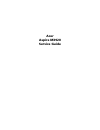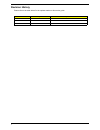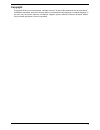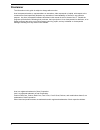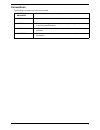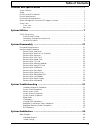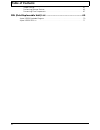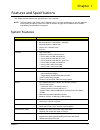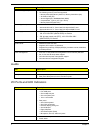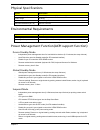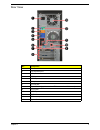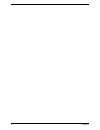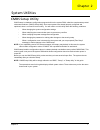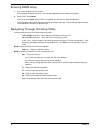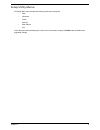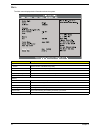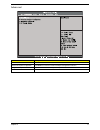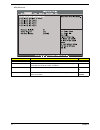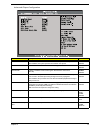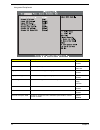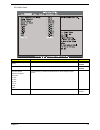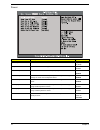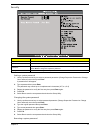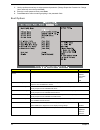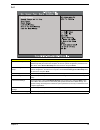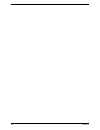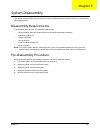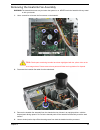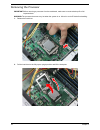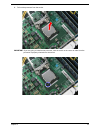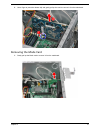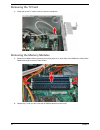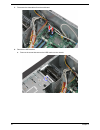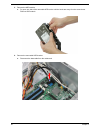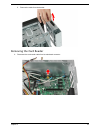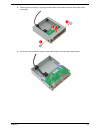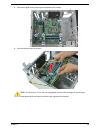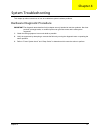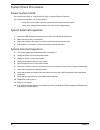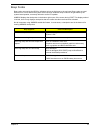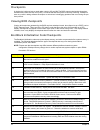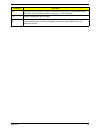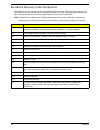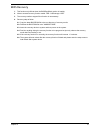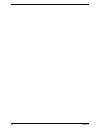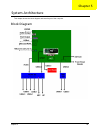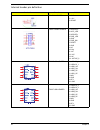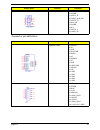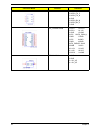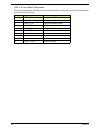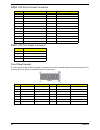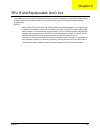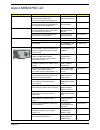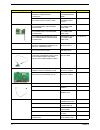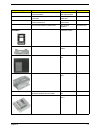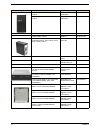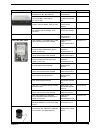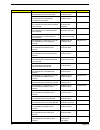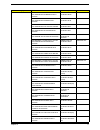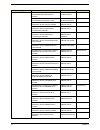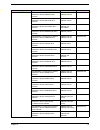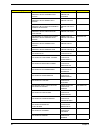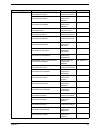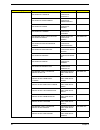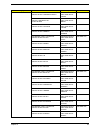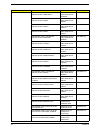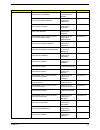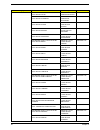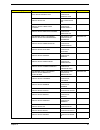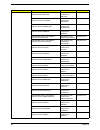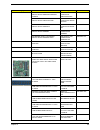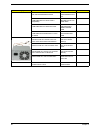- DL manuals
- Acer
- Desktop
- Aspire M3920
- Service Manual
Acer Aspire M3920 Service Manual
Summary of Aspire M3920
Page 1
Acer aspire m3920 service guide.
Page 2: Revision History
Ii revision history please refer to the table below for the updates made on this service guide. Date chapter updates.
Page 3: Copyright
Iii copyright copyright © 2010 by acer incorporated. All rights reserved. No part of this publication may be reproduced, transmitted, transcribed, stored in a retrieval system, or translated into any language or computer language, in any form or by any means, electronic, mechanical, magnetic, optica...
Page 4: Disclaimer
Iv disclaimer the information in this guide is subject to change without notice. Acer incorporated makes no representations or warranties, either expressed or implied, with respect to the contents hereof and specifically disclaims any warranties of merchantability or fitness for any particular purpo...
Page 5: Conventions
V conventions the following conventions are used in this manual: screen messages denotes actual messages that appear on screen. Note gives additional information related to the current topic. Warning alerts you to any physical risk or system damage that might result from doing or not doing specific ...
Page 6: Service Guide Coverage
Vi service guide coverage this service guide provides you with all technical information relating to the basic configuration decided for acer's "global" product offering. To better fit local market requirements and enhance product competitiveness, your regional office may have decided to extend the ...
Page 7: Table of Contents
Vii table of contents features and specifications ................................................................... 1 system features . . . . . . . . . . . . . . . . . . . . . . . . . . . . . . . . . . . . . . . . . . . . . . . . . . . . . .1 audio . . . . . . . . . . . . . . . . . . . . . . . . ....
Page 8: Table of Contents
Viii table of contents jumper setting . . . . . . . . . . . . . . . . . . . . . . . . . . . . . . . . . . . . . . . . . . . . . . . . . . .61 connecting optional devices . . . . . . . . . . . . . . . . . . . . . . . . . . . . . . . . . . . . . . . .65 connecting case components . . . . . . . . . . ....
Page 9
Chapter 1 1 this chapter lists the features and specifications of this computer. System features note the items listed in this section are for reference only. The exact configuration of your pc depends on the model purchased. Refer to the fru list chapter on page 69 for a detailed list of models sup...
Page 10
2 chapter 1 audio i/o ports and led indicators card reader (optional) • 16-in-1 card reader (optional) • the following memory cards are supported: – memory stick (ms),memory stick pro, memory stick micro (m2) – xd-picture card (xd) – secure digital (sd), multimediacard (mmc) – compactflash, type i/i...
Page 11
Chapter 1 3 physical specifications environmental requirements power management function(acpi support function) device standby mode • independent power management timer for hard disk drive devices (0-15 minutes,time step=1minute). • hard disk drive goes into standby mode(for ata standard interface)....
Page 12
4 chapter 1 system tour the pictures and tables in this section illustrate the physical outlook of the computer. Front view no. Component 1 power button 2 headphone/speaker-out/line-out jack 3 microphone-in jack 4 usb 2.0 ports 5 master optical drive bay door 6 slave bay door (optical drive bay, rem...
Page 13
Chapter 1 5 rear view no. Component 1 power connector 2 ps2 keyboard port 4 vga port 3 hdmi port 5 usb 2.0 ports 6 microphone 7 line-out jack 8 expansion slot (graphics card and tv tuner card and mode card) 9 line-in jack 10 usb 2.0 ports 11 rj45 lan connector 12 ps2 mouse port 13 system fan.
Page 14
6 chapter 1.
Page 15
Chapter 2 7 cmos setup utility cmos setup is a hardware configuration program built into the system rom, called the complementary metal- oxide semiconductor (cmos) setup utility. Since most systems are already properly configured and optimized, there is no need to run this utility. You will need to ...
Page 16
8 chapter 2 entering cmos setup 1. Turn on the computer and the monitor. If the computer is already turned on, close all open applications, then restart the computer. 2. During post, press delete. If you fail to press delete before post is completed, you will need to restart the computer. The setup ...
Page 17
Chapter 2 9 setup utility menus the setup main menu includes the following main setup categories. • main • advanced • power • security • boot options • exit in the descriptive table following each of the menu screenshots, settings in boldface are the default and suggested settings..
Page 18
10 chapter 2 main the main menu displays basic information about the system. Parameter description system bios version version number of the bios setup utility. Build date date when the bios setup utility was built. Processor type of cpu installed on the system. Core frequency core speed of the cpu ...
Page 19
Chapter 2 11 advanced parameter description miscellaneous press enter to access the miscellaneous submenu advanced chipset configuration press enter to access the advanced chipset configuration submenu integrated peripherals press enter to access the integrated peripherals submenu pc health status p...
Page 20
12 chapter 2 miscellaneous parameter description option ahci port0/1/2/3/4/5 displays the status of auto detection of the ahci device. Processor multiplier this field is only visible if an engineering processor installed. It is only accessible when the eist function is disabled. Bootup num-lock sele...
Page 21
Chapter 2 13 advanced chipset configuration parameter description option intel eist when enabled, this feature allows the os to reduce power consumption. When disabled, the system operates at maximum cpu speed. Enabled disabled intel turbo boost enables or disables intel turbo boost technology. Enab...
Page 22
14 chapter 2 integrated peripherals parameter description option onboard sata controller enables or disables the onboard sata controller. Enabled disabled onboard sata mode select an operating mode for the onboard sata. Ahci native ide legacy usb controller enables or disables support for legacy usb...
Page 23
Chapter 2 15 pc health status parameter description option cpu temperature (peci mode) set the shutdown temperature of the cpu. 0°c disabled system temperature set the shutdown temperature of the system. 0°c disabled cpu fan speed system fan speed cpu core +1.05v +3.30v +5.00v +12.0v 5vsb vbat these...
Page 24
16 chapter 2 power parameter description option acpi suspend mode select an acpi state. S3 (str) s1 (pos) deep power off mode enables or disables the deep power off mode. Enabled disabled power on by rtc alarm enables or disables real time clock (rtc) to generate a wake event. Enabled disabled power...
Page 25
Chapter 2 17 security setting a system password 1. Use the up/down arrow keys to select a password parameter (change supervisor password or change user password) menu then press enter. A password box will appear. 2. Type a password then press enter. The password may consist up to six alphanumeric ch...
Page 26
18 chapter 2 1. Use the up/down arrow keys to select password parameter (change supervisor password or change user password) menu then press enter. 2. Enter the current password then press enter. 3. Press enter twice without entering anything in the password fields. Boot options parameter descriptio...
Page 27
Chapter 2 19 exit parameter description save & exit setup when you have completed the system configuration changes, select this option to leave the bios setup utility and reboot the computer, so the new system configuration parameters can take effect. Select save & exit setup from the exit menu and ...
Page 28
20 chapter 2.
Page 29
Chapter 3 21 this chapter contains step-by-step procedures on how to disassemble the desktop computer for maintenance and troubleshooting. Disassembly requirements to disassemble the computer, you need the following tools: • wrist grounding strap and conductive mat for preventing electrostatic disch...
Page 30
22 chapter 3 removing the side panel 1. Remove the two screws located on the rear edge of the side panel. 2. Slide the side panel toward the back of the chassis until the tabs on the cover disengage with the slots on the chassis, then lift the side panel away from the server and put it aside for rei...
Page 31
Chapter 3 23 removing the heatsink fan assembly warning:the heatsink becomes very hot when the system is on. Never touch the heatsink with any metal or with your hands. 1. Use a screwdriver to loosen the four screws on the heatsink. Note : plastic parts containing bromide have been highlighted with ...
Page 32
24 chapter 3 removing the processor important:before removing a processor from the mainboard, make sure to create a backup file of all important data. Warning:the processor becomes very hot when the system is on. Allow it to cool off first before handling. 1. Release the load lever. 2. Pull the load...
Page 33
Chapter 3 25 3. Pull out the processor from the socket. Important: if you are going to install a new processor, note the arrow on the corner to make sure the processor is properly oriented over the socket..
Page 34
26 chapter 3 removing the vga card 1. Release the pci latch by pulling the tab in the direction shown. 2. Remove the three screws that secure the cards to the chassis..
Page 35
Chapter 3 27 3. Use a finger to press the release clip and gently pull up the card to remove it from the mainboard. Removing the mode card 1. Gently pull up the mode card to remove it from the mainboard..
Page 36
28 chapter 3 removing the tv card 1. Gently pull up the tv card to remove it from the mainboard. Removing the memory modules 1. Release the dimm module by pressing the holding clips (1) on both sides of the dimm slot. Gently lift the dimm module (2) to remove it from the slot. 2. Repeat step 1 until...
Page 37
Chapter 3 29 removing the hard disk drive 1. Disconnect the data and power cables from the rear of the hard drive. 2. Open the cable retention clip..
Page 38
30 chapter 3 3. Disconnect the data cables from the mainboard. 4. Remove the hdd bracket a. Remove the screw that secures the hdd bracket to the chassis..
Page 39
Chapter 3 31 b. Lift the bracket up and turn it over. 5. Remove the hdd modules. A. Remove the eight screws that secure the hdd module to the hdd bracket..
Page 40
32 chapter 3 b. Slide the hdd out of the bracket. Removing the usb board 1. Disconnect the usb cable from its mainboard connector..
Page 41
Chapter 3 33 2. Remove the screw that secures the usb board bracket to the chassis. 3. Pull up the usb board and remove from the chassis..
Page 42
34 chapter 3 4. Remove the two screws securing the usb board to the bracket. 5. Remove the usb board from its bracket..
Page 43
Chapter 3 35 removing the front bezel 1. Disconnect the led cable..
Page 44
36 chapter 3 2. Release the front bezel retention tabs from the chassis interior. 3. Pull the bezel away from the chassis..
Page 45
Chapter 3 37 removing the optical drive 1. Disconnect the data and power cables from the rear of the optical drive. 2. Disconnect the other end of the data cable from the mainboard..
Page 46
38 chapter 3 3. Remove the two screws securing the optical drive. 4. Pull out the optical drive from the drive bay..
Page 47
Chapter 3 39 removing the removable hdd 1. Gently slide the hdd carrier latch to the right to open the carrier door. 2. Slide the removable hdd carrier out of the hdd bracket..
Page 48
40 chapter 3 3. Remove the hdd module. A. Pry open one side of the removable hdd carrier until the hooks are away from the screw bores. Remove hdd module. 4. Remove the removable hdd bracket. A. Disconnect the data cable from the mainboard..
Page 49
Chapter 3 41 b. Disconnect the power cable. C. Remove the two screws secruing the removable hdd bracket to the chassis..
Page 50
42 chapter 3 d. Slide the removable hdd bracket out of the chassis. . E. Remove the screw securing the cable to the hdd bracket..
Page 51
Chapter 3 43 f. Remove the cable from the bracket. Removing the card reader 1. Disconnect the card reader cable from its mainboard connector..
Page 52
44 chapter 3 2. Remove the two screws securing the card reader bracket to the chassis. 3. Pull the card reader bracket out of chassis. 4. Removing the card reader board..
Page 53
Chapter 3 45 a. Remove the two screws (1) securing the card reader to the bracket. Remove the top part of the bracket (2). B. Remove the two screws securing the card reader board to the lower part of the bracket..
Page 54
46 chapter 3 c. Disconnect the cable from the card reader board and remove the card reader board from the bracket. Removing the power supply 1. Cut the cable retention strip. Note: make sure you have spare cable retention clips handy, so that you can bundle the cables after replacing the power suppl...
Page 55
Chapter 3 47 2. Disconnect the 24-pin and 4-pin power supply cables from the mainboard. 3. Remove the four screw that secures the power supply to the chassis..
Page 56
48 chapter 3 4. Lift the power supply module out of the chassis. Removing the mainboard 1. Disconnect the remaining cables from the mainboard..
Page 57
Chapter 3 49 2. Remove the eight screws securing the mainboard to the chassis. 3. Lift the mainboard from the chassis. Note: circuit boards >10 cm² has been highlighted with the yellow rectangle as above image shows. Please detach the circuit boards and follow local regulations for disposal..
Page 58
50 chapter 3 4. Press the i/o shield to remove it. 5. Remove the rtc battery. Note : rtc battery has been highlighted with the yellow circle as above image shows. Please remove the rtc battery and follow local regulations for disposal..
Page 59
Chapter 4 51 this chapter provides instructions on how to troubleshoot system hardware problems. Hardware diagnostic procedure important:the diagnostic tests described in this chapter are only intended to test acer products. Non-acer products, prototype cards, or modified options can give false erro...
Page 60
52 chapter 4 system check procedures power system check if the system will power on, skip this section. Refer to system external inspection. If the system will not power on, do the following: • check if the power cable is properly connected to the system and ac source. • check if the voltage selecto...
Page 61
Chapter 4 53 beep codes beep codes are used by the bios to indicate a serious or fatal error to the end user. Beep codes are used when an error occurs before the system video has been initialized. Beep codes will be generated by the system board speaker, commonly referred to as the pc speaker. Amibi...
Page 62
54 chapter 4 checkpoints a checkpoint is either a byte or word value output to i/o port 80h.The bios outputs checkpoints throughout bootblock and power-on self test (post) to indicate the task the system is currently executing. Checkpoint sare very useful in aiding software developers or technicians...
Page 63
Chapter 4 55 da restore cpuid value back into register. Give control to bios post (executepostkernel). See post code checkpoints section of document for more information. Dc system is waking from acpi s3 state. E1-e8 ec- ee oem memory detection/configuration error. This range is reserved for chipset...
Page 64
56 chapter 4 bootblock recovery code checkpoints the bootblock recovery code gets control when the bios determines that a bios recovery needs to occur because the user has forced the update or the bios checksum is corrupt. The following table describes the type of checkpoints that may occur during t...
Page 65
Chapter 4 57 bios recovery 1. This function only effects when the bios bootblock section is healthy. 2. Allow to execute recovery function media: fdd / usb storage / odd. 3. The recovery media to support boot function is unnecessary. 4. Recovery step as follow: 4-1. Copy the latest bios rom file to ...
Page 66
58 chapter 4.
Page 67
Chapter 5 59 this chapter shows the block diagram and board layout of the computer. Block diagram system architecture chapter 5.
Page 68
60 chapter 5 mainboard layout this section shows the major mainboard components. No label description no label description 1 pcie116x1 pciex 16 socket 11 sata0~1 sata0 and 1 cable connectors 2 pcie1~3 pciex1 sockets 12 pwr1 24-pin atx power connector 3 audio_f front audio header 13 dimm1~4 memory sl...
Page 69
Chapter 5 61 jumper setting this section explains how to set the jumper for correct configuration of the main board. Jumpers with more than one pin are numbered. When setting a jumper, ensure that the jumper caps are placed on the correct pins. Jumper type description setting (default) picture clr_c...
Page 70
62 chapter 5 internal header pin definition header name function definition cpu fan header 1: gnd 2: +12v 3: sense front panel header 1: sataled+ 2: acpi_led 3: sataled- 4: pwr_led 5: gnd 6: pwr_sw 7: reset 8: gnd 9: nc 10: key 11: nc 12: vcc 13: nc 14: -active_c front usb header 1: usbvcc_1 2: usbv...
Page 71
Chapter 5 63 connector pin definition front audio header 1: port-f_l 2: augnd 3: port-f_r 4: front_aud_det 5: port-e_r 6: mic2_jd 7: augnd 8: key 9: port-e_l 10: line2_jd connector name function definition pskbms conn 1: kbdata 2: nc 3: gnd 4: kbvccsb 5: kbclk 6: nc 7: msdata 8: nc 9: gnd 10: kbvccs...
Page 72
64 chapter 5 sata conn 1: gnd 2: sata0_tx_p 3: sata0_tx_n 4: gnd 5: sata0_rx_n 6: sata0_rx_p 7: gnd atx_power conn 1:vcc3 13:vcc3 2:vcc3 14:-12v 3: gnd 15:gnd 4:vcc 16:atx_pson_l 5:gnd 17:gnd 6:vcc 18:gnd 7:gnd 19:gnd 8:atx_pwrgd 20:nc 9:5vsb 21vcc 10:+12v 22:vcc 11:+12v 23:vcc 12:vcc3 24:gnd atx12v...
Page 73
Chapter 5 65 connecting optional devices refer to the following for information on connecting the main board’s optional devices: sata0~5: serial ata connectors these connectors are used to support the new serial ata devices for the highest datatransfer rates (3.0 gb/s), simpler disk drive cabling an...
Page 74
66 chapter 5 usbf1~4: front panel usb headers the motherboard supports eight usb ports on the rear panel and four usb ports on the front. The usb header pins description is as follows: pin signal name function 1 usbpwr front panel usb power 2 usbpwr front panel usb power 3 usb_fp_p0- usb port 0 nega...
Page 75
Chapter 5 67 connecting case components after you have installed the motherboard into a case, you can begin connecting themotherboard components. Refer to the following: 1. Connect the cpu cooling fan cable to cpufan1. 2. Connect the standard power supply connector to pwr2. 3. Connect the case switc...
Page 76
68 chapter 5 pwr2: atx 24-pin power connector pwr1: atx 12v power connector front panel header the front panel header (ledh1) provides a standard set of switch and led headers commonly found on atx or micro-atx cases. Refer to the table below for information: pin signal name pin signal name 1 +3.3v ...
Page 77
Chapter 6 69 this chapter offers the fru (field replaceable unit) list in global configuration of the aspire m3920 desktop computer. Refer to this chapter whenever ordering the parts to repair or for rma (return merchandise authorization). Notes: • when ordering fru parts, check the most up-to-date ...
Page 78
70 chapter 6 aspire m3920 exploded diagram note: this section will be updated when more information becomes available. No. Item qty no. Item qty 1 chassis assembly 1 5 hdd bracket 1 2 top cover 1 6 side cover 1 3 removable hdd bracket 1 7 power supply 1 4 front cover.
Page 79
Chapter 6 71 aspire m3920 fru list category part name description acer part no. Accessory remote control philips rc2604307/01bg pair with rv.11000.007 emea for windows7 remote ctrl philips rc2604307/ rt.11300.021 remote control philips rc2604302/01b msft code pair with ovu430008 us for windows7 rc p...
Page 80
72 chapter 6 board 288-5n118-010ac nv gt320 1gb sddr3 dvi+hdmi+vga atx (samsung) vga card gt320 1gb sddr3 sdi dvi hdmi vg.Pcpt3.201 288-5n118-210ac nv gt320 1gb ddr3 dvi+hdmi+vga atx (hynix 1.2ns) vga card gt320 1gb ddr3 hynix- 1.2 dvi vg.Pcpt3.203 tv tuner card avermedia h753-a pcie hybrid atsc, s/...
Page 81
Chapter 6 73 dvi to hdmi converter for amd hd3xxx series hdmi female to dvi-d male adap d0.Hd3xx.001 connector ati dvi to hdmi adapter ati dvi to hdmi adapter d0.Hdamd.002 hdmi adapter connector for nvidia products hdmi adapter for nvidia d0.Hdmnv.001 dvi to vga dongle connector dvi to vga dongle d0...
Page 82
74 chapter 6 front bezel m350 w/power led cable front-bezel- assy-m350 60.Sf701.002 front bezel m351 w/power led cable front-bezel- assy-m351 60.Sdz01.006 crt cover cvr crt boxer ii 42.Sf601.001 hdmi dummy cover hdmic-1 42.Sf601.002 assembly main chassis w/ mb support assy & top io assy & top right ...
Page 83
Chapter 6 75 dvd-rw drive odd super-multi drive hh dl 16x gh60n lf+hf blk bzl sata hf+ odd hh sm hf+w7 hlds gh60n ku.0160d.052 odd plds super-multi drive hh dl 16x dh-16absh lf black bezel (hf+win7) sata 16x odd plds dh- 16absh sm hh blk w7 ku.0160f.011 odd hlds dvd-rom hh 16x tray dh20n lf black be...
Page 84
76 chapter 6 keyboard keyboard kit 104key rf2.4 lite-on sk-9660b black us with mouse kb&ms pack rf liteon a1b us kb.Rf40b.042 keyboard kit 104key rf2.4 lite-on sk-9660b black traditional chinese with mouse kb&ms pack rf liteon a1b tc kb.Rf40b.043 keyboard kit 104key rf2.4 lite-on sk-9660b black simp...
Page 85
Chapter 6 77 keyboard keyboard kit 105key rf2.4 lite-on sk-9660b black norwegian with mouse kb&ms pack rf liteon a1b no kb.Rf40b.062 keyboard kit 104key rf2.4 lite-on sk-9660b black hebrew with mouse kb&ms pack rf liteon a1b he kb.Rf40b.063 keyboard kit 105key rf2.4 lite-on sk-9660b black polish wit...
Page 86
78 chapter 6 keyboard keyboard kit 106key rf2.4 lite-on sk-9660b black korean with mouse kb&ms pack rf liteon a1b ko kb.Rf40b.082 keyboard kit 105key rf2.4 lite-on sk-9660b black spanish latin kb&ms pack rf liteon a1b es(la) kb.Rf40b.092 keyboard kit 104key rf2.4 primax kbrf36211 black us with mouse...
Page 87
Chapter 6 79 keyboard keyboard kit 105key rf2.4 primax kbrf36211 black swiss/g with mouse kb&ms pack rf primax a1b sw kb.Rf40p.018 keyboard kit 105key rf2.4 primax kbrf36211 black belgium with mouse kb&ms pack rf primax a1b be kb.Rf40p.019 keyboard kit 105key rf2.4 primax kbrf36211 black icelandic w...
Page 88
80 chapter 6 keyboard keyboard kit 104key rf2.4 primax kbrf36211 black turkmen with mouse kb&ms pack rf primax a1b turkmem kb.Rf40p.036 keyboard kit 105key rf2.4 primax kbrf36211 black nordic with mouse kb&ms pack rf primax a1b nor kb.Rf40p.037 keyboard kit 105key rf2.4 primax kbrf36211 black englis...
Page 89
Chapter 6 81 keyboard keyboard 105key usb lite-on sk- 9621b black italian kb sk-9621b usb 105k black italian kb.Usb0b.342 keyboard 105key usb lite-on sk- 9621b black french kb sk-9621b usb 105k black french kb.Usb0b.343 keyboard 105key usb lite-on sk- 9621b black swedish kb sk-9621b usb 105k black s...
Page 90
82 chapter 6 keyboard keyboard 105key usb lite-on sk- 9621b black turkish-q kb sk-9621b usb 105k black turkish-q kb.Usb0b.362 keyboard 105key usb lite-on sk- 9621b black arabic/french kb sk-9621b usb 105k black arabic/french kb.Usb0b.363 keyboard 104key usb lite-on sk- 9621b black kazakh kb sk-9621b...
Page 91
Chapter 6 83 keyboard keyboard 105key usb primax kb36211 black canadian french kb primax kb36211 usb 105ks black canadi kb.Usb0p.009 keyboard 107key usb primax kb36211 usb brazilian portuguese kb primax kb36211 usb 107ks black brazil kb.Usb0p.010 keyboard 109key usb primax kb36211 black japanese kb ...
Page 92
84 chapter 6 keyboard keyboard 105key usb primax kb36211 black hungarian kb primax kb36211 usb 105ks black hungar kb.Usb0p.027 keyboard 104key usb primax kb36211 black greek kb primax kb36211 usb 104ks black greek kb.Usb0p.028 keyboard 105key usb primax kb36211 black danish kb primax kb36211 usb 105...
Page 93
Chapter 6 85 keyboard keyboard 104key ps/2 lite-on sk- 9611 black us internal kb sk-9611 ps/2 104k black us intern kb.Ps20b.118 keyboard 104key ps/2 lite-on sk- 9611 black arabic/english kb sk-9611 ps/2 104k black arabic/en kb.Ps20b.119 keyboard 104key ps/2 lite-on sk- 9611 black thailand kb sk-9611...
Page 94
86 chapter 6 keyboard keyboard 105key ps/2 lite-on sk- 9611 black polish kb sk-9611 ps/2 105k black polish kb.Ps20b.137 keyboard 105key ps/2 lite-on sk- 9611 black slovenian kb sk-9611 ps/2 105k black slovenian kb.Ps20b.138 keyboard 105key ps/2 lite-on sk- 9611 black slovak kb sk-9611 ?Ps/2 105k? Bl...
Page 95
Chapter 6 87 keyboard keyboard 105key ps/2 lite-on sk- 9611 black spanish latin kb sk-9611 ps/2 105k black spanish latin kb.Ps20b.156 keyboard 104key ps/2 primax kb36111 black us kb primax kb36111 ps2 104ks black us kb.Ps20p.073 keyboard 104key ps/2 primax kb36111 black traditional chinese kb kb3621...
Page 96
88 chapter 6 keyboard keyboard 105key ps/2 primax kb36111 black belgium kb kb36211 usb 105k black belgium kb.Ps20p.091 keyboard 105key ps/2 primax kb36111 black icelandic kb kb36211 usb 105k black icelandic kb.Ps20p.092 keyboard 105key ps/2 primax kb36111 black norwegian kb kb36211 usb 105k black no...
Page 97
Chapter 6 89 keyboard keyboard 105key ps/2 primax kb36111 black english/canadian french kb kb36211 usb 105k black english/canad kb.Ps20p.110 keyboard 105key ps/2 primax kb36111 black czech/slovak kb kb36211 usb 105k black czech/ slovak kb.Ps20p.111 keyboard 105key ps/2 primax kb36111 black swiss/fr ...
Page 98
90 chapter 6 memory memory kingston ddr3 1333mhz 2g unb acr256x64d3u1333c9 dimm 2g acr256x64d3u1333 c9 kn.2gb07.002 memory samsung ddr3 1333mhz 2g unb dimm w/o ecc w/2g chip c die(46nm) dimm 2g m378b5773ch0-ch9 unb. Ddr3 kn.2gb0b.029 memory adata ddr3 1333mhz 2g unb dimm w/o ecc w/elpida chip dimm 2...