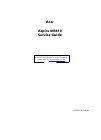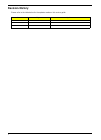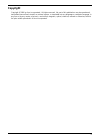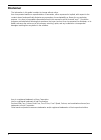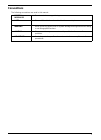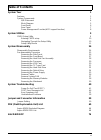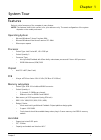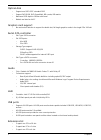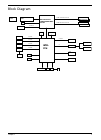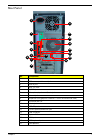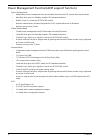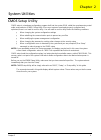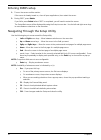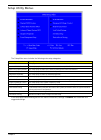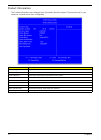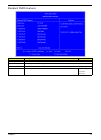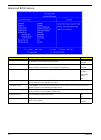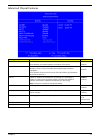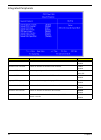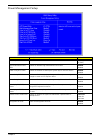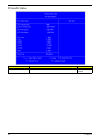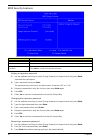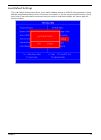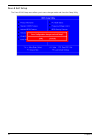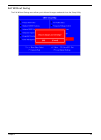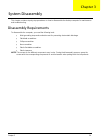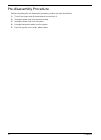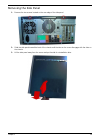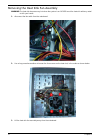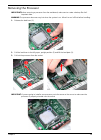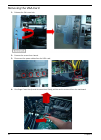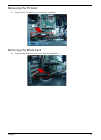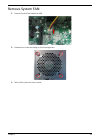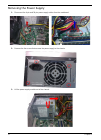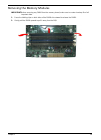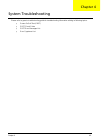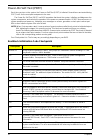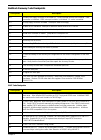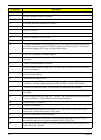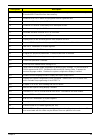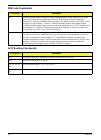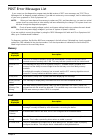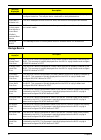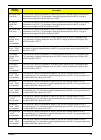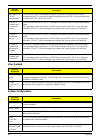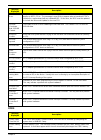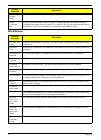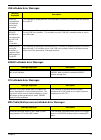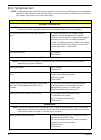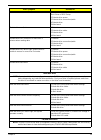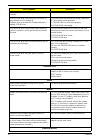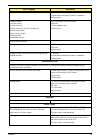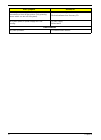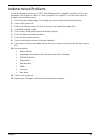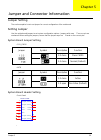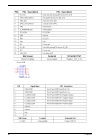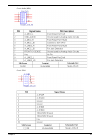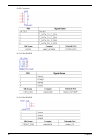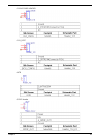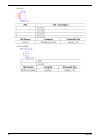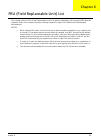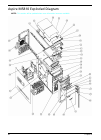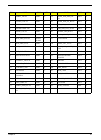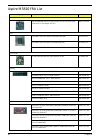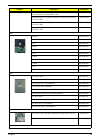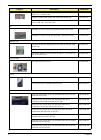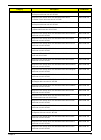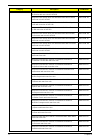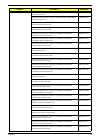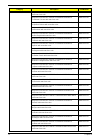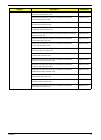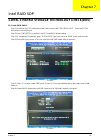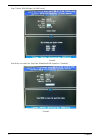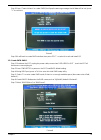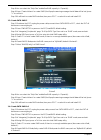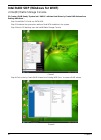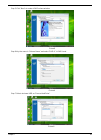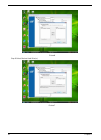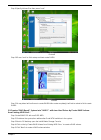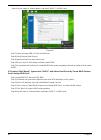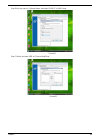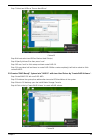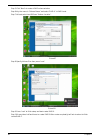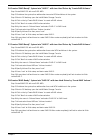- DL manuals
- Acer
- Desktop
- Aspire M5810
- Service Manual
Acer Aspire M5810 Service Manual - Service Guide Coverage
vi
Service Guide Coverage
This Service Guide provides you with all technical information relating to the BASIC CONFIGURATION
decided for Acer's "global" product offering. To better fit local market requirements and enhance product
competitiveness, your regional office MAY have decided to extend the functionality of a machine (e.g. add-on
card, modem, or extra memory capability). These LOCALIZED FEATURES will NOT be covered in this generic
service guide. In such cases, please contact your regional offices or the responsible personnel/channel to
provide you with further technical details.
FRU Information
Please note WHEN ORDERING FRU PARTS, that you should check the most up-to-date information available
on your regional web or channel. If, for whatever reason, a part number change is made, it will not be noted in
the printed Service Guide. For ACER-AUTHORIZED SERVICE PROVIDERS, your Acer office may have a
DIFFERENT part number code to those given in the FRU list of this printed Service Guide. You MUST use the
list provided by your regional Acer office to order FRU parts for repair and service of customer machines.
Summary of Aspire M5810
Page 1
Acer aspire m5810 service guide printed in taiwan service guide files and updates are available on the acer/csd web; for more information, please refer to http://csd.Acer.Com.Tw.
Page 2: Revision History
Ii revision history please refer to the table below for the updates made on this service guide. Date chapter updates.
Page 3: Copyright
Iii copyright copyright © 2009 by acer incorporated. All rights reserved. No part of this publication may be reproduced, transmitted, transcribed, stored in a retrieval system, or translated into any language or computer language, in any form or by any means, electronic, mechanical, magnetic, optica...
Page 4: Disclaimer
Iv disclaimer the information in this guide is subject to change without notice. Acer incorporated makes no representations or warranties, either expressed or implied, with respect to the contents hereof and specifically disclaims any warranties of merchantability or fitness for any particular purpo...
Page 5: Conventions
V conventions the following conventions are used in this manual: screen messages denotes actual messages that appear on screen. Note gives additional information related to the current topic. Warning alerts you to any physical risk or system damage that might result from doing or not doing specific ...
Page 6: Service Guide Coverage
Vi service guide coverage this service guide provides you with all technical information relating to the basic configuration decided for acer's "global" product offering. To better fit local market requirements and enhance product competitiveness, your regional office may have decided to extend the ...
Page 7: Table of Contents
Vii system tour 1 features 1 system components 1 m/b placement 4 block diagram 5 front panel    6 rear panel   7 power management function(acpi support function) 8 system utilities 9 cmos setup utility   9 entering cmos setup    10 navigating through the setup utility 10 setup...
Page 8
Chapter 1 1 features below is a brief summary of the computer’s many feature: note: the features listed in this section is for your reference only. The exact configuration of the system depends on the model purchased. Operating system • microsoft windows 7 home premium 64bit • microsoft windows vist...
Page 9
2 chapter 1 optical disk • support one sata 5.25" standard odd • support dvd-rom, dvd-supermulti, bd-combo, bd-rewrite • maximum odd depth to 185mm with bezel • models are listed on avlc graphics card support • no mechanical retriction to support for double slot, full length graphics cards in the si...
Page 10
Chapter 1 3 total i/o ports • one rgb output (clarkdale cpu only in q1'10) • one hdmi output (clarkdale cpu only in q1'10) • one rj45header • 10 usb ports (6 on the back, 2 on top and 2 on the front • two e-sata. • five hd audio in/out put plus optical spdif. • one hd headphone output in front bezel...
Page 11
4 chapter 1 m/b placement no label description no label description 1 cpu socket cpu socket,0.914mm,15u",black,smd- 1,156 13 f_1394_header front 1394 header 2 dimm conn,dimm,ddr iii,1.5v,vt,blu,15u,g,dip-240 14 f_usb front panel usb header 3 cpu_fan cpu fan power header 15 sata sata data transfe con...
Page 12
Chapter 1 5 block diagram pci express jmb362 pci express esata x2 ps2 vt6308 lpc pci pci express intel processor lynnfield/havendale lga1156 intel pch pcie x1 pcie x4 xdp vreg vrd11.1 ddr3 sdram conn 1 ddr3 sdram conn 2 pcie x1 pci express ddr3 sdram conn 0 ddr3 sdram conn 3 power supply pcie (gen 2...
Page 13
6 chapter 1 system components this section is a virtual tour of the system’s interior and exterior components. Front panel no. Component 1 usb 2.0 ports 2 micro sd/m2 slot 3 cf i/ii (compactflash type i/ii) slot 4 xd(xd-picture) slot 5 optical drive 6 acer logo 7 optical drive button 8 sd(secure dig...
Page 14
Chapter 1 7 rear panel no. Component 1 power connector 2 ps2 mouse port line-out jack 3 esata port 4 usb 2.0 ports 5 s/pdif port 6 microphone/speaker-out/line-in jack 7 line-out jack 8 expansion slot (graphics card and tv tuner card and mode card) 9 surround rear l/r 10 line-in jack 11 usb 2.0 ports...
Page 15
8 chapter 1 power management function(acpi support function) device standby mode • independent power management timer for hard disk drive devices(0-15 minutes,time step=1minute). • hard disk drive goes into standby mode(for ata standard interface). • disable v-sync to control the vesa dpms monitor. ...
Page 16
Chapter 2 9 cmos setup utility cmos setup is a hardware configuration program built into the system rom, called the complementary metal- oxide semiconductor (cmos) setup utility. Since most systems are already properly configured and optimized, there is no need to run this utility. You will need to ...
Page 17
10 chapter 2 entering cmos setup 1. Turn on the server and the monitor. If the server is already turned on, close all open applications, then restart the server. 2. During post, press delete. If you fail to press delete before post is completed, you will need to restart the server. The setup main me...
Page 18
Chapter 2 11 setup utility menus the setup main menu includes the following main setup categories. In the descriptive table following each of the menu screenshots, settings in boldface are the default and suggested settings. Parameter description product information this page shows the relevant info...
Page 19
12 chapter 2 product information the product information menu displays basic information about the system. These entries are for your reference only and are not user-configurable. Parameter description processor type type of cpu installed on the system. Processor speed speed of the cpu installed on ...
Page 20
Chapter 2 13 standard cmos features parameter description option system date set the date following the weekday-month-day-year format. System time set the system time following the hour-minute-second format. Ahci port 1/2/3/5/6 press enter to view detailed device information. Halt on determines whet...
Page 21
14 chapter 2 advanced bios feature parameter description option quick boot allows you to decrease the time it takes to boot the computer by shortening or skipping certain standard booting process. Enabled disabled quiet boot when enabled, the bios splash screen displays during startup. When disabled...
Page 22
Chapter 2 15 advanced chipset features parameter description option intel eist when enabled, this feature allows the os to reduce power consumption. When disabled, the system operates at maximum cpu speed. Enabled disabled intel xd bit when enabled, the processor disables code execution when a worm ...
Page 23
16 chapter 2 integrated peripherals parameter description option onboard esata controller enables or disables the onboard esata controller. Enabled disabled onboard sata controller enables or disables the onboard sata controller. Enabled disabled onboard sata mode select an operating mode for the on...
Page 24
Chapter 2 17 power management setup parameter description option acpi suspend mode select an acpi state. S3 (str) s1 (pos) high performance event timer enables or disables high performance event timer enabled disabled power on by rtc alarm enables or disables to wake up the system by rtc alarm funct...
Page 25
18 chapter 2 pc health status parameter description option smart fan enables or disables the smart system fan control function. Enabled disabled.
Page 26
Chapter 2 19 frequency/voltage control parameter description option spread spectrum enables or disables the reduction of the mainboard’s emi. Note: remember to disable the spread spectrum feature if you are overclocking. A slight jitter can introduce a temporary boost in clock speed causing the over...
Page 27
20 chapter 2 bios security features setting a supervisor password 1. Use the up/down arrow keys to select change supervisor password menu then press enter. A password box will appear. 2. Type a password then press enter. The password may consist up to six alphanumeric characters (a-z, a-z, 0-9) 3. R...
Page 28
Chapter 2 21 load default settings the load default settings menu allows you to load the default settings for all bios setup parameters. Setup defaults are quite demanding in terms of resources consumption. If you are using low-speed memory chips or other kinds of low-performance components and you ...
Page 29
22 chapter 2 save & exit setup the save & exit setup menu allows you to save changes made and close the setup utility..
Page 30
Chapter 2 23 exit without saving the exit without saving menu allows you to discard changes made and close the setup utility..
Page 31
Chapter 3 24 this chapter contains step-by-step procedures on how to disassemble the desktop computer for maintenance and troubleshooting. Disassembly requirements to disassemble the computer, you need the following tools: q wrist grounding strap and conductive mat for preventing electrostatic disch...
Page 32
25 chapter 3 pre-disassembly procedure before proceeding with the disassembly procedure, perform the steps listed below: 1. Turn off the system and all the peripherals connected to it. 2. Unplug the power cord from the power outlets. 3. Unplug the power cord from the system. 4. Unplug all peripheral...
Page 33
Chapter 3 26 removing the side panel 1. Remove the two screws located on the rear edge of the side panel. 2. Slide the side panel toward the back of the chassis until the tabs on the cover disengage with the slots on the chassis. 3. Lift the side panel away from the server and put it aside for reins...
Page 34
27 chapter 3 removing the heat sink fan assembly warning:the heat sink becomes very hot when the system is on. Never touch the heat sink with any metal or with your hands. 1. Disconnect the fan cable from the mainboard. 2. Use a long-nosed screwdriver to loosen the four screws on the heat sink, in t...
Page 35
Chapter 3 28 removing the processor important:before removing a processor from the mainboard, make sure to create a backup file of all important data. Warning:the processor becomes very hot when the system is on. Allow it to cool off first before handling. 1. Release the load lever(1). 2. Pull the l...
Page 36
29 chapter 3 removing the vga card 1. Release the slot cover lock. 2. Remove the screw from chassis. 3. Disconnect the power cables from the vga card. 4. One finger press the clip and the same time gently pull the card to remove it from the mainboard..
Page 37
Chapter 3 30 removing the tv card 1. Gently pull the tv card to remove it from the mainboard. Removing the mode card 1. Gently pull the mode card to remove it from the mainboard..
Page 38
31 chapter 3 removing the hard disk drive 1. Disconnect the data and power cables from the rear of the optical drive and the mainboard. 2. Remove the hdd bracket a. Remove the screw that secures the hdd bracket to the odd bracket. B. Lift the bracket up and turn it over..
Page 39
Chapter 3 32 3. Remove the hdd module a. Remove the eight screws secure the hdd module to the hdd bracket. B. Slide the hdd out of the bracket..
Page 40
33 chapter 3 removing the front bezel 1. Remove the side panel. Refer to the previous section for instructions. 2. Disconnect the led cable. 3. Release the front bezel from the chassis interior. 4. Pull the bezel away from the chassis..
Page 41
Chapter 3 34 removing the optical drive 1. Disconnect the data and power cables from the rear of the optical drive. 2. Remove two screw from the optical drive. 3. Pull the drive out of the drive..
Page 42
35 chapter 3 remove cables 1. Remove power switch and led cables from slot of m/b 2. Remove hdd data and odd data cables from slot of m/b. 3. Remove usb1/2/3 cable from m/b. 4. Remove card reader cable and audio cable from m/b.
Page 43
Chapter 3 36 remove system fan 1. Remove system fan cable from m/b. 2. Release four screws according to the following picture. 3. Take off the system fan from chassis..
Page 44
37 chapter 3 removing the power supply 1. Disconnect the 4-pin and 24-pin power supply cables from the mainboard. 2. Remove the four screw that secures the power supply to the chassis. 3. Lift the power supply module out of the chassis..
Page 45
Chapter 3 38 removing the memory modules important:before removing any dimm from the memory board, make sure to create a backup file of all important data. 1. Press the holding clips on both sides of the dimm slot outward to release the dimm. 2. Gently pull the dimm upward to pull it away from the m...
Page 46
39 chapter 3 removing the mainboard 1. Remove the eight screws that secure the mainboard to the chassis. 2. Lift the board from the chassis..
Page 47
Chapter 4 40 please refer to generic troubleshooting guide for troubleshooting information relating to following topics: q power-on self-test (post) q post check points q post error messages list q error symptoms list system troubleshooting chapter 4.
Page 48
41 chapter 4 power-on self-test (post) each time you turn on the system, the power-on self test (post) is initiated. Several items are tested during post, but is for the most part transparent to the user. The power-on self test (post) is a bios procedure that boots the system, initializes and diagno...
Page 49
Chapter 4 42 bootblock recovery code checkpoints post code checkpoints checkpoint description e0 initialize the floppy controller in the super i/o. Some interrupt vectors are initialized. Dma controller is initialized. 8259 interrupt controller is initialized. L1 cache is enabled. E9 set up floppy c...
Page 50
43 chapter 4 c0 early cpu init start -- disable cache ?C init local apic c1 set up boot strap processor information c2 set up boot strap processor for post c5 enumerate and set up application processors c6 re-enable cache for boot strap processor c7 early cpu init exit 0a initializes the 8042 compat...
Page 51
Chapter 4 44 52 updates cmos memory size from memory found in memory test. Allocates memory for extended bios data area from base memory. 60 initializes num-lock status and programs the kbd typematic rate. 75 initialize int-13 and prepare for ipl detection. 78 initializes ipl devices controlled by b...
Page 52
45 chapter 4 dim code checkpoints acpi runtime checkpoints checkpoint description 2a initialize different buses and perform the following functions: reset, detect, and disable (function 0); static device initialization (function 1); boot output device initialization (function 2). Function 0 disables...
Page 53
Chapter 4 46 post error messages list if you cannot run the diagnostics program tests but did receive a post error message, use "post error messages list" to diagnose system problems. If you did not receive any error message, look for a description of your error symptoms in "error symptoms list" not...
Page 54
47 chapter 4 storage device b: drive error the bios attempted to configure the b: drive during post, but was unable to properly configure the device. This may be due to a bad cable or faulty diskette drive. Insert boot diskette in a: the bios attempted to boot from the a: drive, but could not find a...
Page 55
Chapter 4 48 5th slave hard disk error the ide/atapi device configured as slave in the 5th ide controller could not be properly initialized by the bios. This message is typically displayed when the bios is trying to detect and configure ide/atapi devices in post. 6th master hard disk error the ide/a...
Page 56
49 chapter 4 virus related system configuration 6th slave drive - atapi incompatible the ide/atapi device configured as slave in the 6th ide controller failed an atapi compatibility test. This message is typically displayed when the bios is trying to detect and configure ide/atapi devices in post. S...
Page 57
Chapter 4 50 cmos microcode error bios could not find or load the cpu microcode update to the cpu. This message only applies to intel cpus. The message is most likely to appear when a brand new cpu is installed in a motherboard with an outdated bios. In this case, the bios must be updated to include...
Page 58
51 chapter 4 miscellaneous cmos settings wrong cmos settings are invalid. This error can be resolved by using amibios setup. Cmos checksum bad cmos contents failed the checksum check. Indicates that the cmos data has been changed by a program other than the bios or that the cmos is not retaining its...
Page 59
Chapter 4 52 usb emodule error messages smbios emodule error messages cpu emodule error messages mps table (multi-processor) emodule error messages message displayed description warning! Unsupported usb device found and disabled! This message is displayed when a non-bootable usb device is enumerated...
Page 60
53 chapter 4 error symptoms list note: to diagnose a problem, first find the error symptom in the left column. If directed to a check procedure, replace the fru indicated in the check procedure. If no check procedure is indicated, the first action/ fru listed in right column is the most likely cause...
Page 61
Chapter 4 54 diskette drive does not work. 1.Ensure the diskette drive is not set to none in the disk drives of bios setup. 2.Diskette drive power 3.Diskette drive connection/cable 4.Diskette drive 5.Main board diskette drive read/write error. 1.Diskette. 2.Diskette drive cable. 3.Diskette drive. 4....
Page 62
55 chapter 4 cd/dvd-rom drive led doesn't come on but works normally. 1.Cd/dvd-rom drive cd/dvd-rom drive led flashes for more than 30 seconds before led shutting off. Software asks to reinstall disc.Software displays a reading cd/dvd error. 1.Cd/dvd-rom may have dirt or foreign material on it. Chec...
Page 63
Chapter 4 56 video memory test failed.Video adapter failed. 1.Remove all non-factory-installed cards. 2.Load default settings (if screen is readable). 3.Main board display problem: -incorrect colors no high intensity missing, broken, or incorrect characters blank monitor (dark) blank monitor (bright...
Page 64
57 chapter 4 executing software shutdown from windows98 start menu does not turn off the system. (only pressing power switch can turn off the system). 1.Load default settings. 2.Reload software from recovery cd. No system power, or power supply fan is not running. 1.Power supply 2.Main board other p...
Page 65
Chapter 4 58 undetermined problems if an error message is present, go to "post error messages list" on page 85. If you did not receive any messages, if the symptom is listed in "or "error symptoms list" on page 87. If you still cannot solve the problem, continue with this check: 1. Check the power s...
Page 66
Chapter 5 59 jumper setting the section explains how to set jumper for correct configuration of the mainboard. Setting jumper use the motherboard jumpers to set system configuration options. Jumpers with more than one pin are numbered. When setting the jumpers, ensure that the jumper caps are placed...
Page 67
60 chapter 5 • front usb.
Page 68
Chapter 5 61 • front audio (hda) • front 1394.
Page 69
62 chapter 5 • sata connector • 4 pin fan header • 3 pin fan header.
Page 70
Chapter 5 63 • clear cmos header • clr_srtc • intr • spdif header.
Page 71
64 chapter 5 • aux-in • 2 pin header.
Page 72
Chapter 6 65 this chapter offers the fru (field replaceable unit) list in global configuration of the aspire m5810 desktop computer. Refer to this chapter whenever ordering the parts to repair or for rma (return merchandise authorization). Notes: q when ordering fru parts, check the most up-to-date ...
Page 73
66 chapter 6 aspire m5810 exploded diagram note: this section will be updated when more information becomes available..
Page 74
Chapter 6 67 item name type q’ty item name type q’ty 1 panel_top-x2 part 1 21 door_odd_arm_lo- x1 part 1 2 cover_top-x1 part 1 22 door_odd_up_m5-x2 part 1 3 mylar-cover-top 23 btn_odd_lo-x1 part 2 4 mylar-door-top 24 btn_odd_dcr_up-x1 part 2 5 door_top-x1 part 1 25 spring_odd_btn-2 part 4 6 led_3 pa...
Page 75
68 chapter 6 aspire m5810 fru list category description part number mainboard mb kit abulldogii intel p55 intel 82578dc pci-e gbt lan atx w/ 1394 v1.0 lf w/i dolbyiii, w/o gpu mb.Sck09.002 cpu lynnfield lga1156 2.93ghz 4cores/8threads,95w kc.87001.Ci7 lynnfield lga1156 2.8ghz 4cores/8threads,95w kc....
Page 76
Chapter 6 69 hd4870 1gb ddr 5 (256bits) hynix 6 layer dual dvi new cooler new pcb w/atx bkt rohs vg.Apc48.712 hd4850 1gb ddr 3 (256bits) samsung 6 layer dual dvi w/ atx bkt rohs vg.Apc48.511 hd4650 1gb ddr 2 (128bits) samsung dvi hdmi vga w/ atx bkt rohs vg.Apc46.502 hd4350 512mb ddr 2 (64bits) sams...
Page 77
70 chapter 6 hpe56l6, modem pci-ex1 card, lsi universal modem (pci-e) 56k v.92 - concorde (c40) fx.10100.020 vd56ul, modem usb dongle 56k modem w/o brand logo fx.10100.023 d-1156e#/a10a, modem pci-ex1 card, lsi universal modem (pci-e) 56k v.92 - concorde (c40) fx.10100.002 tv pe988-a tv tuner card p...
Page 78
Chapter 6 71 keyboard lite-on sk-9625 usb standard 105ks black portuguese with new color ac-mt-018 kb.Usb0b.089 keyboard lite-on sk-9625 usb standard 105ks black canadian french with new color ac-mt-018 kb.Usb0b.090 keyboard lite-on sk-9625 usb standard 107ks black brazilian portuguese with new colo...
Page 79
72 chapter 6 keyboard lite-on sk-9625 usb standard 105ks black romanian with new color ac-mt-018 kb.Usb0b.112 keyboard lite-on sk-9625 usb standard 105ks black turkish with new color ac-mt-018 kb.Usb0b.113 keyboard lite-on sk-9625 usb standard 105ks black spanish latin with new color ac-mt-018 kb.Us...
Page 80
Chapter 6 73 keyboard chicony kg-0766 rf2.4 standard 105ks black uk with new silver color kb.Rf403.150 keyboard chicony kg-0766 rf2.4 standard 105ks black dutch with new silver color kb.Rf403.151 keyboard chicony kg-0766 rf2.4 standard 105ks black swiss/g with new silver color kb.Rf403.152 keyboard ...
Page 81
74 chapter 6 keyboard chicony kg-0766 rf2.4 standard 104ks black us with new silver color kb.Rf403.135 keyboard chicony kg-0766 rf2.4 standard 104ks black traditional chinese with new silver color kb.Rf403.136 keyboard chicony kg-0766 rf2.4 standard 104ks black simplified chinese with new silver col...
Page 82
Chapter 6 75 keyboard chicony kg-0766 rf2.4 standard 105ks black slovenian with new silver color kb.Rf403.158 keyboard chicony kg-0766 rf2.4 standard 105ks black slovak with new silver color kb.Rf403.159 keyboard chicony kg-0766 rf2.4 standard 104ks black russian with new silver color kb.Rf403.160 k...
Page 83
Chapter 7 76 1.Intel® matrix storage technology check(dos) 1-1: create sata raid 0 step 1:shut down the eut, unplug the power cable,connect two sata hdds to eut , check the eut all devices are connect/plug ok. Step 2:press "pwr-bttn" to power on the eut,load bios default setting . Step 3:at "integra...
Page 84
77 chapter 7 step 7:select "raid0(stripe)" at "raid level". Picture3 step 8:you can select the "strip size" and define raid capacity in "capactity". Picture4.
Page 85
Chapter 7 78 step 9:press "create volume" to create raid0,it will pop the warning message that all data will be lost,"press "y" to confirm it. Picture5 step 10:it will back to create raid interface,then press "esc" or select 4 to exit and install os. 1-2: create sata raid 1 step 1:shut down the eut,...
Page 86
79 chapter 7 step 8:you can select the "strip size" and define raid capacity in "capactity". Step 9:press "create volume" to create raid1,it will pop the warning message that all data will be lost,"press "y" to confirm it. Step 10:it will back to create raid interface,then press "esc" or select 4 to...
Page 87
Chapter 7 80 step 7:select "raid0(stripe)" at "raid level". Step 8:select two hdds in "disk" by space key. Picture8 step 9:press "enter" to finish hdd selection and it will back to raid creation interface. Step 10:repeat raid1 creation step and exit,then install os..
Page 88
81 chapter 7 intel raid sop (windows for win7) 2.Intel(r) matrix storage console 2-1:create a“raid ready” system into" raid 0" with two hard drives by‘create raid volume from existing hdd drive ’. Step 1:install win7 os with one sata hdd. Step 2:shut down the system,then add one serial ata hard driv...
Page 89
Chapter 7 82 step 5:click "next" at create a raid volume window. Picture3 step 6:key the name in "volume name" and select "raid 0" in raid level. Picture4 step 7:select minimum hdd as "source hard drive". Picture5.
Page 90
83 chapter 7 picture6 step 8:select menber hard drive(s). Picture7.
Page 91
Chapter 7 84 step 9:specify volume size then press "next". Picture8 step 10:press "next" to finish setup and start create raid0. Picture9 step 11:it may takes half and hours to create raid0.After create completely,it will ask to reboot to finish create raid0. 2-2:create a“raid ready” system into" ra...
Page 92
85 chapter 7 step 6:key the name in "volume name" and select "raid 1" in raid level. Picture10 step 7:select minimum hdd as "source hard drive". Step 8:select menber hard drive(s). Step 9:specify volume size then press "next". Step 10:press "next" to finish setup and start create raid1. Step 11:it m...
Page 93
Chapter 7 86 step 6:key the name in "volume name" and select "raid 5" in raid level. Picture11 step 7:select minimum hdd as "source hard drive". Picture12.
Page 94
87 chapter 7 step 8:at least select two hdd as menber hard drive(s). Picture13 step 9:specify volume size then press "next". Step 10:press "next" to finish setup and start create raid5. Step 11:it may takes half and hours to create raid5.After create completely,it will ask to reboot to finish create...
Page 95
Chapter 7 88 step 7:select two hdds as "source hard drive". Picture15 step 8:at least select two hdd as menber hard drive(s). Step 9:specify volume size then press "next". Step 10:press "next" to finish setup and start create raid 10. Step 11:it may takes half and hours to create raid 10.After creat...
Page 96
89 chapter 7 step 5:click "next" at create a raid volume window. Step 6:key the name in "volume name" and select "raid 0" in raid level. Step 7:at least select two hdds as "volume location". Picture17 step 8:specify volume size then press "next". Picture18 step 9:press "next" to finish setup and sta...
Page 97
Chapter 7 90 2-6:create a“raid ready” system into" raid 1" with two hard drives by ‘create raid volume ’. Step 1:install win7 os with one sata hdd. Step 2:shut down the system,then add another two serial ata hard drives in the system. Step 3:boot to os desktop, open the intel® matrix storage console...