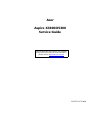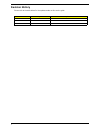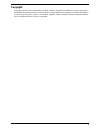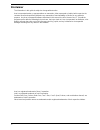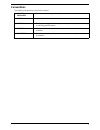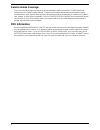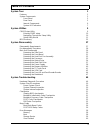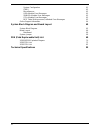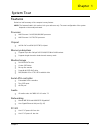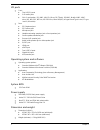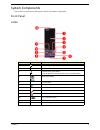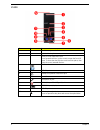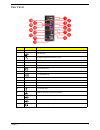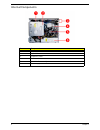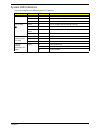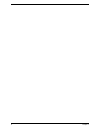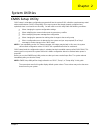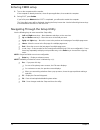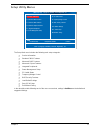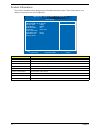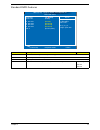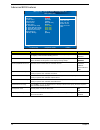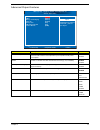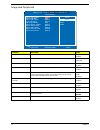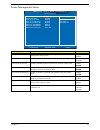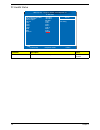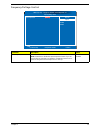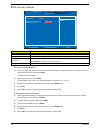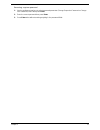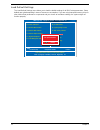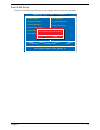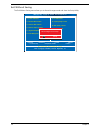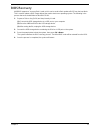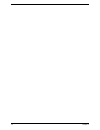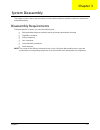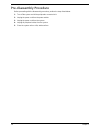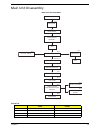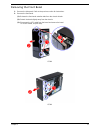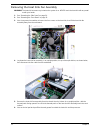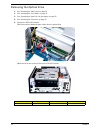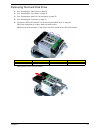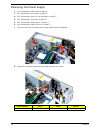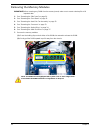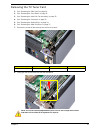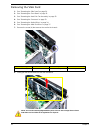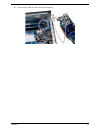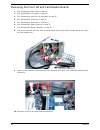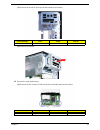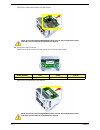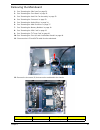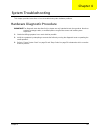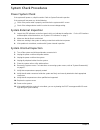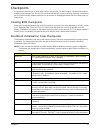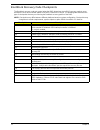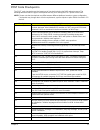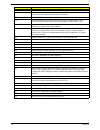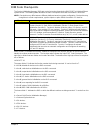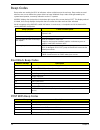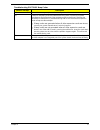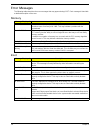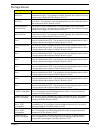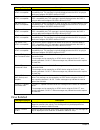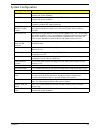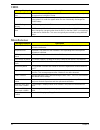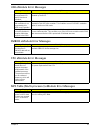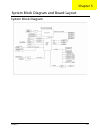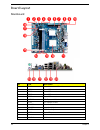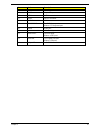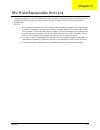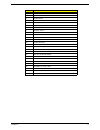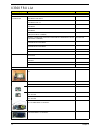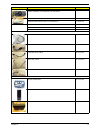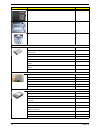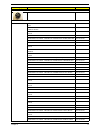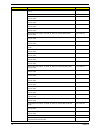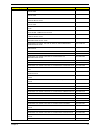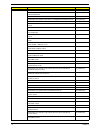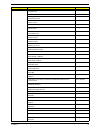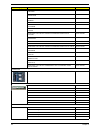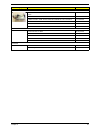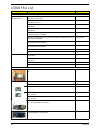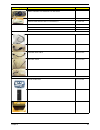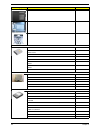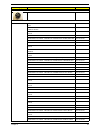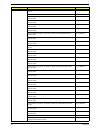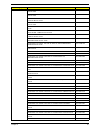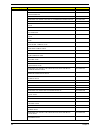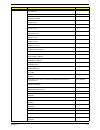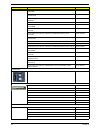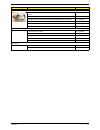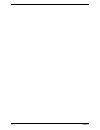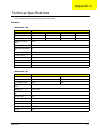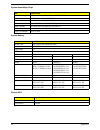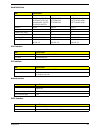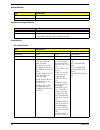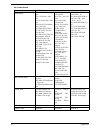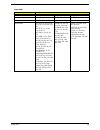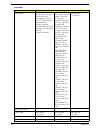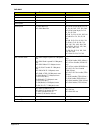- DL manuals
- Acer
- Desktop
- Aspire X3300
- Service Manual
Acer Aspire X3300 Service Manual
Summary of Aspire X3300
Page 1
Acer aspire x3300/x5300 service guide printed in taiwan service guide files and updates are available on the acer/csd web; for more information, please refer to http://csd.Acer.Com.Tw.
Page 2: Revision History
Ii revision history please refer to the table below for the updates made on this service guide. Date chapter updates.
Page 3: Copyright
Iii copyright copyright © 2009 by acer incorporated. All rights reserved. No part of this publication may be reproduced, transmitted, transcribed, stored in a retrieval system, or translated into any language or computer language, in any form or by any means, electronic, mechanical, magnetic, optica...
Page 4: Disclaimer
Iv disclaimer the information in this guide is subject to change without notice. Acer incorporated makes no representations or warranties, either expressed or implied, with respect to the contents hereof and specifically disclaims any warranties of merchantability or fitness for any particular purpo...
Page 5: Conventions
V conventions the following conventions are used in this manual: screen messages denotes actual messages that appear on screen. Note gives additional information related to the current topic. Warning alerts you to any physical risk or system damage that might result from doing or not doing specific ...
Page 6: Service Guide Coverage
Vi service guide coverage this service guide provides you with all technical information relating to the basic configuration decided for acer's "global" product offering. To better fit local market requirements and enhance product competitiveness, your regional office may have decided to extend the ...
Page 7: Table of Contents
Vii system tour 1 features 1 system components 3 front panel 3 rear panel 5 internal components 6 system led indicators 7 system utilities 9 cmos setup utility 9 entering cmos setup 10 navigating through the setup utility 10 setup utility menus 11 bios recovery 25 system disassembly 27 disassembly r...
Page 8
Viii system configuration 61 cmos 62 miscellaneous 62 usb emodule error messages 63 smbios emodule error messages 63 cpu emodule error messages 63 mps table (multi-processor) emodule error messages 63 online support information 64 system block diagram and board layout 65 system block diagram 65 boar...
Page 9
Chapter 1 1 features below is a brief summary of the computer’s many feature: note: the features listed in this section is for your reference only. The exact configuration of the system depends on the model purchased. Processor amd phenom ii x4 925/910/810/805 processor amd phenom ii x3 720/710 proc...
Page 10
2 chapter 1 i/o ports front five usb 2.0 ports 2 hd audio jacks 14-in-1 card reader ( sd, mmc, mini-sd, micro-sd (t-flash), rs-mmc, mobile -mmc, mmc- micro, ms, ms-pro, ms duo, ms-pro due, micro-ms(m2), xd type m and type h card, cf type i and ii, microdrive) rear ps/2 keyboard port ps/2 mouse port ...
Page 11
Chapter 1 3 system components this section is a virtual tour of the system’s interior and exterior components. Front panel x3300 no. Icon component 1 hdd activity indicator 2 optical drive bay door 3 drive bay door eject button press to open drive bay door and access the optical drive. 4 media card ...
Page 12
4 chapter 1 x5300 no. Icon component 1 power button/power indicator 2 optical drive bay door 3 front i/o cover open/close icon press beneath the icon (on the cover) to open the front i/o cover. To close the door, flip the cover back into place, then press the cover, beneath the icon. 4 media card re...
Page 13
Chapter 1 5 rear panel no. Icon component 1 expansion slot (photo shows graphics card and tv tuner card) 2 line-out jack 3 microphone/speaker-out/line-in jack 4 s/pdif port 5 esata port 6 usb 2.0 ports 7 vga monitor port 8 hdmi port 9 ps2 keyboard port 10 power connector 11 voltage selector switch 1...
Page 14
6 chapter 1 internal components no. Component 1 hdd drive 2 optical drive 3 expansion cards 4 mainboard 5 heat sink fan assembly 6 power supply.
Page 15
Chapter 1 7 system led indicators this section describes the different system led indicators. Led indicator color led status description power green on the system has ac power and is powered on. Green blinking the system is in standby mode. — off system is not powered on. Hdd activity green on hdd i...
Page 16
8 chapter 1.
Page 17
Chapter 2 9 cmos setup utility cmos setup is a hardware configuration program built into the system rom, called the complementary metal- oxide semiconductor (cmos) setup utility. Since most systems are already properly configured and optimized, there is no need to run this utility. You will need to ...
Page 18
10 chapter 2 entering cmos setup 1. Turn on the computer and the monitor. If the computer is already turned on, close all open applications, then restart the computer. 2. During post, press delete. If you fail to press delete before post is completed, you will need to restart the computer. The setup...
Page 19
Chapter 2 11 setup utility menus the setup main menu includes the following main setup categories. Product information standard cmos features advanced bios features advanced chipset features integrated peripherals power management setup pc health status frequency/voltage control bios security featur...
Page 20
12 chapter 2 product information the product information menu displays basic information about the system. These entries are for your reference only and are not user-configurable. Parameter description processor type type of processor installed on the system. Processor speed speed of the processor i...
Page 21
Chapter 2 13 standard cmos features parameter description option system date set the date following the weekday-month-day-year format. System time set the system time following the hour-minute-second format. Ahci port 0/1/2/3 displays the status of auto detection of the ahci device. Halt on determin...
Page 22
14 chapter 2 advanced bios features parameter description option quick boot allows you to decrease the time it takes to boot the computer by shortening or skipping certain standard booting process. Enabled disabled quiet boot when enabled, the bios splash screen displays during startup. When disable...
Page 23
Chapter 2 15 advanced chipset features parameter description option amd cool’n’quiet when enabled, the amd cool’n’quiet driver dynamically adjust the cpu clock and via to reduce heat output from your computer and its power consumption. Enabled disabled amd-v enables or disables the amd virtualizatio...
Page 24
16 chapter 2 integrated peripherals parameter description option onboard sata controller enables or disables the onboard sata controller. Enabled disabled onboard sata mode select an operating mode for the onboard sata. Ahci native ide onboard usb controller enables or disables the onboard usb contr...
Page 25
Chapter 2 17 power management setup parameter description option acpi aware o/s enables or disables the advanced configuration and power management (acpi) function. Yes disabled acpi suspend mode select an acpi state. S3 (str) s1 (pos) power on by rtc alarm enables or disables real time clock (rtc) ...
Page 26
18 chapter 2 pc health status parameter description option smart fan enables or disables the smart system fan control function. Enabled disabled cpu temperature (peci mode) system temperature cpu fan speed cpu core +1.1v +3.30v +5.00v +12.0v 5vsb vbat smart fan :move enter:select f1:general help f9:...
Page 27
Chapter 2 19 frequency/voltage control parameter description option spread spectrum enables or disables the reduction of the mainboard’s emi. Note: remember to disable the spread spectrum feature if you are overclocking. A slight jitter can introduce a temporary boost in clock speed causing the over...
Page 28
20 chapter 2 bios security features setting a system password 1. Use the up/down arrow keys to select a password parameter (change supervisor password or change user password) menu then press enter. A password box will appear. 2. Type a password then press enter. The password may consist up to six a...
Page 29
Chapter 2 21 removing a system password 1. Use the up/down arrow keys to select password parameter (change supervisor password or change user password) menu then press enter. 2. Enter the current password then press enter. 3. Press enter twice without entering anything in the password fields..
Page 30
22 chapter 2 load default settings the load default settings menu allows you to load the default settings for all bios setup parameters. Setup defaults are quite demanding in terms of resources consumption. If you are using low-speed memory chips or other kinds of low-performance components and you ...
Page 31
Chapter 2 23 save & exit setup the save & exit setup menu allows you to save changes made and close the setup utility. Cmos setup utility - copyright (c) 1985-2005, american megatrends, inc. ► ► standard cmos features ► advanced bios features ► advanced chipset features ► integrated peripherals ► po...
Page 32
24 chapter 2 exit without saving the exit without saving menu allows you to discard changes made and close the setup utility. Cmos setup utility - copyright (c) 1985-2005, american megatrends, inc. ► ► standard cmos features ► advanced bios features ► advanced chipset features ► integrated periphera...
Page 33
Chapter 2 25 bios recovery amibios8 supports a "recovery flash" mode, which can be used to flash update a bios from the boot block. This is used to update a bios image without the need to boot to an operating system. The following is the process that user should follow to flash bios rom. 1. Prepare ...
Page 34
26 chapter 2.
Page 35
Chapter 3 27 this chapter contains step-by-step procedures on how to disassemble the desktop computer for maintenance and troubleshooting. Disassembly requirements to disassemble the computer, you need the following tools: wrist grounding strap and conductive mat for preventing electrostatic dischar...
Page 36
28 chapter 3 pre-disassembly procedure before proceeding with the disassembly procedure, perform the steps listed below: 1. Turn off the system and all the peripherals connected to it. 2. Unplug the power cord from the power outlets. 3. Unplug the power cord from the system. 4. Unplug all peripheral...
Page 37
Chapter 3 29 main unit disassembly screw list screw part no. A #6-32 l5 bzn 86.00j07.B60 b m3xl5 bzn 86.1a324.5r0 c #6-32*3/16 ni 86.5a5b6.012 d #6-32 l6 ni 86.00j44.C60 main unit front bezel main unit disassembly side panel cpu ax2 heat sink fan assembly power supply memory modules vga card front i...
Page 38
30 chapter 3 removing the side panel 1. Perform the pre-disassembly procedure described on page 28. 2. Remove the two screws (a) located on the rear edge of the side panel. 3. Slide the side panel toward the back of the chassis until the tabs on the cover disengage with the slots on the chassis. 4. ...
Page 39
Chapter 3 31 removing the front bezel 1. Remove the side panel. Refer to the previous section for instructions. 2. Remove the front bezel. (1). Release the front bezel retention tabs from the chassis interior. (2). Detach the bezel slightly away from the chassis. (3). Disconnect the led cable from t...
Page 40
32 chapter 3 removing the heat sink fan assembly warning:the heat sink becomes very hot when the system is on. Never touch the heat sink with any metal or with your hands. 1. See “removing the side panel” on page 30. 2. See “removing the front bezel” on page 31. 3. Use a long-nosed screwdriver to lo...
Page 41
Chapter 3 33 removing the processor important:before removing a processor from the mainboard, make sure to create a backup file of all important data. Warning:the processor becomes very hot when the system is on. Allow it to cool off first before handling. 1. See “removing the side panel” on page 30...
Page 42
34 chapter 3 removing the optical drive 1. See “removing the side panel” on page 30. 2. See “removing the front bezel” on page 31. 3. See “removing the heat sink fan assembly” on page 32. 4. See “removing the processor” on page 33. 5. Remove the hdd-odd bracket. (1). Disconnect the data and power ca...
Page 43
Chapter 3 35 (3). Lift the hdd-odd bracket and turn it over. (4). Disconnect the data and power cables from the hdd. (5). Remove the hdd-odd bracket. 6. Place the bracket on a clean, static-free work surface..
Page 44
36 chapter 3 7. Remove the two screws (b) from the optical drive. 8. Slide the optical drive out of the drive bay. Screw (quantity) color torque part no. #6-32*3/16 ni (3 silver 5.7 to 6.3 kgf-cm 86.1a324.5r0
Page 45
Chapter 3 37 removing the hard disk drive 1. See “removing the side panel” on page 30. 2. See “removing the front bezel” on page 31. 3. See “removing the heat sink fan assembly” on page 32. 4. See “removing the processor” on page 33. 5. Remove the hdd-odd bracket. See “removing the optical drive” on...
Page 46
38 chapter 3 removing the power supply 1. See “removing the side panel” on page 30. 2. See “removing the front bezel” on page 31. 3. See “removing the heat sink fan assembly” on page 32. 4. See “removing the processor” on page 33. 5. See “removing the optical drive” on page 34. 6. See “removing the ...
Page 47
Chapter 3 39 9. Remove the three screws (a) that secure the power supply to the rear panel. 10. Lift the power supply module out of the chassis. Screw (quantity) color torque part no. #6-32 l5 bzn (3) black 5.7 to 6.3 kgf-cm 86.00j07.B60
Page 48
40 chapter 3 removing the memory modules important:before removing any dimm from the memory board, make sure to create a backup file of all important data. 1. See “removing the side panel” on page 30. 2. See “removing the front bezel” on page 31. 3. See “removing the heat sink fan assembly” on page ...
Page 49
Chapter 3 41 removing the tv tuner card 1. See “removing the side panel” on page 30. 2. See “removing the front bezel” on page 31. 3. See “removing the heat sink fan assembly” on page 32. 4. See “removing the processor” on page 33. 5. See “removing the optical drive” on page 34. 6. See “removing the...
Page 50
42 chapter 3 removing the vga card 1. See “removing the side panel” on page 30. 2. See “removing the front bezel” on page 31. 3. See “removing the heat sink fan assembly” on page 32. 4. See “removing the processor” on page 33. 5. See “removing the optical drive” on page 34. 6. See “removing the hard...
Page 51
Chapter 3 43 9. Disconnect the vga card cable from the mainboard..
Page 52
44 chapter 3 removing the front i/o and card reader boards 1. See “removing the side panel” on page 30. 2. See “removing the front bezel” on page 31. 3. See “removing the heat sink fan assembly” on page 32. 4. See “removing the processor” on page 33. 5. See “removing the optical drive” on page 34. 6...
Page 53
Chapter 3 45 (1). Remove the screw (d) that secures the bracket to the chassis. (2). Remove the bracket. 11. Remove the card reader board. (1). Remove the two screws (d) that secure the card reader board to the bracket. Screw (quantity) color torque part no. #6-32 l6 bzn (1) silver 4.75 to 5.2 kgf-c...
Page 54
46 chapter 3 (2). Pull the card reader board out of the bracket. 12. Remove the front i/o board. (1). Remove the two screws (d) that secure the i/o board to the bracket. (2). Pull the i/o board out of the bracket. Note: the card has been highlighted with a yellow circle as above image shows. Please ...
Page 55
Chapter 3 47 removing the mainboard 1. See “removing the side panel” on page 30. 2. See “removing the front bezel” on page 31. 3. See “removing the heat sink fan assembly” on page 32. 4. See “removing the processor” on page 33. 5. See “removing the optical drive” on page 34. 6. See “removing the har...
Page 56
48 chapter 3 13. Remove the screw (b) on the rear panel. 14. Lift the board from the chassis. Screw (quantity) color torque part no. M3xl5 (1) black 5.7 to 6.3 kgf-cm 86.1a324.5r0 note: the mainboard has been highlighted with a yellow circle as above image shows. Please detach the mainboard and foll...
Page 57
Chapter 4 49 this chapter provides instructions on how to troubleshoot system hardware problems. Hardware diagnostic procedure important:the diagnostic tests described in this chapter are only intended to test acer products. Non-acer products, prototype cards, or modified options can give false erro...
Page 58
50 chapter 4 system check procedures power system check if the system will power on, skip this section. Refer to system external inspection. If the system will not power on, do the following: check if the power cable is properly connected to the system and ac source. Check if the voltage selector sw...
Page 59
Chapter 4 51 checkpoints a checkpoint is either a byte or word value output to i/o port 80h. The bios outputs checkpoints throughout bootblock and power-on self test (post) to indicate the task the system is currently executing. Checkpoints are very useful in aiding software developers or technician...
Page 60
52 chapter 4 bootblock recovery code checkpoints the bootblock recovery code gets control when the bios determines that a bios recovery needs to occur because the user has forced the update or the bios checksum is corrupt. The following table describes the type of checkpoints that may occur during t...
Page 61
Chapter 4 53 post code checkpoints the post code checkpoints are the largest set of checkpoints during the bios preboot process. The following table describes the type of checkpoints that may occur during the post portion of the bios. Note: please note that checkpoints may differ between different p...
Page 62
54 chapter 4 3a initialize rtc date/time. 3b test for total memory installed in the system. Also, check for del or esc keys to limit memory test. Display total memory in the system. 3c mid post initialization of chipset registers. 40 detect different devices (parallel ports, serial ports, and coproc...
Page 63
Chapter 4 55 dim code checkpoints the device initialization manager (dim) gets control at various times during bios post to initialize different system busses. The following table describes the main checkpoints where the dim module is accessed. Note: checkpoints may differ between different platform...
Page 64
56 chapter 4 beep codes beep codes are used by the bios to indicate a serious or fatal error to the end user. Beep codes are used when an error occurs before the system video has been initialized. Beep codes will be generated by the system board speaker, commonly referred to as the pc speaker. Amibi...
Page 65
Chapter 4 57 troubleshooting post bios beep codes number of beeps description 1,3 reseat the memory, or replace with known good modules. 6,7 fatal error indicating a serious problem with the system. Consult your system manufacturer. Before declaring the motherboard beyond all hope, eliminate the pos...
Page 66
58 chapter 4 error messages the following tables describes the error messages that may appear during post. Each message is listed with a detailed description of the error. Memory boot message displayed description gate20 error the bios is unable to properly control the motherboard’s gate a20 functio...
Page 67
Chapter 4 59 storage device message displayed description primary master hard disk error the ide/atapi device configured as primary master could not be properly initialized by the bios. This message is typically displayed when the bios is trying to detect and configure ide/atapi devices in post. Pri...
Page 68
60 chapter 4 virus related 3rd slave drive - atapi incompatible the ide/atapi device configured as slave in the 3rd ide controller failed an atapi compatibility test. This message is typically displayed when the bios is trying to detect and configure ide/atapi devices in post. 4th master drive - ata...
Page 69
Chapter 4 61 system configuration message displayed description dma-1 error error initializing primary dma controller. This is a fatal error, often indication a problem with system hardware. Dma-2 error error initializing secondary dma controller. This is a fatal error, often indication a problem wi...
Page 70
62 chapter 4 cmos miscellaneous message displayed description cmos date/time not set the cmos date and/or time are invalid. This error can be resolved by readjusting the system time in amibios setup. Cmos battery low cmos battery is low. This message usually indicates that the cmos battery needs to ...
Page 71
Chapter 4 63 usb emodule error messages smbios emodule error messages cpu emodule error messages mps table (multi-processor) emodule error messages message displayed description warning! Unsupported usb device found and disabled! This message is displayed when a non-bootable usb device is enumerated...
Page 72
64 chapter 4 online support information this section describes online technical support services available to help you repair the desktop computer. If you are a distributor, dealer, asp or tpm, please refer your technical queries to your local acer branch office. Acer branch offices and regional bus...
Page 73
Chapter 5 65 system block diagram system block diagram and board layout chapter 5.
Page 74
66 chapter 5 board layout mainboard no code description 1 ledh1 power and switch led cable connector 2 usbf4 front usb connector 3 usbf3 front usb connector 4 usbf2 front usb connector 5 usbf1 front usb connector 6 pciex16 pci express x16 slot 7 pcie1 pci express x1 slot 8 audiof1 front audio connec...
Page 75
Chapter 5 67 14 dimm3-4 dimm slot 15 pwr2 24-pin atx power connector 16 sata4 sata 4 connector 17 sata1 sata 3 connector 18 fireh1 1394 connector 19 kbmsconn1 top: ps2 mouse port bottom: ps2 keyboard port 20 hdmi1 hdmi port 21 vga1 vga (d-sub) port 22 usbesata1 top: usb ports bottom: esata port 23 u...
Page 76
68 chapter 5 system jumper name location default settings clear cmos/nvram jbios1 1-2 2-3 normal (default) clear cmos/nvram.
Page 77
Chapter 6 69 this chapter offers the fru (field replaceable unit) list in global configuration of the x3300/x5300 desktop computer. Refer to this chapter whenever ordering the parts to repair or for rma (return merchandise authorization). Notes: when ordering fru parts, check the most up-to-date inf...
Page 78
70 chapter 6 x3300/x5300 exploded diagram.
Page 79
Chapter 6 71 no. Part name 1 c.A led power switch 2 eject button 3 front bezel 4 front cover 5 io door 6 io door bkt 7 lens power 8 magnet 10*6*3 9 middle bezel 10 odd door 11 odd link bkt 12 odd door spring 13 power button 14 protectfilm bezel-cvr 15 protectfilm eject 16 protectfilm io door 17 prot...
Page 80
72 chapter 6 x3300 fru list category part name acer part no. Accessory remote controller remote controler smk vista mce iconized rc with 2 batteries for emea rt.11300.001 remote controler smk vista mce iconized rc with 2 batteries for us rt.11300.002 remote controler rc smk vista mce-tc edition with...
Page 81
Chapter 6 73 vga card pc partner 288-30e99-b01ac hd4350 512mb ddrii 32bits samsung dvi hdmi with 1lp bkt rohs vg.Apc43.5l2 modem card lite-on d-1156e#a10a low-profile pci-e 56k v.92 fx.10100.003 modem card 56k pro-nets lsi hpe56l6 (lo fx.10100.021 tv tuner card pcie single isdb-t tu.10500.037 tv tun...
Page 82
74 chapter 6 upper case 60.Sc101.003 lower case 60.Sc101.004 hdd&odd cover bracket 33.Sc101.002 combo module/dvd-rom drive odd hlds bd combo sata hh dl 4x ch10f lf w/brack bezel sata ko.00605.001 odd pioneer bd combo sata hh dl 4x bdc-203rs w/bracket bezel sata ko.0060d.001 odd blu-ray disc rewriter...
Page 83
Chapter 6 75 heatsink cpu heatsink air cooler lga775 tmdc6 new sprig hi.10800.028 keyboard keyboard ps2 104key chicony kb-07593us2552v us2552v us blac kb.Ps203.096 keyboard ps2 104key chicony kb-07593rd2552v traditional chinese black kb.Ps203.097 keyboard ps2 104key chicony kb-07593re2552v simple ch...
Page 84
76 chapter 6 keyboard ps2 105key chicony kb-07596tq2552v turkish-q black kb.Ps203.129 keyboard ps2 105key chicony kb-07596af2552v arabic/french kb.Ps203.130 keyboard ps2 105key lite-on sk-9620 sg-30600-28w turkish-q black vista kb.Ps20b.008 keyboard ps2 105key lite-on sk-9620 sg-30600-52w romanian b...
Page 85
Chapter 6 77 keyboard ps2 105key lite-on sk-9620 sg-30600-23w canadian black vista kb.Ps20b.031 keyboard ps2 107key lite-on sk-9620 sg-30600-40w brazilian black vista kb.Ps20b.032 keyboard ps2 104key lite-on sk-9620 sg-30600-x1w rabic/ english black vista kb.Ps20b.033 keyboard ps2 104key lite-on sk-...
Page 86
78 chapter 6 keyboard usb 104key chicony ku-07603s32552v russian black kb.Usb03.087 keyboard usb 105key chiocny ku-07606hu2552v hungarianblack kb.Usb03.088 keyboard usb 104key chicony ku-07603gr2552v greek black kb.Usb03.089 keyboard usb 105key chicony ku-07606dk2552v danish black kb.Usb03.090 keybo...
Page 87
Chapter 6 79 keyboard usb 105 key lite-on sk-9625 sg-30700-24w black slovak vista kb.Usb0b.067 keyboard usb 104ks lite-on sk-9625 black russian kb.Usb0b.068 keyboard usb 105 key lite-on sk-9625 sg-30700-2gw black hungarian vista kb.Usb0b.069 keyboard usb 104 key lite-on sk-9625 sg-30700-x2w black gr...
Page 88
80 chapter 6 keyboard chicony kg-0766 rf2.4 standard 105ks black icelandic kb.Rf403.080 keyboard chicony kg-0766 rf2.4 standard 105ks black norwegian kb.Rf403.081 keyboard chicony kg-0766 rf2.4 standard 104ks black hebrew kb.Rf403.082 keyboard chicony kg-0766 rf2.4 standard 105ks black polish kb.Rf4...
Page 89
Chapter 6 81 power supply power supply 220w non-pfc 115v/230v liteon ps-5221-06a1- rohs py.2200b.001 power supply 220w pfc 230v liteon pe-5221-08ap-rohs py.2200b.002 power supply 220w 115vac/230v delta non-pfc dps-220ub a py.22009.002 power supply 220w pfc 230v delta dps-220ub-1 a py.22009.003 power...
Page 90
82 chapter 6 x5300 fru list category part name acer part no. Accessory remote controller remote controler smk vista mce iconized rc with 2 batteries for emea rt.11300.001 remote controler smk vista mce iconized rc with 2 batteries for us rt.11300.002 remote controler rc smk vista mce-tc edition with...
Page 91
Chapter 6 83 vga card pc partner 288-30e99-b01ac hd4350 512mb ddrii 32bits samsung dvi hdmi with 1lp bkt rohs vg.Apc43.5l2 modem card lite-on d-1156e#a10a low-profile pci-e 56k v.92 fx.10100.003 modem card 56k pro-nets lsi hpe56l6 (lo fx.10100.021 tv tuner card pcie single isdb-t tu.10500.037 tv tun...
Page 92
84 chapter 6 upper case 60.Sc101.003 lower case hs.13100.100 hdd&odd cover bracket 33.Sc101.002 combo module/dvd-rom drive odd hlds bd combo sata hh dl 4x ch10f lf w/brack bezel sata ko.00605.001 odd pioneer bd combo sata hh dl 4x bdc-203rs w/bracket bezel sata ko.0060d.001 odd blu-ray disc rewriter...
Page 93
Chapter 6 85 heatsink cpu heatsink air cooler lga775 tmdc6 new sprig hi.10800.028 keyboard keyboard ps2 104key chicony kb-07593us2552v us2552v us blac kb.Ps203.096 keyboard ps2 104key chicony kb-07593rd2552v traditional chinese black kb.Ps203.097 keyboard ps2 104key chicony kb-07593re2552v simple ch...
Page 94
86 chapter 6 keyboard ps2 105key chicony kb-07596tq2552v turkish-q black kb.Ps203.129 keyboard ps2 105key chicony kb-07596af2552v arabic/french kb.Ps203.130 keyboard ps2 105key lite-on sk-9620 sg-30600-28w turkish-q black vista kb.Ps20b.008 keyboard ps2 105key lite-on sk-9620 sg-30600-52w romanian b...
Page 95
Chapter 6 87 keyboard ps2 105key lite-on sk-9620 sg-30600-23w canadian black vista kb.Ps20b.031 keyboard ps2 107key lite-on sk-9620 sg-30600-40w brazilian black vista kb.Ps20b.032 keyboard ps2 104key lite-on sk-9620 sg-30600-x1w rabic/ english black vista kb.Ps20b.033 keyboard ps2 104key lite-on sk-...
Page 96
88 chapter 6 keyboard usb 104key chicony ku-07603s32552v russian black kb.Usb03.087 keyboard usb 105key chiocny ku-07606hu2552v hungarianblack kb.Usb03.088 keyboard usb 104key chicony ku-07603gr2552v greek black kb.Usb03.089 keyboard usb 105key chicony ku-07606dk2552v danish black kb.Usb03.090 keybo...
Page 97
Chapter 6 89 keyboard usb 105 key lite-on sk-9625 sg-30700-24w black slovak vista kb.Usb0b.067 keyboard usb 104ks lite-on sk-9625 black russian kb.Usb0b.068 keyboard usb 105 key lite-on sk-9625 sg-30700-2gw black hungarian vista kb.Usb0b.069 keyboard usb 104 key lite-on sk-9625 sg-30700-x2w black gr...
Page 98
90 chapter 6 keyboard chicony kg-0766 rf2.4 standard 105ks black icelandic kb.Rf403.080 keyboard chicony kg-0766 rf2.4 standard 105ks black norwegian kb.Rf403.081 keyboard chicony kg-0766 rf2.4 standard 104ks black hebrew kb.Rf403.082 keyboard chicony kg-0766 rf2.4 standard 105ks black polish kb.Rf4...
Page 99
Chapter 6 91 power supply power supply 220w non-pfc 115v/230v liteon ps-5221-06a1- rohs py.2200b.001 power supply 220w pfc 230v liteon pe-5221-08ap-rohs py.2200b.002 power supply 220w 115vac/230v delta non-pfc dps-220ub a py.22009.002 power supply 220w pfc 230v delta dps-220ub-1 a py.22009.003 power...
Page 100
92 chapter 6.
Page 101
Appendix a 93 this section provides technical specifications for the system. Processor amd phenom ii x4 item specification model number 805 810 910 925 stepping c2 c2 c2 c2 core speed (mhz) 2500 2600 2600 2800 system bus speed (mhz) 4000 voltages (v) 0.875-1.425v thermal design power (w) 95 l1 cache...
Page 102
94 appendix a system board major chips system memory system bios item specification system core logic amd processor + nvidia geforce 8200 (mcp78pv) video controller nvidia geforce 8200 (mcp78pv) pci controller nvidia geforce 8200 (mcp78pv) lan controller marvell 88e1116 intel wg82567v gigabit nic au...
Page 103
Appendix a 95 hard disk drive vga interface pci interface network interface sata interface item specification vendor wd seagate hgst model no. Wd1600aajs-22l7a0 wd3200aajs-22l7a0 wd6400aaks-22a7b2 wd10eavs-00d7b1 st3160815as st3320813as st3640623as hdt721016sla380 hdt721032sla380 hdt721064sla360 int...
Page 104
96 appendix a audio interface keyboard and input devices optical drive item specification audio controller hd audio codec alc888s-vc hd codec 7.1 connectors audio 7.1 channel item specification controller nvidia geforce 8200 (mcp78pv) + sio ite8720 connectors • ps2 keyboard and mouse connector • nin...
Page 105
97 appendix a read speed bd-rom (sl/dl)6x / 4.8x cav bd-r (sl/dl)6x / 4.8x cav bd-re (sl/dl)4.8x / 4.8x cav bdmv (aacs compliant disc) 4.8x cav dvd-rom (sl/dl)16x / 8x cav dvd-r (sl/dl) 16x / 8x cav dvd-rw (sl/dl)10x cav / not support dvd+r (sl/dl)16x / 8x cav dvd+rw (sl/dl)10x cav / not support dvd...
Page 106
Appendix a 98 super multi item specification vendor hlds plds sony model name gh-40f dh-16a6s ad-7203s drive type super multi super multi super multi write speed dvd-r2x, 4x, 6x clv, 8x zclv, 8x, 12x pcav, 16x cav dvd-r dl 2x, 4x, 6x clv, 8x zclv dvd-rw1x, 2x, 4x, 6x clv dvd-ram 2x, 3x zclv, 3x-5x p...
Page 107
99 appendix a read speed dvd-r/rw/rom(sl/dl) 10x / 8x / 16x / 12x max. Dvd-r dl8x max. Dvd-ram (ver.1.0/2.2) 2x/ 3x-5x pcav dvd+r/ +rw10x / 8x max. Dvd+r dl 8x max. Cd-r/rw/rom 40x / 40x / 40x max. Cd-da (dae) 40x max. 80 mm cd 10x max. Cd-rom / finalized cd-r data /cd-dae /video cd 4x / 8x clv, 4x~...
Page 108
Appendix a 100 dvd-rom item specification vendor hlds plds model name dh10n dh-16d4s drive type dvd-rom dvd-rom write speed — — read speed cd-rom max 52x dvd-rom max 16x dvd-rom (single layer) 2x clv, 4x, 6x, 8x, 10x, 12x, 16x cav dvd-rom (dual layer) 2x clv, 4x, 6x, 8x cav dvd±r 2x clv, 4x, 6x, 8x ...