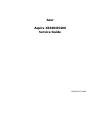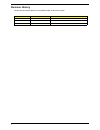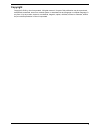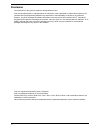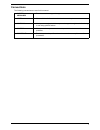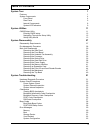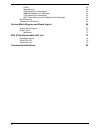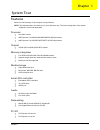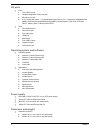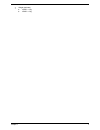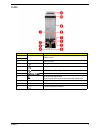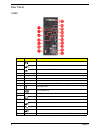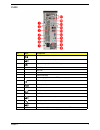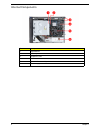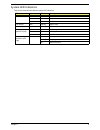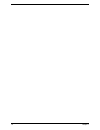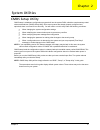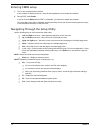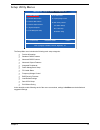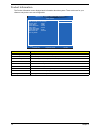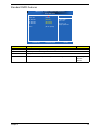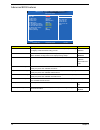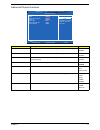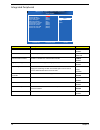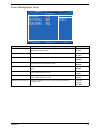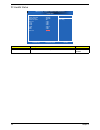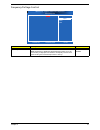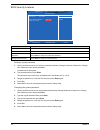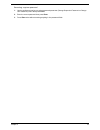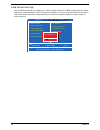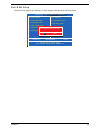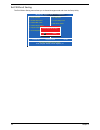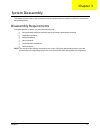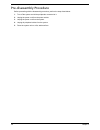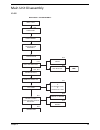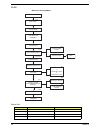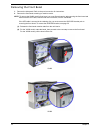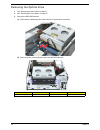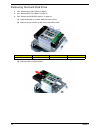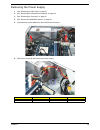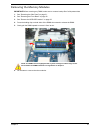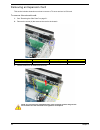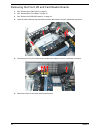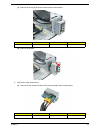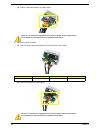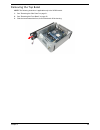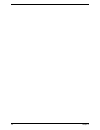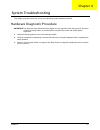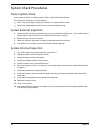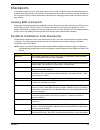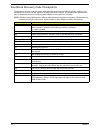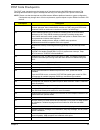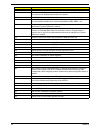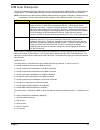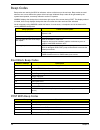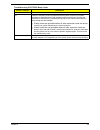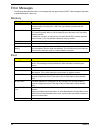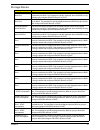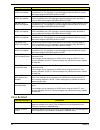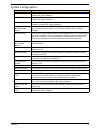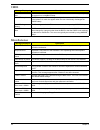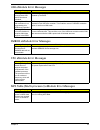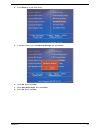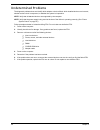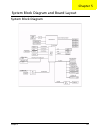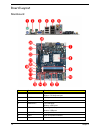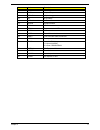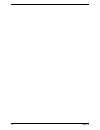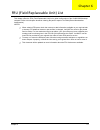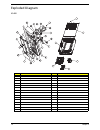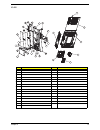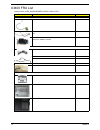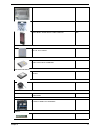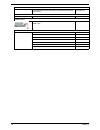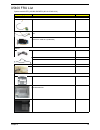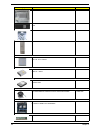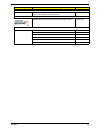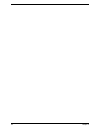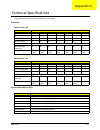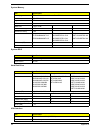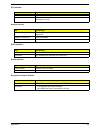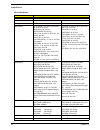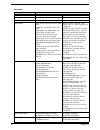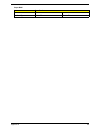- DL manuals
- Acer
- Desktop
- Aspire X3400
- Service Manual
Acer Aspire X3400 Service Manual - Copyright
iii
Copyright
Copyright © 2010 by Acer Incorporated. All rights reserved. No part of this publication may be reproduced,
transmitted, transcribed, stored in a retrieval system, or translated into any language or computer language, in
any form or by any means, electronic, mechanical, magnetic, optical, chemical, manual or otherwise, without
the prior written permission of Acer Incorporated.
Summary of Aspire X3400
Page 1
Acer aspire x3400/x5400 service guide printed in taiwan.
Page 2: Revision History
Ii revision history please refer to the table below for the updates made on this service guide. Date chapter updates.
Page 3: Copyright
Iii copyright copyright © 2010 by acer incorporated. All rights reserved. No part of this publication may be reproduced, transmitted, transcribed, stored in a retrieval system, or translated into any language or computer language, in any form or by any means, electronic, mechanical, magnetic, optica...
Page 4: Disclaimer
Iv disclaimer the information in this guide is subject to change without notice. Acer incorporated makes no representations or warranties, either expressed or implied, with respect to the contents hereof and specifically disclaims any warranties of merchantability or fitness for any particular purpo...
Page 5: Conventions
V conventions the following conventions are used in this manual: screen messages denotes actual messages that appear on screen. Note gives additional information related to the current topic. Warning alerts you to any physical risk or system damage that might result from doing or not doing specific ...
Page 6: Service Guide Coverage
Vi service guide coverage this service guide provides you with all technical information relating to the basic configuration decided for acer's "global" product offering. To better fit local market requirements and enhance product competitiveness, your regional office may have decided to extend the ...
Page 7: Table of Contents
Vii system tour 1 features 1 system components 4 front panel 4 rear panel 6 internal components 8 system led indicators 9 system utilities 11 cmos setup utility 11 entering cmos setup 12 navigating through the setup utility 12 setup utility menus 13 system disassembly 27 disassembly requirements 27 ...
Page 8
Viii cmos 64 miscellaneous 64 usb emodule error messages 65 smbios emodule error messages 65 cpu emodule error messages 65 mps table (multi-processor) emodule error messages 65 bios recovery 66 undetermined problems 68 system block diagram and board layout 69 system block diagram 69 board layout 70 ...
Page 9
Chapter 1 1 features below is a brief summary of the computer’s many features. Note: the features listed in this section is for your reference only. The exact configuration of the system depends on the model purchased. Processor one am2+ socket amd phenom ii x4 805/810/820/900e/905e/910/925 processo...
Page 10
2 chapter 1 i/o ports front five usb 2.0 ports headphone/speaker-out/line-out jack microphone-in jack 9-in-1 media card reader — compactflash® (type i and ii), cf+™ microdrive, multimediacard (mmc), reduced-size multimediacard (rs-mmc), secure digital™ (sd) card, xd-picture card™, memory stick™, mem...
Page 11
Chapter 1 3 weight (estimate) x3950: 8 kg x5950: 8 kg.
Page 12
4 chapter 1 system components this section is a virtual tour of the system’s interior and exterior components. Front panel x3400 no. Icon component 1 usb 2.0 ports 2 3 front i/o cover 4 microphone-in jack 5 headphone/speaker-out/line-out jack 6 cf i/ii (compactflash type i/ii) slot 7 media card read...
Page 13
Chapter 1 5 x5400 no. Icon component 1 usb 2.0 ports 2 3 front i/o cover 4 microphone-in jack 5 headphone/speaker-out/line-out jack 6 cf i/ii (compactflash type i/ii) slot 7 media card reader 8 drive bay door eject button press to open drive bay door and access the optical drive. 9 optical drive bay...
Page 14
6 chapter 1 rear panel x3400 no. Icon component 1 audio in or side speaker jack 2 center speaker/subwoofer jack 3 gigabit lan port (10/100/1000 mbps) 4 usb 2.0 ports 5 key hole 6 lock slot 7 power connector 8 power supply (photo shows pfc power supply) 9 ps2 mouse port 10 ps2 keyboard port 11 hdmi p...
Page 15
Chapter 1 7 x5400 no. Icon component 1 audio in or side speaker jack 2 center speaker/subwoofer jack 3 gigabit lan port (10/100/1000 mbps) 4 usb 2.0 ports 5 key hole 6 lock slot 7 power connector 8 power supply (photo shows pfc power supply) 9 ps2 mouse port 10 ps2 keyboard port 11 hdmi port 12 vga ...
Page 16
8 chapter 1 internal components no. Component 1 optical drive 2 memory 3 expansion card 4 mainboard 5 heatsink fan assembly 6 power supply.
Page 17
Chapter 1 9 system led indicators this section describes the different system led indicators. Led indicator color led status description power blue on s0/s1 state blue blinking s3 state — off s4/s5 state hdd activity blue blinking s0/s1 state lan activity blue blinking s0/s1 state lan port network s...
Page 18
10 chapter 1.
Page 19
Chapter 2 11 cmos setup utility cmos setup is a hardware configuration program built into the system rom, called the complementary metal- oxide semiconductor (cmos) setup utility. Since most systems are already properly configured and optimized, there is no need to run this utility. You will need to...
Page 20
12 chapter 2 entering cmos setup 1. Turn on the computer and the monitor. If the computer is already turned on, close all open applications, then restart the computer. 2. During post, press delete. If you fail to press delete before post is completed, you will need to restart the computer. The setup...
Page 21
Chapter 2 13 setup utility menus the setup main menu includes the following main setup categories. Product information standard cmos features advanced bios features advanced chipset features integrated peripherals power management setup pc health status frequency/voltage control bios security featur...
Page 22
14 chapter 2 product information the product information menu displays basic information about the system. These entries are for your reference only and are not user-configurable. Parameter description processor type type of processor installed on the system. Processor speed speed of the processor i...
Page 23
Chapter 2 15 standard cmos features parameter description option system date set the date following the weekday-month-day-year format. System time set the system time following the hour-minute-second format. Ahci port 1/2/3/4 displays the status of auto detection of the ahci device. Halt on determin...
Page 24
16 chapter 2 advanced bios features parameter description option quick boot allows you to decrease the time it takes to boot the computer by shortening or skipping certain standard booting process. Enabled disabled quiet boot when enabled, the bios splash screen displays during startup. When disable...
Page 25
Chapter 2 17 advanced chipset features parameter description option amd cool’n’quiet enables or disables the generation of acpi_ppc, pps, and pct objects. Enabled disabled amd-v enables or disables the amd virtualization technology (vt) availability. Enabled disabled memory hole remapping enables or...
Page 26
18 chapter 2 integrated peripherals parameter description option onboard sata controller enables or disables the onboard sata controller. Enabled disabled onboard sata mode select an operating mode for the onboard sata. Ahci native ide onboard usb controller enables or disables the onboard usb contr...
Page 27
Chapter 2 19 power management setup parameter description option acpi aware o/s enables or disables the advanced configuration and power management (acpi) function. Yes disabled acpi suspend mode select an acpi state. S3 (str) s1 (pos) power on by rtc alarm enables or disables real time clock (rtc) ...
Page 28
20 chapter 2 pc health status parameter description option smart fan enables or disables the smart system fan control function. Enabled disabled cpu temperature system temperature cpu fan speed system fan speed cpu core +1.1v +3.30v +5.00v +12.0v 5vsb vbat smart fan :move enter:select f1:general hel...
Page 29
Chapter 2 21 frequency/voltage control parameter description option spread spectrum enables or disables the reduction of the mainboard’s emi. Note: remember to disable the spread spectrum feature if you are overclocking. A slight jitter can introduce a temporary boost in clock speed causing the over...
Page 30
22 chapter 2 bios security features setting a system password 1. Use the up/down arrow keys to select a password parameter (change supervisor password or change user password) menu then press enter. A password box will appear. 2. Type a password then press enter. The password may consist up to six a...
Page 31
Chapter 2 23 removing a system password 1. Use the up/down arrow keys to select password parameter (change supervisor password or change user password) menu then press enter. 2. Enter the current password then press enter. 3. Press enter twice without entering anything in the password fields..
Page 32
24 chapter 2 load default settings the load default settings menu allows you to load the default settings for all bios setup parameters. Setup defaults are quite demanding in terms of resources consumption. If you are using low-speed memory chips or other kinds of low-performance components and you ...
Page 33
Chapter 2 25 save & exit setup the save & exit setup menu allows you to save changes made and close the setup utility. Cmos setup utility - copyright (c) 1985-2005, american megatrends, inc. ► ► standard cmos features ► advanced bios features ► advanced chipset features ► integrated peripherals ► po...
Page 34
26 chapter 2 exit without saving the exit without saving menu allows you to discard changes made and close the setup utility. Cmos setup utility - copyright (c) 1985-2005, american megatrends, inc. ► ► standard cmos features ► advanced bios features ► advanced chipset features ► integrated periphera...
Page 35
Chapter 3 27 this chapter contains step-by-step procedures on how to disassemble the desktop computer for maintenance and troubleshooting. Disassembly requirements to disassemble the computer, you need the following tools: wrist grounding strap and conductive mat for preventing electrostatic dischar...
Page 36
28 chapter 3 pre-disassembly procedure before proceeding with the disassembly procedure, perform the steps listed below: 1. Turn off the system and all the peripherals connected to it. 2. Unplug the power cord from the power outlets. 3. Unplug the power cord from the system. 4. Unplug all peripheral...
Page 37
Chapter 3 29 main unit disassembly x3400 main unit front bezel main unit disassembly side panel processor ax2 heatsink fan assembly power supply memory modules pci card front i/o and card reader board bracket mainboard hdd-odd bracket cx2 dx4 ax3, bx1 bx1 bx6 front i/o board card reader board bx2 bx...
Page 38
30 chapter 3 x5400 screw list code screw part no. A #6-32 l5 bzn 86.00j07.B60 b m3xl5 bzn 86.1a324.5r0 c #6-32*3/16 ni 86.5a5b6.012 d #6-32 l6 ni 86.00j44.C60 main unit front bezel main unit disassembly side panel processor ax2 heatsink fan assembly power supply memory modules pci card front i/o and...
Page 39
Chapter 3 31 removing the side panel 1. Perform the pre-disassembly procedure described on page 28. 2. Remove the two screws (a) located on the rear edge of the side panel. 3. Slide the side panel toward the back of the chassis until the tabs on the cover disengage with the slots on the chassis. 4. ...
Page 40
32 chapter 3 removing the front bezel 1. Remove the side panel. Refer to the previous section for instructions. 2. Remove the front bezel according to machine model. Note: to remove the x3400 model’s front bezel, you must first release the tabs securing the front bezel and disconnect the led cable, ...
Page 41
Chapter 3 33 (3). Disconnect the led cable from the mainboard, then insert the cable into the hole on the housing and remove the bezel. X3400
Page 42
34 chapter 3 removing the heatsink fan assembly warning:the heatsink becomes very hot when the system is on. Never touch the heatsink with any metal or with your hands. 1. See “removing the side panel” on page 31. 2. Use a long-nosed screwdriver to loosen the four screws on the heatsink fan assembly...
Page 43
Chapter 3 35 removing the processor important:before removing a processor from the mainboard, make sure to create a backup file of all important data. Warning:the processor becomes very hot when the system is on. Allow it to cool off first before handling. 1. See “removing the side panel” on page 31...
Page 44
36 chapter 3 removing the optical drive 1. See “removing the side panel” on page 31. 2. See “removing the front bezel” on page 32. 3. Remove the hdd-odd bracket. (1). Disconnect the data and power cables from their optical drive connectors. (2). Remove the two screws (b) that secure the hdd-odd brac...
Page 45
Chapter 3 37 (3). Lift the hdd-odd bracket, then disconnect the data and power cables from their hdd connectors. 4. Remove the two screws (b) that secure the optical drive. 5. Slide the optical drive out of the bracket. Screw (quantity) color torque part no. #6-32*3/16 ni (3 silver 5.7 to 6.3 kgf-cm...
Page 46
38 chapter 3 removing the hard disk drive 1. See “removing the side panel” on page 31. 2. See “removing the front bezel” on page 32. 3. See “remove the hdd-odd bracket.” on page 36. (1). Place the bracket on a clean, static-free work surface. (2). Remove the four screws (c) that secure the hdd modul...
Page 47
Chapter 3 39 removing the power supply 1. See “removing the side panel” on page 31. 2. See “removing the heatsink fan assembly” on page 34. 3. See “removing the processor” on page 35. 4. See “remove the hdd-odd bracket.” on page 36. 5. Disconnect the power cables from their mainboard connectors. 6. ...
Page 48
40 chapter 3 7. Remove the three screws (a) that secure the power supply module. 8. Lift the power supply module off the unit. Screw (quantity) color torque part no. #6-32 l5 bzn (3) black 5.7 to 6.3 kgf-cm 86.00j07.B60 x3400 x5400 x3400 x5400
Page 49
Chapter 3 41 removing the memory modules important:before removing any dimm, make sure to create a backup file of all important data. 1. See “removing the side panel” on page 31. 2. See “removing the front bezel” on page 32. 3. See “remove the hdd-odd bracket.” on page 36. 4. Press the holding clips...
Page 50
42 chapter 3 removing an expansion card this section includes instructions on how to remove a tv tuner card and a vga card. To remove the network card: 1. See “removing the side panel” on page 31. 2. Remove the screw (a) that secures the card to the chassis. 3. Pull the card out of its mainboard con...
Page 51
Chapter 3 43 to remove the vga card: 1. See “removing the side panel” on page 31. 2. Remove the screw (a) that secures the card to the chassis. 3. Pull the card out of its mainboard connector. Screw (quantity) color torque part no. #6-32 l5 bzn (3) black 5.7 to 6.3 kgf-cm 86.00j07.B60 note: the card...
Page 52
44 chapter 3 removing the front i/o and card reader boards 1. See “removing the side panel” on page 31. 2. See “removing the front bezel” on page 32. 3. See “remove the hdd-odd bracket.” on page 36. 4. Open the cable retention clips and disconnect the data cables from their mainboard connectors. 5. ...
Page 53
Chapter 3 45 (1). Remove the screw (d) that secures the bracket to the chassis. (2). Remove the bracket. 7. Remove the card reader board. (1). Remove the two screws (d) that secure the card reader board to the bracket. Screw (quantity) color torque part no. #6-32 l6 bzn (1) silver 4.75 to 5.2 kgf-cm...
Page 54
46 chapter 3 (2). Pull the card reader board out of the bracket. 8. Remove the front i/o board. (1). Remove the two screws (d) that secure the i/o board to the bracket. (2). Pull the i/o board out of the bracket. Note: the card has been highlighted with a yellow rectangle as above image shows. Pleas...
Page 55
Chapter 3 47 removing the mainboard 1. See “removing the side panel” on page 31. 2. See “removing the front bezel” on page 32. 3. See “removing the heatsink fan assembly” on page 34. 4. See “removing the processor” on page 35. 5. See “remove the hdd-odd bracket.” on page 36. 6. See “removing the mem...
Page 56
48 chapter 3 11. Remove the six screws (d) that secure the mainboard. 12. Lift the board off the housing. Screw (quantity) color torque part no. #6-32 l6 ni (6) silver 5.7 to 6.3 kgf-cm 86.00j44.C60 note: the mainboard has been highlighted with a yellow rectangle as above image shows. Please detach ...
Page 57
Chapter 3 49 removing the top bezel note: the following instruction is applicable only to the x5400 model. 1. See “removing the side panel” on page 31. 2. See “removing the front bezel” on page 32. 3. Slide the bezel toward the front, then lift the bezel off the housing..
Page 58
50 chapter 3.
Page 59
Chapter 4 51 this chapter provides instructions on how to troubleshoot system hardware problems. Hardware diagnostic procedure important:the diagnostic tests described in this chapter are only intended to test acer products. Non-acer products, prototype cards, or modified options can give false erro...
Page 60
52 chapter 4 system check procedures power system check if the system will power on, skip this section. Refer to system external inspection. If the system will not power on, do the following: check if the power cable is properly connected to the system and ac source. Check if the voltage selector sw...
Page 61
Chapter 4 53 checkpoints a checkpoint is either a byte or word value output to i/o port 80h. The bios outputs checkpoints throughout bootblock and power-on self test (post) to indicate the task the system is currently executing. Checkpoints are very useful in aiding software developers or technician...
Page 62
54 chapter 4 bootblock recovery code checkpoints the bootblock recovery code gets control when the bios determines that a bios recovery needs to occur because the user has forced the update or the bios checksum is corrupt. The following table describes the type of checkpoints that may occur during t...
Page 63
Chapter 4 55 post code checkpoints the post code checkpoints are the largest set of checkpoints during the bios preboot process. The following table describes the type of checkpoints that may occur during the post portion of the bios. Note: please note that checkpoints may differ between different p...
Page 64
56 chapter 4 3a initialize rtc date/time. 3b test for total memory installed in the system. Also, check for del or esc keys to limit memory test. Display total memory in the system. 3c mid post initialization of chipset registers. 40 detect different devices (parallel ports, serial ports, and coproc...
Page 65
Chapter 4 57 dim code checkpoints the device initialization manager (dim) gets control at various times during bios post to initialize different system busses. The following table describes the main checkpoints where the dim module is accessed. Note: checkpoints may differ between different platform...
Page 66
58 chapter 4 beep codes beep codes are used by the bios to indicate a serious or fatal error to the end user. Beep codes are used when an error occurs before the system video has been initialized. Beep codes will be generated by the system board speaker, commonly referred to as the pc speaker. Amibi...
Page 67
Chapter 4 59 troubleshooting post bios beep codes number of beeps description 1,3 reseat the memory, or replace with known good modules. 6,7 fatal error indicating a serious problem with the system. Consult your system manufacturer. Before declaring the motherboard beyond all hope, eliminate the pos...
Page 68
60 chapter 4 error messages the following tables describes the error messages that may appear during post. Each message is listed with a detailed description of the error. Memory boot message displayed description gate20 error the bios is unable to properly control the motherboard’s gate a20 functio...
Page 69
Chapter 4 61 storage device message displayed description primary master hard disk error the ide/atapi device configured as primary master could not be properly initialized by the bios. This message is typically displayed when the bios is trying to detect and configure ide/atapi devices in post. Pri...
Page 70
62 chapter 4 virus related 3rd slave drive - atapi incompatible the ide/atapi device configured as slave in the 3rd ide controller failed an atapi compatibility test. This message is typically displayed when the bios is trying to detect and configure ide/atapi devices in post. 4th master drive - ata...
Page 71
Chapter 4 63 system configuration message displayed description dma-1 error error initializing primary dma controller. This is a fatal error, often indication a problem with system hardware. Dma-2 error error initializing secondary dma controller. This is a fatal error, often indication a problem wi...
Page 72
64 chapter 4 cmos miscellaneous message displayed description cmos date/time not set the cmos date and/or time are invalid. This error can be resolved by readjusting the system time in amibios setup. Cmos battery low cmos battery is low. This message usually indicates that the cmos battery needs to ...
Page 73
Chapter 4 65 usb emodule error messages smbios emodule error messages cpu emodule error messages mps table (multi-processor) emodule error messages message displayed description warning! Unsupported usb device found and disabled! This message is displayed when a non-bootable usb device is enumerated...
Page 74
66 chapter 4 bios recovery 1. Prepare a usb storage device and keep it ready in hand. (1). Connect the usb storage device to a usb port on your computer. (2). Copy the target bios rom file to a usb storage device. (3). Rename the target bios to “amiboot.Rom”. (4). Unplug the usb storage device. 2. C...
Page 75
Chapter 4 67 4. Press delete to run the setup utility. 5. In the setup utility, select load default settings, then press enter. 6. Select ok, then press enter. 7. Select save & exit setup, then press enter. 8. Select ok, then press enter..
Page 76
68 chapter 4 undetermined problems the diagnostic problems does not identify which adapter or device failed, which installed devices are incorrect, whether a short circuit is suspected, or whether the system is inoperative. Note: verify that all attached devices are supported by the computer. Note: ...
Page 77
Chapter 5 69 system block diagram system block diagram and board layout chapter 5.
Page 78
70 chapter 5 board layout mainboard no code description 1 kbmsconn1 top: ps2 mouse port bottom: ps2 keyboard port 2 hdmi1 hdmi port 3 vga1 vga port 4 usbesata1 top: usb ports bottom: esata port 5 usblan1 top: gigabit lan port bottom: usb ports 6 audjack1 audio jack 5.1 channel 7 pwr1 4-pin atx power...
Page 79
Chapter 5 71 9 dimm 1-4 ddr3 dimm slot 10 pwr2 24-pin atx power connector 11 debugh1 12 pin debug port 12 bt1 rtc battery 13 sata 1-4 sata 1-4 connectors 14 gpioh2 gpioh2 header 15 gpioh1 gpioh1 header 16 ledh1 power and switch led cable connector 17 usbf4 usb connector 18 usbf3 front i/o board cabl...
Page 80
72 chapter 5.
Page 81
Chapter 6 73 this chapter offers the fru (field replaceable unit) list in global configuration of the x3400/x5400 desktop computer. Refer to this chapter whenever ordering the parts to repair or for rma (return merchandise authorization). Notes: when ordering fru parts, check the most up-to-date inf...
Page 82
74 chapter 6 exploded diagram x3400 no. Part name no. Part name 1 plt acer logo boxer x5 16 magnet 10*6*3 2 bezel front b boxer x550 17 plt aspire logo boxer x550 3 cvr cosmetic art work boxer x550 18 plt odd knob logo boxer x550 4 cvr cosmetic boxer x550 19 protect film cvr front 5 cvr front boxer ...
Page 83
Chapter 6 75 x5400 no. Part name no. Part name 1 plt acer logo boxer x5 17 plt aspire logo boxer x550 2 bezel front b boxer x550 18 plt odd knob logo boxer x550 3 cvr cosmetic art work boxer x550 19 protect film cvr front 4 cvr cosmetic boxer x550 20 protect film door odd boxer x550 5 cvr front boxe...
Page 84
76 chapter 6 x3400 fru list system model: acer_ax3400 aboxer ii (no:91.3c401.A01g ) category part name acer part no. Boards front io board century w/audio cable*1&usb cable*2 55.Sc101.001 card reader 9 in 1 8.5l au6476 w/usb2.0 & usb cable w/o 1394 cr.10400.102 vga card pcpartner 288-1n141-b00ac nvi...
Page 85
Chapter 6 77 assembly lower case for boxer x350 tbd hdd&odd cover bracket 33.Sc101.002 front bezel w/led switch cable for x350 tbd cpu/processor cpu amd phenom ii x2 545 80w 3.0ghz 7m total cache 80w callist 1m l2 cache kc.Ph202.545 dvd-rw drive odd plds super-multi drive hh 16x dh-16aash black beze...
Page 86
78 chapter 6 keyboard keyboard usb 104 key chicony ku-07603us25522v black us w/o ekey kb.Usb03.192 pointing device mouse usb opt sm-9625 liteon sm-30700-00w ms.11200.018 power supply power supply 220w eup 115vac/230v npfc delta dps- 220ub a eup py.2200f.006 screws screw i no6-32 l5 bzn 86.00j07.B60 ...
Page 87
Chapter 6 79 x5400 fru list system model:acer_ax5400 aboxer ii (no: 91.3c401.A01) category part name acer part no. Boards front io board century w/audio cable*1&usb cable*2 55.Sc101.001 card reader 9 in 1 8.5l au6476 w/usb2.0 & usb cable w/o 1394 cr.10400.102 vga card pcpartner 288-1n141-a00ac nvidi...
Page 88
80 chapter 6 assembly lower case for boxer x550 tbd assembly top cover w/led switch cable for boxer x550 tbd hdd&odd cover bracket 33.Sc101.002 front bezel w/led switch cable for x550 tbd cpu/processor cpu amd athlon ii x2 80w 3.0ghz 7m total cache 80w callist 1m l2 cache kc.Ph202.545 dvd-rw drive o...
Page 89
Chapter 6 81 keyboard keyboard usb 104 key lite-on sk-9625s sg-30703-xuw black us with new color ac-mt-018 kb.Usb0b.082 power supply power supply 220w pfc 230v delta dps-220ub-1 a eup py.2200f.006 screws screw i no6-32 l5 bzn 86.00j07.B60 screw pan #6-32 l6 ni boxer wzs 86.00j44.C60 screw #6-32 l5 p...
Page 90
82 chapter 6.
Page 91
Appendix a 83 this section provides technical specifications for the system. Processor system board major chips amd phenom ii x4 item specification model number 805 810 820 900e 905e 910 925 frequency (ghz) 2.5 2.6 2.8 2.4 2.5 2.6 2.8 total l2 cache (mb) 2 2 2 2 2 2 2 l3 cache (mb) 4 4 4 6 6 6 6 soc...
Page 92
84 appendix a system memory system bios hard disk drive vga interface item specification memory type ddr3-667/800/1066/1333 unbuffered dimm module name pc3-8500/10600 organization ecc dimm sockets four dimm size 1 gb or 2 gb minimum memory 1 gb maximum memory 8 gb nanya nt1gc64b88a0nf-cg nt2gc64b8ha...
Page 93
Appendix a 85 pci interface network interface sata interface audio interface keyboard and input devices item specification pci controller nvidia geforce 8200 (mcp78pv) number of slots pci express x 1 slot pci express x16 slot item specification lan controller nvidia geforce 8200 (mcp78pv) + marvell ...
Page 94
86 appendix a optical drive bd combo module item specification vendor hlds model name bh30n ch20n drive type bd-rewriter bd-combo write speed bd-r (sl/dl) 2x, 4x clv, 6x pcav / 2x, 4x clv, 6x pcav bd-r (sl l to h) 2x clv bd-re (sl/dl) 2x/ 2x clv dvd-r 2x, 4x clv, 8x zclv, 8x, 12x pcav, 16x cav dvd-r...
Page 95
87 appendix a super multi item specification vendor hlds plds model name gh-41n dh-16aash drive type super multi super multi write speed cd-r: 4x, 8x, 16x clv, 24x, 32x, 40x pcav cd-rw: 4x, 10x,16x clv, 24x, 32x zclv (high speed: 10x, ultra speed: 16x, 24x, us plus: 16x, 24x, 32x) dvd+r:2.4x, 4x, 6x...
Page 96
Appendix a 88 buffer size 2 mb 2 mb interface type serial ata serial ata super multi item specification.