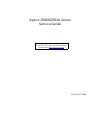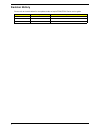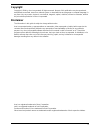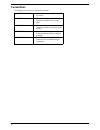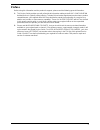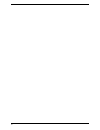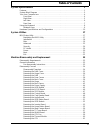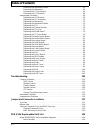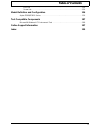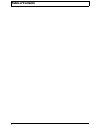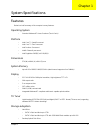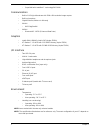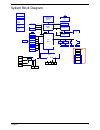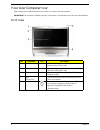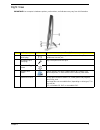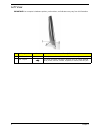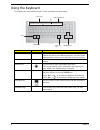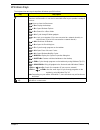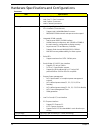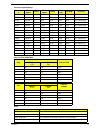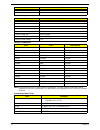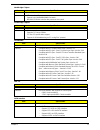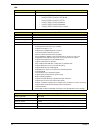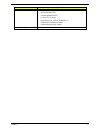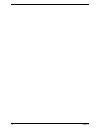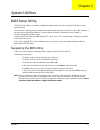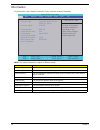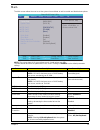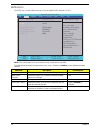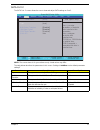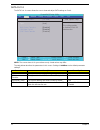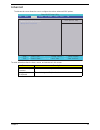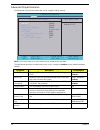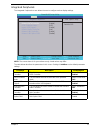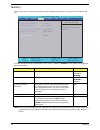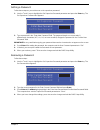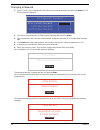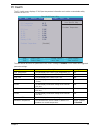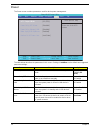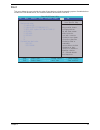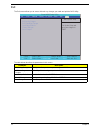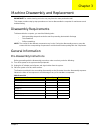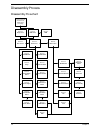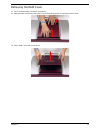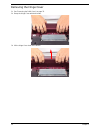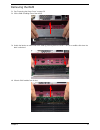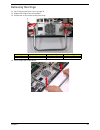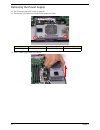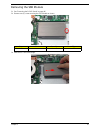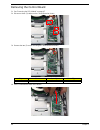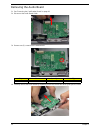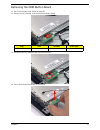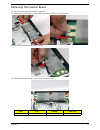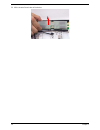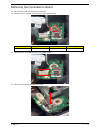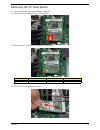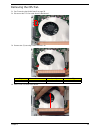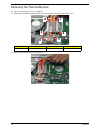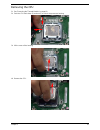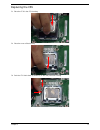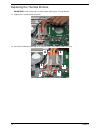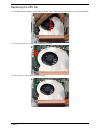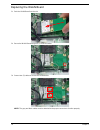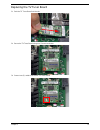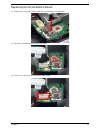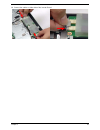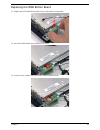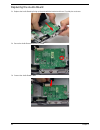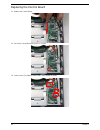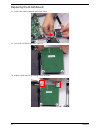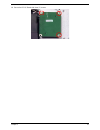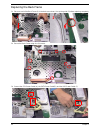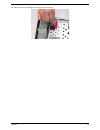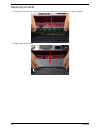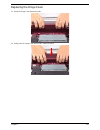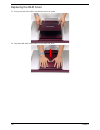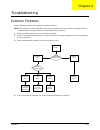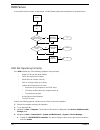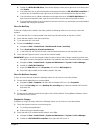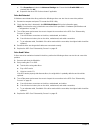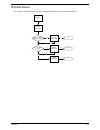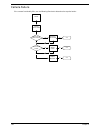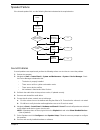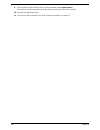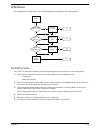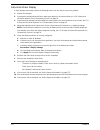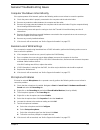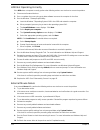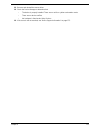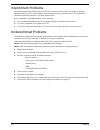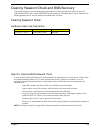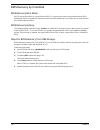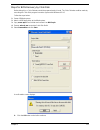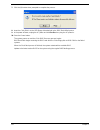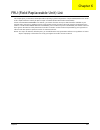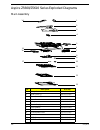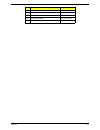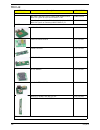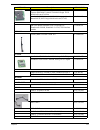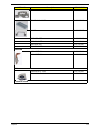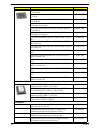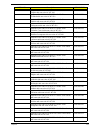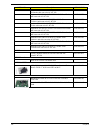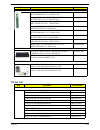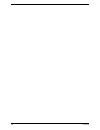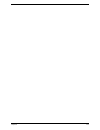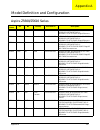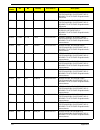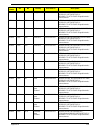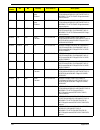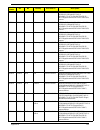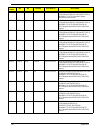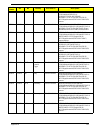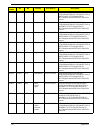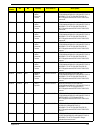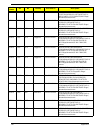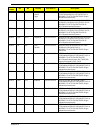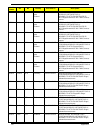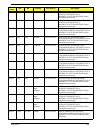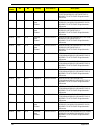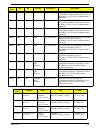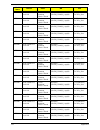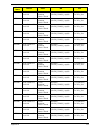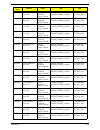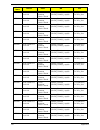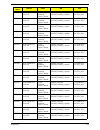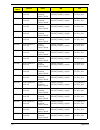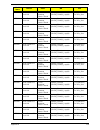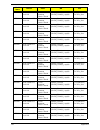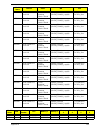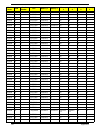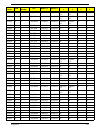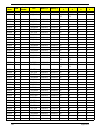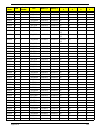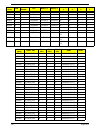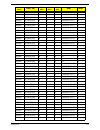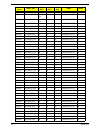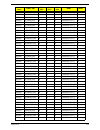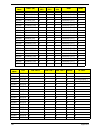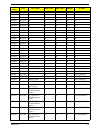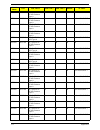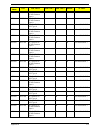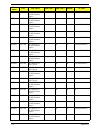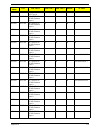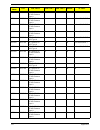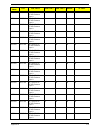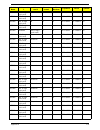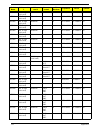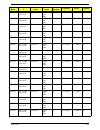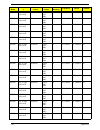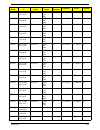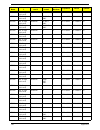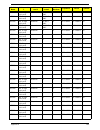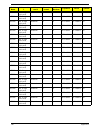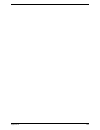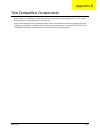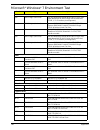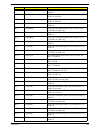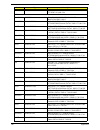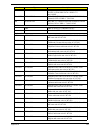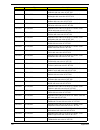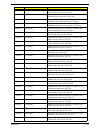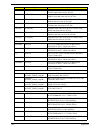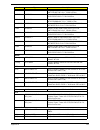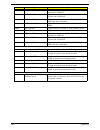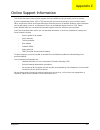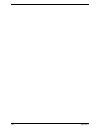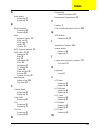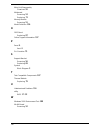- DL manuals
- Acer
- Desktop
- Aspire Z5600 Series
- Service Manual
Acer Aspire Z5600 Series Service Manual
Summary of Aspire Z5600 Series
Page 1
Aspire z5600/z5610 series service guide printed in taiwan service guide files and updates are available on the acer/csd web; for more information, please refer to http://csd.Acer.Com.Tw.
Page 2: Revision History
Ii revision history please refer to the table below for the updates made on aspire z5600/z5610 series service guide. Date chapter updates.
Page 3: Copyright
Iii copyright copyright © 2009 by acer incorporated. All rights reserved. No part of this publication may be reproduced, transmitted, transcribed, stored in a retrieval system, or translated into any language or computer language, in any form or by any means, electronic, mechanical, magnetic, optica...
Page 4: Conventions
Iv conventions the following conventions are used in this manual: screen messages denotes actual messages that appear on screen. Note gives bits and pieces of additional information related to the current topic. Warning alerts you to any damage that might result from doing or not doing specific acti...
Page 5: Preface
V preface before using this information and the product it supports, please read the following general information. 1. This service guide provides you with all technical information relating to the basic configuration decided for acer's "global" product offering. To better fit local market requireme...
Page 6
Vi.
Page 7: Table of Contents
Vii table of contents system specifications 1 features . . . . . . . . . . . . . . . . . . . . . . . . . . . . . . . . . . . . . . . . . . . . . . . . . . . . . . . . . . . .1 system block diagram . . . . . . . . . . . . . . . . . . . . . . . . . . . . . . . . . . . . . . . . . . . . . . . . .3 your...
Page 8: Table of Contents
Viii table of contents removing the mainboard cables . . . . . . . . . . . . . . . . . . . . . . . . . . . . . . . . . . . .62 removing the mainboard . . . . . . . . . . . . . . . . . . . . . . . . . . . . . . . . . . . . . . . . . .63 removing the lcd assembly . . . . . . . . . . . . . . . . . . . ...
Page 9: Table of Contents
Ix table of contents fru list . . . . . . . . . . . . . . . . . . . . . . . . . . . . . . . . . . . . . . . . . . . . . . . . . . . . . .126 screw list . . . . . . . . . . . . . . . . . . . . . . . . . . . . . . . . . . . . . . . . . . . . . . . . . . . . .134 model definition and configuration 136 ...
Page 10: Table of Contents
X table of contents.
Page 11
Chapter 1 1 system specifications features below is a brief summary of the computer’s many features: operating system • genuine windows® 7 home premium (touch pack)* platform • intel core™2 quad processor* • intel core™2 duo processor* • intel pentium processor* • intel® celeron® processor* • intel ...
Page 12
2 chapter 1 • supermulti with labelflash™ technologydvd-rom* communication • built-in 1 mp high-def webcam with 1280 x 800 resolution image capture • built-in microphone • gigabit ethernet, wake-on-lan ready • wlan* • 802.11b/g/draft-n • wpan* • bluetooth® 2.1+edr (enhanced data rate) graphics • int...
Page 13
Chapter 1 3 system block diagram vcc_core gmch_core vcc1.1 +12v page 2 page 3,4 intel yorkfield/wolfdale q9000/e8000 lga775 clock generator nb eaglelake g45/p43 dmi fsb(800/1067/1333hz) cv193 sb ich10 usb 2.0 lpc ite8512 y5 32.768khz pci-express 1x page 5,7,8,9 page 10,11,12,13 page 26 audio codec a...
Page 14
4 chapter 1 your acer computer tour after knowing your computer features, let us show you around your new computer. Important:your computer’s hardware options, port locations, and indicators may vary from this illustration. Front view no. Component icon description 1 microphone use to talk through w...
Page 15
Chapter 1 5 right view important:your computer’s hardware options, port locations, and indicators may vary from this illustration. No. Component icon description 1 headphone jack (white plug) plug powered, analog front speakers, an external amplifier, or headphones into this jack. 2 microphone jack ...
Page 16
6 chapter 1 left view important:your computer’s hardware options, port locations, and indicators may vary from this illustration. No. Component icon description 1 b-cas reader subscription service available for select models only. 2 usb 2.0 port plug usb (universal serial bus) devices (such as a usb...
Page 17
Chapter 1 7 rear view important:your computer’s hardware options, port locations, and indicators may vary from this illustration. No. Component icon description 1 power connector plug the power cord into this connector. 2 kensington™ lock slot secure your computer to an object by connecting a kensin...
Page 18
8 chapter 1 using the keyboard the keyboard has several different types of keys and buttons as shown below. Feature icon description function keys press these keys to start program actions. Each program uses different function keys for different purposes. See the program documentation to find out mo...
Page 19
Chapter 1 9 windows keys the keyboard has two keys that perform windows-specific functions. Key description windows key pressed alone, this key has the same effect as clicking on the windows start button; it launches the start menu. It can also be used with other keys to provide a variety of functio...
Page 20
10 chapter 1 hardware specifications and configurations processor item specification cpu type • intel core™2 quad processor* • intel core™2 duo processor* • intel pentium processor* • intel® celeron® processor* core logic • north bridge (eaglelake g45) • gtl+ interface (front-side bus) • support int...
Page 21
Chapter 1 11 processor specifications cpu fan true value table bios processor # cpu speed cores bus speed power cache size package acer p/n e2220 2.4 ghz 2 800 65 w 1mb lga kc.22201.Dem e5200 2.5 ghz 2 800 65 w 2mb lga kc.52001.Dem e5300 2.6 ghz 2 800 65 w 2mb lga kc.53001.Dem e5400 2.7 ghz 2 800 65...
Page 22
12 chapter 1 system memory memory combinations note: above table lists some system memory configurations. You may combine dimms with various capacities to form other combinations. On above table, the configuration of slot 1 and slot 2 could be reversed. System board major chips supported protocols s...
Page 23
Chapter 1 13 northbridge chipset southbridge chipset card reader usb 2.0 sata interface item specification chipset eaglelake g45 features • gtl+ interface (front-side bus) • support intel yorkfield/wolfdale processor • 800/1066/1333mhz transfer rate processor bus speed item specification chipset ich...
Page 24
14 chapter 1 usb lan interface audio interface item specification chipset ich10 embedded features • using 6 usb2.0 ports for base connector • using 1 usb2.0 port for pcie/wlan • using 1 usb2.0 port for pcie/tv • using 1 usb2.0 port for webcam • using 1 usb2.0 port for bluetooth • using 1 usb2.0 port...
Page 25
Chapter 1 15 sampling rate • dacs with 97db snr • adcs with 90db snr • internal speaker(5wx2) • line out 5.1 channel • head phone out , mic in , digital mic in • software sound volume control • software beep volume control internal microphone yes item specification.
Page 26
16 chapter 1.
Page 27
Chapter 2 17 system utilities bios setup utility the bios setup utility is a hardware configuration program built into your computer’s bios (basic input/ output system). Your computer is already properly configured and optimized, and you do not need to run this utility. However, if you encounter con...
Page 28
18 chapter 2 information the information screen displays a summary of your computer hardware information. Note: the system information is subject to different models. Parameter description processor type this field shows the system processor type. Processor speed this field shows the speed of the pr...
Page 29
Chapter 2 19 main the main screen allows the user to set the system time and date as well as enable and disable boot options. Note: the screen above is for your reference only. Actual values may differ. The table below describes the parameters in this screen. Settings in boldface are the default par...
Page 30
20 chapter 2 sata port 1 the sata port 1 screen allows the user to view and adjust sata settings on port 1. Note: the screen above is for your reference only. Actual values may differ. The table below describes the parameters in this screen. Settings in boldface are the default parameter settingst p...
Page 31
Chapter 2 21 sata port 2 the sata port 2 screen allows the user to view and adjust sata settings on port 2. Note: the screen above is for your reference only. Actual values may differ. The table below describes the parameters in this screen. Settings in boldface are the default parameter settingst p...
Page 32
22 chapter 2 sata port 4 the sata port 4 screen allows the user to view and adjust sata settings on port 4. Note: the screen above is for your reference only. Actual values may differ. The table below describes the parameters in this screen. Settings in boldface are the default parameter settingst p...
Page 33
Chapter 2 23 advanced the advanced screen allows the user to configure the various advanced bios options. The table below describes the items, menus, and submenus in this screen. Parameter description advanced chipset features enter the advanced chipset features submenu. Integrated peripherals enter...
Page 34
24 chapter 2 advanced chipset features the advanced chipset screen allows the user to configure chipset settings. Note: the screen above is for your reference only. Actual values may differ. The table below describes the parameters in this screen. Settings in boldface are the default parameter setti...
Page 35
Chapter 2 25 integrated peripherals the integrated peripherals screen allows the user to configure various display settings. Note: the screen above is for your reference only. Actual values may differ. The table below describes the parameters in this screen. Settings in boldface are the default para...
Page 36
26 chapter 2 security the security screen contains parameters that help safeguard and protect your computer from unauthorized use. The table below describes the parameters in this screen. Settings in boldface are the default and suggested parameter settings. Note: when you are prompted to enter a pa...
Page 37
Chapter 2 27 setting a password follow these steps as you set the user or the supervisor password: 1. Use the ↑ and ↓ keys to highlight the set supervisor password parameter and press the enter key. The set supervisor password box appears: 2. Type a password in the “enter new password” field. The pa...
Page 38
28 chapter 2 changing a password 1. Use the ↑ and ↓ keys to highlight the set supervisor password parameter and press the enter key. The set password box appears. 2. Type the current password in the enter current password field and press enter. 3. Type a password in the enter new password field. Ret...
Page 39
Chapter 2 29 pc health the pc health screen displays cpu/chipset temperature information and contains customizable safety monitors for the cpu. The table below describes the parameters in this screen. Settings in boldface are the default and suggested parameter settings. Parameter description option...
Page 40
30 chapter 2 power the power screen contains parameters used for device power management. The table below describes the parameters in this screen. Settings in boldface are the default and suggested parameter settings. Parameter description option acpi suspend mode this field allows the user to set t...
Page 41
Chapter 2 31 boot this menu allows the user to decide the order of boot devices to load the operating system. Bootable devices includes the usb diskette drives, the onboard hard disk drive and the dvd drive. P h o e n i x b i o s s e t u p u t i l i t y i t e m s p e c i f i c h e l p k e y s u s e ...
Page 42
32 chapter 2 exit the exit screen allows you to save or discard any changes you made and quit the bios utility. The table below describes the parameters in this screen. Parameter description exit saving changes exit system setup and save your changes to cmos. Exit discarding changes exit utility wit...
Page 43
Chapter 3 33 machine disassembly and replacement important:the outside housing and color may vary from the mass produced model. This chapter contains step-by-step procedures on how to disassemble the computer for maintenance and troubleshooting. Disassembly requirements to disassemble the computer, ...
Page 44
34 chapter 3 disassembly process disassembly flowchart remove hinge turn off power and disconnect all cables before proceeding remove ram cover remove hinge cover remove back cover remove ram remove rear covers remove audio board remove wlan board remove tv tuner board remove fan remove thermal modu...
Page 45
Chapter 3 35 removing the ram cover 1. See “pre-disassembly instructions” on page 33. 2. Apply pressure to one end of the ram cover, while pulling up with the opposite hand as shown. 3. Lift the ram cover clear of the device..
Page 46
36 chapter 3 removing the hinge cover 1. See “removing the ram cover” on page 35. 2. Grasp the hinge cover with both hands. 3. Lift the hinge cover clear of the device..
Page 47
Chapter 3 37 removing the ram 1. See “removing the hinge cover” on page 36. 2. Lift the ram shielding clear of the device. 3. Unlock the latches on either side of the ram by pressing down as shown. There is an audible click when the latch is unlocked. 4. Lift each ram module from its slot..
Page 48
38 chapter 3 removing the rear covers 1. See “removing the ram” on page 37. 2. Remove the six (6) screws that secure the rear covers. 3. Use both hands to gently push the rear cover outward from the device as shown. 4. Repeat the previous step for the remaining rear cover. Step size quantity screw t...
Page 49
Chapter 3 39 removing the back cover 1. See “removing the rear covers” on page 38. 2. Remove the fourteen (14) screws securing the back cover. 3. Use both hands to move the hinge up into the stand position. There is an audible click when the hinge is locked in position. Note: in order to lift the ba...
Page 50
40 chapter 3 4. Place one hand firmly on the back cover. Use the opposite hand to pry the bezel away, working from one corner to the other as shown. Repeat this step until all guides along the bottom of the device are unlocked. 5. Place one hand firmly on the hinge. Use the opposite hand to pull the...
Page 51
Chapter 3 41 removing the hinge 1. See “removing the back cover” on page 39. 2. Replace the hinge to the carry position. 3. Remove the six (6) screws securing the hinge. 4. Lift the hinge clear of the device. Step size quantity screw type hinge 6.
Page 52
42 chapter 3 removing the back frame 1. See “removing the hinge” on page 41. 2. Unstick the emi cable mylar as shown. Caution: do not remove the emi cable completely; the cable is still attached to the device. 3. Disconnect the cpu power cable (a), the sata power cable (b), and the hdd power cable (...
Page 53
Chapter 3 43 4. Remove the nine (9) screws securing the back frame. 5. Lift one end of the back frame as shown. 6. Carefully unhook the guide at the opposite end before lifting away completely. Step size quantity screw type back frame 9.
Page 54
44 chapter 3 removing the power supply 1. See “removing the back frame” on page 42. 2. Remove two (2) screws securing the power supply as shown. 3. Lift the power supply clear of the device. Step size quantity screw type power supply 2.
Page 55
Chapter 3 45 removing the hdd module 1. See “removing the power supply” on page 44. 2. Disconnect the hdd cable as shown. 3. Remove two (2) screws securing the hdd module. 4. Slide the hdd module out of the flanges. Step size quantity screw type hdd module 2.
Page 56
46 chapter 3 removing the b-cas board 1. See “removing the hdd module” on page 45. 2. Remove the three (3) screws securing the b-cas board. 3. Lift out the b-cas board and turn it over. Disconnect the b-cas board cable underneath. Step size quantity screw type b-cas 3.
Page 57
Chapter 3 47 removing the ssd module 1. See “removing the b-cas board” on page 46. 2. Remove one (1) screw securing the ssd module as shown. 3. Slide the ssd out of the flange. Step size quantity screw type ssd module 1.
Page 58
48 chapter 3 removing the control board 1. See “removing the ssd module” on page 47. 2. Disconnect three (3) cables on the control board as shown 3. Remove the two (2) screws securing the control board as shown. 4. Lift the control board clear of the device. Step size quantity screw type control boa...
Page 59
Chapter 3 49 removing the card reader board 1. See “removing the control board” on page 48. 2. Disconnect the card reader board cable. 3. Remove three (3) securing screws from the card reader board. 4. Lift the card reader board clear of the device. Step size quantity screw type card reader board 3.
Page 60
50 chapter 3 removing the audio board 1. See “removing the card reader board” on page 49. 2. Disconnect the audio board cable. 3. Remove one (1) screw from the audio board. 4. Carefully remove the audio board by separating it from the bracket and three guide pins as shown. Step size quantity screw t...
Page 61
Chapter 3 51 removing the odd button board 1. See “removing the audio board” on page 50. 2. Remove one (1) securing screw from the odd button board. 3. Disconnect one (1) cable from the odd button board. 4. Lift the odd button board clear of the device. Step size quantity screw type odd button board...
Page 62
52 chapter 3 removing the odd module 1. See “removing the odd button board” on page 51. 2. Remove two (2) securing screws from the odd module. 3. Slide the odd module out of the flange. Step size quantity screw type odd module 2.
Page 63
Chapter 3 53 removing the inverter board 1. See “removing the odd module” on page 52. 2. Carefully disconnect both inverter cables from either side of the inverter board. 3. Disconnect the mainboard cable as shown. 4. Remove three (3) securing screws from the inverter board. Step size quantity screw...
Page 64
54 chapter 3 5. Lift the inverter board clear of the device..
Page 65
Chapter 3 55 removing the home button board 1. See “removing the inverter board” on page 53. 2. Remove one (1) securing screw from the home button board. 3. Disconnect one (1) cable from the home button board. 4. Lift the home button board away as shown. Step size quantity screw type home button boa...
Page 66
56 chapter 3 removing the web camera board 1. See “removing the home button board” on page 55. 2. Remove two (2) screws securing the web camera board as shown. 3. Gently lift out the web camera board and turn it over. Caution: do not use excessive force when removing the web camera board. 4. Disconn...
Page 67
Chapter 3 57 removing the tv tuner board 1. See “removing the web camera board” on page 56. 2. Disconnect one (1) cable from the tv tuner board. 3. Remove one (1) securing screw from the tv tuner board. 4. Lift the tv tuner board away as shown. Step size quantity screw type tv tuner board 1.
Page 68
58 chapter 3 removing the wlan board 1. See “removing the tv tuner board” on page 57. 2. Disconnect two (2) cables from the wlan board as shown. 3. Remove one (1) securing screw from the wlan board. 4. Lift the wlan board clear of the device. Step size quantity screw type wlan board 1.
Page 69
Chapter 3 59 removing the cpu fan 1. See “removing the wlan board” on page 58. 2. Disconnect the cpu fan cable from the mainboard. 3. Remove two (2) securing screws from the fan. 4. Lift the cpu fan clear of the device. Step size quantity screw type cpu fan screw m2.5*6 2.
Page 70
60 chapter 3 removing the thermal module 1. See “removing the cpu fan” on page 59. 2. Remove six (6) captive screws from the thermal module in ascending order from 1 to 6. 3. Lift the thermal module clear of the device. Step size quantity screw type thermal module 6 1 4 2 3 5 6.
Page 71
Chapter 3 61 removing the cpu 1. See “removing the thermal module” on page 60. 2. Push the cpu latch down (1) and out (2) to unlock the processor housing. 3. Lift the cover of the housing. 4. Remove the cpu. 1 2.
Page 72
62 chapter 3 removing the mainboard cables 1. See “removing the cpu” on page 61. 2. Remove seventeen (17) cables from the mainboard as shown. Item description 1 lvds cable 2 ccd cable 3 inverter cable 4 mic cable 5 odd button cable 6 7 home button cable 8 card reader cable 9 ir cable 10 touch screen...
Page 73
Chapter 3 63 removing the mainboard 1. See “removing the mainboard cables” on page 62. 2. Remove five (5) securing screws from the mainboard as shown. 3. Carefully lift the mainboard clear of the device. Step size quantity screw type mainboard screw m 2.5*4mm 5.
Page 74
64 chapter 3 removing the lcd assembly 1. See “removing the mainboard” on page 63. 2. Release five (5) cable locks as shown. 3. Disconnect the home button cable..
Page 75
Chapter 3 65 4. Remove the lvds mylar (1) and disconnect the cable (2) as shown. 5. Disconnect the left and right control board cables. 1 2.
Page 76
66 chapter 3 6. Remove four (4) securing screws from the lcd bracket. 7. Remove nine (9) securing screws from the lcd bezel. Step size quantity screw type lcd bracket screw m2.5*4 4 step size quantity screw type lcd bezel screw m2.5*4 9.
Page 77
Chapter 3 67 8. Lift the lcd assembly clear of the device. Warning:when lifting the lcd assembly, do not touch the camera modules located at the top left and top right corners of the device. Doing so will damage the touch screen function..
Page 78
68 chapter 3 removing the lcd bracket 1. See “removing the lcd assembly” on page 64. 2. Place the lcd assembly on an anti-static mat so the touch sensors are elevated above the work surface. Warning:do not place the lcd panel face down without an anti-static mat underneath. The touch sensors located...
Page 79
Chapter 3 69 reassembly procedure replacing the lcd bracket 1. Replace one side of the lcd bracket (1), while using the opposite hand to pull the cables through the frame (2). Make sure the frame is fitted securely on top of the panel. 2. Secure the lcd panel to the frame using four (4) screws. 1 2.
Page 80
70 chapter 3 replacing the lcd assembly 1. Carefully place the lcd assembly in the lcd bezel. 2. Secure the lcd bezel using nine (9) screws..
Page 81
Chapter 3 71 3. Secure the lcd bracket using four (4) screws. 4. Connect the left and right control board cables..
Page 82
72 chapter 3 5. Replace the lvds mylar (1) and connect the cable (2). 6. Connect the home button cable 7. Lock the five (5) cable locks as shown. 1 2.
Page 83
Chapter 3 73 replacing the mainboard 1. Carefully replace the mainboard, while lining up the six (6) guide pins underneath. 2. Secure the mainboard in place using five (5) screws as shown..
Page 84
74 chapter 3 replacing the mainboard cables 1. Secure the mainboard by connecting seventeen (17) cables. Item description 1 lvds cable 2 ccd cable 3 inverter cable 4 mic cable 5 odd button cable 6 7 home button cable 8 card reader cable 9 ir cable 10 touch screen 11 audio cable 12 tv tuner cable 13 ...
Page 85
Chapter 3 75 replacing the cpu 1. Place the cpu in the cpu housing. 2. Close the cover of the housing. 3. Push the cpu latch down (1) and in (2) to lock the processor housing. 1 2.
Page 86
76 chapter 3 replacing the thermal module important:ensure a heat pad is in place before replacing the thermal module. 1. Replace the thermal module as shown. 2. Secure the module by tightening six (6) captive screws in ascending order from 1 to 6. 1 4 2 3 5 6.
Page 87
Chapter 3 77 replacing the cpu fan 1. Using both hands, align the screw holes on the fan and lcd module and place the fan on the thermal module. 2. Connect the cpu fan cable to the mainboard connector. 3. Secure the fan using two (2)screws as shown..
Page 88
78 chapter 3 replacing the wlan board 1. Push the wlan board into the slot. 2. Secure the wlan board using one (1) screw as shown. 3. Connect two (2) cables to secure the wlan board. Note: the gray and black cables must be attached to the proper connector to function properly..
Page 89
Chapter 3 79 replacing the tv tuner board 1. Push the tv tuner board into the slot. 2. Secure the tv tuner board using one (1) screw as shown. 3. Connect one (1) cable to secure the tv tuner board..
Page 90
80 chapter 3 replacing the web camera board 1. Connect the cable underneath the web camera board. Caution: do not use excessive force when handling the web camera board. 2. Turn the board over and place it in the device. 3. Secure the web camera board using two (2) screws as shown..
Page 91
Chapter 3 81 replacing the home button board 1. Replace the home button board, while lining up the guide pin underneath. 2. Secure the home button board using one screw. 3. Connect one cable to secure the home button board..
Page 92
82 chapter 3 replacing the inverter board 1. Replace the inverter board as shown. 2. Secure the inverter board using three (3) screws. 3. Connect the mainboard cable to the inverter board as shown..
Page 93
Chapter 3 83 4. Connect the cables on either side of the inverter board..
Page 94
84 chapter 3 replacing the odd module 1. Slide the odd module into the flange. 2. Secure the odd module using two (2) screws..
Page 95
Chapter 3 85 replacing the odd button board 1. Replace the odd button board while lining up the guide pin underneath. 2. Secure the odd button board using one (1) screw. 3. Connect one (1) cable to secure the odd button board as shown..
Page 96
86 chapter 3 replacing the audio board 1. Replace the audio board by lining up the ports with the bracket and three (3) guide pins as shown. 2. Secure the audio board using one (1) screw. 3. Connect the audio board cable..
Page 97
Chapter 3 87 replacing the card reader board 1. Replace the card reader board. 2. Secure the card reader board using three (3) screws. 3. Connect the card reader board cable..
Page 98
88 chapter 3 replacing the control board 1. Replace the control board. 2. Secure the control board using two (2) screws. 3. Connect three (3) cables to secure the control board as shown..
Page 99
Chapter 3 89 replacing the ssd 1. Slide the ssd into the flange. 2. Secure the ssd using one (1) screw as shown..
Page 100
90 chapter 3 replacing the b-cas board 1. Connect the cable underneath the b-cas board. 2. Turn the b-cas board over and replace it. 3. Install the usb and hdd grounding cables as shown..
Page 101
Chapter 3 91 4. Secure the b-cas board with three (3) screws..
Page 102
92 chapter 3 replacing the hdd module 1. Slide the hdd module into the flanges. 2. Secure the hdd module using two (2) screws. 3. Connect the hdd cable as shown..
Page 103
Chapter 3 93 replacing the power supply 1. Replace the power supply as shown. 2. Secure the power supply using two (2) screws..
Page 104
94 chapter 3 replacing the back frame 1. Place one end of the back frame (1) in the device as shown. Line up the guide (2) before replacing completely. 2. Secure the back frame using nine (9) screws. 3. Connect the cpu power cable (a), the sata power cable(b), and the hdd power cable (c) 1 2 a b c.
Page 105
Chapter 3 95 4. Attach the emi cable mylar to the back frame as shown..
Page 106
96 chapter 3 replacing the hinge 1. Replace the hinge, noting the guide pin that must be lined up. 2. Secure the hinge using six (6) screws..
Page 107
Chapter 3 97 replacing the back cover 1. Snap the back cover into place using both hands. Make sure that all the guides have been securely locked. 2. Move the hinge down into the carry position. There is an audible click when the hinge is locked in position..
Page 108
98 chapter 3 3. Secure the back cover using fourteen (14) screws..
Page 109
Chapter 3 99 replacing the rear covers 1. Replace the rear cover by pushing inward as shown 2. Repeat the previous step for the remaining rear cover. 3. Secure the rear covers using six (6) screws..
Page 110
100 chapter 3 replacing the ram 1. Firmly place each ram into its slot until a click is heard. Make sure the latches are in the lock position. 2. Replace the ram shielding..
Page 111
Chapter 3 101 replacing the hinge cover 1. Grasp the hinge cover with both hands. 2. Gently push the hinge cover down until it snaps into place..
Page 112
102 chapter 3 replacing the ram cover 1. Line up one end of the ram cover with the device as shown. 2. Push down with both hands until the cover snaps into place..
Page 113
Chapter 4 103 troubleshooting common problems use the following procedure as a guide for computer problems. Note: the diagnostic tests are intended to test only acer products. Non-acer products, prototype cards, or modified options can give false errors and invalid system responses. 1. Obtain the fa...
Page 114
104 chapter 4 odd failure if an optical disk drive failure is determined, use the following flowchart to determine the required action: odd not operating correctly if the odd exhibits any of the following symptoms it may be faulty: • audio cds do not play when loaded • dvds do not play when loaded •...
Page 115
Chapter 4 105 b. Double-click dvd/cd-rom drives. If the device displays a down arrow, right-click on the device and click enable. C. Check that there are no yellow exclamation marks against the items in lde ata/atapi controllers. If a device has an exclamation mark, right-click on the device and uni...
Page 116
106 chapter 4 c. Click properties and select the advanced settings tab. Ensure that the enable dma box is checked and click ok. D. Repeat for the other ata devices shown if applicable. Drive not detected if windows cannot detect the drive, perform the following actions one at a time to correct the p...
Page 117
Chapter 4 107 wireless failure if the wireless functionality fails, use the following flowchart to determine the required action: start check wlan cable connection wirelss function failure reconnect cable correctly check wlan module replace wlan module close close close ok ng ok ok ng ng replace mai...
Page 118
108 chapter 4 camera failure if the camera functionality fails, use the following flowchart to determine the required action: start check camera cable connection camera function failure reconnect cable correctly check camera module replace camera module close close close ok ng ok ok ng ng replace ma...
Page 119
Chapter 4 109 speaker failure if the internal speaker fails, use the following flowchart to determine the required action: sound problems if sound problems are experienced, perform the following actions one at a time to correct the problem. 1. Reboot the computer. 2. Navigate to start ´ control pane...
Page 120
110 chapter 4 9. Restore system and file settings from a known good date using system restore. If the issue is not fixed, repeat the preceding steps and select an earlier time and date. 10. Reinstall the operating system. 11. If the issue is still not resolved, see “online support information” on pa...
Page 121
Chapter 4 111 lcd failure if the integrated lcd display fails, use the following flowchart to determine the required action: no post or video if the post or video doesn’t display, perform the following actions one at a time to correct the problem. 1. Make sure the computer has power by checking at l...
Page 122
112 chapter 4 abnormal video display if video displays abnormally, perform the following actions one at a time to correct the problem. 1. Reboot the computer. 2. If permanent vertical/horizontal lines or dark spots display in the same location, the lcd is faulty and should be replaced. See “disassem...
Page 123
Chapter 4 113 general troubleshooting issues computer shutsdown intermittently if the system powers off at intervals, perform the following actions one at a time to correct the problem. 1. Check the power cable is properly connected to the computer and the electrical outlet. 2. Remove any extension ...
Page 124
114 chapter 4 hdd not operating correctly if the hdd does not operate correctly, perform the following actions one at a time to correct the problem. 1. Disconnect all external devices. 2. Run a complete virus scan using up-to-date software to ensure the computer is virus free. 3. Run the windows 7 s...
Page 125
Chapter 4 115 11. Remove and reinstall the mouse driver. 12. Check the device manager to determine that: • the device is properly installed. There are no red xs or yellow exclamation marks. • there are no device conflicts. • no hardware is listed under other devices. 13. If the issue is still not re...
Page 126
116 chapter 4 intermittent problems intermittent system hang problems can be caused by a variety of reasons that have nothing to do with a hardware defect, such as: cosmic radiation, electrostatic discharge, or software errors. Fru replacement should be considered only when a recurring problem exist...
Page 127
Chapter 5 117 jumper and connector locations top view item description item description cpu cpu/processor socket wlan wireless lan card connector ddr3 ddr3 sodimm sockets inverter lcd inverter connector fan cpu fan connector board to board mainboard to daughter board connector mxm mxm connector dmic...
Page 128
118 chapter 5 bottom view item description rtc rtc battery socket.
Page 129
Chapter 5 119 clearing password check and bios recovery this section provide you the standard operating procedures of clearing password and bios recovery for aspire z5600/z5610 series. Aspire z5600/z5610 series provides one hardware open gap on main board for clearing password check, and one hotkey ...
Page 130
120 chapter 5 bios recovery by crisis disk bios recovery boot block: bios recovery boot block is a special block of bios. It is used to boot up the system with minimum bios initialization. Users can enable this feature to restore the bios firmware to a successful one once the previous bios flashing ...
Page 131
Chapter 5 121 steps for bios recovery by crisis disk: before doing this, a crisis diskette should be prepared ready in hand. The crisis diskette could be made by executing the crisis disk program in another system with windows xp os. Follow the steps below: 1. Power off failed system. 2. Attach a us...
Page 132
122 chapter 5 7. Click the (n) button when prompted to complete the process. 8. Insert the crisis disk in to the usb floppy drive attached to the bios flash failed system. 9. In the power-off state, unplug the ac power and hold fn+esc then plug the ac power in. 10. Press the power button. The system...
Page 133
Chapter 6 123 fru (field replaceable unit) list this chapter gives you the fru (field replaceable unit) listing in global configurations of aspire z5600/z5610 series. Refer to this chapter whenever ordering for parts to repair or for rma (return merchandise authorization). Please note that when orde...
Page 134
124 chapter 6 aspire z5600/z5610 series exploded diagrams main assembly no. Description acer p/n 1 hinge cover 42.Scy07.002 2 rear cover (l) 60.Scy07.005 3 rear cover (r) 60.Scy07.006 4 ram cover 33.Scy07.003 5 hinge 60.Scy07.007 6 power supply 60.Scy07.002 7 odd module 33.Scy07.004 8 main board mb....
Page 135
Chapter 6 125 13 front bezel 60.Scy07.001 14 back cover 60.Scy07.002 15 back frame 33.Scy07.002 16 fan module uma 23.Scy07.003 17 b-cas card 55.Scy07.005 no. Description acer p/n.
Page 136
126 chapter 6 fru list category description acer part no. Add on card msi vga card amd m92xt ddrii 512m 500mhz 64*16 mxm 3.0 type a w/ hynix h5ps1g63efr-20l vg.M9206.008 msi vga card amd m96xt ddriii 1024m 900mhz 64*16 mxm 3.0 type a w/ samsung k4w1g1646d-ej11 vg.M9606.011 board audio board 55.Scy07...
Page 137
Chapter 6 127 quanta q802xkn6 wlan realtek rtl8187b pci- express q802xkn6, ralink rt3090 802.11b/g/n 1tx1r wlan(mini-card) full size ni.10200.031 lite-on wn6500m, marvell mc85 802.11 b/g/n (mini-card) marvell mc85, 802.11 b/g/n wlan mini-card, 2tx3r, ni.10200.015 bluetooth qmi qbt400ub bluetooth qco...
Page 138
128 chapter 6 inverter cable 50.Scy07.008 led cable 50.Scy07.009 usb cable w/port 50.Scy07.010 power cable 50.Scy07.011 card reader cable 50.Scy07.012 bluetooth cable 50.Scy07.013 tv tuner cable 50.Scy07.014 cable - mb to control board 50.Scy07.015 home button cable 50.Scy07.016 tv external antenna ...
Page 139
Chapter 6 129 back frame 33.Scy07.002 frame ram cover 33.Scy07.003 hinge 60.Scy07.007 speaker set 23.Scy07.005 odd bracket 33.Scy07.004 hdd bracket 33.Scy07.005 mxm bracket 33.Scy07.006 heat sink cpu heatsink 23.Scy07.001 vga heatsink 23.Scy07.002 fan fan module - uma 23.Scy07.003 fan module - mxm 2...
Page 140
130 chapter 6 cpu intel pentium dual-core e2220 lga 2.4g 1m 800 775 65w m-0 kc.22201.Dem cpu intel pentium dual-core e5200 lga 2.5g 2m 800 775 65w kc.52001.Dem cpu intel pentium dual-core e5300 lga 2.6g 2m 800 775 65w m-0 kc.53001.Dem cpu intel pentium dual-core e5400 lga 2.7g 2m 800 775 65w r-0 dua...
Page 141
Chapter 6 131 keyboard chicony kg-0766 rf2.4 104ks silver arabic/ english with new color ac-mt-010 kb.Rf403.249 keyboard chicony kg-0766 rf2.4 104ks silver thailand with new color ac-mt-010 kb.Rf403.250 keyboard chicony kg-0766 rf2.4 105ks silver spanish with new color ac-mt-010 kb.Rf403.251 keyboar...
Page 142
132 chapter 6 keyboard chicony kg-0766 rf2.4 105ks silver romanian with new color ac-mt-010 kb.Rf403.274 keyboard chicony kg-0766 rf2.4 105ks silver turkish with new color ac-mt-010 kb.Rf403.275 keyboard chicony kg-0766 rf2.4 105ks silver turkish-q with new color ac-mt-010 kb.Rf403.276 keyboard chic...
Page 143
Chapter 6 133 screw list memory memory nanya unb-dimm ddriii 1333 1gb nt1gc64b88a0nf-cg lf 128*8 0.07um kn.1gb03.032 memory samsung unb-dimm ddriii 1333 1gb m378b2873eh1-ch9 lf 128*8 0.055um kn.1gb0b.030 memory hynix unb-dimm ddriii 1333 1gb hmt112u6bfr8c-h9 lf 128*8 0.055um kn.1gb0g.024 memory unif...
Page 144
134 chapter 6.
Page 145
Chapter 6 135.
Page 146
Appendix a 136 model definition and configuration aspire z5600/z5610 series model name ro ns country acer part no description az5600 emea ach netherlands pw.Sc902.027 az5600 emea001 w7hp64r04a/pdce6300/ u2gbiii13*2/d750gb7.2ks*1/ nsm8xslfslot/b23/802.11bgn/kb/mouse az5600 emea ach netherlands pw.Sc9...
Page 147
137 appendix a az5600 aap ath thailand pw.Sc902.021 az5600 aap001 w7hp64emtha01/ pdce6500/u2gbiii13*1/d750gb7.2ks*1/ nsm8xslfslot/b23/802.11bgn/bluetooth/ kb/mouse az5600 aap ath thailand pw.Sc902.021 az5600 aap001 w7hp64emtha01/ pdce6500/u2gbiii13*1/d750gb7.2ks*1/ nsm8xslfslot/b23/802.11bgn/bluetoo...
Page 148
Appendix a 138 az5600 aap aphi philippines pw.Sc902.016 az5600 aap001 w7hp64emph5/pdce5400/ u2gbiii13*1/d750gb7.2ks*1/ nsm8xslfslot/b23/802.11bgn/bluetooth/ mouse/mouse az5600 aap aphi philippines pw.Sc902.016 az5600 aap001 w7hp64emph5/pdce5400/ u2gbiii13*1/d750gb7.2ks*1/ nsm8xslfslot/b23/802.11bgn/...
Page 149
139 appendix a az5600 aap aca australia/ new zealand pw.Sc902.011 az5600 aap001 w7hp64auhp5/ c2qq8200s/u2gbiii13*2/d750gb7.2ks*1/ nsm8xslfslot/b23/802.11bgn/bluetooth/ mouse/mouse az5600 aap aca australia/ new zealand pw.Sc902.011 az5600 aap001 w7hp64auhp5/ c2qq8200s/u2gbiii13*2/d750gb7.2ks*1/ nsm8x...
Page 150
Appendix a 140 az5610 emea auk uk pw.Scy02.019 az5610 emea001 w7hp64r16a/c2de7500/ u2gbiii13*2/d1000gb7.2ks*1/ nsm8xslfslot/b23/hd4570/a336-d/ 802.11bgn/bluetooth/emea win7 wmc/kb/ mouse az5610 emea auk uk pw.Scy02.023 az5610 emea001 w7hp64r16a/c2de7500/ u2gbiii13*2/d640gb7.2ks*1/ nsm8xslfslot/b23/h...
Page 151
141 appendix a az5610 emea aib spain pw.Scy02.063 az5610 emea001 w7hp64r11a/ c2qq8200s/u2gbiii13*4/d1500gb7.2ks*1/ nsm8xslfslot/b23/vga/802.11bgn/ bluetooth/mouse/mouse az5610 emea auk uk pw.Scy02.024 az5610 emea001 w7hp64r16a/ c2qq8200s/u2gbiii13*2/d1000gb7.2ks*1/ nsm8xslfslot/b23/hd4570/a336-d/ 80...
Page 152
Appendix a 142 az5610 emea acg germany pw.Scy02.033 az5610 emea001 w7hp64r03a/ c2qq9400s/u2gbiii13*4/ d1000gb7.2ks*1+ssd2564*1/ nsm8xslfslot/b23/hd4570/a336-d/ 802.11bgn/bluetooth/emea win7 wmc/kb/ mouse az5610 emea arn nordic pw.Scy02.062 az5610 emea001 w7hp64r32a/ c2qq8200s/u2gbiii13*2/d1000gb7.2k...
Page 153
143 appendix a az5610 emea ach netherlands pw.Scy02.041 az5610 emea001 w7hp64r04a/ c2qq8200s/u2gbiii13*2/d1000gb7.2ks*1/ nbdcb4xsslot/b23/vga/a336-d/ 802.11bgn/bluetooth/emea win7 wmc/kb/ mouse az5610 emea acr russia pw.Scy02.046 az5610 emea001 w7hp64rur15a/ c2qq8200s/u2gbiii13*2/d1000gb7.2ks*1/ nsm...
Page 154
Appendix a 144 az5610 emea aee bulgaria/ latvia/ lithuania/ estonia pw.Scy02.042 az5610 emea001 w7hp64r33a/ c2qq8200s/u2gbiii13*2/d1000gb7.2ks*1/ nsm8xslfslot/b23/hd4570/a336-d/ 802.11bgn/bluetooth/emea win7 wmc/kb/ mouse/a. Az5610 emea aee bulgaria/ latvia/ lithuania/ estonia pw.Scy02.043 az5610 em...
Page 155
145 appendix a az5610 emea acr russia pw.Scy02.059 az5610 emea001 w7hp64rur15a01/ c2de7500/u2gbiii13*2/d750gb7.2ks*1/ nbdcb4xsslot/b23/hd4570/802.11bgn/ bluetooth/mouse/mouse az5610 emea ach belgium pw.Scy02.057 az5610 emea001 w7hp64r05a/c2de7500/ u2gbiii13*2/d500gb7.2ks*1/ nsm8xslfslot/b23/hd4570/8...
Page 156
Appendix a 146 az5610 emea ame saudi/ levant/ egypt pw.Scy02.038 az5610 emea001 w7hp64emr22a/ c2de7500/u2gbiii13*2/d750gb7.2ks*1/ nsm8xslfslot/b23/hd4570/802.11bgn/ bluetooth/mouse/mouse az5610 aap aphi philippines pw.Scy02.035 az5610 aap001 w7hp64emph5/c2de7500/ u1gbiii13*1+u2gbiii13*1/d750gb7.2ks*...
Page 157
147 appendix a az5610 aap aca australia/ new zealand pw.Scy02.028 az5610 aap001 w7hp64auhp5/c2de7500/ u2gbiii13*2/d750gb7.2ks*1/ nsm8xslfslot/b23/hd4570/a336-d/ 802.11bgn/bluetooth/us win7 wmc/mouse/ mouse az5610 aap aca australia/ new zealand pw.Scy02.028 az5610 aap001 w7hp64auhp5/c2de7500/ u2gbiii...
Page 158
Appendix a 148 az5610 emea acf france pw.Scy02.018 az5610 emea001 w7hp64r02a/c2de7500/ u2gbiii13*2/d750gb7.2ks*1/ nsm8xslfslot/b23/hd4570/802.11bgn/ bluetooth/mouse/mouse az5610 emea acf france pw.Scy02.018 az5610 emea001 w7hp64r02a/c2de7500/ u2gbiii13*2/d750gb7.2ks*1/ nsm8xslfslot/b23/hd4570/802.11...
Page 159
149 appendix a az5610 twn gctwn taiwan pw.Scy02.003 az5610 twn001 w7hp64twhp2/ c2de7500/u2gbiii13*1/d750gb7.2ks*1/ nsm8xslfslot/b23/802.11bgn/bluetooth/ kb/mouse az5610 aap aca australia/ new zealand pw.Scy02.011 az5610 aap001 w7hp64auhp5/pdce5400/ u2gbiii13*1+u1gbiii13*1/d640gb7.2ks*1/ nsm8xslfslot...
Page 160
Appendix a 150 az5610 aap asssb malaysia pw.Scy02.010 az5610 aap001 w7hp64emmy1/ c2qq8200s/u2gbiii13*2/d1000gb7.2ks*1/ nsm8xslfslot/b23/802.11bgn/bluetooth/ kb/mouse az5610 aap asssb malaysia pw.Scy02.010 az5610 aap001 w7hp64emmy1/ c2qq8200s/u2gbiii13*2/d1000gb7.2ks*1/ nsm8xslfslot/b23/802.11bgn/blu...
Page 161
151 appendix a az5600 acer santana 23 inch aio 23 inch asantana silver lc bezel asantana qig45m_1394(n)_logo(n) fr 250w (aio) eup 82+_acer az5600 acer santana 23 inch aio 23 inch asantana silver lc bezel asantana qig45m_1394(n)_logo(n) fr 250w (aio) eup 82+_acer az5600 acer santana 23 inch aio 23 in...
Page 162
Appendix a 152 az5600 acer santana 23 inch aio 23 inch asantana silver lc bezel asantana qig45m_1394(n)_logo(n) fr 250w (aio) eup 82+_acer az5600 acer santana 23 inch aio 23 inch asantana silver lc bezel asantana qig45m_1394(n)_logo(n) fr 250w (aio) eup 82+_acer az5600 acer santana 23 inch aio 23 in...
Page 163
153 appendix a az5600 acer santana 23 inch aio 23 inch asantana silver lc bezel asantana qig45m_1394(n)_logo(n) fr 250w (aio) eup 82+_acer az5600 acer santana 23 inch aio 23 inch asantana silver lc bezel asantana qig45m_1394(n)_logo(n) fr 250w (aio) eup 82+_acer az5600 acer santana 23 inch aio 23 in...
Page 164
Appendix a 154 az5610 acer santana 23 inch aio 23 inch asantana silver lc bezel santana_discrete qig45m_1394(n)_logo(n) fr 250w (aio) eup 82+_acer az5610 acer santana 23 inch aio 23 inch asantana silver lc bezel santana_discrete qig45m_1394(n)_logo(n) fr 250w (aio) eup 82+_acer az5610 acer santana 2...
Page 165
155 appendix a az5610 acer santana 23 inch aio 23 inch asantana silver lc bezel santana_discrete qig45m_1394(n)_logo(n) fr 250w (aio) eup 82+_acer az5610 acer santana 23 inch aio 23 inch asantana silver lc bezel santana_discrete qig45m_1394(n)_logo(n) fr 250w (aio) eup 82+_acer az5610 acer santana 2...
Page 166
Appendix a 156 az5610 acer santana 23 inch aio 23 inch asantana silver lc bezel santana_discrete qig45m_1394(n)_logo(n) fr 250w (aio) eup 82+_acer az5610 acer santana 23 inch aio 23 inch asantana silver lc bezel santana_discrete qig45m_1394(n)_logo(n) fr 250w (aio) eup 82+_acer az5610 acer santana 2...
Page 167
157 appendix a az5610 acer santana 23 inch aio 23 inch asantana silver lc bezel santana_discrete qig45m_1394(n)_logo(n) fr 250w (aio) eup 82+_acer az5610 acer santana 23 inch aio 23 inch asantana silver lc bezel santana_discrete qig45m_1394(n)_logo(n) fr 250w (aio) eup 82+_acer az5610 acer santana 2...
Page 168
Appendix a 158 az5610 acer santana 23 inch aio 23 inch asantana silver lc bezel santana_discrete qig45m_1394(n)_logo(n) fr 250w (aio) eup 82+_acer az5610 acer santana 23 inch aio 23 inch asantana silver lc bezel santana_discrete qig45m_1394(n)_logo(n) fr 250w (aio) eup 82+_acer az5610 acer santana 2...
Page 169
159 appendix a az5610 acer santana 23 inch aio 23 inch asantana silver lc bezel santana_discrete qig45m_1394(n)_logo(n) fr 250w (aio) eup 82+_acer az5610 acer santana 23 inch aio 23 inch asantana silver lc bezel santana_discrete qig45m_1394(n)_logo(n) fr 250w (aio) eup 82+_acer az5610 acer santana 2...
Page 170
Appendix a 160 az5610 acer santana 23 inch aio 23 inch asantana silver lc bezel santana_discrete qig45m_1394(n)_logo(n) fr 250w (aio) eup 82+_acer az5610 acer santana 23 inch aio 23 inch asantana silver lc bezel santana_discrete qig45m_1394(n)_logo(n) fr 250w (aio) eup 82+_acer az5610 acer santana 2...
Page 171
161 appendix a az5600 n y pdce5300 u2gbiii13 n n n n n az5600 n y pdce5300 u2gbiii13 n n n n n az5600 n y pdce6500 u2gbiii13 n n n n n az5600 n y pdce6500 u2gbiii13 n n n n n az5600 n y pdce6500 u2gbiii13 n n n n n az5600 n y pdce5300 u2gbiii13 u2gbiii13 n n n n az5600 n y pdce5300 u2gbiii13 u2gbiii...
Page 172
Appendix a 162 az5600 n y c2qq8200s u2gbiii13 u2gbiii13 u2gbiii 13 u2gbiii 13 n n az5600 n y c2de8400 u2gbiii13 u2gbiii13 u2gbiii 13 u2gbiii 13 n n az5610 n y c2qq8200s u2gbiii13 u2gbiii13 u2gbiii 13 u2gbiii 13 n n az5610 n y c2de7500 u2gbiii13 u2gbiii13 n n n n az5610 n y c2de7500 u2gbiii13 u2gbiii...
Page 173
163 appendix a az5610 n y c2qq8200s u2gbiii13 u2gbiii13 n n n n az5610 n y c2qq9400s u2gbiii13 u2gbiii13 u2gbiii 13 u2gbiii 13 n n az5610 n y c2qq8200s u2gbiii13 u2gbiii13 n n n n az5610 n y c2qq8200s u2gbiii13 u2gbiii13 n n n n az5610 n y c2qq8200s u2gbiii13 u2gbiii13 n n n n az5610 n y c2qq8200s u...
Page 174
Appendix a 164 az5610 n y c2qq8400s u2gbiii13 u2gbiii13 n n n n az5610 n y c2qq9400s u2gbiii13 u2gbiii13 n n n n az5610 n y c2qq9400s u2gbiii13 u2gbiii13 n n n n az5610 n y c2qq9400s u2gbiii13 u2gbiii13 n n n n az5610 n y c2de7500 u2gbiii13 u2gbiii13 n n n n az5610 n y c2de7500 u2gbiii13 u2gbiii13 n...
Page 175
165 appendix a az5610 n y pdce5400 u2gbiii13 u1gbiii13 n n n n az5610 n y pdce5400 u2gbiii13 u1gbiii13 n n n n az5610 n y c2qq8200s u2gbiii13 u2gbiii13 n n n n az5610 n y c2qq8200s u2gbiii13 u2gbiii13 n n n n az5610 n y c2qq8200s u2gbiii13 u2gbiii13 n n n n az5610 n y c2qq8200s u2gbiii13 u2gbiii13 n...
Page 176
Appendix a 166 az5600 d750gb7.2ks n n n nsm8xslfslot n az5600 d750gb7.2ks n n n nsm8xslfslot n az5600 d750gb7.2ks n n n nsm8xslfslot n az5600 d750gb7.2ks n n n nsm8xslfslot n az5600 d750gb7.2ks n n n nsm8xslfslot n az5600 d750gb7.2ks n n n nsm8xslfslot n az5600 d750gb7.2ks n n n nsm8xslfslot n az560...
Page 177
167 appendix a az5610 d750gb7.2ks n n n nsm8xslfslot n az5610 d1000gb7.2ks ssd25 64 n n nsm8xslfslot n az5610 d1000gb7.2ks ssd25 64 n n nsm8xslfslot n az5610 d1000gb7.2ks n n n nsm8xslfslot n az5610 d1000gb7.2ks n n n nbdcb4xsslot n az5610 d750gb7.2ks n n n nsm8xslfslot n az5610 d750gb7.2ks n n n ns...
Page 178
Appendix a 168 az5610 d750gb7.2ks n n n nsm8xslfslot n az5610 d750gb7.2ks n n n nsm8xslfslot n az5610 d750gb7.2ks n n n nsm8xslfslot n az5610 d750gb7.2ks n n n nsm8xslfslot n az5610 d750gb7.2ks n n n nsm8xslfslot n az5610 d750gb7.2ks n n n nsm8xslfslot n az5610 d750gb7.2ks n n n nsm8xslfslot n az561...
Page 179
169 appendix a az5610 d640gb7.2ks n n n nsm8xslfslot n az5610 d750gb7.2ks n n n nsm8xslfslot n az5610 d750gb7.2ks n n n nsm8xslfslot n az5610 d750gb7.2ks n n n nsm8xslfslot n az5610 d1000gb7.2ks n n n nsm8xslfslot n az5610 d1000gb7.2ks n n n nsm8xslfslot n az5610 d1000gb7.2ks n n n nsm8xslfslot n az...
Page 180
Appendix a 170 az5600 d23fhd n n n n n az5600 d23fhd n n n n n az5600 d23fhd n n n n n az5600 d23fhd n n n n n az5600 d23fhd n n n n n az5600 d23fhd n n n n n az5600 d23fhd n n n n n az5600 d23fhd n n n n n az5600 d23fhd n n n n n az5600 d23fhd n n n n n az5600 d23fhd n n n n n az5600 d23fhd n n n n...
Page 181
171 appendix a az5610 d23fhd ati hd4570 d2 512mb-santana type a n n n mcard/sw/dvb-t az5610 d23fhd ati hd4570 d2 512mb-santana type a n n n mcard/sw/dvb-t az5610 d23fhd ati hd4570 d2 512mb-santana type a n n n mcard/sw/dvb-t az5610 d23fhd ati hd4570 d2 512mb-santana type a n n n mcard/sw/dvb-t az561...
Page 182
Appendix a 172 az5610 d23fhd ati hd4570 d2 512mb-santana type a n n n mcard/sw/dvb-t az5610 d23fhd ati hd4570 d2 512mb-santana type a n n n n az5610 d23fhd ati hd4670 d3 1gb type a n n n mcard/sw/dvb-t az5610 d23fhd ati hd4570 d2 512mb-santana type a n n n mcard/sw/dvb-t az5610 d23fhd ati hd4570 d2 ...
Page 183
173 appendix a az5610 d23fhd ati hd4570 d2 512mb-santana type a n n n mcard/sw/dvb-t az5610 d23fhd ati hd4570 d2 512mb-santana type a n n n mcard/sw/dvb-t az5610 d23fhd ati hd4570 d2 512mb-santana type a n n n mcard/sw/dvb-t az5610 d23fhd ati hd4570 d2 512mb-santana type a n n n mcard/sw/dvb-t az561...
Page 184
Appendix a 174 az5610 d23fhd ati hd4670 d3 1gb type a n n n n az5610 d23fhd ati hd4570 d2 512mb-santana type a n n n n az5610 d23fhd ati hd4570 d2 512mb-santana type a n n n n az5610 d23fhd ati hd4570 d2 512mb-santana type a n n n n az5610 d23fhd ati hd4570 d2 512mb-santana type a n n n n az5610 d23...
Page 185
175 appendix a az5610 d23fhd ati hd4570 d2 512mb-santana type a n n n n az5610 d23fhd ati hd4570 d2 512mb-santana type a n n n mcard/sw/dvb-t az5610 d23fhd ati hd4570 d2 512mb-santana type a n n n mcard/sw/dvb-t az5610 d23fhd ati hd4570 d2 512mb-santana type a n n n mcard/sw/dvb-t az5610 d23fhd ati ...
Page 186
Appendix a 176 az5610 d23fhd ati hd4570 d2 512mb-santana type a n n n n az5610 d23fhd ati hd4570 d2 512mb-santana type a n n n n az5610 d23fhd ati hd4570 d2 512mb-santana type a n n n n az5610 d23fhd ati hd4570 d2 512mb-santana type a n n n n az5610 d23fhd ati hd4570 d2 512mb-santana type a n n n n ...
Page 187
177 appendix a az5610 d23fhd ati hd4570 d2 512mb-santana type a n n n n az5610 d23fhd ati hd4570 d2 512mb-santana type a n n n n az5610 d23fhd ati hd4570 d2 512mb-santana type a n n n n az5610 d23fhd ati hd4570 d2 512mb-santana type a n n n n az5610 d23fhd ati hd4570 d2 512mb-santana type a n n n n ...
Page 188
Appendix a 178 az5600 802.11 b/g/n (mini-card) bluetooth n n rf2.4/0812 rf2.4/0812 n az5600 802.11 b/g/n (mini-card) bluetooth n n rf2.4/0812 rf2.4/0812 n az5600 802.11 b/g/n (mini-card) n n n rf2.4/0812 rf2.4/0812 n az5600 802.11 b/g/n (mini-card) n n n rf2.4/0812 rf2.4/0812 n az5600 bluetooth 802....
Page 189
179 appendix a az5600 802.11 b/g/n (mini-card) bluetooth n n rf2.4/0812 rf2.4/0812 n az5600 802.11 b/g/n (mini-card) bluetooth n n rf2.4/0812 rf2.4/0812 n az5600 802.11 b/g/n (mini-card) bluetooth n n rf2.4/0812 rf2.4/0812 n az5600 802.11 b/g/n (mini-card) bluetooth n n rf2.4/0812 rf2.4/0812 n az560...
Page 190
Appendix a 180 az5610 802.11 b/g/n (mini-card) bluetooth emea win7 wmc n rf2.4/0812 rf2.4/0812 n az5610 802.11 b/g/n (mini-card) bluetooth emea win7 wmc n rf2.4/0812 rf2.4/0812 n az5610 802.11 b/g/n (mini-card) bluetooth emea win7 wmc n rf2.4/0812 rf2.4/0812 n az5610 802.11 b/g/n (mini-card) bluetoo...
Page 191
181 appendix a az5610 802.11 b/g/n (mini-card) bluetooth emea win7 wmc n rf2.4/0812 rf2.4/0812 n az5610 802.11 b/g/n (mini-card) bluetooth emea win7 wmc n rf2.4/0812 rf2.4/0812 n az5610 802.11 b/g/n (mini-card) bluetooth emea win7 wmc n rf2.4/0812 rf2.4/0812 n az5610 802.11 b/g/n (mini-card) bluetoo...
Page 192
Appendix a 182 az5610 802.11 b/g/n (mini-card) bluetooth emea win7 wmc n rf2.4/0812 rf2.4/0812 n az5610 802.11 b/g/n (mini-card) bluetooth emea win7 wmc n rf2.4/0812 rf2.4/0812 n az5610 802.11 b/g/n (mini-card) bluetooth emea win7 wmc n rf2.4/0812 rf2.4/0812 n az5610 802.11 b/g/n (mini-card) bluetoo...
Page 193
183 appendix a az5610 802.11 b/g/n (mini-card) bluetooth n n rf2.4/0812 rf2.4/0812 n az5610 802.11 b/g/n (mini-card) bluetooth us win7 wmc n rf2.4/0812 rf2.4/0812 n az5610 802.11 b/g/n (mini-card) bluetooth us win7 wmc n rf2.4/0812 rf2.4/0812 n az5610 802.11 b/g/n (mini-card) bluetooth us win7 wmc n...
Page 194
Appendix a 184 az5610 802.11 b/g/n (mini-card) bluetooth us win7 wmc n rf2.4/0812 rf2.4/0812 n az5610 802.11 b/g/n (mini-card) bluetooth us win7 wmc n rf2.4/0812 rf2.4/0812 n az5610 802.11 b/g/n (mini-card) bluetooth us win7 wmc n rf2.4/0812 rf2.4/0812 n az5610 802.11 b/g/n (mini-card) bluetooth us ...
Page 195
185 appendix a az5610 802.11 b/g/n (mini-card) bluetooth n n rf2.4/0812 rf2.4/0812 n az5610 802.11 b/g/n (mini-card) bluetooth n n rf2.4/0812 rf2.4/0812 n az5610 802.11 b/g/n (mini-card) bluetooth n n rf2.4/0812 rf2.4/0812 n az5610 802.11 b/g/n (mini-card) bluetooth n n rf2.4/0812 rf2.4/0812 n az561...
Page 196
Appendix a 186.
Page 197
Appendix b 187 test compatible components this computer’s compatibility is tested and verified by acer’s internal testing department. All of its system functions are tested under windows ® 7 environment. Refer to the following lists for components, adapter cards, and peripherals which have passed th...
Page 198
188 appendix b microsoft ® windows ® 7 environment test vendor type description add on card qmi 802.11 b/g/n (mini-card) lite-on wn6500m, marvell mc85 802.11 b/g/n (mini- card) marvell mc85, 802.11 b/g/n wlan mini-card, 2tx3r, (pci-e interface pin assignment) lite-on 802.11 b/g/n (mini-card) quanta ...
Page 199
Appendix b 189 intel c2de7300 cpu intel core2dual e7300 lga 2.66g 3m 1066 775 65w m-0 intel c2de7400 cpu intel core2dual e7400 lga 2.8g 3m 1066 775 65w r-0 dual core, intel c2de7500 cpu intel core2dual e7500 lga 2.93g 3m 1066 775 65w r-0 dual core intel c2de7600 cpu intel core2dual e7600 lga 3.06g 3...
Page 200
190 appendix b intel c2qq9400s cpu intel core2quad q9400s lga 2.66g 6m 1333 775 65w r-0 quad core hdd samsung ssd2564 flash disk samsung ssd nand 64gb mmcre64g5mpp-0va lf seagate d1000gb7.2ks hdd seagate 3.5" 7200rpm 1000gb st31000528as(pharaoh) sata ii 32mb lf f/w:cc44 hgst d1000gb7.2ks hdd hgst 3....
Page 201
Appendix b 191 wd d640gb7.2ks hdd wd 3.5" 7200rpm 640gb wd6400aaks- 22a7b2 xl320m 640g sata ii 16mb lf f/ w:01.03b01 seagate d750gb7.2ks hdd seagate 3.5" 7200rpm 750gb st3750528as ( pharaoh) sata ii 32mb lf f/w:cc44 wd d750gb7.2ks hdd wd 3.5" 7200rpm 750gb wd7502aals-22e3a0 (xl500) sata ii 32mb lf f...
Page 202
192 appendix b chicony rf2.4/0812 keyboard chicony kg-0766 rf2.4 105ks silver icelandic with new color ac-mt-010 chicony rf2.4/0812 keyboard chicony kg-0766 rf2.4 105ks silver norwegian with new color ac-mt-010 chicony rf2.4/0812 keyboard chicony kg-0766 rf2.4 104ks silver hebrew with new color ac-m...
Page 203
Appendix b 193 chicony rf2.4/0812 keyboard chicony kg-0766 rf2.4 105ks silver spanish with new color ac-mt-010 chicony rf2.4/0812 keyboard chicony kg-0766 rf2.4 105ks silver portuguese with new color ac-mt-010 chicony rf2.4/0812 keyboard chicony kg-0766 rf2.4 105ks silver canadian french with new co...
Page 204
194 appendix b chicony rf2.4/0812 keyboard chicony kg-0766 rf2.4 105ks silver turkish-q with new color ac-mt-010 chicony rf2.4/0812 keyboard chicony kg-0766 rf2.4 105ks silver arabic/french with new color ac-mt-010 chicony rf2.4/0812 keyboard chicony kg-0766 rf2.4 104ks silver kazakh with new color ...
Page 205
Appendix b 195 hynix u2gbiii13 memory hynix unb-dimm ddriii 1333 2gb hmt125u6bfr8c-h9 lf 128*8 0.055um unifosa u2gbiii13 memory unifosa unb-dimm ddriii 1333 2gb gu512303ep0202 lf 128*8 0.065um nanya u1gbiii13 memory nanya unb-dimm ddriii 1333 1gb nt1gc64b88a0nf-cg lf 128*8 0.07um samsung u1gbiii13 m...
Page 206
196 appendix b philips emea win7/philips philips remote controller rc2604307/01bg for emea ;pair with rv.11000.007 philips us win7 wmc philips remote controller rc2604302/01b msft code us;pair with ovu430005 philips emea win7 wmc philips remote controller rc2604301/01b msft code emea;pair with ovu43...
Page 207
Appendix c 197 online support information this section describes online technical support services available to help you repair your acer systems. If you are a distributor, dealer, asp or tpm, please refer your technical queries to your local acer branch office. Acer branch offices and regional busi...
Page 208
198 appendix c.
Page 209: Index
199 a audio board removing 47 replacing 78 b base assembly removing 38 replacing 86 bios password control 12 rom size 11 rom type 11 vendor 11 version 11 bios supports protocol 12 bios utility 17–32 advanced 23 boot 31 exit 32 information 18 main 19 navigating 17 pc health 29 power 30 save and exit ...
Page 210
200 main unit disassembly flowchart 34 mainboard removing 53 replacing 73 memory module removing 51 model definition 136 o odd bezel replacing 87 online support information 197 p panel 4 front 4 pin1 location 75 s support bracket removing 56 replacing 69 system block diagram 3 t test compatible comp...