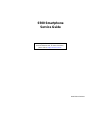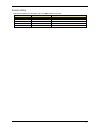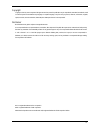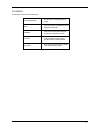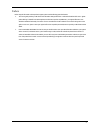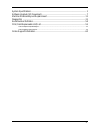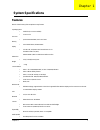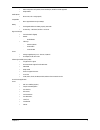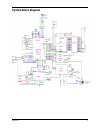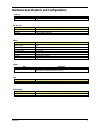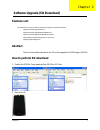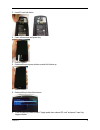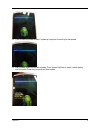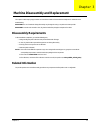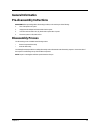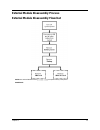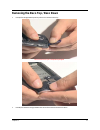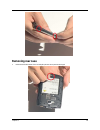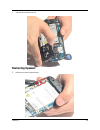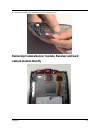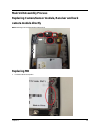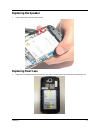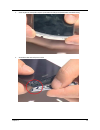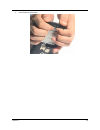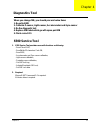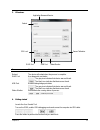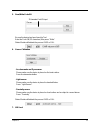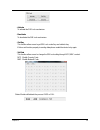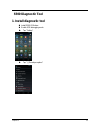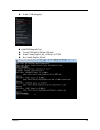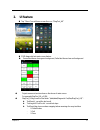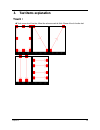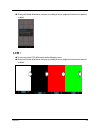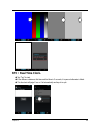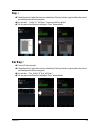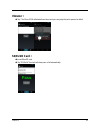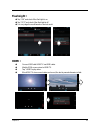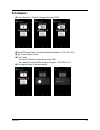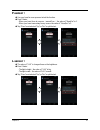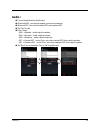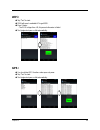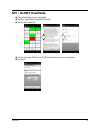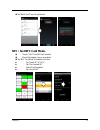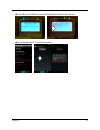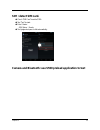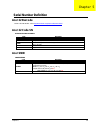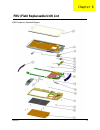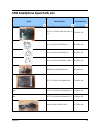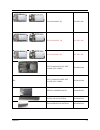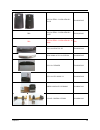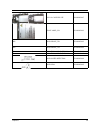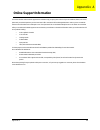- DL manuals
- Acer
- Cell Phone
- CloudMobile S500
- Service Manual
Acer CloudMobile S500 Service Manual
Summary of CloudMobile S500
Page 1
S500 smartphone service guide printed in taiwan service guide files and updates are available on the acer/csd web; for more information, please refer to http://csd.Acer.Com.Tw.
Page 2
Ii revision history please refer to the table below for the updates made on the s500 smartphone service guide. Date chapter updates 28-aug-2012 initial release.
Page 3
Iii copyright copyright © 2012 by acer incorporated. All rights reserved. No part of this publication may be reproduced, transmitted, transcribed, stored in a retrieval system or translated into any language or computer language, in any form or by any means, electronic, mechanical, magnetic, optical...
Page 4
Iv conventions the following conventions are used in this manual: screen messages denotes actual messages that appear on screen. Note gives bits and pieces of additional information related to the current topic. Warning alerts you to any damage that might result from doing or not doing specific acti...
Page 5
V preface before using this information and the product it supports, please read the following general information. 1. This service guide provides you with all technical information relating to the basic configuration decide for acer’s “ global” product offering. To better fit local market requireme...
Page 6
Vi system specifications ............................................................................................................... 1 software upgrade (sd download) .......................................................................................... 7 machine disassembly and replacement ....
Page 7: System Specifications
Chapter 1 1 system specifications features below is a brief summary of the smartphone’s many features: operating system android 4.0 (ics cream sandwish) ui: acer ui 5.0 processor qualcomm msm 8260a, dual core 1.5ghz memory 1gb lpddr2 ram , with 8gb emmc display 4.3” hd lcm, 24 bit, 16m colors transm...
Page 8
Chapter 1 2 built-in microphone and speaker, 3.5mm headset jack, hands-free mode supported dolby mobile 2 interface/data micro usb ( usb 2.1 high speed ) output/video mhl: support hdmi 1.4a (up to 1080p) battery rechargeable lithium-ion battery, capacity: 1460 mah 3g stand-by : > 355 hours, talk tim...
Page 9: System Block Diagram
Chapter 1 3 system block diagram.
Page 10: Your Acer Smartphone Tour
Chapter 1 4 your acer smartphone tour after examining your smartphone features, let us show you around your smartphone. View no item description 1 receiver emits audio from your smartphone; suitable for normal use. 2 touch lens / lcm user to enter information or select items on the touch screen. 4.8...
Page 11
Chapter 1 5 hardware specifications and configurations processor item specification qualcomm qualcomm msm 8260a, dual core 1.5ghz 4.8” tft - lcd item specification display resolution 1280 x 720, himax hx8392-a support colors 16m touch lens 127(l) x 65.8(w) x 9.9 (h) mm battery item specification bat...
Page 13: Features List
Chapter 2 7 software upgrade (sd download) features list • sd download is an easy way for device to perform image upgrade, it supports below features – support rom image upgrade without pc – support rom image upgrade between different skus – support rom image upgrade with default nv item update – su...
Page 14
Chapter 2 8 3. Insert sd card into device 4. Press volume down and power key 5. Device vibrated 6. Release all key and press volume up and hold volume up 7. Device vibrated 8. Release all key to launch boot menu. 9. Press volume up/down to select “ apply update from external sd card” and press power...
Page 15
Chapter 2 9 10. Press volume up/down to select “ update.Zip” and press power key to start update 11. After showing install from sdcard complete, press volume up/down to select “ reboot system now” and press power key to reboot and finish update.
Page 17: Disassembly Requirements
Chapter 3 11 machine disassembly and replacement this chapter contains step-by-step procedures on how to disassemble and reassemble the smartphone for maintenance and troubleshooting. Important: the use of metal tools during disassembly may damage the casing. Use plastic tools where possible. Import...
Page 18: General Information
Chapter 3 12 general information pre-disassembly instructions important: before proceeding with the disassembly procedure, make sure that you do the following: 1. Turns of the power to the system. 2. Unplugs the usb adaptor and all other cables from the system. 3. Covers the work area with a clean, ...
Page 19
Chapter 3 13 external module disassembly process external module disassembly flowchat note: items enclosed with broken lines ( ) are optional and may not be present. Needed tools:.
Page 20
Chapter 3 14 main unit disassembly process removing the battery cover 1. Remove battery cover from gap at microusb side of phone.
Page 21: Removing The Battery
Chapter 3 15 removing the battery 1. Remove the battery removing the sim card and micro-sd card note: the mini-sd card is an optional item and may not be present. 1. Pull out the sim card & microsd card.
Page 22: Removing Rear Case Screws
Chapter 3 16 removing rear case screws 1. Remove below 9pcs rear case screws..
Page 23
Chapter 3 17 removing the deco top / deco down 1. Insert pick from the gap between power key and rear case and remove deco top when remove deco top, be careful power key dropped. 2. Insert the pick into the two area gaps between rear case and deco down and remove deco down..
Page 24: Removing Rear Case
Chapter 3 18 removing rear case 1. Release the hook at the bottom of rear case and pull up the rear case to prevent to hook again..
Page 25
Chapter 3 19 2. Insert pick from the area of microsd slot to release the hook. 3. Release the hook near sim area..
Page 26: Removing Speaker
Chapter 3 20 4. Open and remove the whole rear case. Removing speaker 1. Release two connectors by plastic tweezers..
Page 27
Chapter 3 21 2. Remove speaker.
Page 28: Removing Mb
Chapter 3 22 removing mb 1. Release four cable connectors and one screw.
Page 29: Camera Module Directly
Chapter 3 23 2. Insert pick to the area showed in below photo then raise up and remove the mb. Removing camera/sensor module, receiver and back camera module directly.
Page 30: Camera Module Directly
Chapter 3 24 main unit assembly process replacing camera/sensor module, receiver and back camera module directly note: positioning / fool proof point towards to right hand side replacing mb 1. Fix vibrator cable at correct position..
Page 31
Chapter 3 25 2. Insert micro usb connector to the micro usb hole of case and through cables as below photo. 3. Fix volume key at correct position and push down mb to her position..
Page 32
Chapter 3 26 4. Screw one screw and connect four cable connectors. Make sure vibrator cable didn’t interfere with mb..
Page 33: Replacing The Speaker
Chapter 3 27 replacing the speaker 1. Replace speaker and connect two cable connectors. Replacing rear case 1. Replace rear case and fix the hooks from microsd area. By clockwise. Also need to fix the hooks near micro sim and bottom rear case..
Page 34
Chapter 3 28 replacing the deco top / deco down 1. Put power button on top deco 2. Assemble two sides hooks of top deco to s500
Page 35
Chapter 3 29 3. Set the top deco to correct position and press power button click feeling to test if power button is assembled correctly. 4. Assemble two sides hooks of top deco to s500
Page 36
Chapter 3 30 5. Set the top deco to correct position..
Page 37: Diagnostics Tool
Chapter 4 31 diagnostics tool when you change mb, you should process below items 1. Re-write snid 2. Calibrate p-sensor, light-sensor, accelerometer and gyro-sensor 3. Do the diagnostic test 4. Replace imei label which go with spare part mb 5. Flash correct os s500 service tool 1. S500 service tool ...
Page 38
Chapter 4 32 3. Ui features. Name what it means reboot the device will restart when the process is complete. Diag port acer diagnostic port status the gray icon indicates that device was not found. The black icon indicates that device was found. Adb port android debug bridge port status the gray ico...
Page 39
Chapter 4 33 5. Read/write code sn be sure the device has been found by tool. Enter the code sn (22 characters) then press “ write”. Status monitor will indicate the process pass or fail. 6. Sensor calibration - accelerometer and gyro-sensor please make sure the device is placed on the level surface...
Page 40
Chapter 4 34 - activate to activate the sim lock mechanism. - deactivate to deactivate the sim lock mechanism. - get key this function allows users to get sim lock control key and unblock key. If it does not function properly in reading data please restart the device to try again. - set data this fu...
Page 41: S500 Diagnostic Tool
Chapter 4 35 s500 diagnostic tool 1. Install diagnostic tool install s500 usb driver enable usb debugging mode tap “ setting” tap “ { } developer options”.
Page 42
Chapter 4 36 enable “ usb debugging” install s500 diagnostic tool connect s500 witn pc/nb via usb cable extract “ install_diagtool_a9_v1.009.Zip” on pc/nb run “ install_diagtool_a9.Bat”.
Page 43: 2. Ui Feature
Chapter 4 37 2. Ui feature tap “ menu” icon at home screen then run “ diagtool_a9” s500 diagnostic tool main screen feature passed test items show green background; failed test items show red background project name and version show on the above of main screen. For example:diagtool_a9_v1.006 diagtoo...
Page 44: Touch
Chapter 4 38 3. Test items explanation touch : : : : tests screen touch function, follow the red arrow mark to finish 5 items of touch function test..
Page 45: Lcm
Chapter 4 39 when you finished all test items, tool pop up a dialog to let you judge this function test is passed or failed. Lcm : : : : touch screen then lcm will show the below following screen when you finished all test items, tool pop up a dialog to let you judge this function test is passed or ...
Page 46: Rtc
Chapter 4 40 rtc : : : : real time clock. Tap “test” to start if the difference between first time and third time is 2 seconds, it is passed otherwise is failed. This item tool will judge pass or fail automatically and tap ok to quit..
Page 47: Key
Chapter 4 41 key : : : : follow the picture’s instruction to press related key. If the key function is passed then the color of word background will become green. Key includes : ” vol up” & ” vol down”, power key didn’t be tested. Two key passed test then tool will judge it “pass” automatically. Ear...
Page 48: Vibrator
Chapter 4 42 vibrator : : : : tap ” test” then s500 will vibrate three times and you can judge the test is passed or failed. Sd/exsd card : : : : insert microsd card tap “sd/exsd” then tool will show pass or fail automatically..
Page 49: Flashlight
Chapter 4 43 flashlight : : : : tap ” on” and check if the flash light is on. Tap ” off” and check if the flash light is off. You can judge the result based on the test result. Hdmi : : : : connect s500 with hdmi tv via hdmi cable. Wait for s500 screen mirror to hdmi tv. Tap ” hdmi” to play video. I...
Page 50: G Sensor
Chapter 4 44 g sensor : : : : tap “start” to start test. Test 6 direction and 5 seconds per direction. Test sequence : z(put flat, lcm face up) y(put plumb, lcm face to tester) -x(turn s500 90 degree clockwise) -y(turn s500 90 degree clockwise) x(turn s500 90 degree clockwise) -z(turn s500 90 degree...
Page 51: E-Compass
Chapter 4 45 e-compass : : : : check the value of ” azimuth” changed when move s300. Direct s500 toward north ( the value of azimuth is between 0~10 or 350~359 ) . Tap ” exam degree” to start. Pass criteria : - the value of ” azimuth” changed when move s300. - the measured angle should be less than ...
Page 52: Gyro Sensor
Chapter 4 46 gyro sensor : : : : tap “gyro-sensor” to start. If the image is changed based on s500 moving, it’s passed otherwise is failed. Tap “back” key and selected “yes” or “no” to quit the test. Battery : : : : insert ac adapter. Tap ”test” to start. Pass criteria : - status : charging or full....
Page 53: P-Sensor
Chapter 4 47 p-sensor : : : : use your hand to cover p sensor to test the function. Pass criteria : - when your hand close to p sensor ( around 2cm ) : the value of ” near/far” is 0. - when your hand move away from p sensor: the value of ” near/far” is 5. Tap “close” and selected “yes” or “no” to qu...
Page 54: Audio
Chapter 4 48 audio : : : : connect handset before start the test. When test wac, you can test speaker, receiver and earphone. When test mic, you can test handset mic and earphone mic. Tap ”test” to start. Pass criteria : - wav -> speaker : audio output to speaker. - wav -> receiver : audio output to...
Page 55: Wifi
Chapter 4 49 wifi : : : : tap ”test” to start. S500 will search available ap to get rssi. Pass criteria : - the rssi is biger than -69, it’s passed otherwise is failed. Tool judges test pass or fail automatically. Gps : : : : you should test gps function under open sky area. Tap ”test” to start. Too...
Page 56: Nfc
Chapter 4 50 nfc : : : : test nfc read mode. Check if the battery cover is assembled. Tap “nfc read mode” to enable the function. Tap “accept” to start test. Put test card under s500 in 4 cm. If s500 read the test card, screen show pass. Tap ”done”..
Page 57: Nfc
Chapter 4 51 tap ”back” and “close” to quit the test. Nfc : : : : test nfc card mode. Check if ” nfc test sim card” inserted. Check if the battery cover is assembled. Tap “nfc card mode” to enable the function. Tap ”select se” &” uicc”. Tap ”get selected se”. Select ”card emulation” tap ”active swp”...
Page 58
Chapter 4 52 put s500 down qp3000 in 4cm and qp3000 will detect s500 to pass this test. Tap ”exit application” & ”close” to finish this test..
Page 59: Sim
Chapter 4 53 sim : : : : detect sim card. Check ”sim card” insert to s500. Tap ”test” to start. Pass criteria : - sim status : ready tool judges test pass or fail automatically. Camera and bluetooth: use s500 preload application to test.
Page 60: Serial Number Definition
Chapter 5 54 serial number definition acer 22 barcode follows code 128 standard – refer to http://www.Adams1.Com/pub/russadam/128code.Html acer 22 code sn ppppppppppywwsssssmmvv acer snid ywwddddddmm code description pppppppppp acer part number yww 3 digit numeric year and week code sssss 5 characte...
Page 61
Chapter 6 55 fru (field replaceable unit) list s500 smartphone exploded diagram chapter 6.
Page 62
Chapter 6 56 s500 smartphone spare parts list photo description acer part no. Adt 5v 1a psa05f-050q(a2)-h w/ us plug ap.0050p.027 plug fpe(ai)-h pes04875-a eu ap.0050p.010 plug fpk(ai)-h pes04876-a uk ap.0050p.011 plug fpc(ai)-h pes05059-a china ap.0050p.024 headset kjah4028aencb-w qh.00205.007 batt...
Page 63
Chapter 6 57 assy mb module 3g hb.70511.00h assy mb module cn hb.70511.00h assy mb module dc hb.70511.00k assy tp module black (not include spec label) 6m.H9wh3.001 tbd assy tp module white (not include spec label) 6m.Haqh3.001 vibrator vk328537lw09 3v 60.H9wh3.002 keypad volume gatlb1a 42.H9wh3.001...
Page 64
Chapter 6 58 assy battery cover with nfc black 60.H9wh3.003 tbd assy battery cover with nfc white 60.Haqh3.002 tbd assy battery cover with nfc for china tbd assy a9 deco top 3g 60.H9wh3.004 deco down assy a9 gatlb1a 60.H9wh3.005 assy a9 speaker 23.H9wh3.001 assy a9 rec xh1206 11 60.H9wh3.006 camera ...
Page 65
Chapter 6 59 assy a9 case btm lte 60.H9wh3.007 device label_en 47.H9wh3.001 tbd label device_tw 47.H9wh3.002 tbd label device_cn 47.H9wh3.003 銀 scrw t5 m1.6*2.5l(3/.5)zn nyl 86.H9wh3.001 黑 scrw t5 m1.6*3.5l(3/.5)bzn nyl 86.H9wh3.002 label water detection 47.H9wh3.004 label seal 47.H9wh3.005.
Page 66: Online Support Information
Appendix a 60 online support information this section describes online technical support service available to help you repair your acer device. If you are a distributor, dealer, asp or tpm, please refer your technical queries to your local acer branch office. Acer branch office and regional business...