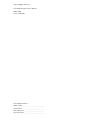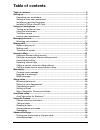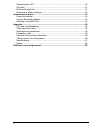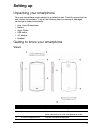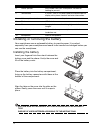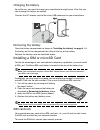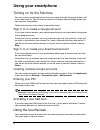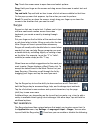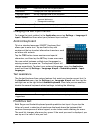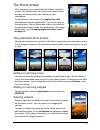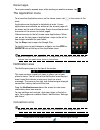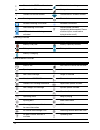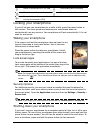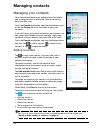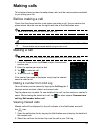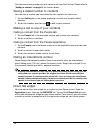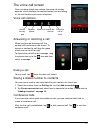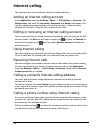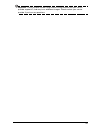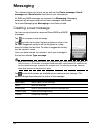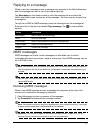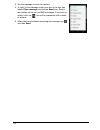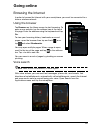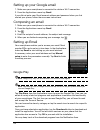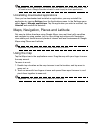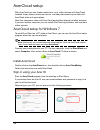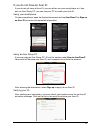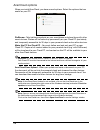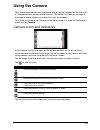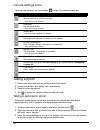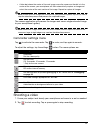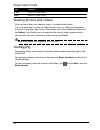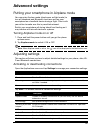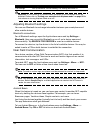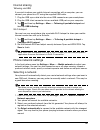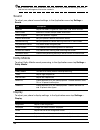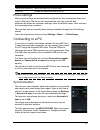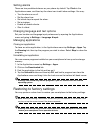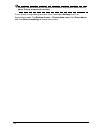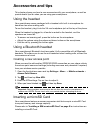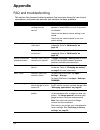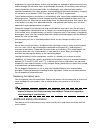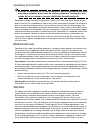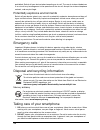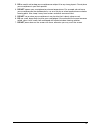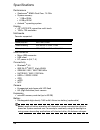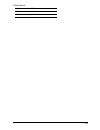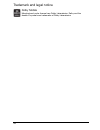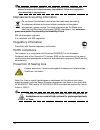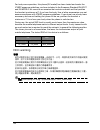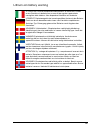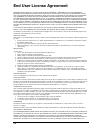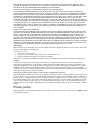- DL manuals
- Acer
- Cell Phone
- CloudMobile S500
- User Manual
Acer CloudMobile S500 User Manual
Summary of CloudMobile S500
Page 1
S500 user guide.
Page 2
© 2012 all rights reserved acer liquid smartphone user’s manual model: s500 first issue: 08/2012 acer liquid smartphone model number: ________________________________ serial number: _________________________________ date of purchase: ______________________________ place of purchase: ________________...
Page 3: Table of Contents
1 table of contents table of contents........................................................................................................3 setting up ....................................................................................................................5 unpacking your smartphone .....
Page 4
2 connecting to a pc ..............................................................................................40 fm radio ...............................................................................................................41 multimedia playback...........................................
Page 5: Setting Up
3 setting up unpacking your smartphone your new smartphone comes packed in a protective box. Carefully unpack the box and remove the contents. If any of the following items is missing or damaged, contact your dealer immediately: • acer liquid smartphone • battery • quick guide • usb cable • ac adapt...
Page 6
4 installing or removing the battery your smartphone uses a replaceable battery to provide power. It is packed separately from your smartphone and needs to be inserted and charged before you can use the smartphone. Installing the battery insert your fingernail into the cutout between the battery cov...
Page 7
5 charging the battery for initial use, you need to charge your smartphone for eight hours. After that you can recharge the battery as needed. Connect the ac adapter cord to the micro usb connector on your smartphone. Removing the battery open the battery compartment as shown in "installing the batt...
Page 8: Using Your Smartphone
6 using your smartphone turning on for the first time to turn on your smartphone for the first time, press and hold the power button until the screen turns on. You will then be asked to configure some settings before you can use your smartphone. Follow the onscreen instructions to complete setup. Si...
Page 9
7 tap: touch the screen once to open items and select options. Drag: hold your finger on the screen and drag across the screen to select text and images. Tap and hold: tap and hold an item to see a list of actions available for that item. On the pop-up menu that appears, tap the action you want to p...
Page 10
8 changing the text input method to change the input method, in the application menu tap settings > language & input > default and then select your preferred input method. Android keyboard this is a standard onscreen qwerty keyboard that allows you to enter text. Tap and hold a key with numbers at t...
Page 11
9 the home screen after rebooting, your smartphone will display the home screen. This screen gives you quick, icon-based access to many of the frequently used features of your smartphone. At the bottom of the screen is the application dock which displays default applications. Tap an icon to open the...
Page 12
10 adding or removing folders you can also add folders to your home screen. To create a new folder drag and drop an applicatoin icon onto another application icon in the home screen. This will create an unamed folder. Tap the folder icon and then tap the name of the folder to rename it. To delete an...
Page 13
11 recent apps to access recently opened apps while working on another process, tap . The application menu to access the application menu, on the home screen tap in the center of the dock. Applications are displayed in alphabetical order. If more applications are available, an outline of the second ...
Page 14
12 battery icons notification icons connected to edge mobile network mobile data transfering connected to 3g mobile network no signal connect to hsdpa network connected to a wireless network roaming bluetooth is on wireless tethering is activated bluetooth connected usb tethering is activated airpla...
Page 15
13 locking your smartphone if you will not use your smartphone for a while, briefly press the power button to lock access. This saves power and ensures your smartphone does not unintentionally use any services. Your smartphone will lock automatically if it is not used for one minute. Waking your sma...
Page 16: Managing Contacts
14 managing contacts managing your contacts your smartphone features an address book that allows you to save contacts to either the internal memory or onto your sim card. Open the people application from the application menu or tap the people tab from the dialer to view your contacts. If you don’t h...
Page 17: Making Calls
15 making calls this chapter shows you how to make phone calls, and the various options available to you during your call. Before making a call check that the phone function is on before you make a call. You can confirm the phone status from the icon on the right-hand side of the notification area. ...
Page 18
16 you can save phone numbers to your contacts list from the call log. Please refer to "adding a contact" on page 14 for further details. Saving a dialed number to contacts you can save a number you have dialed to your contacts for future use. 1. Tap the call log tab in the phone application to view...
Page 19
17 the voice call screen once you have dialed your number the voice call screen appears, which displays the number/contact you are talking to, the call duration and voice call options. Voice call options answering or declining a call when you have an incoming call, the number will be shown on the sc...
Page 20: Internet Calling
18 internet calling you can place and receive internet calls over wireless network. Adding an internet calling account in the application menu tap settings > more... > call settings > accounts. Tap add account, and enter the username, password, and server information. You can also configure optional...
Page 21
19 important: calling a phone number using internet calling requires that your service provider supports it, and may incur additional charges. Please contact your service provider if you have any questions..
Page 22: Messaging
20 messaging this chapter shows you how to set up and use the phone messages, social messages and social events functions of your smartphone. All sms and mms messages are accessed via messaging. Messaging automatically arranges received and sent messages into threads. To access messaging tap messagi...
Page 23
21 replying to a message when a new text message arrives a message icon appears in the notification area and the message icon on the top of the phone lights up. Tap messaging on the home screen to view the message list or expand the notification area to see a summary of the message. Tap the summary ...
Page 24
22 3. Tap the message to view the content. 4. To reply to the message, enter your text in the text box labeled type messege and tap the send icon. Simple text replies will be sent as sms messages. If you wish to attach a file, tap . You will be presented with a menu of options. 5. When you have fini...
Page 25: Going Online
23 going online browsing the internet in order to browse the internet with your smartphone, you must be connected to a data or wireless network. Using the browser tap browser on the home screen to start browsing. To open a new website, tap the address box at the top of the page. Enter the address us...
Page 26
24 setting up your google email 1. Make sure your smartphone is connected to a data or wi-fi connection. 2. From the applications menu tap gmail. If you did not enter your gmail account address and password when you first started your phone, follow the on screen instructions. Composing an email 1. M...
Page 27
25 important: some applications may require payment before you can download them. You will need to have a google checkout account in order to pay for these applications. Uninstalling downloaded applications once you’ve downloaded and installed an application, you may uninstall the application by tap...
Page 28
26 acercloud setup with acercloud you can stream media from, or to, other devices with acercloud installed. Enjoy videos, photos and music, and keep documents up-to-date with acercloud tools and applications. New acer computers come with acercloud applications already installed, however, if you own ...
Page 29
27 if you do not have an acer id if you do not yet have an acer id, you can either use your smartphone, or if you own an acer group pc, you can use your pc to create your acer id. Using your smartphone on your smartphone, open the applications menu and tap acercloud. Tap sign up an acer id and enter...
Page 30
28 acercloud options when you install acercloud, you have several options. Select the options that are useful on your pc: picstream - take holiday snapshots on your smartphone and share them with other smart devices. Photos will be backed up permanently on your cloud pc (see below), and temporarily ...
Page 31: Using The Camera
29 using the camera your smartphone features an 8-megapixel digital camera mounted on the rear, with a 2-megapixel front-facing camera function. This section will take you through all the steps in taking photos and videos with your smartphone. To activate the camera, tap camera on the home screen, o...
Page 32
30 camera settings menu to adjust the settings, tap the settings button. The menu options are: taking a photo 1. Ensure you have adjusted the settings described above. 2. Frame your subject and steady your smartphone. 3. Zoom in or out as needed. 4. Tap or press the camera button to take a picture. ...
Page 33
31 • a blue dot shows the center of the next image; move the camera so the dot is in the center of the screen; your smartphone will then automatically capture an image and select the center of the next section of the image. Repeat to capture all images. Note: if fewer than five images are sufficient...
Page 34
32 supported formats viewing photos and videos after you have taken your photo or video, it is automatically saved. Once you have taken a photo or video, you can view it in gallery by tapping the thumbnail in the lower right corner. Alternatively, open the applications menu and tap gallery. From gal...
Page 35: Advanced Settings
33 advanced settings putting your smartphone in airplane mode you can enter airplane mode (also known as flight mode) to turn off telephone and bluetooth functions and use your smartphone as a handheld device during a flight. Check with your airline to make sure this is permitted onboard. Switch you...
Page 36
34 important: if your phone is in airplane mode, the option to turn bluetooth on will be disabled. Please refer to "putting your smartphone in airplane mode" on page 33 for instructions on turning airplane mode on or off. Adjusting bluetooth settings you can use bluetooth to exchange information bet...
Page 37
35 internet sharing tethering via usb if you wish to share your mobile internet connection with a computer, you can connect your phone to a pc using the supplied usb cable. 1. Plug the usb sync cable into the micro usb connector on your smartphone. 2. Plug the usb client connector into an available ...
Page 38
36 note: contact your service provider should you have any problems obtaining voice mail and the text message service center numbers. Sound to adjust your phone’s sound settings, in the application menu tap settings > sound. Dolby mobile to adjust dolby mobile sound processing, in the application me...
Page 39
37 phone settings many phone settings are automatically configured by your smartphone when you insert a sim card. The device will communicate with your provider and automatically obtain all necessary settings, such as network name, voice mail and text message center numbers. You can also view and mo...
Page 40
38 google sync in google, you can set synchronization for contacts, email, photos and calendar. In the accounts & sync menu, tap on a google account and then tap the checkmark next to the item you would like to have auto-sync. Tap again to uncheck any for manual synchronization. To manually synchron...
Page 41
39 setting alarms there are two predefined alarms on your phone by default. Tap clock in the applications menu, and then tap the alarm icon to edit alarm settings. You may: • turn the alarm on or off. • set the alarm time. • set which days to repeat the alarm. • set a ringtone. • enable or disable v...
Page 42
40 warning! This will erase all your personal information, any contacts stored on your phone and any programs you installed. If your phone is responding to screen input, then open settings from the applications menu. Tap backup & reset > factory data reset; click reset phone and then erase everythin...
Page 43: Accessories and Tips
41 accessories and tips this chapter shows you how to use accessories with your smartphone, as well as provide useful tips for when you are using your smartphone. Using the headset your smartphone comes packaged with a headset with built-in microphone for handsfree use when making calls. To use the ...
Page 44: Appendix
42 appendix faq and troubleshooting this section lists frequently asked questions that may arise during the use of your smartphone, and gives easy answers and solutions to these questions. Aspect question answer audio why is there no sound coming from the device? If the headset is plugged into the d...
Page 45
43 other sources of help warnings and precautions • do not use this product near water. • do not place this product on an unstable cart, stand or table. If the product falls, it could be seriously damaged. • slots and openings are provided for ventilation to ensure reliable operation of the product ...
Page 46
44 guidelines may cause the battery to leak acid, become hot, explode or ignite and cause injury and/or damage. Do not pierce, open or disassemble the battery. If the battery leaks and you come into contact with the leaked fluids, rinse thoroughly with water and seek medical attention immediately. F...
Page 47
45 operating environment warning! For safety reasons, turn off all wireless or radio transmitting devices when using your smartphone device under the following conditions. These devices may include, but are not limited to: wireless lan (wlan), bluetooth and/or 3g. Remember to follow any special regu...
Page 48
46 prohibited. Switch off your device before boarding an aircraft. The use of wireless teledevices in an aircraft may be dangerous to the operation of the aircraft, disrupt the wireless telephone network, and may be illegal. Potentially explosive environments switch off your device when in any area ...
Page 49
47 3. Do be careful not to drop your smartphone or subject it to any strong impact. Do not place your smartphone in your back pocket. 4. Do not expose your smartphone to extreme temperatures. For example, do not leave your smartphone on the dashboard of a car on a hot day or when temperatures are be...
Page 50
48 specifications performance • qualcomm ® 8260a dual core, 1.5 ghz • system memory: • 1 gb of ram • 8 gb of rom • android ™ operating system display • 4.3" hd720 ips, capacitive multi-touch • 1280 x 720 resolution multimedia formats supported: usb connector • micro usb connector • usb client • dc p...
Page 51
49 dimensions height 127 mm width 65.8 mm thickness 9.9 mm.
Page 52
50 trademark and legal notice dolby mobile manufactured under license from dolby laboratories. Dolby and the double-d symbols are trademarks of dolby laboratories..
Page 53
51 safety battery information this product uses a lithium-ion battery. Do not use it in a humid, wet and/or corrosive environment. Do not put, store or leave your product in or near a heat source, in a high temperature location, in strong direct sunlight, in a microwave oven or in a pressurized cont...
Page 54
52 warning! Batteries may explode if not handled properly. Do not disassemble or dispose of them in fire. Keep them away from children. Follow local regulations when disposing of used batteries. Disposal and recycling information do not throw this electronic device into the trash when discarding. To...
Page 55
53 wireless operation channels for different domains list of national codes this equipment may be operated in the following countries: certificate information (sar) this device meets the eu requirements (1999/519/ec) on the limitation of exposure of the general public to electromagnetic fields by wa...
Page 56
54 for body worn operation, this phone (eu model) has been tested and meets the icnirp exposure guidelines, and was included in the european standard en 62311 and en 62209-2 for use with accessories that contain no metal and that position the handset a minimum of 1.5 cm from the body. Use of other a...
Page 57
55 lithium-ion battery warning attenzione! Rischio di esplosione della batteria se sostituita in modo errato. Sostituire la batteria con un una di tipo uguale o equivalente consigliata dalla fabbrica. Non disperdere le batterie nell’ambiente. Vorsicht! Explosionsgefahr bei unsachgemäßen austausch de...
Page 58: End User License Agreement
56 end user license agreement important-read carefully: this end user license agreement ("agreement") is a legal agreement between you (either an individual or a single entity), and acer inc. Including its subsidiaries ("acer") for the software (whether provided by acer or by acer's licensors or sup...
Page 59
57 with regard to the software and the provision of or failure to provide support services. Also, there is no warranty or condition of title, quiet enjoyment, quiet possession, correspondence to description or non-infringement with regard to the software. Exclusion of incidental, consequential and c...