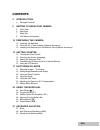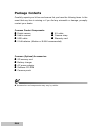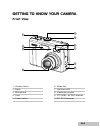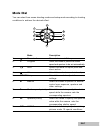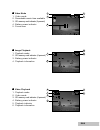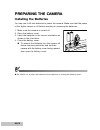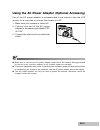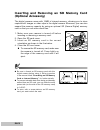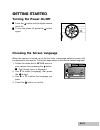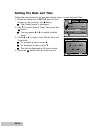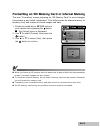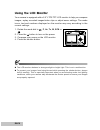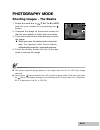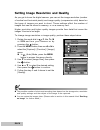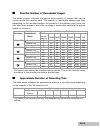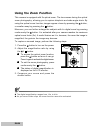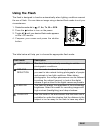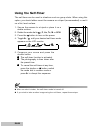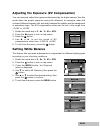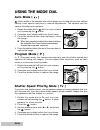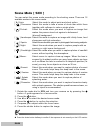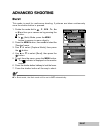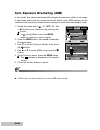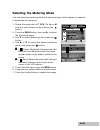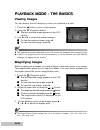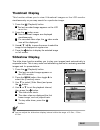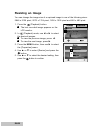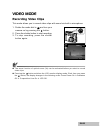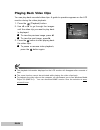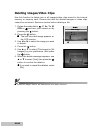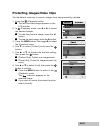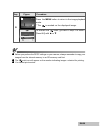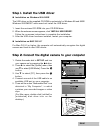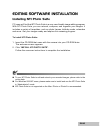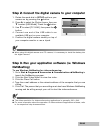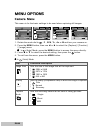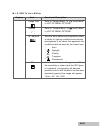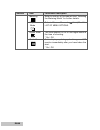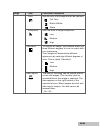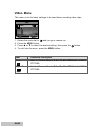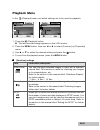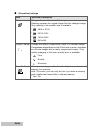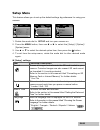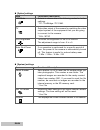- DL manuals
- Acer
- Digital Camera
- Digital kamera 8.28 Mega pixels
- User Manual
Acer Digital kamera 8.28 Mega pixels User Manual
EN-1
CONTENTS
3
INTRODUCTION
4
Package Contents
5
GETTING TO KNOW YOUR CAMERA
5
Front View
6
Rear View
7
Mode Dial
8
LCD Monitor Information
10 PREPARING THE CAMERA
10 Installing the Batteries
11 Using the AC Power Adapter (Optional Accessory)
12 Inserting and Removing an SD Memory Card (Optional Accessory)
13 GETTING STARTED
13 Turning the Power On/Off
13 Choosing the Screen Language
14 Setting the Date and Time
15 Formatting an SD Memory Card or Internal Memory
16 Using the LCD Monitor
17 PHOTOGRAPHY MODE
17 Shooting Images - The Basics
18 Setting Image Resolution and Quality
20 Using the Zoom Function
21 Using the Flash
22 Using the Self-Timer
23 Adjusting the Exposure (EV Compensation)
23 Setting White Balance
24 USING THE MODE DIAL
24 Auto Mode [
]
24 Program Mode [ P ]
24 Shutter Speed Priority Mode [ Tv ]
25 Aperture Priority Mode [ Av ]
25 Manual Mode [ M ]
26 Scene Mode [ SCN ]
27 ADVANCED SHOOTING
27 Burst
28 Auto Exposure Bracketing (AEB)
29 Selecting the Metering Mode
Summary of Digital kamera 8.28 Mega pixels
Page 1
En-1 contents 3 introduction 4 package contents 5 getting to know your camera 5 front view 6 rear view 7 mode dial 8 lcd monitor information 10 preparing the camera 10 installing the batteries 11 using the ac power adapter (optional accessory) 12 inserting and removing an sd memory card (optional ac...
Page 2
En-2 30 playback mode - the basics 30 viewing images 30 magnifying images 31 thumbnail display 31 slideshow display 32 resizing an image 33 video mode 33 recording video clips 34 playing back video clips 35 playback mode – advanced features 35 playing back still images/video clips on tv 36 deleting ...
Page 3: Introduction
En-3 introduction thank you for purchasing the new digital camera! Equipped with a 8.28 megapixels ccd sensor, your camera delivers good quality, 3264 x 2448 resolution images. Other features provided by the camera include the following: 8.28 megapixels a high-resolution ccd sensor provides 8.28 meg...
Page 4: Package Contents
En-4 package contents carefully unpack your kit box and ensure that you have the following items. In the event that any item is missing or if you find any mismatch or damage, promptly contact your dealer. Common product components: digital camera av cable user’s manual camera strap usb cable warrant...
Page 5: Getting to Know Your Camera
En-5 getting to know your camera front view 10 9 8 7 6 5 2 3 4 1 1. Shutter button 2. Flash 3. Microphone 4. Lens 5. Power button 6. Mode dial 7. Self-timer led 8. Viewfinder window 9. Pc (usb) / av out terminal 10.Dc in 3v terminal.
Page 6: Rear View
En-6 rear view 1. Viewfinder 2. Diopter adjustment dial 3. Viewfinder led 4. Zoom in (telephoto) button zoom out (wide-angle) button 5. Playback button 6. Strap holder 7. S arrow button (up) macro button 8. W arrow button (left) flash button 9. X arrow button (right) self-timer button 10. T arrow bu...
Page 7: Mode Dial
En-7 mode dial you can select from seven shooting modes and setup mode according to shooting conditions to achieve the desired effect. 2 3 4 5 6 7 8 9 1 mode description 1. Power button press to turn on/off the power. 2. P program select this mode to permit the shutter speed and aperture to be set a...
Page 8: Lcd Monitor Information
En-8 lcd monitor information camera mode 1. Mode indication [ p ] program mode [ a ] auto mode [ ] video mode [ m ] manual mode [ av ] aperture priority mode [ tv ] shutter speed priority [ ] scene mode (night scene) 2. Image quality [ ] fine [ ] normal [ ] economy 3. Image size [ ] 3264 x 2448 [ ] ...
Page 9
En-9 video mode 1. Video mode 2. Recordable movie time available 3. Sd memory card indicator (if present) 4. Battery power indicator 5. Focus area image playback 1. Playback mode 2. Sd memory card indicator (if present) 3. Battery power indicator 4. Playback information video playback 1. Playback mo...
Page 10: Preparing The Camera
En-10 preparing the camera installing the batteries you can use 2 aa size batteries to power the camera. Make sure that the power of the digital camera is off before inserting or removing the batteries. 1. Make sure the camera is turned off. 2. Open the battery cover. 3. Insert the batteries in the ...
Page 11
En-11 using the ac power adapter (optional accessory) use of the ac power adapter is recommended if you intend to use the lcd monitor for a long time or connect the camera to a pc. 1. Make sure your camera is turned off. 2. Connect one end of the ac power adapter to the camera jack labeled "dc in 3....
Page 12: (Optional Accessory)
En-12 inserting and removing an sd memory card (optional accessory) the digital camera comes with 12mb of internal memory, allowing you to store captured still images or video clips in the digital camera. Moreover, you can also expand the memory capacity by using an optional sd (secure digital) memo...
Page 13: Getting Started
En-13 getting started turning the power on/off press the button until the digital camera turns on. To turn the power off, press the button again. Choosing the screen language when the camera is turned on for the first time, a language-selection screen will be displayed in the monitor. Follow the ste...
Page 14: Setting The Date and Time
En-14 setting the date and time follow the steps below to set the date display style, current date and time. 1. Rotate the mode dial to set-up and turn your camera on by pressing the button. J j j j j the [setup] menu is displayed. 2. Use t to select [date & time], then press the button. J j j j j y...
Page 15
En-15 formatting an sd memory card or internal memory the term “formatting” means preparing an “sd memory card” to record images; this process is also called “initialization”. This utility formats the internal memory (or memory card) and erases all stored images and data. 1. Rotate the mode dial to ...
Page 16: Using The Lcd Monitor
En-16 using the lcd monitor your camera is equipped with a 2.0" ltps tft-lcd monitor to help you compose images, replay recorded images/video clips or adjust menu settings. The mode icons, text and numbers displayed on the monitor may vary according to the current settings. 1. Rotate the mode dial t...
Page 17: Photography Mode
En-17 photography mode shooting images - the basics 1. Rotate the mode dial to , p, av, tv, m or scn and turn your camera on by pressing the button. 2. Compose the image on the monitor screen so that the main subject is within the focus frame. 3. Press the shutter button down half way to focus the i...
Page 18
En-18 setting image resolution and quality as you get to know the digital camera, you can set the image resolution (number of vertical and horizontal pixels) and image quality (compression ratio) based on the types of images you want to shoot. These settings affect the number of images that can be s...
Page 19
En-19 possible number of recordable images the frame counter indicates the approximate number of images that can be stored on the sd memory card. The number of recordable images may vary depending on the recorded subject, the capacity of the memory card, there are files other than images or when the...
Page 20: Using The Zoom Function
En-20 using the zoom function this camera is equipped with 3x optical zoom. The lens moves during the optical zoom photography, allowing you to capture telephoto and wide-angle shots. By using the optical zoom function; images appear closer by pressing the button, or smaller away by pressing the but...
Page 21: Using The Flash
En-21 using the flash the flash is designed to function automatically when lighting conditions warrant the use of flash. You can take an image using a desired flash mode to suit your circumstances. 1. Rotate the mode dial to , p, av, tv, m or scn. 2. Press the button to turn on the power. 3. Toggle ...
Page 22: Using The Self-Timer
En-22 using the self-timer the self-timer can be used in situations such as group shots. When using this option, you should either mount the camera on a tripod (recommended) or rest it on a flat, level surface. 1. Secure the camera to a tripod or place it on a stable surface. 2. Rotate the mode dial...
Page 23: Setting White Balance
En-23 adjusting the exposure (ev compensation) you can manually adjust the exposure determined by the digital camera. Use this mode when the proper exposure cannot be obtained, for example, when the contrast (different between light and dark) between the subject and the background is extremely large...
Page 24: Using The Mode Dial
En-24 using the mode dial auto mode [ ] (auto) mode is the simplest way which allows you to take still pictures without having to set special functions or manual adjustments. The camera sets the optimal focusing and exposure. 1. Rotate the mode dial to and turn your camera on by pressing the button....
Page 25: Manual Mode [ M ]
En-25 aperture priority mode [ av ] in this mode, images are captured with the priority given to aperture. The shutter speed is automatically set according to the aperture. The aperture will affect the depth-of-field of the picture. If you set a large aperture (lower f value), you can capture portra...
Page 26: Scene Mode [ Scn ]
En-26 press the shuter button halfway to confirm if the exposure is set correctly on the lcd monitor. Scene mode [ scn ] you can select the scene mode according to the shooting scene. There are 12 available modes in this scene mode. [ a ] auto: select this mode to adjust point-and-shoot action. [ ] ...
Page 27: Advanced Shooting
En-27 advanced shooting burst this mode is used for continuous shooting. 3 pictures are taken continuously once the shutter button is pressed. 1. Rotate the mode dial to , p , scn , tv , av or m and turn your camera on by pressing the button. In (auto) mode, press the menu button to access in menu d...
Page 28
En-28 auto exposure bracketing (aeb) in this mode, the camera automatically changes the exposure within a set range to take three shots after you press the shutter button once. Aeb settings can be combined with exposure compensation settings to extend the adjustment range. 1. Rotate the mode dial to...
Page 29: Selecting The Metering Mode
En-29 selecting the metering mode you can select the metering mode that sets which part of the subject to measure to determine the exposure. 1. Rotate the mode dial to p, scn, tv, av or m and turn your camera on by pressing the button. 2. Press the menu button, then use x to select the [function] me...
Page 30: Playback Mode - The Basics
En-30 playback mode - the basics viewing images you can display the still images you have just captured at a time. 1. Press the button to turn on the camera. 2. Press the (playback) button. The last recorded image appears on the lcd monitor. 3. Use w or x to select the desired images. To view the pr...
Page 31: Thumbnail Display
En-31 thumbnail display this function allows you to view 9 thumbnail images on the lcd monitor simultaneously so you may search for a particular image. 1. Press the (playback) button. The last recorded image appears on the lcd m o n i t o r . 2. Press the button once. Nine thumbnail images are displ...
Page 32
En-32 resizing an image you can change the image size of a captured image to one of the following sizes: 2848 x 2136 pixel, 2272 x 1704 pixel, 1600 x 1200 pixel and 640 x 480 pixel. 1. Press the (playback) button. The last recorded image appears on the lcd monitor. 2. In (playback) mode, use w or x ...
Page 33: Video Mode
En-33 video mode recording video clips this mode allows you to record video clips with sound via built-in microphone. 1. Rotate the mode dial to and turn your camera on by pressing the button. 2. Press the shutter button to start recording. 3. To stop recording, press the shutter button again. The z...
Page 34: Playing Back Video Clips
En-34 playing back video clips you can play back recorded video clips. A guide to operation appears on the lcd monitor during the video playback. 1. Press the (playback) button. 2. Use w or x to go through the images until the video clip you want to play back is displayed. To view the previous image...
Page 35
En-35 p l a y b a c k m o d e – a d v a n c e d features playing back still images/video clips on tv you can also playback your images on a tv screen. Before connecting to any device, make sure to select ntsc/pal system to match the video output system of the video equipment you are going to connect...
Page 36: Deleting Images/video Clips
En-36 deleting images/video clips use this function to delete one or all images/video clips stored in the internal memory or memory card. Please note that the deleted images or video clips cannot be recovered. Exercise caution before deleting a file. 1. Rotate the mode dial to , p, av, tv, m, scn or...
Page 37
En-37 protecting images/video clips set the data to read-only to prevent images from being erased by mistake. 1. Press the (playback) button. The last recorded image appears on the lcd monitor. 2. In (playback) mode, use w or x to select the desired images. To view the previous image, press the w bu...
Page 38: Setting The Dpof
En-38 setting the dpof dpof (digital print order format) allows you to embed printing information on your memory card. By using dpof, you can select an image to be printed and then specify how many prints or which image you would like. Take your memory card to a dpof enabled printer that accepts mem...
Page 39
En-39 press the menu button to return to the image playback mode. * the is marked on the displayed image. To unmark the mark, go back to step 3 to select [reset all] with s or t. 5 step figure procedure before you perform the dpof settings on your camera, always remember to copy your images from the...
Page 40: Transferring Files From Your
En-40 transferring files from your digital camera to computer after using usb cable to establish a usb connection between the camera and your computer, you can use your computer to share recorded images or video clips with your family or friends via e-mail or post them on the web. In order to do thi...
Page 41
En-41 step 1: install the usb driver installation on windows 98 & 98se the usb driver on the supplied cd-rom is exclusively for windows 98 and 98se. Windows 2000/me/xp users need not install the usb driver. 1. Insert the enclosed cd-rom into your cd-rom drive. 2. When the welcome screen appears, cli...
Page 42
En-42 step 3: download images or video clips when the digital camera is turned on and connected to your computer, it is considered to be a disk drive, just like a floppy disk or cd. You can download (transfer) images by copying them from the “removable disk” (“untitled” or “unlabeled” disk on a maci...
Page 43: Installing Nti Photo Suite
En-43 installing nti photo suite pc users will find that nti photo suite is a very user-friendly image-editing program. With nti photo suite, you can retouch, compose, and organize your images. It includes a variety of templates, such as photo frames, birthday cards, calendars and more. Get your ima...
Page 44: Camera
En-44 using the digital camera as a pc camera your digital camera can act as a pc camera, which allows you to videoconference with business associates, or have a real-time conversation with friends or family. To use the digital camera for videoconferencing, your computer system must include the item...
Page 45: Netmeeting)
En-45 step 2: connect the digital camera to your computer 1. Rotate the mode dial to set-up and turn your camera on by pressing the button. 2. Press x to select the [option] menu, then use t to select [usb mode]. Press the button. 3. Use t to select [pc cam.], then press the button. 4. Connect one e...
Page 46: Menu Options
En-46 menu options camera menu this menu is for the basic settings to be used when capturing still images. 1. Rotate the mode dial to , p , scn, tv , av or m and turn your camera on. 2. Pressthe menu button, then use w or x to select the [capture] / [function] / [image] menu. In (auto) mode, press t...
Page 47
En-47 q in p, scn, tv, av or m mode capture item functional description image size refer to “camera menu - in (auto) mode” in list of menu options. Quality refer to “camera menu - in (auto) mode” in list of menu options. W. Balance sets the white balance photographing under a variety of lighting con...
Page 48
En-48 function item functional description metering refer to section in this manual titled “selecting the metering mode” for further details. Capture refer to “camera menu - in (auto) mode” in mode list of menu options. Digital zoom this sets whether or not to use digital zoom at the time of shootin...
Page 49
En-49 image item functional description color sets the color of the image that will be captured. * full color * black & white * sepia sharpness sets the level of image sharpness. * low * medium * high saturation to capture an image, your camera offers you three different degrees of color to match wi...
Page 50
En-50 video menu this menu is for the basic settings to be used when recording video clips. 1. Rotate the mode dial to and turn your camera on. 2. Press the menu button. 3. Press s or t to select the desired setting, then press the button. 4. To exit from the menu, press the menu button. Item functi...
Page 51: Playback Menu
En-51 playback menu in the (playback) menu, set which settings are to be used for playback. 1. Press the (playback) button. The last recorded image appears on the lcd monitor. 2. Press the menu button, then use w or x to select [function] or [properties] menu. 3. Use s or t to select the desired set...
Page 52
En-52 item functional description resize changes the size of a recorded image. Resizing replaces the original image with the changed image. Only resizing to the smaller size is available. * 2848 x 2136 * 2272x1704 * 1600x1200 * 640x480 quality change change the quality (compression rate) of a recode...
Page 53: Setup Menu
En-53 setup menu this feature allows you to set up the default settings by preference for using your camera. 1. Rotate the mode dial to set-up and turn your camera on. 2. Press the menu button, then use w or x to select the [setup] / [option] / [system] menu. 3. Use s or t to select the desired opti...
Page 54
En-54 item functional description usb mode selects to choose one of the following modes for further settings. * pc / pictbridge / pc cam. Tv sets video output of the camera for matching the video output system of the equipment that you are going to connect to the camera. * pal / ntsc lcd brightness ...
Page 55: Specifications
En-55 specifications item description image sensor ccd effective pixels 8.24 mega pixels image size still image: 3264 x 2448, 2272 x 1704, 1600 x 1200 640 x 480 video clip: 320 x 240 (30 fps) image quality still image: fine, normal, economy movie image: economy recording media 12mb internal memory s...