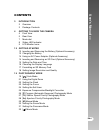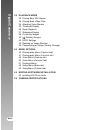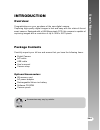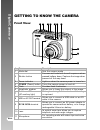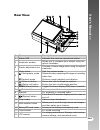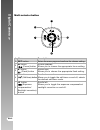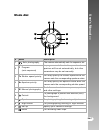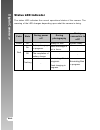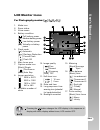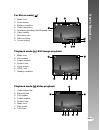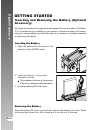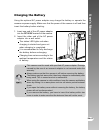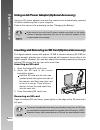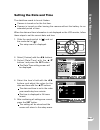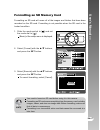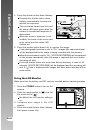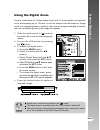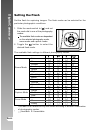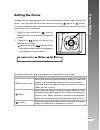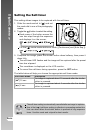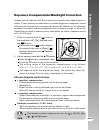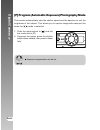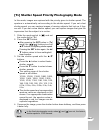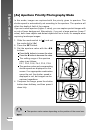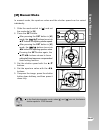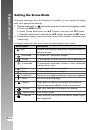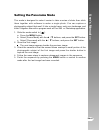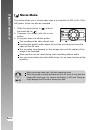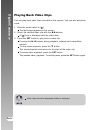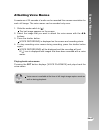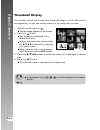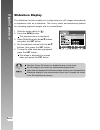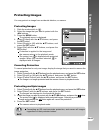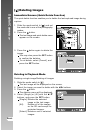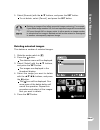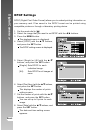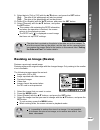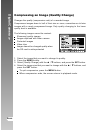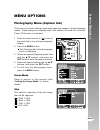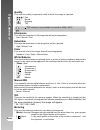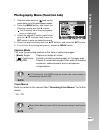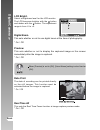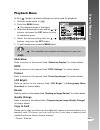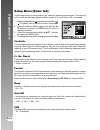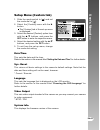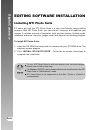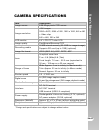- DL manuals
- Acer
- Digital Camera
- Digital kamera 8.28 Mega pixels
- User Manual
Acer Digital kamera 8.28 Mega pixels User Manual
EN-1
User’s Manual >>
CONTENTS
3
INTRODUCTION
3
Overview
3
Package Contents
4
GETTING TO KNOW THE CAMERA
4
Front View
5
Rear View
7
Mode dial
8
Status LED Indicator
9
LCD Monitor Icons
1 2 GETTING STARTED
12 Inserting and Removing the Battery (Optional Accessory)
13 Charging the Battery
14 Using an AC Power Adapter (Optional Accessory)
14 Inserting and Removing an SD Card (Optional Accessory)
15 Setting the Date and Time
16 Choosing the Display Language
17 Formatting an SD Memory Card
18 Setting Image Resolution and Quality
1 9 PHOTOGRAPHY MODE
19 [
] Auto Mode
21 Using the Digital Zoom
22 Setting the Flash
23 Setting the Focus
24 Setting the Self-timer
25 Exposure Compensation/Backlight Correction
26 [P] Program (Automatic Exposure) Photography Mode
27 [Tv] Shutter Speed Priority Photography Mode
28 [Av] Aperture Priority Photography Mode
29 [M] Manual Mode
30 Setting the Scene Mode
31 Setting the Panorama Mode
32 [
] Movie Mode
Summary of Digital kamera 8.28 Mega pixels
Page 1
En-1 user’s manual >> contents 3 introduction 3 overview 3 package contents 4 getting to know the camera 4 front view 5 rear view 7 mode dial 8 status led indicator 9 lcd monitor icons 1 2 getting started 12 inserting and removing the battery (optional accessory) 13 charging the battery 14 using an ...
Page 2: Digital Camera >>
En-2 digital camera >> 3 3 playback mode 33 playing back still images 34 playing back video clips 34 attaching voice memos 35 thumbnail display 36 zoom playback 37 slideshow display 38 protecting images 40 [ ] deleting images 42 dpof settings 43 resizing an image (resize) 44 compressing an image (qu...
Page 3: User’S Manual >>
En-3 user’s manual >> introduction overview congratulations on your purchase of the new digital camera. Capturing high-quality digital images is fast and easy with this state-of-the-art smart camera. Equipped with a 8.28 mega pixels ccd, this camera is capable of capturing images with a resolution o...
Page 4: Digital Camera >>
En-4 digital camera >> # name description 1 mode dial sets the camera mode focuses and locks both focus & exposure when 2 shutter button pressed halfway down. Captures the image when pressed all the way down. 3 power indicator lights on when the camera power is turned on. 4 power (power) button turn...
Page 5: User’S Manual >>
En-5 user’s manual >> # name description 1 status led indicates the cameras operational status. 2 viewfinder window allows you to compose your subject using the optical viewfinder. 3 diopter adjustment dial provides a clearer image when using the optical viewfinder. Mode switch sets the camera mode....
Page 6: Digital Camera >>
En-6 digital camera >> # name description 1 set button enters the menu page and confirms the chosen setting. 2 s button scrolls upwards. (focus) button allows you to choose the appropriate focus setting. 3 x button scrolls right. (flash) button allows you to choose the appropriate flash setting. T b...
Page 7: User’S Manual >>
En-7 user’s manual >> # mode description 1 auto photography the camera automatically sets for exposure, etc. P program in program mode the shutter speed and 2 (auto exposure) aperture will be set automatically, but other parameters may be set manually. 3 tv shutter speed priority you may specify the...
Page 8: Digital Camera >>
En-8 digital camera >> status led indicator the status led indicates the current operational status of the camera. The meaning of the led changes depending upon what the camera is doing. During connection to a pc system ready. - - accessing files in progress. Color green red state on on off flashing...
Page 9: User’S Manual >>
En-9 user’s manual >> lcd monitor icons for photography modes: [ ] [ ] [ ] [ ] pressing the button changes the lcd display in the sequence of: display with icons, display without icons, lcd monitor off. 10. Image quality [ ] fine [ ] normal [ ] economy [tiff] tiff 11. Self-timer icon [ s ] 10 sec. [...
Page 10: Digital Camera >>
En-10 digital camera >> for photography modes: [p] [tv] [av] [m] pressing the button changes the lcd display in the sequence of: display with icons, display with icons and histogram, display without icons, lcd monitor off. 1. Mode icon 2. Zoom status 3. Voice memo 4. Battery condition 5. Flash mode ...
Page 11: User’S Manual >>
En-11 user’s manual >> for movie mode [ ] 1. Mode icon 2. Zoom status 3. Battery condition 4. Video resolution 5. Available recording time/elapsed time 6. Video quality 7. Self-timer icon 8. Date and time 9. Focus setting playback mode [ ] -still image playback 1. Mode icon 2. File number 3. Folder ...
Page 12: Digital Camera >>
En-12 digital camera >> inserting and removing the battery (optional accessory) we highly recommend using specified rechargeable lithium-ion battery (1050mah, 3.7v) to realize the full capability of your camera. Charge the battery fully before using the camera. Make sure that the power of the camera...
Page 13: User’S Manual >>
En-13 user’s manual >> charging the battery using the optional ac power adapter may charge the battery or operate the camera as power supply. Make sure that the power of the camera is off and then insert the battery before starting. 1. Insert one end of the ac power adapter into the dc in 5v termina...
Page 14: Digital Camera >>
En-14 digital camera >> using an ac power adapter (optional accessory) using an ac power adapter prevents the camera from automatically powered off while transferring files to your computer. Perform the steps in the preceding section “charging the battery”. Make sure to use only the ac power adapter...
Page 15: User’S Manual >>
En-15 user’s manual >> setting the date and time the date/time needs to be set if/when: camera is turned on for the first time. Camera is turned on after leaving the camera without the battery for an extended period of time. When the date and time information is not displayed on the lcd monitor, fol...
Page 16: Digital Camera >>
En-16 digital camera >> choosing the display language choose an on-screen display (osd) language for information to be displayed on the lcd monitor. 1. Slide the mode switch to [ ] and set the mode dial to [ ]. The setup menu is displayed. 2. Select [custom] with the w/x buttons. 3. S e l e c t [ l ...
Page 17: User’S Manual >>
En-17 user’s manual >> formatting an sd memory card formatting an sd card will erase all of the images and folders that have been recorded on the sd card. Formatting is not possible when the sd card in the locked condition. 1. Slide the mode switch to [ ] and set the mode dial to [ ]. [basic] of the...
Page 18: Digital Camera >>
En-18 digital camera >> setting image resolution and quality resolution and quality settings determine the pixel size (dimension), image file size, and compression ratio for your images. These settings affect the number of images that can be stored on a memory card. As you get to know the camera, it...
Page 19: User’S Manual >>
En-19 user’s manual >> photography mode [ ] auto mode auto photography mode is perhaps the most commonly used photography mode. Images can be captured simply because the exposure (the combination of shutter speed and aperture setting) is determined automatically to suit the photographic conditions. ...
Page 20: Digital Camera >>
En-20 digital camera >> 4. Press the shutter button down halfway. Pressing the shutter button down halfway automatically focuses and adjusts the exposure. The focus-area frame turns blue and the status led lights green when the camera is focused and exposure is determined. When the focus or exposure...
Page 21: User’S Manual >>
En-21 user’s manual >> using the digital zoom using a combination of 3 times optical zoom and 4.0 times digital zoom permits zoom photography up to 12 times to suit the subject and the distance. Digital zoom is a compelling feature, however, the more an image is enlarged (zoomed), the more pixelated...
Page 22: Digital Camera >>
En-22 digital camera >> setting the flash set the flash for capturing images. The flash mode can be selected for the particular photographic conditions. 1. Slide the mode switch to [ ] and set the mode dial to one of the photography modes. The available flash modes are dependant on the selected phot...
Page 23: User’S Manual >>
En-23 user’s manual >> setting the focus images can be captured with the focus determined automatically using auto focus. You may over-ride the auto focus and specify [ ] macro or [ ] infinity. The focus setting will be maintained even when the power is turned off or when auto power off is activated...
Page 24: Digital Camera >>
En-24 digital camera >> setting the self-timer this setting allows images to be captured with the self-timer. 1. Slide the mode switch to [ ] and set the mode dial to one of the photography modes. 2. Toggle the button to select the setting. Each press of the button moves the icon one step through th...
Page 25: User’S Manual >>
En-25 user’s manual >> exposure compensation/backlight correction images can be captured with the overall scene intentionally made brighter or darker. These settings are used when a suitable brightness (exposure) cannot otherwise be obtained in circumstances where the difference in brightness betwee...
Page 26: Digital Camera >>
En-26 digital camera >> [p] program (automatic exposure) photography mode the camera automatically sets the shutter speed and the aperture to suit the brightness of the subject. This allows you to capture image with ease just like when the [ ] mode is selected. 1. Slide the mode switch to [ ] and se...
Page 27: User’S Manual >>
En-27 user’s manual >> [tv] shutter speed priority photography mode in this mode, images are captured with the priority given to shutter speed. The aperture is automatically set according to the shutter speed. If you set a fast shutter speed, you can capture images of moving subjects that look as if...
Page 28: Digital Camera >>
En-28 digital camera >> [av] aperture priority photography mode in this mode, images are captured with the priority given to aperture. The shutter speed is automatically set according to the aperture. The aperture will affect the depth-of-field of the camera. If you set a small aperture (higher f va...
Page 29: User’S Manual >>
En-29 user’s manual >> [m] manual mode in manual mode, the aperture value and the shutter speed can be varied individually. 1. Slide the mode switch to [ ] and set the mode dial to [m]. 2. Press the set button. After pressing the set button in [m] mode, the / buttons turns into s /t buttons for adju...
Page 30: Digital Camera >>
En-30 digital camera >> setting the scene mode by simply selecting one of the following 12 modes, you can capture the image with most appropriate settings. 1. Slide the mode switch to [ ] and set the mode dial to one of the photography modes. A. Press the menu button. B. Select [scene mode] with the...
Page 31: User’S Manual >>
En-31 user’s manual >> setting the panorama mode this mode is designed to make it easier to take a series of shots then stitch them together with software to make a single photo. You can capture a photographic subject that won’t fit into a single frame, such as a landscape, and stitch it together la...
Page 32: Digital Camera >>
En-32 digital camera >> [ ] movie mode this mode allows you to record video clips at a resolution of 320 x 240 / 640 x 480 pixels. Voice can also be recorded. 1. Slide the mode switch to [ ] and set the mode dial to [ ]. 2. Compose the image with the zoom button. 3. Fully press down the shutter butt...
Page 33: User’S Manual >>
En-33 user’s manual >> [ ] playback mode playing back still images you can play back the still images on the lcd monitor. Insert the sd card into the camera and turn on the power before starting. 1. Slide the mode switch to [ ]. The last image appears on the screen. 2. The images can be fed in rever...
Page 34: Digital Camera >>
En-34 digital camera >> playing back video clips you can play back video clips recorded on the camera. You can also play back voice. 1. Slide the mode switch to [ ]. The last image appears on the screen. 2. Select the desired video clip with the w /xbuttons. A [ ] icon is displayed with the video da...
Page 35: User’S Manual >>
En-35 user’s manual >> attaching voice memos a maximum of 30 seconds of audio can be recorded like a memo annotation for each still image. The voice memo can be recorded only once. 1. Slide the mode switch to [ ]. The last image appears on the screen. 2. Select the image that you want to attach the ...
Page 36: Digital Camera >>
En-36 digital camera >> thumbnail display this function allows you to view nine thumbnail images on the lcd monitor simultaneously, so you can quickly search for the image that you want. 1. Slide the mode switch to [ ]. The last image appears on the screen. 2. Press the button. The images are displa...
Page 37: User’S Manual >>
En-37 user’s manual >> zoom playback this mode also allows you to enlarge your image on the selected portion of theimage to check for small details. 1. Slide the mode switch to [ ]. 2. Press the w /x buttons to select the image you want to enlarge. You can also select the image you want to enlarge f...
Page 38: Digital Camera >>
En-38 digital camera >> slideshow display the slideshow function enables you to play back your still images automatically in sequential order as a slideshow. This is very useful and entertaining feature for reviewing captured images and for presentations. 1. Slide the mode switch to [ ]. 2. Press th...
Page 39: User’S Manual >>
En-39 user’s manual >> protecting images you may protect an image from accidental deletion, or erasure. Protecting images 1. Slide the mode switch to [ ]. 2. Select the image that you want to protect with the w /x buttons. 3. Press the menu button. The playback menu is displayed. 4. Select [protect]...
Page 40: Digital Camera >>
En-40 digital camera >> immediate erasure (quick delete function) the quick delete function enables you to delete the last-captured image during capture. 1. Slide the mode switch to [ ] and set the mode dial to one of the photography modes. 2. Press the button. The last image and quick delete menu a...
Page 41: User’S Manual >>
En-41 user’s manual >> 5. Select [execute] with the s /t buttons, and press the set button. To not delete, select [cancel], and press the set button. Deleting an image will not affect sequential image numbering. For example, if you delete image number 240, the next captured image will be numbered 24...
Page 42: Digital Camera >>
En-42 digital camera >> dpof settings dpof (digital print order format) allows you to embed printing information on your memory card. Files saved in the dpof format can be printed using compatible printers or through a laboratory printing device. 1. Set the mode dial to [ ]. 2. Select the image that...
Page 43: User’S Manual >>
En-43 user’s manual >> resizing an image (resize) resizes a previously saved image. Resizing replaces the original image with the changed image. Only resizing to the smaller size is available. The following images cannot be resized: image size (640 x 480) image captured with other camera protected i...
Page 44: Digital Camera >>
En-44 digital camera >> compressing an image (quality change) changes the quality (compression rate) of a recoded image. Compresses images down to half of their size or more, overwrites an old size images with a newly compressed image. Only quality changing to the lower quality level is available. T...
Page 45: User’S Manual >>
En-45 user’s manual >> menu options photography menu (capture tab) this menu is for basic settings used when capturing images in the photography modes. These settings are retained even if the camera is turned off or the auto power off function is activated. 1. Slide the mode switch to [ ] and set th...
Page 46: Digital Camera >>
En-46 digital camera >> quality t his sets the quality (compression rate) at which the image is captured. * [ ] fine * [ ] normal * [ ] economy * [tiff] tiff tiff setting is only available at resolution 3296 x 2472. Sharpness this sets the sharpness of the image that will be photographed. * hard / n...
Page 47: User’S Manual >>
En-47 user’s manual >> photography menu (function tab) 1. Slide the mode switch to [ ] and set the mode dial to one of the photography modes. 2. Press the menu button, and select the [function] menu with the x button. The [function] tab of the photography menu is displayed. 3. Select the desired [fu...
Page 48: Digital Camera >>
En-48 digital camera >> preview this sets whether or not to display the captured image on the screen immediately after the image is captured. * on / off when [preview] is set to [off], [voice memo] setting is also fixed at [off]. Date print the date of recording can be printed directly on the still ...
Page 49: User’S Manual >>
En-49 user’s manual >> video menu (capture tab) this menu is for the basic settings to be used when recording video clips. 1. Slide the mode switch to [ ]. 2. Press the menu button. [capture] menu is displayed. 3. Select the desired [capture] option item with the / buttons, and press the set button ...
Page 50: Digital Camera >>
En-50 digital camera >> video menu (function tab) 1. Slide the mode switch to [ ]. 2. Press the menu button, and select the [function] menu with the button. [function] menu is displayed. 3. Select the desired [function] option item with the / buttons, and press the set button to enter its respective...
Page 51: User’S Manual >>
En-51 user’s manual >> playback menu in the [ ] mode, set which settings are to be used for playback. 1. Slide the mode switch to [ ]. 2. Press the menu button. The playback menu is displayed. 3. Select the desired option item with the / buttons, and press the set button to enter its respective menu...
Page 52: Digital Camera >>
En-52 digital camera >> setup menu (basic tab) in the setup menus you may adjust your camera’s operating environment. The settings will be retained after the power has been turned off or auto power off is activated. 1. Slide the mode switch to [ ] and set the mode dial to [ ]. The [basic] tab of the...
Page 53: User’S Manual >>
En-53 user’s manual >> setup menu (custom tab) 1. Slide the mode switch to [ ] and set the mode dial to [ ]. 2. Select the [custom] menu with the x button. The [custom] tab of the set-up menu is displayed. 3. Select the desired [custom] option item with the s /t buttons, and press the set button to ...
Page 54: Digital Camera >>
En-54 digital camera >> editing software installation installing nti photo suite pc users will find that nti photo suite is a very user-friendly image-editing program. With nti photo suite, you can retouch, compose, and organize your images. It includes a variety of templates, such as photo frames, ...
Page 55: User’S Manual >>
En-55 user’s manual >> * design and specifications are subject to change without notice. Camera specifications item description image sensor 8.28 mega pixels ccd sensor image resolution 3296 x 2472, 2560 x 1920, 1600 x 1200, 640 x 480 640 x 480, 320 x 240 lcd monitor 2.5" ltps tft color lcd image qu...