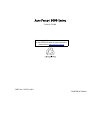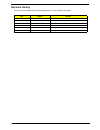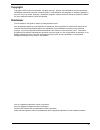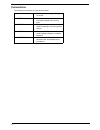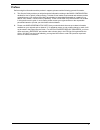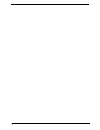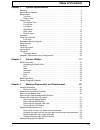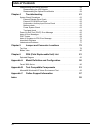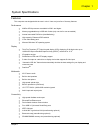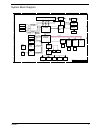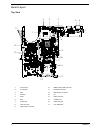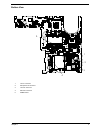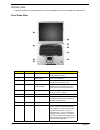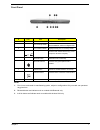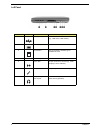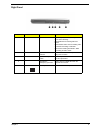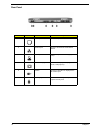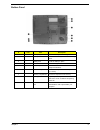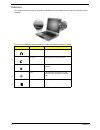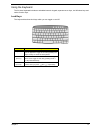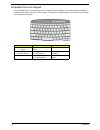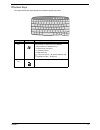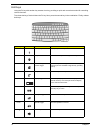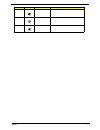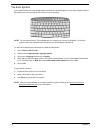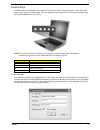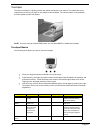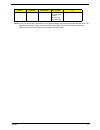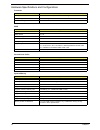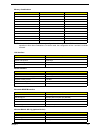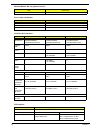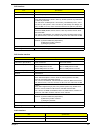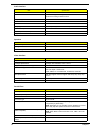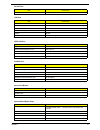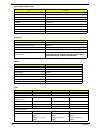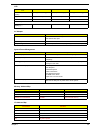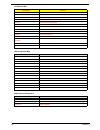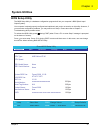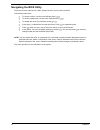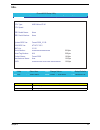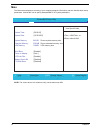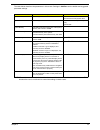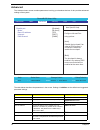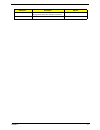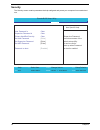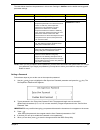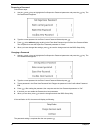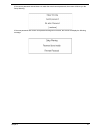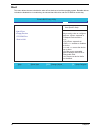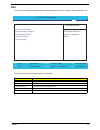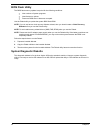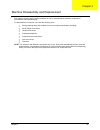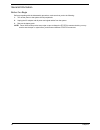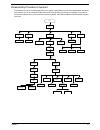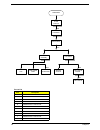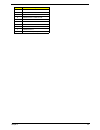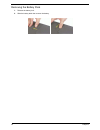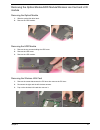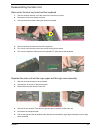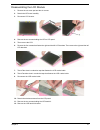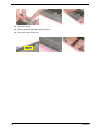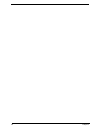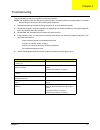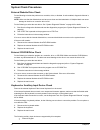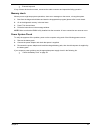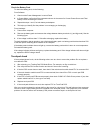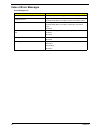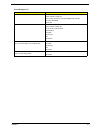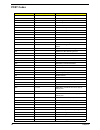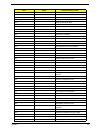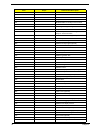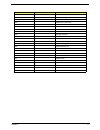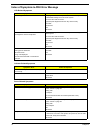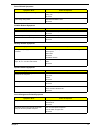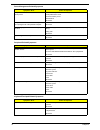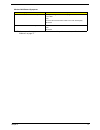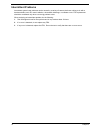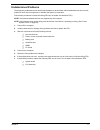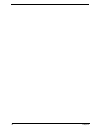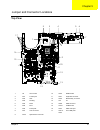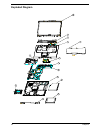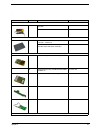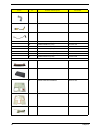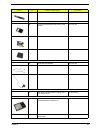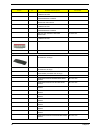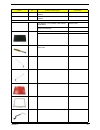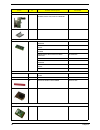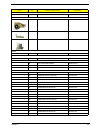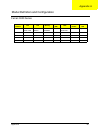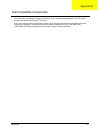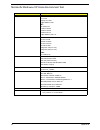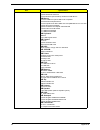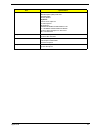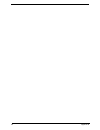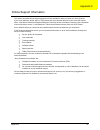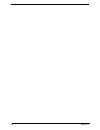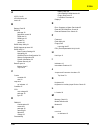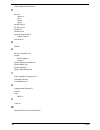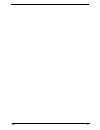- DL manuals
- Acer
- Laptop
- Ferrari 3200 Series
- Service Manual
Acer Ferrari 3200 Series Service Manual
Summary of Ferrari 3200 Series
Page 1
Acer ferrari 3000 series service guide part no.: vd.Fr1v7.001 printed in taiwan service guide files and updates are available on the acer/csd web; for more information, please refer to http://csd.Acer.Com.Tw.
Page 2: Revision History
Ii revision history please refer to the table below for the updates made on ferrari 3000 service guide. Date chapter updates 2003/11/17 chapter 4 add post codes.
Page 3: Copyright
Iii copyright copyright © 2003 by acer incorporated. All rights reserved. No part of this publication may be reproduced, transmitted, transcribed, stored in a retrieval system, or translated into any language or computer language, in any form or by any means, electronic, mechanical, magnetic, optica...
Page 4: Conventions
Iv conventions the following conventions are used in this manual: screen messages denotes actual messages that appear on screen. Note gives bits and pieces of additional information related to the current topic. Warning alerts you to any damage that might result from doing or not doing specific acti...
Page 5: Preface
V preface before using this information and the product it supports, please read the following general information. 1. This service guide provides you with all technical information relating to the basic configuration decided for acer's "global" product offering. To better fit local market requireme...
Page 6
Vi.
Page 7: Table of Contents
Vii table of contents chpater 1 system specifications 1 features . . . . . . . . . . . . . . . . . . . . . . . . . . . . . . . . . . . . . . . . . . . . . . . . . . . . . . . .1 system block diagram . . . . . . . . . . . . . . . . . . . . . . . . . . . . . . . . . . . . . . . . . . . . .3 board layo...
Page 8: Table of Contents
Viii table of contents disassembling the external modules . . . . . . . . . . . . . . . . . . . . . . . . . . . . . . . . .59 disassembling the hdd module . . . . . . . . . . . . . . . . . . . . . . . . . . . . . . . . .59 disassembling the optical drive module . . . . . . . . . . . . . . . . . . . ...
Page 9
Chapter 1 1 features this computer was designed with the user in mind. Here are just a few of its many features: performance t amd tm xp-m processor at available in 2500 + and higher t memory upgradeable up to 2gb with 2 slots (only one slot for user accessible) t internal removable dvd drive (acerm...
Page 10
2 chapter 1 keyboard and pointing device t 86-/87-key windows keyboard t sleek, smooth and stylish design t acer fintouch full-sized curved keyboard t ergonomically-centered touchpad pointing device with four-way scroll button expansion t one type ii cardbus pc card slot t upgradeable memory i/o por...
Page 11
Chapter 1 3 system block diagram 5 5 4 4 3 3 2 2 1 1 d d c c b b a a da t a a ddr ck-gen ct rl ad d r hdd cd-rom usb 2.0 amd processor ( socket a ) da t a ct rl ultradma 100/133 pci bus ics950902 19v in dc/dc battery charger zi3 system block diagram 5v,3v,cpucore vcc etc. Keyboard touch pad ec/kbc p...
Page 12
4 chapter 1 board layout top view 1 cpu socket 10 dimm socket hdd connector 2 s-video port 11 keyboard connector 3 crt 12 main battery connector 4 docking 13 ir 5 rj45 14 hdd connector 6 rj11 15 pcmcia slot 7 power jack 16 ieee 1394 port 8 lcd connector 17 four usb ports 9 optical drive connector 2 ...
Page 13
Chapter 1 5 bottom view 1 line-in connector 2 microphone-in connector 3 line-out connector 4 mini pci connector 5 dimm socket 3 4 6 3 1 4 2 47 49 48 50 24 26 18 20 22 14 16 8 10 12 2 4 6 25 19 21 23 13 15 17 7 9 11 1 3 5 d c b a e k j h g f r p n m l y w v u t aa ab ac ad ae af 26 24 22 20 18 16 14 ...
Page 14
6 chapter 1 outlook view a general introduction of ports allow you to connect peripheral devices, as you would with a desktop pc. Front open view # icon item description 1 display screen also called lcd (liquid-crystal display), displays computer output. 2 power button turns on the computer. 3 touch...
Page 15
Chapter 1 7 front panel note: 1. Four-in-one card reader is manufacturing option, subject to configuration. Only one card can operate at any given time. 2. Bluetooth button and indicator work on models with bluetooth only. 3. Invilink button and indicator work on models with wireless lan only. # ico...
Page 16
8 chapter 1 left panel # icon item description 1 four (4) usb ports connect to universal serial bus devices (e.G., usb mouse, usb camera). 2 ieee 1394 port connects to ieee 1394 devices. 3 pc card slot the slot supports a standard type ii cardbus pc card. 4 pc card eject button ejects the pc card fr...
Page 17
Chapter 1 9 right panel # icon item description 1 optical drive depending on your model, the optical drive is one of the following: dvd-rom drive for reading cds and dvds. Dvd/cd-rw combo drive for reading cds and dvds and writing to cd-rws. Dvd dual for reading both dvd+/- rws and writing to dvd+/-...
Page 18
10 chapter 1 rear panel # icon item description 1 modem jack connects to a phone line. 2 network jack connect to an ethernet 10/100-based network. 3 parallel port connects to a parallel device (e.G., parallel printer). 4 external display port connects to a display device (e.G., external monitor, lcd...
Page 19
Chapter 1 11 bottom panel # icon item description 1 battery bay houses the computer’s battery pack. 2 battery release latch unlatches the battery to remove the battery pack. 3 battery lock locks the battery in place. 4 mini-pci slot slot for adding mini-pci cards. 5 hard disk protector protects the ...
Page 20
12 chapter 1 indicators the computer has three easy-to-read status indicators below the display screen. And two on the front of the computer. The power and battery status indicators are visible even when the display is closed.. Icon function description caps lock lights when caps lock is activated. ...
Page 21
Chapter 1 13 using the keyboard the full-sized keyboardincludes an embedded numeric keypad, separate cursor keys, two windows keys and twelve function keys. Lock keys the keyboard has three lock keys which you can toggle on and off. Lock key description caps lock when caps lock is on, all alphabetic...
Page 22
14 chapter 1 embedded numeric keypad the embedded numeric keypad functions like a desktop numeric keypad. It is indicated by small characters located on the upper right corner of the keycaps. To simplify the keyboard legend, cursor-control key symbols are not printed on the keys. Desired access num ...
Page 23
Chapter 1 15 windows keys the keyboard has two keys that perform windows-specific functions. Key icon description windows logo key start button. Combinations with this key perform special functions. Below are a few examples: + tab (activates next taskbar button) + e (explores my computer) + f (finds...
Page 24
16 chapter 1 hot keys using the fn key with another key creates a hot key, providing a quick and convenient method for controlling various functions. To activate hot keys, first hold down the fn key. Next, press the second key in the combination. Finally, release both keys. Hot key icon function des...
Page 25
Chapter 1 17 fn-y volume down decreases the speaker volume. Fn-x brightness up increases the screen brightness. Fn-z brightness down decreases the screen brightness hot key icon function description.
Page 26
18 chapter 1 the euro symbol if your keyboard layout is set to united states-international or united kingdom or if you have a keyboard with a european layout, you can type the euro symbol on your keyboard. Note: for us keyboard users: the keyboard layout is set when you first set up windows. For the...
Page 27
Chapter 1 19 launch keys located at the top of keyboard are five buttons. The left-most button is the power button. To the right of the power button are the four launch keys. They are designated as the mail button, the web browser button, and two programmable buttons (p1 and p2). Note: to the left o...
Page 28
20 chapter 1 touchpad the built-in touchpad is a pointing device that senses movement on its surface. This means the cursor responds as you move your finger on the surface of the touchpad. The central location on the palmrest provides optimal comfort and support. Note: if you are using an external u...
Page 29
Chapter 1 21 note: keep your fingers dry and clean when using the touchpad. Also keep the touchpad dry and clean. The touchpad is sensitive to finger movements. Hence, the lighter the touch, the better the response. Tapping too hard will not increase the touchpad’s responsiveness. Scroll click and h...
Page 30
22 chapter 1 hardware specifications and configurations processor item specification cpu type amd athlon tm xp-m processor 2500+ and higher cpu package opga package cpu core voltage 1.60v/1.65v bios item specification bios vendor phneoix bios version v1.00 bios rom type flash rom bios rom size 512kb...
Page 31
Chapter 1 23 note: above table lists some system memory configurations. You may combine dimms with various capacities to form other combinations. On above table, the configuration of slot 1 and slot 2 could be reversed. Memory combinations slot 1 slot 2 total memory 0mb 256mb 256mb 0mb 512mb 512mb 0...
Page 32
24 chapter 1 interface mini-pci type ii four-in-one card reader item specification chipset m220v0315 data throughput usb 1.1 protocol smc, ms, mmc, and sd hard disc drive interface item vendor & model name hgst moraga ic25n030atmr04 toshiba mk3021gas hgst moraga ic25n040atmr04 toshiba mk4025gas hgst...
Page 33
Chapter 1 25 data buffer capacity 256 kbytes for mke interface ide/atapi (compliant to ata/atapi-5) applicable disc format kme- dvd: dvd-rom (dvd-5, dvd-9, dvd-10), dvd-r (3.95g/4.7g), dvd-ram (2.6g/4.7g), dvd-rw cd: cd-audio, cd-rom (mode 1 and mode 2), cd-rom xa (mode 2, form 1 and form 2), cd-i (...
Page 34
26 chapter 1 mono or stereo stereo resolution 20 bit stereo digital to analog converter 18 bit stereo analog to ditial converter compatibility ac97 mixed sound source line-in, cd voice channel 8/16-bit, mono/stereo sampling rate 44,1 khz (48k byte for ac97 interface) internal microphone yes internal...
Page 35
Chapter 1 27 optional parallel port irq (in bios setup) irq7, irq5 usb port item specification chipset via vt8235 usb compliancy level 2.0 ohci usb 2.0 number of usb port 4 location left side serial port function control enable/disable by bios setup ieee 1394 port item specification chipset ti tsb43...
Page 36
28 chapter 1 super i/o controller ns pc87393 modem south bridge/via vt8235 blue tooth south bridge/via vt8235 wireless 802.11g bcm4306kfb pcmcia ti pci1410 audio realtek alc202 four-in-one card reader m220v0315 touchpad synaptics tm41p-353 ir vishay tfu6102f keyboard item specification keyboard cont...
Page 37
Chapter 1 29 limuinance, white, 5p (cd/m 2 ) 180 (5 points average) 180 (5 points average) 150 (5 points average) brightness control keyboard hotkey keyboard hotkey keyboard hotkey contrast control no no no electrical specification supply voltage for lcd display (v) 3.3 3.3 3.3 ac adaptor item speci...
Page 38
30 chapter 1 000-00f dma controller-1 020-021 interrupt controller-1 040-043 timer 1 060, 064 keyboard controller ns87591 chip select 070-073 real-time clock and cmos 0a0-0a1 interrupt controller-2 0c0-0df dma controller-2 066, 062 acpi ec interface (ns87591) 170-177 secondary ide channel 1f0-1f7 pr...
Page 39: Bios Setup Utility
Chapter 2 31 bios setup utility the bios setup utility is a hardware configuration program built into your computer’s bios (basic input/ output system). Your computer is already properly configured and optimized, and you do not need to run this utility. However, if you encounter configuration proble...
Page 40: Navigating The Bios Utility
32 chapter 2 navigating the bios utility there are six menu options: info., main, system devices, security, boot, and exit. Follow these instructions: t to choose a menu, use the cursor left/right keys (zx). T to choose a parameter, use the cursor up/down keys ( wy). T to change the value of a param...
Page 41: Info.
Chapter 2 33 info. Parameter description serial number this field displays the serial number of this unit. Uuid number uuid=32bytes phoenixbios setup utility information main advanced security boot exit cpu type: amd athlon xp-m cpu speed: system bios ver: ferrari 3000_v1.00 vga bios ver: at m7-p v0...
Page 42: Main
34 chapter 2 main the main screen displays a summary of your computer hardware information, and also includes basic setup parameters. It allows the user to specify standard ibm pc at system parameters. Note: the screen above is for reference only. Actual values may differ. Phoenixbios setup utility ...
Page 43
Chapter 2 35 the table below describes the parameters in this screen. Settings in boldface are the default and suggested parameter settings. Note: the sub-items under each device will not be shown if the device control is set to disable or auto. This is because the user is not allowed to control the...
Page 44: Advanced
36 chapter 2 advanced the advanced menu screen contains parameters involving your hardware devices. It also provides advanced settings of the system. The table below describes the parameters in the screen. Settings in boldface are the default and suggested parameter settings. Parameter description o...
Page 45
Chapter 2 37 internal touchpad determines whether or not to disable the internal pointing device as the ps/2 mouse is connected. Both or auto infrared port (fir) enables, disables or auto detects the infrared port. Disabled /enableddisabled/auto parameter description options.
Page 46: Security
38 chapter 2 security the security screen contains parameters that help safeguard and protect your computer from unauthorized use. Phoenixbios setup utility information main advanced security boot exit item specific help user password is clear supervisor password is clear primary harddisk security c...
Page 47
Chapter 2 39 the table below describes the parameters in this screen. Settings in boldface are the default and suggested parameter settings. Note: when you are prompted to enter a password, you have three tries before the system halts. Don’t forget your password. If you forget your password, you may...
Page 48
40 chapter 2 removing a password follow these steps: 1. Use the w and y keys to highlight the set supervisor password parameter and press the e key. The set password box appears: 2. Type the current password in the enter current password field and press e. 3. Press e twice without typing anything in...
Page 49
Chapter 2 41 if the current password entered does not match the actual current password, the screen will show you the setup warning. If the new password and confirm new password strings do not match, the screen will display the following message..
Page 50: Boot
42 chapter 2 boot this menu allows the user to decide the order of boot devices to load the operating system. Bootable devices includes the distette drive in module bay, the onboard hard disk drive and the cd-rom in module bay. Phoenixbios setup utility information main advanced security boot exit i...
Page 51: Exit
Chapter 2 43 exit the exit screen contains parameters that help safeguard and protect your computer from unauthorized use. The table below describes the parameters in this screen. Parameter description exit saving changes exit system setup and save your changes to cmos. Exit discarding changes exit ...
Page 52: Bios Flash Utility
44 chapter 2 bios flash utility the bios flash memory update is required for the following conditions: t new versions of system programs t new features or options t restore a bios when it becomes corrupted. Use the phlash utility to update the system bios flash rom. Note: if you do not have a crisis...
Page 53
Chapter 3 45 this chapter contains step-by-step procedures on how to disassemble the notebook computer for maintenance and troubleshooting. To disassemble the computer, you need the following tools: t wrist grounding strap and conductive mat for preventing electrostatic discharge t small philips scr...
Page 54
46 chapter 3 general information before you begin before proceeding with the disassembly procedure, make sure that you do the following: 1. Turn off the power to the system and all peripherals. 2. Unplug the ac adapter and all power and signal cables from the system. 3. Remove the battery pack. Note...
Page 55
Chapter 3 47 disassembly procedure flowchart the flowchart on the succeeding page gives you a graphic representation on the entire disassembly sequence and instructs you on the components that need to be removed during servicing. For example, if you want to remove the system board, you must first re...
Page 56
48 chapter 3 screw list item description a nut-i/o b screw m1.6x4.0-i-ni-nylok c screw m2.0x2.5-i-ni-nylok d screw m2.0x3.0-i-ni-nylok e screw m2.0x3.5-i-ni-nylok f screw m2.0x5-i-ni-nylok g screw m2.5x3-i-ni-nylok h screw m2.5x4.0-b-ni-nylok i screw m2.5x4-i-nylok j screw m2.5x5.0-i-ni-nylok k scre...
Page 57
Chapter 3 49 l screw m2.5x0.45+7i-nylok m screw m1.7x3.5-i-bzn n screw m2x3-i-bni-nylok o screw m2.0x5.0-i-bni-nylok p screw m2.0x6.0-i-ni-nylok q screw m2.5x2-i-ni-nylok r screw m2.5x4-i-bni s screw m2.5x7 t screw m3.0x3.5 u screw m2.5x5 (black) item description.
Page 58
50 chapter 3 removing the battery pack 1. Release the battery lock. 2. Slide the battery latch then remove the battery..
Page 59
Chapter 3 51 removing the optical module/hdd module/wireless lan card and lcd module removing the optical module 1. Slide the optical disk drive latch. 2. Remove the odd module. Removing the hdd module 1. Remove the two screws holding the hdd cover. 2. Remove the hdd cover. 3. Remove the hdd module....
Page 60
52 chapter 3 removing the lcd module 1. Remove the four screws that secures the middle cover; two one each side. 2. Detach middle cover with the assistance of a plastic flat head screw driver. 3. Disconnect the lcd cable then take out the cable from the upper case. 4. Disconnect the left wireless la...
Page 61
Chapter 3 53 disassembling the main unit remove the function key board and the keyboard 1. Take the wireless antenna out of the hook on the function key board. 2. Disconnect function key board connector 3. Unscrew the three screws holding the function key board. 4. Remove the three screws that secur...
Page 62
54 chapter 3 disassembling the logic upper assembly 1. Take out the touchpad cable from the small hook on touchpad holder. 2. Remove the four screws holding the touchpad shielding and the touchpad board. 3. Disconnect the touchpad ffc from the touchpad board. 4. Remove the touchpad board. 5. Remove ...
Page 63
Chapter 3 55 disassembling the logic lower assembly 1. In order to take out the main board from the upper case, first remove the four screws that fasten the top cover shielding. 2. Remove the three screws holding the 4-in-1 card reader, then remove it. 3. Unscrew the four screws that secure the ther...
Page 64
56 chapter 3 13. Disconnect the microphone cable. Then remove the top cover shielding. 14. Turn the cpu lock counter clock-wise with a flat head screw driver. Then remove the cpu. 15. Pop out the memory then remove it. 16. Unscrew the two screws that secure the modem/bluetooth combo card. Remove the...
Page 65
Chapter 3 57 disassembling the lcd module 1. Remove the six screw pad and the six screws. 2. Detach the lcd bezel carefully. 3. Disconnect lcd inverter. 4. Remove the two screws holding the lcd to lcd panel. 5. Then remove the lcd. 6. Remove the four screws that fasten the right and the left lcd bra...
Page 66
58 chapter 3 13. Unhook the spring. 14. Remove the screw that fastens the lcd latch kit. 15. Then remove the lcd latch kit..
Page 67
Chapter 3 59 disassembling the external modules disassembling the hdd module 1. Remove the four screws holding the hdd bracket; two on each side. 2. Take out the hdd from the hdd bracket. Disassembling the optical drive module 1. Remove the two screws holding the odd bracket. 2. Remove another screw...
Page 68
60 chapter 3.
Page 69
Chapter 4 61 use the following procedure as a guide for computer problems. Note: the diagnostic tests are intended to test this model. Non-acer products, prototype cards, or modified options can give false errors and invalid system responses. 1. Duplicate symptom and obtain the failing symptoms in a...
Page 70: System Check Procedures
62 chapter 4 system check procedures external diskette drive check do the following to isolate the problem to a controller, driver, or diskette. A write-enabled, diagnostic diskette is required. Note: make sure that the diskette does not have more than one label attached to it. Multiple labels can c...
Page 71
Chapter 4 63 t external keyboard if any of these devices do not work, reconnect the cable connector and repeat the failing operation. Memory check memory errors might stop system operations, show error messages on the screen, or hang the system. 1. Boot from the diagnostics diskette and start the do...
Page 72
64 chapter 4 check the battery pack to check the battery pack, do the following: from software: 1. Check out the power management in control panel 2. In power meter, confirm that if the parameters shown in the screen for current power source and total battery power remaining are correct. 3. Repeat t...
Page 73
Chapter 4 65 power-on self-test (post) error message the post error message index lists the error message and their possible causes. The most likely cause is listed first. Note: perform the fru replacement or actions in the sequence shown in fru/action column, if the fru replacement does not solve t...
Page 74: Index of Error Messages
66 chapter 4 index of error messages error message list error messages fru/action in sequence struck key see ““keyboard or auxiliary input device check” on page 62 system cmos checksum bad - default configuration used rtc battery run bios setup utility to reconfigure system, then reboot system. Real...
Page 75
Chapter 4 67 error message list no beep error messages fru/action in sequence power-on indicator turns off and lcd is blank. Power source (battery pack and power adapter.) see “power system check” on page 63 ensure every connector is connected tightly and correctly. Reconnect the dimm. Main board. P...
Page 76: Post Codes
68 chapter 4 post codes code beeps post routine description 02h verify real mode 03h disable non-maskable interrupt (nmi) 04h get cpu type 06h initialize system hardware 08h initialize chipset with initial post values 09h set in post flag 0ah initialize cpu registers 0bh enable cpu cache 0ch initial...
Page 77
Chapter 4 69 48h check video configuration against cmos 49h initialize pci bus and devices 4ah initialize all video adapters in system 4bh quietboot start (optional) 4ch shadow video bios rom 4eh display bios copyright notice 50h display cpu type and speed 51h initialize eisa board 52h test keyboard...
Page 78
70 chapter 4 8fh determine number of ata drives (optional) 90h initialize hard-disk controllers 91h initialize local-bus hard-disk controllers 92h jump to userpatch2 93h build mptable for multi-processor boards 95h install cd rom for boot 96h clear huge es segment register 97h fixup multi processor ...
Page 79
Chapter 4 71 code beeps for boot block in flash rom e0h initialize the chipset e1h initialize the bridge e2h initialize the cpu e3h initialize the system timer e4h initialize system i/o e5h check force recovery boot e6h checksum bios rom e7h go to bios e8h set huge segment e9h initialize multi proce...
Page 80
72 chapter 4 index of symptom-to-fru error message lcd-related symptoms symptom / error action in sequence lcd backlight doesn't work first, plug a monitor to crt port. Next, enter bios utility to running “load default settings” then reboot the system. Reconnect the lcd connectors. Keyboard (if the ...
Page 81
Chapter 4 73 battery can’t be charged or discharged see “check the battery pack” on page 64. Battery pack main board system hang during post odd/hdd/fdd/ram module main board pcmcia-related symptoms symptom / error action in sequence system cannot detect the pc card (pcmcia) pcmcia slot assembly mai...
Page 82
74 chapter 4 the system doesn't resume from hibernation/ standby mode. Connect ac adapter then check if the system resumes from standby/hibernation mode. Check if the battery is low. Hard disk drive main board the system doesn't resume from standby mode after opening the lid of the portable computer...
Page 83
Chapter 4 75 note: if you cannot find a symptom or an error in this list and the problem remains, see “undetermined problems” on page 77. Modem/lan-related symptoms symptom / error action in sequence internal modem does not work correctly. See “system diagnostic diskette” on page 44. Phone cable dri...
Page 84: Intermittent Problems
76 chapter 4 intermittent problems intermittent system hang problems can be caused by a variety of reasons that have nothing to do with a hardware defect, such as: cosmic radiation, electrostatic discharge, or software errors. Fru replacement should be considered only when a recurring problem exists...
Page 85: Undetermined Problems
Chapter 4 77 undetermined problems the diagnostic problems does not identify which adapter or device failed, which installed devices are incorrect, whether a short circuit is suspected, or whether the system is inoperative. Follow these procedures to isolate the failing fru (do not isolate non-defec...
Page 86
78 chapter 4.
Page 87: Top View
Chapter 5 79 top view 1 u5 cpu socket 10 cn16 dimm socket 2 cn1 s-video port 11 cn17 keyboard connector 3 cn4 crt 12 cn19 main battery connector 4 cn3 docking 13 u15 ir 5 cn2 rj45 14 cn20 hdd connector 6 cn2 rj11 15 con1 pcmcia slot 7 cn5 power jack 16 cn14 ieee 1394 port 8 cn7 lcd connector 17 cn9-...
Page 88: Bottom View
80 chapter 5 bottom view 1 cn25 line-in connector 2 cn27 microphone-in connector 3 cn28 line-out connector 4 cn26 mini pci connector 5 cn24 dimm socket 3 4 6 3 1 4 2 47 49 48 50 24 26 18 20 22 14 16 8 10 12 2 4 6 25 19 21 23 13 15 17 7 9 11 1 3 5 d c b a e k j h g f r p n m l y w v u t aa ab ac ad a...
Page 89
Chapter 6 81 this chapter gives you the fru (field replaceable unit) listing in global configurations of ferrari 3000 series products. Refer to this chapter whenever ordering for parts to repair or for rma (return merchandise authorization). Please note that when ordering fru parts, you should check...
Page 90: Exploded Diagram
82 chapter 6 exploded diagram 1 3 2 4 5 6 7 8 9 10 11 12 13 14.
Page 91
Chapter 6 83 . Picture no. Partname and description part number adapter ns adapter lite- on pa-1900-05qa 3pin w/ led 90w ap.A1003.001 adapter lse 0202c1990 3pin w/led 90w ap.A1007.001 battery 13 battery sanyo li-ion 8cell (4ur18650f- 2-qc-zg1, 4400mah) bt.Fr103.001 battery simplo li-ion 8cell (li-io...
Page 92
84 chapter 6 ns touchpad cable 50.T23v7.001 ns modem cable 50.T23v7.002 ns cover switch cable 50.T23v7.003 ns power cord us (3 pin) 27.A03v7.001 ns power cord eu ( 3 pin) 27.T23v7.002 ns power cord prc ( 3 pin) 27.T23v7.003 ns power cord uk (3 pin) 27.A03v7.004 ns power cord italian (3 pin) 27.A03v7...
Page 93
Chapter 6 85 ns front bezel for 4 in 1 model 42.T23v7.003 ns front bezel for non-4 in 1 model 42.T23v7.103 ns touch pad shielding for touch pad board 33.T23v7.001 ns touch pad bracket for touch pad 33.T23v7.002 ns wireless board cover 42.Fr1v7.003 communication module ns bluetooth antenna 50.T23v7.0...
Page 94
86 chapter 6 hdd 2.5" 30g fujitsu v-40 mht2030at 4.2krpm f/w:009a kh.03006.002 hdd 2.5" 40g hgst moraga ic25n040atmr04-0 08k0633 kh.04007.004 hdd 2.5" 40g toshiba neptune mk4025gas f/w:ka100a kh.04004.002 hdd 2.5" 40g fujitsu v40+ mht2040at 4.2krpm f/w:0021 kh.04006.003 hdd 2.5" 60g hgst moraga ic25...
Page 95
Chapter 6 87 keyboard darfon norway nsk-a640n 85keys kb.T2507.016 keyboard darfon danish nsk-a640d 85keys kb.T2507.017 lcd 1 lcd module 15" tft sxga+ hsd 150pk17 w/antenna 6m.Fr1v7.002 lcd module 15" tft sxga+ cmo idt n150p3 w/antenna 6m.Fr1v7.003 ns lcd 15" tft sxga+ hsd 150pk17 lk.15007.007 lcd 15...
Page 96
88 chapter 6 main board 9 mainboard 128mb vga w/smart card reader,pcmci slot,w/o cpu memory mb.Fr106.001 ns pcmcia slot 22.A13v7.001 memory ns 256mb ddr333 hys64d32020gdl-6-b infineon kn.25602.009 256mb ddr333 nt256d64sh8bagm-6k nanya kn.25603.009 256mb ddr333 mt8vddt3264hdg-335c3 micron kn.25604.00...
Page 97
Chapter 6 89 speaker 14 speaker set 6k.T23v7.002 heatsink 7 heatsink w/fan 6k.T23v7.003 ns vga heatsink 34.A13v7.001 ns vga memory heatsink 34.A13v7.002 reader ns 4 in 1 reader 6k.T29v7.001 microphone ns microphone 23.T23v7.001 others ns lcd latch w/o spring 6k.Fr1v7.001 ns lcd screw rubber upper 47...
Page 98
Appendix a 90 ferrari 3000 series model number cpu lcd memory hdd (gb) odd card reader wireless lan 3000lmi athlon xp 2500+ 40w 15.0" sxga+ ddr333 2x256mb 60 2.4x dvd-dual 4 in 1 11g model definition and configuration appendix a.
Page 99
Appendix b 91 this computer’s compatibility is tested and verified by acer’s internal testing department. All of its system functions are tested under windows ® xp home. Refer to the following lists for components, adapter cards, and peripherals which have passed these tests. Regarding configuration...
Page 100
92 appendix b microsoft ® windows ® xp home environment test item specifications display lcd: acer al722 compaq tft 5004 phillips brilliance 150p crt: dell trinitron 21” viewsonic gs773 viewsonic gs790 viewsonic pf775 phillips brilliance 109p 19” parallel port printer: hp laser jet 5m hp desk jet 84...
Page 101
Appendix b 93 pc cards modem card: 3com 56k modem (3cxm756) xircom 56k modem (cm-56) xircom 56k modem (cm-56g) billionton 56k modem (fm56c-bf) psion-gold card clabal 56k+fax lan card: 3com lan card (3ccfe574bt) d-link fast ethernet dfe-650 d-link cardbus dfe-660 3com 10m cardbus lan card (3ccfe589et...
Page 102
94 appendix b usb port k/b+mouse logitech k/b+mouse+receiver microsoft wireless optical desktop for bluetooth k/b+mouse usb mouse: microsoft intellimouse optical usb & ps2 compatible microsoft notebook optical mouse microsoft optical mouse blue usb & ps/2 compatible\mic:e-c011-02-1620 logitech wheel...
Page 103
Appendix b 95 audio jacks speaker denon amplifier (amp) avr-1802 loudspeaker gateway speaker earphone: aiwa hp-x121 earphone philips earphone nec earphone e stereo dynamic headphones e-750 pro. 2 dynamic headphones ph-b333g panasonic stereo headphones \ rp-h1245 dell harman/kardon microphone aiwa mi...
Page 104
96 appendix b.
Page 105
Appendix c 97 this section describes online technical support services available to help you repair your acer systems. If you are a distributor, dealer, asp or tpm, please refer your technical queries to your local acer branch office. Acer branch offices and regional business units may access our we...
Page 106
98 appendix c.
Page 107
Index 99 a acpi 1.0a 22 aflash utility 44 audio 25 b battery pack 50 bios 22 package 22 password control 22 rom size 22 rom type 22 vendor 22 version 22 bios setup utility 31 bios supports protocol 22 bios utility 31 basic system settings 36 navigating 32 onboard device configuration 39 startup conf...
Page 108
100 index online support information 97 p panel 6 bottom 11 left 6 rear 9 right 9 parallel port 26 pc card 12, 27 pcmcia 27 pentium iii 22 power system check 63 battery pack 64 processor 22 r rma 81 s second level cache 22 system block diagram 3 layout 4 system diagnostic diskette 44 system memory 2...
Page 109
Index 101.