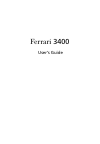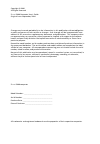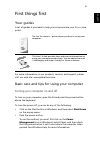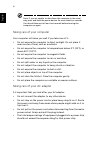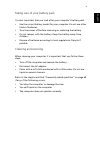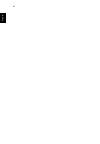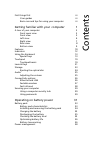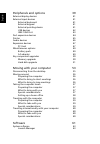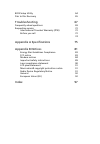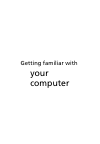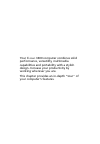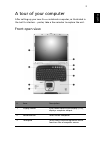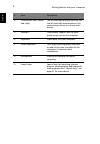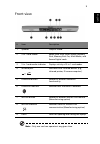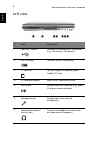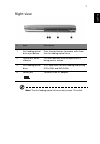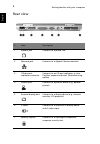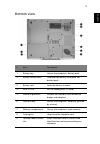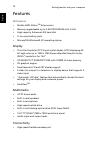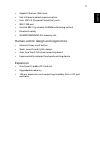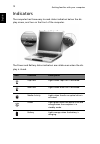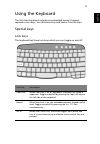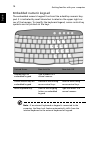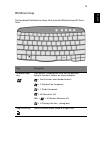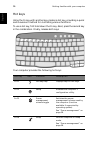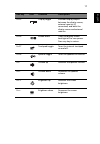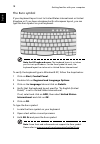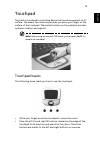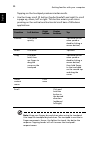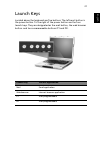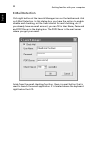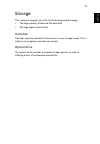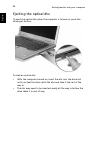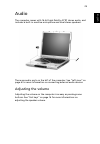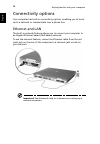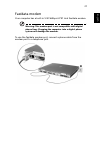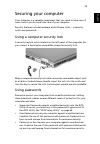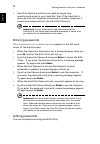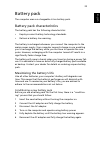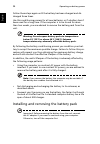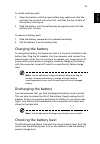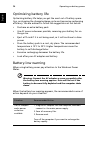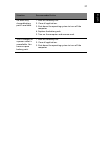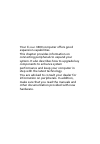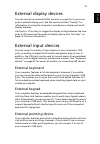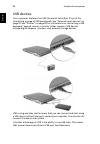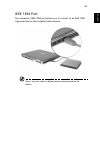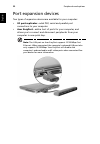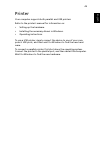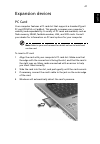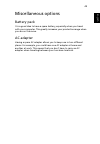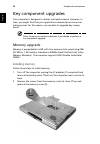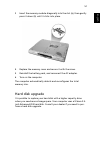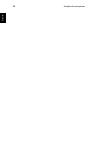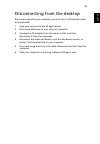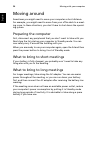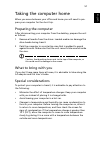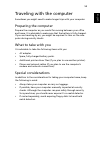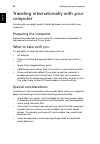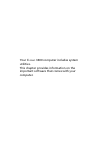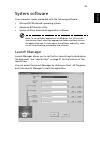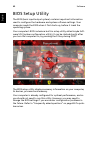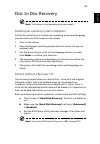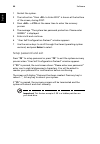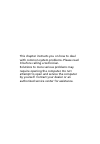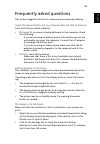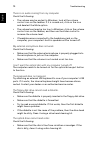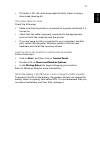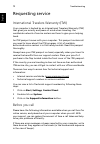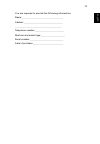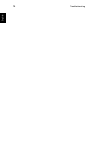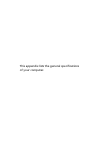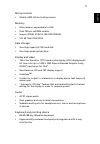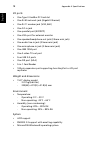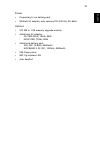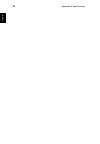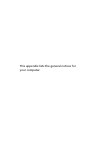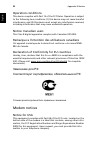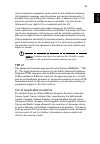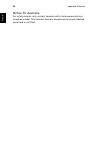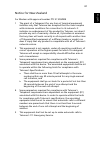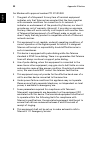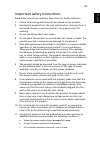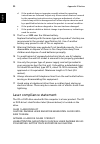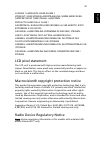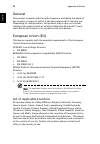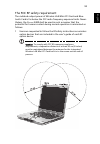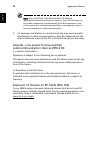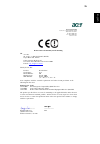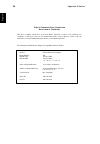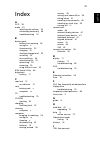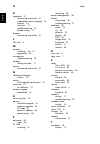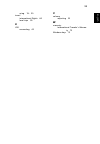- DL manuals
- Acer
- Laptop
- Ferrari 3200 Series
- User Manual
Acer Ferrari 3200 Series User Manual
Summary of Ferrari 3200 Series
Page 1
Ferrari 3400 user’s guide.
Page 2
Changes may be made periodically to the information in this publication without obligation to notify any person of such revision or changes. Such changes will be incorporated in new editions of this manual or supplementary documents and publications. This company makes no representations or warranti...
Page 3
Iii eng lish english first things first your guides a set of guides is provided to help you set up and use your ferrari com- puter.: for more information on our products, services, and support, please visit our web site: www.Global.Acer.Com. Basic care and tips for using your computer turning your c...
Page 4
Iv engl ish note: if you are unable to shut down the computer in the usual way, press and hold the power button for more than four seconds. You should then wait at least two seconds before turning the computer on again. Taking care of your computer your computer will serve you well if you take care ...
Page 5
V eng lish english taking care of your battery pack it is also important that you look after your computer's battery pack. • use the correct battery model for your computer. Do not use other kinds of batteries. • turn the power off before removing or replacing the battery. • do not tamper with the b...
Page 6
Vi engl ish.
Page 7
Contents first things first iii your guides iii basic care and tips for using your computer iii getting familiar with your computer 1 a tour of your computer 3 front open view 3 front view 5 left view 6 right view 7 rear view 8 bottom view 9 features 10 indicators 12 using the keyboard 13 special ke...
Page 8
English peripherals and options 39 external display devices 41 external input devices 41 external keyboard 41 external keypad 41 external pointing device 41 usb devices 42 ieee 1394 port 43 port expansion devices 44 printer 45 audio devices 46 expansion devices 47 pc card 47 miscellaneous options 49...
Page 9
Eng lish bios setup utility 64 disc to disc recovery 65 troubleshooting 67 frequently asked questions 69 requesting service 72 international travelers warranty (itw) 72 before you call 72 74 appendix a specifications 75 appendix b notices 81 energy star guidelines compliance 83 fcc notice 83 modem n...
Page 10
English.
Page 11
Getting familiar with your computer.
Page 12
Your ferrari 3400 computer combines solid performance, versatility, multimedia capabilities and portability with a stylish design. Increase your productivity by working wherever you are. This chapter provides an in-depth "tour" of your computer's features..
Page 13
3 eng lish english a tour of your computer after setting up your new ferrari notebook computer, as illustrated in the just for starters… poster, take a few minutes to explore the unit. Front open view # item description 1 display screen also called liquid-crystal display (lcd), displays computer out...
Page 14
Getting familiar with your computer 4 english 4 click buttons (left, center and right) the left and right buttons function like the left and right mouse buttons; the center button serves as a 4-way scroll button. 5 palmrest comfortable support area for your hands when you use the computer. 6 keyboar...
Page 15
5 engli sh english front view note : only one card can operate at any given time. # item description 1 speaker outputs sound. 2 5-in-1 card reader reads cards from smart media, memory stick, memory stick pro, multimedia, and secure digital cards. 3 5-in-1 card reader indicator displays activity of 5...
Page 16
Getting familiar with your computer 6 english left view # item description 1 four usb 2.0 ports connect to universal serial bus devices (e.G., usb mouse, usb camera). 2 ieee 1394 port connects to ieee 1394 devices. 3 pc card slot the slot supports a standard type ii cardbus pc card. 4 pc card eject ...
Page 17
7 eng lish english right view note: the slot-loading optical drive can only accept 12 cm disk. # item description 1 slot-loading optical drive eject button press the eject button to remove a disc from the slot loading optical drive. 2 optical disc access indicator led that indicates when an optical ...
Page 18
Getting familiar with your computer 8 english rear view # item description 1 modem jack connects to a phone line. 2 network jack connects to a gigabit ethernet network. 3 100-pin port replicator connector connects to an i/o port replicator, or acer easyport expansion devices. (manufacturing option) ...
Page 19
9 eng lish english bottom view # item description 1 battery bay houses the computer's battery pack. 2 battery release latch unlatches the battery to remove the battery pack. 3 battery lock locks the battery in place. 4 mini-pci slot slot for adding mini-pci cards. 5 hard disk protector protects the ...
Page 20
Getting familiar with your computer 10 english features performance • mobile amd athlon tm 64 processor. • memory upgradeable up to 2-gb ddr sdram with 2 slots • high-capacity, enhanced-ide hard disk • li-ion main battery pack • microsoft® windows® xp operating system display • thin-film transistor ...
Page 21
11 engli sh english • gigabit ethernet (gbe) port • fast infrared wireless communication • four usb 2.0 (universal serial bus) ports • ieee 1394 port • invilink 802.11g wireless lan(manufacturing option) • bluetooth ready • sd/mmc/sm/ms/ms pro memory slot human-centric design and ergonomics • intern...
Page 22
Getting familiar with your computer 12 english indicators the computer has three easy-to-read status indicators below the dis- play screen, and two on the front of the computer. The power and battery status indicators are visible even when the dis- play is closed. Icon function description caps lock...
Page 23
13 eng lish english using the keyboard the full-sized keyboard includes an embedded numeric keypad, separate cursor keys, two windows keys and twelve function keys. Special keys lock keys the keyboard has three lock keys which you can toggle on and off. Lock key description caps lock when caps lock ...
Page 24
Getting familiar with your computer 14 english embedded numeric keypad the embedded numeric keypad functions like a desktop numeric key- pad. It is indicated by small characters located on the upper right cor- ner of the keycaps. To simplify the keyboard legend, cursor-control key symbols are not pr...
Page 25
15 eng lish english windows keys the keyboard features two keys that provide windows-specific func- tions. Key description windows logo key start button. Combinations with this key perform shortcut functions. Below are a few examples: + tab (activates next taskbar button) + e (explores my computer) ...
Page 26
Getting familiar with your computer 16 e n g lis h hot keys using the fn key with another key creates a hot key, providing a quick and convenient method for controlling various functions. To use a hot key, first hold down the fn key. Next, press the second key in the combination. Finally, release bo...
Page 27
17 eng lish english fn-f5 display toggle switches display output between the display screen, external monitor (if connected) and both the display screen and external monitor. Fn-f6 screen blank turns the display screen backlight off to save power. Press any key to return. Fn-f7 touchpad toggle turns...
Page 28
Getting familiar with your computer 18 english the euro symbol if your keyboard layout is set to united states-international or united kingdom or if you have a keyboard with a european layout, you can type the euro symbol on your keyboard. Note for us keyboard users: the keyboard layout is set when ...
Page 29
19 eng lish english touchpad the built-in touchpad is a pointing device that senses movement on its surface. This means the cursor responds as you move your finger on the surface of the touchpad. The central location on the palmrest provides optimum comfort and support. Note: when using an external ...
Page 30
Getting familiar with your computer 20 english tapping on the touchpad produces similar results. • use the 4-way scroll (2) button (top/bottom/left and right) to scroll a page up, down, left or right. This button mimics your cursor pressing on the vertical and horizontal scroll bars of windows appli...
Page 31
21 eng lish english launch keys located above the keyboard are five buttons. The left-most button is the power button. To the right of the power button are the four launch keys. They are designated as the mail button, the web browser button, and two programmable buttons (p1 and p2). Launch key defau...
Page 32
Getting familiar with your computer 22 english e-mail detection click right button at the launch manager icon on the taskbar and click on e-mail detection. In this dialog box, you have the option to enable disable mail checking, set the time interval for mail checking, etc. If you already have an em...
Page 33
23 eng lish english storage this computer supplies you with the following media storage: • the high-capacity enhanced-ide hard disk • the high speed optical drive hard disk the high-capacity hard disk is the answer to your storage needs. This is where your programs and data are stored. Optical drive...
Page 34
Getting familiar with your computer 24 english ejecting the optical disc to eject the optical disc when the computer is turned on, press the drive eject button. To load an optical disc: • with the computer turned on, insert the disc into the drive slot until you feel the drive catch the disc and tak...
Page 35
25 eng lish english audio the computer comes with 16-bit high-fidelity ac’97 stereo audio, and includes a built-in sensitive microphone and dual stereo speakers. There are audio ports on the left of the computer. See “left view” on page 6 for more information on connecting external audio devices. Ad...
Page 36
Getting familiar with your computer 26 english connectivity options your computer has built-in connectivity options, enabling you to hook up to a network or communicate over a phone line. Ethernet and lan the built-in network feature allows you to connect your computer to an gigabit ethernet-based (...
Page 37
27 eng lish english fax/data modem your computer has a built-in v.92 56kbps ac’97 link fax/data modem. Warning: this modem port is not compatible with digital phone lines. Plugging the computer into a digital phone system will damage the modem. To use the fax/data modem port, connect a phone cable f...
Page 38
Getting familiar with your computer 28 english fast infrared the computer’s fast infrared (fir) port allows you to do wireless data transfer with other ir-aware computers and peripherals such as pdas (personal digital assistants), mobile phones, and infrared printers. The infrared port can transfer ...
Page 39
29 eng lish english securing your computer your computer is a valuable investment that you need to take care of. Learn how to protect and take care of your computer. Security features include hardware and software locks — a security notch and passwords. Using a computer security lock a security keyl...
Page 40
Getting familiar with your computer 30 english • hard disk password protects your data by preventing unauthorized access to your hard disk. Even if the hard disk is removed from the computer and moved to another computer, it cannot be accessed without the hard disk password. Important! Do not forget...
Page 41
Operating on battery power.
Page 42
Your ferrari 3400 computer operates on battery or ac power. This chapter provides information for operating on battery power, as well as information on how your computer manages and saves power..
Page 43
33 eng lish english battery pack the computer uses a re-chargeable li-ion battery pack. Battery pack characteristics the battery pack has the following characteristics: • employs current battery technology standards. • delivers a battery-low warning. The battery is recharged whenever you connect the...
Page 44
Operating on battery power 34 english follow these steps again until the battery has been charged and dis- charged three times. Use this conditioning process for all new batteries, or if a battery hasn't been used for a long time. If the computer is to be stored for more than two weeks, you are advi...
Page 45
35 eng lish english to install a battery pack: 1 align the battery with the open battery bay; make sure that the end with the contacts will enter first, and that the top surface of the battery is facing up. 2 slide the battery into the battery bay and gently push until the battery locks in place. To...
Page 46
Operating on battery power 36 english optimizing battery life optimizing battery life helps you get the most out of battery opera- tion, prolonging the charge/recharge cycle and improving recharging efficiency. You are advised to follow the suggestions set out below: • purchase an extra battery pack...
Page 47
37 eng lish english an extra fully charged battery pack is available. 1. Save all necessary files. 2. Close all applications. 3. Shut down the operating system to turn off the computer. 4. Replace the battery pack. 5. Turn on the computer and resume work. The ac adapter or a power outlet is unavaila...
Page 48
Operating on battery power 38 english power management your computer features a built-in power management unit that con- stantly monitors system activity. System activity refers to any activity involving one or more of the following devices: keyboard, touchpad/ mouse, floppy disk drive, hard disk dr...
Page 49
Peripherals and options.
Page 50
Your ferrari 3400 computer offers good expansion capabilities. This chapter provides information on connecting peripherals to expand your system. It also describes how to upgrade key components to enhance system performance and keep your computer in step with the latest technology. You are advised t...
Page 51
41 eng lish english external display devices you can connect an external (vga) monitor or projector to your com- puter's external display port. See the section entitled "display" for information on using the computer's simultaneous display and multi- display features. Use the fn + f5 hot key to togg...
Page 52
Peripherals and options 42 english usb devices your computer features four usb (universal serial bus) 2.0 ports for connecting a range of usb peripherals. See “external input devices” on page 41 and “printer” on page 45 for information on connecting a usb keyboard, keypad, mouse or printer. Other co...
Page 53
43 eng lish english ieee 1394 port the computer’s ieee 1394 port allows you to connect to an ieee 1394 supported device like a digital video camera. Note : see your video or digital camera’s documentation for details..
Page 54
Peripherals and options 44 english port expansion devices two types of expansion devices are available for your computer: • i/o port replicator - adds ps/2, serial and parallel port connections to your computer. • acer easyport - adds a host of ports for your computer, and allows you to connect and ...
Page 55
45 eng lish english printer your computer supports both parallel and usb printers. Refer to the printer's manual for information on: • setting up the hardware. • installing the necessary drivers in windows. • operating instructions. To use a usb printer, simply connect the device to one of your com-...
Page 56
Peripherals and options 46 english audio devices your computer offers built-in stereo speakers. See the section entitled “audio” on page 25 for more information on these features. However, in addition to the integrated devices, the two audio ports on the left side of the unit enable you to connect e...
Page 57
47 eng lish english expansion devices pc card your computer features a pc card slot that supports a standard type ii pc card (pcmcia or cardbus). This greatly increases your computer's usability and expandability. A variety of pc cards are available, such as flash memory, sram, fax/data modem, lan, ...
Page 58
Peripherals and options 48 english to remove a pc card: 1 close the application that is using the pc card. 2 double click on the pc card icon on the taskbar, and then select the option to safely remove the card. Wait for the message telling you that it is now safe to remove the card. 3 press the pc ...
Page 59
49 eng lish english miscellaneous options battery pack it is a good idea to have a spare battery, especially when you travel with your computer. This greatly increases your productive range when you are on the move. Ac adapter having a spare ac adapter allows you to keep one in two different places....
Page 60
Peripherals and options 50 english key component upgrades your computer is designed to deliver solid performance. However, in time, you might find that your applications demand even more com- puting power. For this reason, you are able to upgrade key compo- nents. Note: contact your authorized deale...
Page 61
51 eng lish english 3 insert the memory module diagonally into the slot (a), then gently press it down (b) until it clicks into place. 4 replace the memory cover and secure it with the screw. 5 reinstall the battery pack, and reconnect the ac adapter. 6 turn on the computer. The computer automatical...
Page 62
Peripherals and options 52 english.
Page 63
Moving with your computer.
Page 64
Your ferrari 3400 computer is ideal for taking with you when you move around. This chapter provides tips on things to consider when traveling with your computer..
Page 65
55 eng lish english disconnecting from the desktop before moving with your computer, you must turn it off and disconnect all peripherals: 1 save your work and close all applications. 2 shut down windows to turn off your computer. 3 unplug the ac adapter from the mains outlet, and then disconnect it ...
Page 66
Moving with your computer 56 english moving around sometimes you might need to move your computer a short distance. For example, you might need to move from your office desk to a meet- ing room. In these situations, you don't have to shut down the operat- ing system. Preparing the computer first, di...
Page 67
57 eng lish english taking the computer home when you move between your office and home you will need to pre- pare your computer for the short trip. Preparing the computer after disconnecting your computer from the desktop, prepare the unit as follows: 1 remove all media from the drives. Loaded medi...
Page 68
Moving with your computer 58 english setting up a home office if you frequently work on your computer at home, as well as at work, it may be worthwhile purchasing a second ac adapter. This will allow you to travel lighter, as you can keep an ac adapter in each location. You might also find it worthw...
Page 69
59 eng lish english traveling with the computer sometimes you might need to make longer trips with your computer. Preparing the computer prepare the computer as you would for moving between your office and home. It is advisable to make sure that the battery is fully charged. If you are traveling by ...
Page 70
Moving with your computer 60 english traveling internationally with your computer occasionally you might need to travel between countries with your computer. Preparing the computer prepare the computer as you would for normal travel. Remember to take special precautions for air travel. What to take ...
Page 71
Software.
Page 72
Your ferrari 3400 computer includes system utilities. This chapter provides information on the important software that comes with your computer..
Page 73
63 eng lish english system software your computer comes preloaded with the following software: • microsoft® windows® operating system. • hardware bios setup utility. • system utilities, drivers and application software. Note: to run software applications in windows, first click on the start button. ...
Page 74
Software 64 english bios setup utility the bios (basic input/output system) contains important information used to configure the hardware and system software settings. Your computer reads the bios when it first starts up, before it loads the operating system. Your computer's bios includes a built-in...
Page 75
65 eng lish english disc to disc recovery note: this feature is only available on certain models multilingual operating system installation follow the instructions to choose the operating system and language you use when you first power-on the system. 1 turn on the system. 2 acer multilingual operat...
Page 76
Software 66 english 1 restart the system. 2 the instruction “press f2> to enter bios” is shown at the bottom of the screen, during post. 3 press alt> + f10> at the same time to enter the recovery process. 4 the message “the system has password protection. Please enter 000000:” is displayed. 5 enter ...
Page 77
Troubleshooting.
Page 78
This chapter instructs you on how to deal with common system problems. Please read it before calling a technician. Solutions to more serious problems may require opening the computer. Do not attempt to open and service the computer by yourself. Contact your dealer or an authorized service center for...
Page 79
69 eng lish english frequently asked questions this section suggests solutions to commonly encountered problems. I press the power button, but my computer does not start or boot-up. Look at the power status indicator: • if it is not lit, no power is being delivered to the computer. Check the followi...
Page 80
Troubleshooting 70 english there is no audio coming from my computer. Check the following: • the volume may be muted. In windows, look at the volume control icon on the taskbar. If it is crossed-out, click on the icon and deselect the mute option. • the volume level may be too low. In windows, click...
Page 81
71 eng lish english • if the disc is ok, the drive head might be dirty. Clean it using a drive head cleaning kit. The printer does not work. Check the following: • make sure that the printer is connected to a power outlet and it is turned on. • check that the cable is properly connected to the appro...
Page 82
Troubleshooting 72 english requesting service international travelers warranty (itw) your computer is backed by an international travelers warranty (itw) that gives you security and peace of mind when traveling. Our worldwide network of service centers are there to give you a helping hand. An itw pa...
Page 83
73 eng lish english you are required to provide the following information: name:______________________________________ address:____________________________________ ___________________________________________ telephone number:___________________________ machine and model type:______________________ s...
Page 84
Troubleshooting 74 english.
Page 85
Appendix a specifications.
Page 86
This appendix lists the general specifications of your computer..
Page 87
77 eng lish english microprocessor • mobile amd athlon tm 64 processor memory • main memory expandable to 2gb • dual 200-pin sodimm sockets • support 256m, 512m & 1gb ddr sdram • 512 kb flash rom bios data storage • one high-capacity e-ide hard disk • one high speed optical drive display and video •...
Page 88
Appendix a specifications 78 englis h i/o ports • one type ii cardbus pc card slot • one rj-45 network jack (gigabit ethernet) • one rj-11 modem jack (v.92, 56k) • one dc-in jack • one parallel port (ecp/epp) • one vga port for external monitor • one speaker/headphone-out jack (3.5mm mini jack) • on...
Page 89
79 eng lis hengl is h power • proprietary li-ion battery pack • 90-watt ac adapter, auto sensing 100~240 vac, 50~60hz options • 512 mb or 1 gb memory upgrade module • additional ac adapter : - pa-1900-0sqa, 19vdc, 90w - 0202c1990, 19vdc, 90w • additional battery pack - squ-202, 14.8vdc, 4400mah - 4u...
Page 90
Appendix a specifications 80 english.
Page 91
Appendix b notices.
Page 92
This appendix lists the general notices for your computer..
Page 93
83 eng lish english energy star guidelines compliance as an energy star partner, acer inc. Has determined that this product meets the energy star guidelines for energy efficiency. Fcc notice this device has been tested and found to comply with the limits for a class b digital device pursuant to part...
Page 94
Appendix b notices 84 english operation conditions this device complies with part 15 of the fcc rules. Operation is subject to the following two conditions: (1) this device may not cause harmful interference, and (2) this device must accept any interference received, including interference that may ...
Page 95
85 eng lish english if your telephone equipment causes harm to the telephone network, the telephone company may discontinue your service temporarily. If possible, they will notify you in advance. But, if advance notice is not practical, you will be notified as soon as possible. You will also be info...
Page 96
Appendix b notices 86 english notice for australia for safety reasons, only connect headsets with a telecommunications compliance label. This includes customer equipment previously labelled permitted or certified..
Page 97
87 eng lish english notice for new zealand for modem with approval number ptc 211/03/008 1 the grant of a telepermit for any item of terminal equipment indicates only that telecom has accepted that the item complies with minimum conditions for connection to its network. It indicates no endorsement o...
Page 98
Appendix b notices 88 english for modem with approval number ptc 211/01/030 1 the grant of a telepermit for any item of terminal equipment indicates only that telecom has accepted that the item complies with minimum conditions for connection to its network. It indicates no endorsement of the product...
Page 99
89 eng lish english important safety instructions read these instructions carefully. Save them for future reference. 1 follow all warnings and instructions marked on the product. 2 unplug this product from the wall outlet before cleaning. Do not use liquid cleaners or aerosol cleaners. Use a damp cl...
Page 100
Appendix b notices 90 english d if the product does not operate normally when the operating instructions are followed. Adjust only those controls that are covered by the operating instructions since improper adjustment of other controls may result in damage and will often require extensive work by a...
Page 101
91 eng lish english luokan 1 laserlaite laser klasse 1 vorsicht: unsichtbare laserstrahlung, wenn abdeckung geÖffnet nicht dem strahll aussetzen producto lÁser de la clase i advertencia: radiaciÓn lÁser invisible al ser abierto. Evite exponerse a los rayos. Advarsel: laserstrÅling vedÅbning se ikke ...
Page 102
Appendix b notices 92 english general this product complies with the radio frequency and safety standards of any country or region in which it has been approved for wireless use. Depending on configurations, this product may or may not contain wireless radio devices (such as wireless lan and/or blue...
Page 103
93 eng lish english the fcc rf safety requirement the radiated output power of wireless lan mini-pci card and blue- tooth card is far below the fcc radio frequency exposure limits. Never- theless, the ferrari 3400 shall be used in such a manner that the potential for human contact during normal oper...
Page 104
Appendix b notices 94 english note: acer dual-band 11b/g wireless mini pci adapter implements transmission diversity function. The function does not emit radio frequencies simultaneously from both antennas. One of the antennas is selected automatically or manually (by users) to have good quality of ...
Page 105
95 eng lis hengl is h acer incorporated 8f, 88, sec. 1, hsin tai wu rd., hsichih taipei hsien 221, taiwan tel : 886-2-2696-1234 fax : 886-2-2696-3535 www.Acer.Com declaration of conformity for ce marking we, acer inc. 8f, 88, sec. 1, hsin tai wu rd., hsichih, taipei hsien 221, taiwan contact person:...
Page 106
Appendix b notices 96 e ngl is h federal communications commission declaration of conformity this device complies with part 15 of the fcc rules. Operation is subject to the following two conditions: (1) this device may not cause harmful interference, and (2) this device must accept any interference ...
Page 107
97 eng lish english index a acpi 38 audio 25 adjusting the volume 25 connecting externally 46 troubleshooting 70 b battery pack battery-low warning 36 caring for v characteristics 33 charging 35 checking charge level 35 installing 35 low conditions 36 maximizing life 33 optimizing 36 removing 35 usi...
Page 108
Index 98 english k keyboard 13 connecting externally 41 embedded numeric keypad 14 hotkeys 16 lock keys 13 troubleshooting 70 windows keys 15 keypad connecting externally 41 l left view 6 m memory installing 50– 51 upgrading 50 microphone troubleshooting 70 modem setting location 71 mouse connecting...
Page 109
99 eng lish english using 19– 20 travel international flights 60 local trips 59 u usb connecting 42 v volume adjusting 25 w warranty international traveler’s warran- ty 72 windows keys 15.