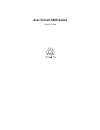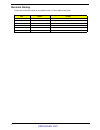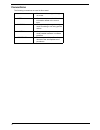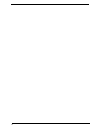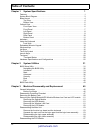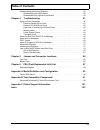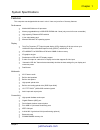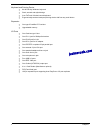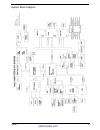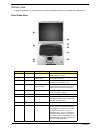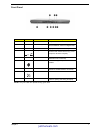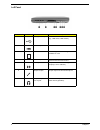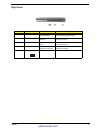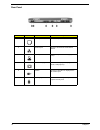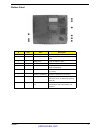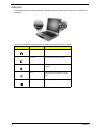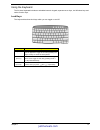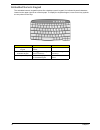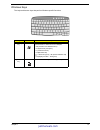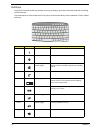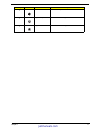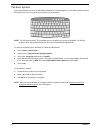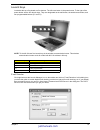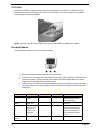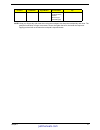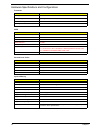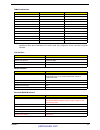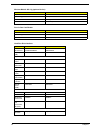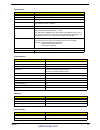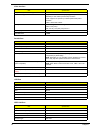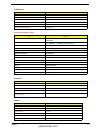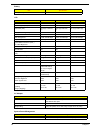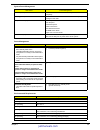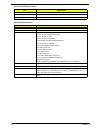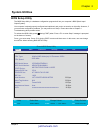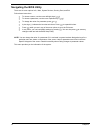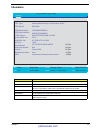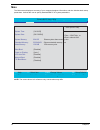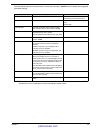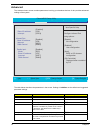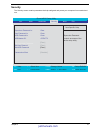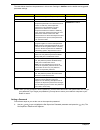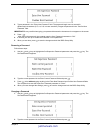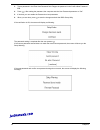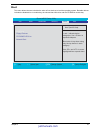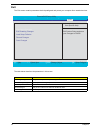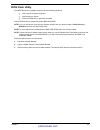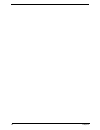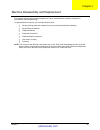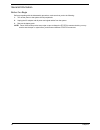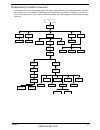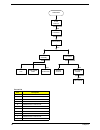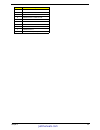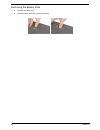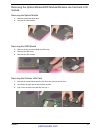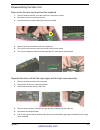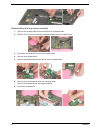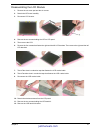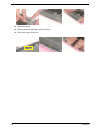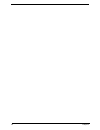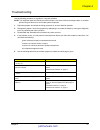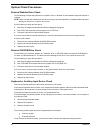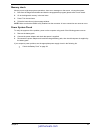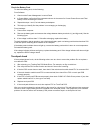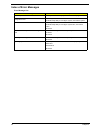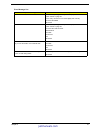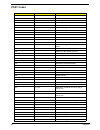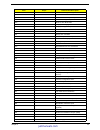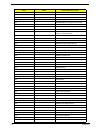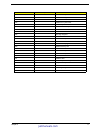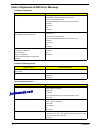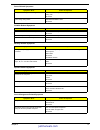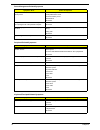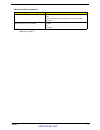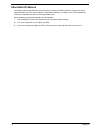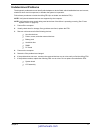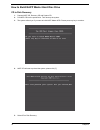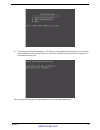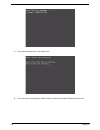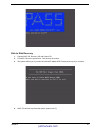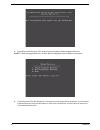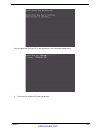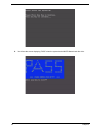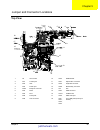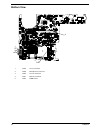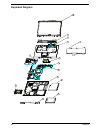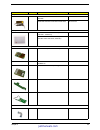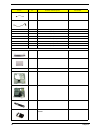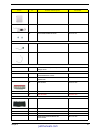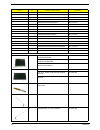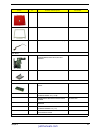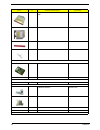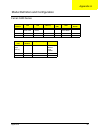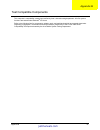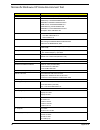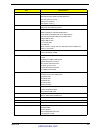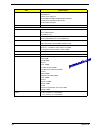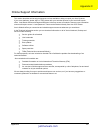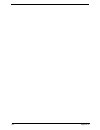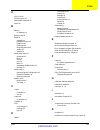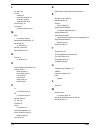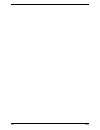- DL manuals
- Acer
- Laptop
- Ferrari 3400
- Service Manual
Acer Ferrari 3400 Service Manual
Summary of Ferrari 3400
Page 1
Acer ferrari 3400 series service guide service guide files and updates are available on the acer/csd web; for more information, please refer to http://csd.Acer.Com.Tw.
Page 2: Revision History
Ii revision history please refer to the table below for the updates made on ferrari 3400 service guide. Date chapter updates justmanuals.Com.
Page 3: Conventions
Iv conventions the following conventions are used in this manual: screen messages denotes actual messages that appear on screen. Note gives bits and pieces of additional information related to the current topic. Warning alerts you to any damage that might result from doing or not doing specific acti...
Page 4: Preface
V preface before using this information and the product it supports, please read the following general information. 1. This service guide provides you with all technical information relating to the basic configuration decided for acer's "global" product offering. To better fit local market requireme...
Page 5
Vi.
Page 6: Table of Contents
Vii chapter 1 system specifications 1 features . . . . . . . . . . . . . . . . . . . . . . . . . . . . . . . . . . . . . . . . . . . . . . . . . . . . . . . . . . . .1 system block diagram . . . . . . . . . . . . . . . . . . . . . . . . . . . . . . . . . . . . . . . . . . . . . . . . .3 board layout...
Page 7: Table of Contents
Viii disassembling the external modules . . . . . . . . . . . . . . . . . . . . . . . . . . . . . . . . . . . . .59 disassembling the hdd module . . . . . . . . . . . . . . . . . . . . . . . . . . . . . . . . . . . . .59 disassembling the optical drive module . . . . . . . . . . . . . . . . . . . . ...
Page 8
Chapter 1 1 features this computer was designed with the user in mind. Here are just a few of its many features: performance t mobile amd athlon tm 64 processor t memory upgradeable up to 2gb ddr sdram with 2 slots (only one slot for user accessible) t high-capacity, enhanced-ide hard disk t li-ion ...
Page 9
2 chapter 1 keyboard and pointing device t 84-/85-/88-key windows keyboard t sleek, smooth and stylish design t acer fintouch full-sized curved keyboard t ergonomically-centered touchpad pointing device with four-way scroll button expansion t one type ii cardbus pc card slot t upgradeable memory i/o...
Page 10
Chapter 1 3 system block diagram justmanuals.Com.
Page 11
4 chapter 1 board layout top view 1 cpu socket 10 dimm socket 2 s-video port 11 optical drive connector 3 crt 12 keyboard connector 4 printer port 13 main battery connector 5 eazyport connector 14 fir 6 rj45 15 hdd connector 7 rj11 16 pcmcia slot 8 power jack 17 ieee 1394 port 9 lcd connector 18 fou...
Page 12
Chapter 1 5 bottom view 1 line-in connector 2 microphone-in connector 3 line-out connector 4 mini pci connector 5 dimm socket 1 2 3 4 5 justmanuals.Com.
Page 13
6 chapter 1 outlook view a general introduction of ports allow you to connect peripheral devices, as you would with a desktop pc. Front open view # icon item description 1 display screen also called lcd (liquid-crystal display), displays computer output. 2 power button turns on the computer. 3 touch...
Page 14
Chapter 1 7 front panel note: only one card can operate at any given time. # icon item description 1 speaker outputs sound. 2 4-in-1 memory reader reads cards from smart media, memory stick, multimedia, and secure digital cards. 3 4-in-1 status indicator displays activity of 4-in-1 memory reader. 4 ...
Page 15
8 chapter 1 left panel # icon item description 1 four (4) usb 2.0 ports connect to universal serial bus devices (e.G., usb mouse, usb camera). 2 ieee 1394 port connects to ieee 1394 devices. 3 pc card slot the slot supports a standard type ii cardbus pc card. 4 pc card eject button ejects the pc car...
Page 16
Chapter 1 9 right panel # icon item description 1 slot loading optical drive eject button press the eject button to remove a disc from the slot loading optical drive. 2 optical disc access indicator led that indicates when an optical disc is being read or written. 3 optical drive eject button press ...
Page 17
10 chapter 1 rear panel # icon item description 1 modem jack connects to a phone line. 2 network jack connect to an ethernet 10/100-based network. 3 parallel port connects to a parallel device (e.G., parallel printer). 4 external display port connects to a display device (e.G., external monitor, lcd...
Page 18
Chapter 1 11 bottom panel # icon item description 1 battery bay houses the computer’s battery pack. 2 battery release latch unlatches the battery to remove the battery pack. 3 battery lock locks the battery in place. 4 mini-pci slot slot for adding mini-pci cards. 5 hard disk protector protects the ...
Page 19
12 chapter 1 indicators the computer has three easy-to-read status indicators below the display screen. And two on the front of the computer. The power and battery status indicators are visible even when the display is closed. Icon function description caps lock lights when caps lock is activated. N...
Page 20
Chapter 1 13 using the keyboard the full-sized keyboardincludes an embedded numeric keypad, separate cursor keys, two windows keys and twelve function keys. Lock keys the keyboard has three lock keys which you can toggle on and off. Lock key description caps lock when caps lock is on, all alphabetic...
Page 21
14 chapter 1 embedded numeric keypad the embedded numeric keypad functions like a desktop numeric keypad. It is indicated by small characters located on the upper right corner of the keycaps. To simplify the keyboard legend, cursor-control key symbols are not printed on the keys. Desired access num ...
Page 22
Chapter 1 15 windows keys the keyboard has two keys that perform windows-specific functions. Key icon description windows logo key start button. Combinations with this key perform special functions. Below are a few examples: + tab (activates next taskbar button) + e (explores my computer) + f (finds...
Page 23
16 chapter 1 hot keys using the fn key with another key creates a hot key, providing a quick and convenient method for controlling various functions. To activate hot keys, first hold down the fn key. Next, press the second key in the combination. Finally, release both keys. Hot key icon function des...
Page 24
Chapter 1 17 fn-y volume down decreases the speaker volume. Fn-x brightness up increases the screen brightness. Fn-z brightness down decreases the screen brightness hot key icon function description justmanuals.Com.
Page 25
18 chapter 1 the euro symbol if your keyboard layout is set to united states-international or united kingdom or if you have a keyboard with a european layout, you can type the euro symbol on your keyboard. Note: for us keyboard users: the keyboard layout is set when you first set up windows. For the...
Page 26
Chapter 1 19 launch keys located at the top of keyboard are five buttons. The left-most button is the power button. To the right of the power button are the four launch keys. They are designated as the mail button, the web browser button, and two programmable buttons (p1 and p2). Note: to the left o...
Page 27
20 chapter 1 touchpad the built-in touchpad is a pointing device that senses movement on its surface. This means the cursor responds as you move your finger on the surface of the touchpad. The central location on the palmrest provides optimal comfort and support. Note: if you are using an external u...
Page 28
Chapter 1 21 note: keep your fingers dry and clean when using the touchpad. Also keep the touchpad dry and clean. The touchpad is sensitive to finger movements. Hence, the lighter the touch, the better the response. Tapping too hard will not increase the touchpad’s responsiveness. Scroll click and h...
Page 29
22 chapter 1 hardware specifications and configurations processor item specification cpu type amd mobile athlon tm 64 cpu package packing in 754-pin lidless pga cpu core voltage 0.9v/1.2v core logic via k8t800+via vt8235ce bios item specification bios vendor phneoix bios version bios rom type flash ...
Page 30
Chapter 1 23 note: above table lists some system memory configurations. You may combine dimms with various capacities to form other combinations. On above table, the configuration of slot 1 and slot 2 could be reversed. Dimm combinations slot 1 slot 2 total memory 0mb 256mb 256mb 0mb 512mb 512mb 0mb...
Page 31
24 chapter 1 wireless module 802.11g (optional device) item specification chipset bcm4306kfb data throughput 11m bps protocol 802.11g interface mini-pci type ii four-in-one card reader item specification chipset m220v0315 data throughput usb 1.1 protocol smc, ms, mmc, and sd hard disc drive interfac...
Page 32
Chapter 1 25 dvd interface item specification vendor & model name mke-825-cqb performance specification n/a transfer rate (kb/sec) n/a data buffer the uj-825-cqb drive has a data buffer that is implemented as a ring buffer. The buffer has a size of 2 mbyte. Interface ide/atapi (compliant to ata/atap...
Page 33
26 chapter 1 supports zv (zoomed video) port no resolution support support for fixed resolution displays (e.G. Panels) from vga (640x480) to wide uxga (1600x1200) resolution lvds: support lcd panels up to qxga (2048x1536) 60hz resolution tmds: 1600x1200 at 60hz bus specifications agp bus support / p...
Page 34
Chapter 1 27 pcmcia port item specification pcmcia controller ti pci4510 supports card type type-ii number of slots one type-ii access location left panel supports zv (zoomed video) port no zv support supports 32 bit cardbus yes (irq10) system board major chips item controller core logic via k8t800 ...
Page 35
28 chapter 1 package voltage 14.8v lcd item vendor & model name cmo idt n150p3 auo b150pg03 qdi qd15fl02 screen diagonal (mm) 380.625 n/a 380 active area (mm) 304.5 (h) x 228.375 (v) 304.5 (h) x 228.375 (v) 304.1 (h) x 228.1 (v) display resolution (pixels) 1400x1050 sxga+ 1400x1050 sxga+ 1400x1050 s...
Page 36
Chapter 1 29 soft off (g2/s5) os initiated shutdown. All devices in the system are turned off completely. Working (g0/s0) individual devices such as the cpu and hard disk may be power managed in this state. Suspend to ram (s3) cpu set power down vga suspend pcmcia suspend audio power down hard disk ...
Page 37
30 chapter 1 operating 5~250hz 0.5grms, 15mins per axis non-operating (unpacked) 1.04 grms, 2-200hz 15 mins per axis non-operating (packed) 1.04 grms, 2-200hz 15 mins per axis mechanical specification item specification dimensions 330(w) x 272(d) x 31.8(h)mm weight 6.64lbs (3.01kg) for 15.1”lcd mode...
Page 38: Bios Setup Utility
Chapter 2 31 bios setup utility the bios setup utility is a hardware configuration program built into your computer’s bios (basic input/ output system). Your computer is already properly configured and optimized, and you do not need to run this utility. However, if you encounter configuration proble...
Page 39: Navigating The Bios Utility
32 chapter 2 navigating the bios utility there are six menu options: info., main, system devices, security, boot, and exit. Follow these instructions: t to choose a menu, use the cursor left/right keys (zx). T to choose a parameter, use the cursor up/down keys ( wy). T to change the value of a param...
Page 40: Infomation
Chapter 2 33 infomation parameter description hdd model name this field shows the model name of hdd installed on primary ide master. Hdd serial number this field displays the serial number of hdd installed on primary ide master. Atapi device this field displays the mofel name of devices installed on...
Page 41: Main
34 chapter 2 main the main screen displays a summary of your computer hardware information, and also includes basic setup parameters. It allows the user to specify standard ibm pc at system parameters. Note: the screen above is for reference only. Actual values may differ. Phoenixbios setup utility ...
Page 42
Chapter 2 35 the table below describes the parameters in this screen. Settings in boldface are the default and suggested parameter settings. Note: the sub-items under each device will not be shown if the device control is set to disable or auto. This is because the user is not allowed to control the...
Page 43: Advanced
36 chapter 2 advanced the advanced menu screen contains parameters involving your hardware devices. It also provides advanced settings of the system. The table below describes the parameters in the screen. Settings in boldface are the default and suggested parameter settings. Parameter description o...
Page 44: Security
Chapter 2 37 security the security screen contains parameters that help safeguard and protect your computer from unauthorized use. Phoenixbios setup utility info. Main advanced boot item specific help supervisor password is: clear user password is: clear hdd password is: [enter] set supervisor passw...
Page 45
38 chapter 2 the table below describes the parameters in this screen. Settings in boldface are the default and suggested parameter settings. Note: when you are prompted to enter a password, you have three tries before the system halts. Don’t forget your password. If you forget your password, you may...
Page 46
Chapter 2 39 2. Type a password in the “enter new password” field. The password length can not exceeds 8 alphanumeric characters (a-z, a-z, 0-9, not case sensitive). Retype the password in the “confirm new password” field. Important:be very careful when typing your password because the characters do...
Page 47
40 chapter 2 3. Type a password in the enter new password field. Retype the password in the confirm new password field. 4. Press e. After setting the password, the computer sets the user password parameter to “set”. 5. If desired, you can enable the password on boot parameter. 6. When you are done, ...
Page 48: Boot
Chapter 2 41 boot this menu allows the user to decide the order of boot devices to load the operating system. Bootable devices includes the distette drive in module bay, the onboard hard disk drive and the cd-rom in module bay. Phoenixbios setup utility info. Main advanced security exit item specifi...
Page 49: Exit
42 chapter 2 exit the exit screen contains parameters that help safeguard and protect your computer from unauthorized use. The table below describes the parameters in this screen. Parameter description exit saving changes exit system setup and save your changes to cmos. Exit discarding changes exit ...
Page 50: Bios Flash Utility
Chapter 2 43 bios flash utility the bios flash memory update is required for the following conditions: t new versions of system programs t new features or options t restore a bios when it becomes corrupted. Use the phlash utility to update the system bios flash rom. Note: if you do not have a crisis...
Page 51
44 chapter 2.
Page 52
Chapter 3 45 this chapter contains step-by-step procedures on how to disassemble the notebook computer for maintenance and troubleshooting. To disassemble the computer, you need the following tools: t wrist grounding strap and conductive mat for preventing electrostatic discharge t small philips scr...
Page 53
46 chapter 3 general information before you begin before proceeding with the disassembly procedure, make sure that you do the following: 1. Turn off the power to the system and all peripherals. 2. Unplug the ac adapter and all power and signal cables from the system. 3. Remove the battery pack. Note...
Page 54
Chapter 3 47 disassembly procedure flowchart the flowchart on the succeeding page gives you a graphic representation on the entire disassembly sequence and instructs you on the components that need to be removed during servicing. For example, if you want to remove the system board, you must first re...
Page 55
48 chapter 3 screw list item description a nut-i/o b screw m1.6x4.0-i-ni-nylok c screw m2.0x2.5-i-ni-nylok d screw m2.0x3.0-i-ni-nylok e screw m2.0x3.5-i-ni-nylok f screw m2.0x5-i-ni-nylok g screw m2.5x3-i-ni-nylok h screw m2.5x4.0-b-ni-nylok i screw m2.5x4-i-nylok j screw m2.5x5.0-i-ni-nylok k scre...
Page 56
Chapter 3 49 l screw m2.5x0.45+7i-nylok m screw m1.7x3.5-i-bzn n screw m2x3-i-bni-nylok o screw m2.0x5.0-i-bni-nylok p screw m2.0x6.0-i-ni-nylok q screw m2.5x2-i-ni-nylok r screw m2.5x4-i-bni s screw m2.5x7 t screw m3.0x3.5 u screw m2.5x5 (black) item description justmanuals.Com.
Page 57
50 chapter 3 removing the battery pack 1. Release the battery lock. 2. Slide the battery latch then remove the battery..
Page 58
Chapter 3 51 removing the optical module/hdd module/wireless lan card and lcd module removing the optical module 1. Slide the optical disk drive latch. 2. Remove the odd module. Removing the hdd module 1. Remove the two screws holding the hdd cover. 2. Remove the hdd cover. 3. Remove the hdd module....
Page 59
52 chapter 3 removing the lcd module 1. Remove the four screws that secures the middle cover; two one each side. 2. Detach middle cover with the assistance of a plastic flat head screw driver. 3. Disconnect the lcd cable then take out the cable from the upper case. 4. Disconnect the left wireless la...
Page 60
Chapter 3 53 disassembling the main unit remove the function key board and the keyboard 1. Take the wireless antenna out of the hook on the function key board. 2. Disconnect function key board connector 3. Unscrew the three screws holding the function key board. 4. Remove the three screws that secur...
Page 61
54 chapter 3 disassembling the logic upper assembly 1. Take out the touchpad cable from the small hook on touchpad holder. 2. Remove the four screws holding the touchpad shielding and the touchpad board. 3. Disconnect the touchpad ffc from the touchpad board. 4. Remove the touchpad board. 5. Remove ...
Page 62
Chapter 3 55 disassembling the logic lower assembly 1. In order to take out the main board from the upper case, first remove the four screws that fasten the top cover shielding. 2. Remove the three screws holding the 4-in-1 card reader, then remove it. 3. Unscrew the four screws that secure the ther...
Page 63
56 chapter 3 13. Disconnect the microphone cable. Then remove the top cover shielding. 14. Use a hex wrench (2.5mm) to turn the cpu lock counter clock-wise. Then remove the cpu. 15. Put the cpu back to the socket then use a hex wrench (2.5mm) to fasten the cpu lock as shown. 16. Pop out the memory t...
Page 64
Chapter 3 57 disassembling the lcd module 1. Remove the six screw pad and the six screws. 2. Detach the lcd bezel carefully. 3. Disconnect lcd inverter. 4. Remove the two screws holding the lcd to lcd panel. 5. Then remove the lcd. 6. Remove the four screws that fasten the right and the left lcd bra...
Page 65
58 chapter 3 13. Unhook the spring. 14. Remove the screw that fastens the lcd latch kit. 15. Then remove the lcd latch kit..
Page 66
Chapter 3 59 disassembling the external modules disassembling the hdd module 1. Remove the four screws holding the hdd bracket; two on each side. 2. Take out the hdd from the hdd bracket. Disassembling the optical drive module 1. Remove the two screws holding the odd bracket. 2. Remove another screw...
Page 67
60 chapter 3.
Page 68
Chapter 4 61 use the following procedure as a guide for computer problems. Note: the diagnostic tests are intended to test this model. Non-acer products, prototype cards, or modified options can give false errors and invalid system responses. 1. Duplicate symptom and obtain the failing symptoms in a...
Page 69: System Check Procedures
62 chapter 4 system check procedures external diskette drive check do the following to isolate the problem to a controller, driver, or diskette. A write-enabled, diagnostic diskette is required. Note: make sure that the diskette does not have more than one label attached to it. Multiple labels can c...
Page 70
Chapter 4 63 memory check memory errors might stop system operations, show error messages on the screen, or hang the system. 1. Boot from the diagnostics diskette and start the doagmpstotics program (please refer to main board. 2. Go to the diagnostic memory in the test items. 3. Press f2 in the tes...
Page 71
64 chapter 4 check the battery pack to check the battery pack, do the following: from software: 1. Check out the power management in control panel 2. In power meter, confirm that if the parameters shown in the screen for current power source and total battery power remaining are correct. 3. Repeat t...
Page 72
Chapter 4 65 power-on self-test (post) error message the post error message index lists the error message and their possible causes. The most likely cause is listed first. Note: perform the fru replacement or actions in the sequence shown in fru/action column, if the fru replacement does not solve t...
Page 73: Index of Error Messages
66 chapter 4 index of error messages error message list error messages fru/action in sequence struck key see ““keyboard or auxiliary input device check” on page 62 system cmos checksum bad - default configuration used rtc battery run bios setup utility to reconfigure system, then reboot system. Real...
Page 74
Chapter 4 67 error message list no beep error messages fru/action in sequence power-on indicator turns off and lcd is blank. Power source (battery pack and power adapter.) see “power system check” on page 63 ensure every connector is connected tightly and correctly. Reconnect the dimm. Main board. P...
Page 75: Post Codes
68 chapter 4 post codes code beeps post routine description 02h verify real mode 03h disable non-maskable interrupt (nmi) 04h get cpu type 06h initialize system hardware 08h initialize chipset with initial post values 09h set in post flag 0ah initialize cpu registers 0bh enable cpu cache 0ch initial...
Page 76
Chapter 4 69 48h check video configuration against cmos 49h initialize pci bus and devices 4ah initialize all video adapters in system 4bh quietboot start (optional) 4ch shadow video bios rom 4eh display bios copyright notice 50h display cpu type and speed 51h initialize eisa board 52h test keyboard...
Page 77
70 chapter 4 8fh determine number of ata drives (optional) 90h initialize hard-disk controllers 91h initialize local-bus hard-disk controllers 92h jump to userpatch2 93h build mptable for multi-processor boards 95h install cd rom for boot 96h clear huge es segment register 97h fixup multi processor ...
Page 78
Chapter 4 71 code beeps for boot block in flash rom e0h initialize the chipset e1h initialize the bridge e2h initialize the cpu e3h initialize the system timer e4h initialize system i/o e5h check force recovery boot e6h checksum bios rom e7h go to bios e8h set huge segment e9h initialize multi proce...
Page 79
72 chapter 4 index of symptom-to-fru error message lcd-related symptoms symptom / error action in sequence lcd backlight doesn't work first, plug a monitor to crt port. Next, enter bios utility to running “load default settings” then reboot the system. Reconnect the lcd connectors. Keyboard (if the ...
Page 80
Chapter 4 73 battery can’t be charged or discharged see “check the battery pack” on page 64. Battery pack main board system hang during post odd/hdd/fdd/ram module main board pcmcia-related symptoms symptom / error action in sequence system cannot detect the pc card (pcmcia) pcmcia slot assembly mai...
Page 81
74 chapter 4 the system doesn't resume from hibernation/ standby mode. Connect ac adapter then check if the system resumes from standby/hibernation mode. Check if the battery is low. Hard disk drive main board the system doesn't resume from standby mode after opening the lid of the portable computer...
Page 82
Chapter 4 75 note: if you cannot find a symptom or an error in this list and the problem remains, see “undetermined problems” on page 77. Modem/lan-related symptoms symptom / error action in sequence internal modem does not work correctly. Phone cable driver reconnect the internal modem cable to the...
Page 83: Intermittent Problems
76 chapter 4 intermittent problems intermittent system hang problems can be caused by a variety of reasons that have nothing to do with a hardware defect, such as: cosmic radiation, electrostatic discharge, or software errors. Fru replacement should be considered only when a recurring problem exists...
Page 84: Undetermined Problems
Chapter 4 77 undetermined problems the diagnostic problems does not identify which adapter or device failed, which installed devices are incorrect, whether a short circuit is suspected, or whether the system is inoperative. Follow these procedures to isolate the failing fru (do not isolate non-defec...
Page 85
78 chapter 4 how to build napp master hard disc drive cd to disk recovery 1. Prepare napp cd, recovery cd and system cd. 2. Put napp cd into the optical drive. Then boot up the system. 3. The system will ask you if you want to build napp master hdd. Please press any key to continue. 4. Napp cd will ...
Page 86
Chapter 4 79 6. Put the recovery cd to the optical drive. This step is to create image files to the system, you do not have to put the recovery cd to the optical drive in order. Place one recovery cd to the drive at one time till you finish all recovery cds. After you place the recovery cd to the op...
Page 87
80 chapter 4 7. Then insert the system cd to the optical drive. 8. You will see the screen displaying “pass” when the system has buit napp master hard disc drive..
Page 88
Chapter 4 81 disk to disk recovery 1. Prepare napp cd, recovery cd and system cd. 2. Put napp cd into the optical drive. Then boot up the system. 3. The system will ask you if you want to build napp master hdd. Please press any key to continue. 4. Napp cd will start to preload the system, please cli...
Page 89
82 chapter 4 5. Select disk to disk recovery. Then choose single language or multi-languages recovery. Note: for multi-languages recovery, not more than five languages could be loaded to the system. 6. Put the recovery cd to the optical drive. This step is to create image files to the system, you do...
Page 90
Chapter 4 83 after you place the recovery cd to the optical drive, you will see the display below. 7. Then insert the system cd to the optical drive. Justmanuals.Com.
Page 91
84 chapter 4 8. You will see the screen displaying “pass” when the system has buit napp master hard disc drive..
Page 92: Top View
Chapter 5 85 top view 1 u4 cpu socket 10 cn15 dimm socket 2 cn1 s-video port 11 cn17 optical drive connector 3 cn4 crt 12 cn19 keyboard connector 4 cn3 printer port 13 cn20 main battery connector 5 cn30 eazyport connector 14 u14 fir 6 cn2 rj45 15 cn21 hdd connector 7 cn2 rj11 16 con1 pcmcia slot 8 c...
Page 93: Bottom View
86 chapter 5 bottom view 1 cn26 line-in connector 2 cn28 microphone-in connector 3 cn29 line-out connector 4 cn27 mini pci connector 5 cn25 dimm socket 1 2 3 4 5.
Page 94
Chapter 6 87 this chapter gives you the fru (field replaceable unit) listing in global configurations of ferrari 3400 series products. Refer to this chapter whenever ordering for parts to repair or for rma (return merchandise authorization). Please note that when ordering fru parts, you should check...
Page 95: Exploded Diagram
88 chapter 6 exploded diagram 1 3 2 4 5 6 7 8 9 10 11 12 13 14.
Page 96
Chapter 6 89 . Picture no. Partname and description part number adapter ns adapter lite- on pa-1900-05qa 3pin w/ led 90w ap.A1003.001 adapter lse 0202c1990 3pin w/led 90w ap.A1007.001 battery 13 battery sanyo li-ion 8cell (4ur18650f- 2-qc-zg1, 4400mah) bt.Fr103.001 battery simplo li-ion 8cell (li-io...
Page 97
90 chapter 6 ns modem cable 50.Fr2v7.001 ns cover switch cable 50.T23v7.003 ns power cord us (3 pin) 27.A03v7.001 ns power cord eu ( 3 pin) 27.A03v7.002 ns power cord prc ( 3 pin) 27.A03v7.003 ns power cord uk (3 pin) 27.A03v7.004 ns power cord italian (3 pin) 27.A03v7.005 ns power cord danish (3 pi...
Page 98
Chapter 6 91 ns wireless board cover 42.Fr1v7.003 8 i/o bracket w/microphone 33.Fr2v7.001 ns touchpad board button 33.T41v7.001 communication module ns bluetooth antenna 50.T23v7.004 ns wireless lan antenna y cable 50.Fr2v7.002 cpu ns amd athlon64 3000+(rev cg) 35w low- voltage opga kc.A3002.35w hdd...
Page 99
92 chapter 6 keyboard darfon uk kb.T4107.007 keyboard darfon german kb.T4107.008 keyboard darfon italian kb.T4107.009 keyboard darfon french kb.T4107.010 keyboard darfon swiss/g kb.T4107.011 keyboard darfon portuguese kb.T4107.012 keyboard darfon arabic kb.T4107.013 keyboard darfon belgium kb.T4107....
Page 100
Chapter 6 93 ns lcd panel with logo-15” 60.Fr2v7.003 ns lcd bezel 15" 42.Fr1v7.006 ns lcd coaxial cable for 15" xga spwg-b 50.T23v7.021 main board 9 mainboard 128mb vga k8t800 w/smart card reader,pcmci slot,w/o cpu memory lb.Fr306.001 ns pcmcia slot 22.A13v7.001 memory ns 256mb ddr333 nt256d64sh8bag...
Page 101
94 chapter 6 11 dvd super multi module 4x mke-825- cqb 6m.Fr2v7.001 ns dvd super multi 4x mke-825-cqb ku.00407.009 ns dvd super multi bezel for mke 42.Fr2v7.001 ns optical device bracket 33.Fr2v7.002 pointing device ns touchpad 56.Fr1v7.001 ferrari 3200 mouse ms.Fr207.001 speaker 14 speaker set 6k.T...
Page 102
Chapter 6 95 ns 4 in 1 reader 6k.Fr2v7.001 others ns lcd latch w/o spring 6k.Fr1v7.001 ns lcd screw rubber upper 47.T23v7.001 ns lcd screw rubber lower 47.T23v7.002 screws ns nut-i/o 86.T23v7.001 ns screw m1.6x4.0-i-ni-nylok 86.T23v7.002 ns screw m2.0x2.5-i-ni-nylok 86.A03v7.007 ns screw m2.0x3.0-i-...
Page 103
Appendix a 96 ferrari 3400 series model number cpu lcd memory hdd (gb) odd card reader 3400lmi athlon 64 3000+ 35w 15.0"sxga + 200nit 2*256mb 80gb slot 4x dvd-smulti 4 in 1 wireless lan model number mdc(bluetooth) vga wired&wir eless 802.11g 3200lmi bt ati mobility radeon 9700 128mb model definition...
Page 104
Appendix b 97 this computer’s compatibility is tested and verified by acer’s internal testing department. All of its system functions are tested under windows ® xp home. Refer to the following lists for components, adapter cards, and peripherals which have passed these tests. Regarding configuration...
Page 105
98 appendix b microsoft ® windows ® xp home environment test item specifications processor amd athlon64 3000+(rev cg) 35w low-voltage opga memory 256mb infineon chys64d32020hdl-6-c 256mb nanya nt256d64sh8bagm-6k 256mb micron mt8vddt3264hdg-335c3 512mb infineon hys64d64020gbdl-6-c 512mb samsung m470l...
Page 106
Appendix b 99 i/o - storage device(parallel) iomega zip 100 (lpt port) i/o - 1394 1394 hdd 1394 external hdd case-oxford ide device 1394 ccd (aplux c102t) 1394 dv:jvc gr-d70u 1394 cable p to p(pci_) i/o - usb hub adaptec\4 port usb 2.0 interface highspeed\4 port usb 2.0 interface i/o - usb storage d...
Page 107
100 appendix b i/o - audio jacks (earphone) panasonic earphone aima earphone aiwa hp-x121 earphone aoc stereo dynamic headphones ahp-850 philips stereo headphone sbc hp090 condenser mic. Em-420t i/o acess point (802.11a/b) intel pro/wireless 5000 lan dual pcmcia pcmcia - card reader apapter pcmcia 4...
Page 108
Appendix c 101 this section describes online technical support services available to help you repair your acer systems. If you are a distributor, dealer, asp or tpm, please refer your technical queries to your local acer branch office. Acer branch offices and regional business units may access our w...
Page 109
102 appendix c.
Page 110
Index 103 a acpi 1.0b 22 aflash utility 43 amd mobile athlon64 22 audio 25 b battery on indicator 12 battery pack 50 bios 22 package 22 password control 22 rom size 22 rom type 22 supports protocol 22 vendor 22 version 22 bios setup utility 31 advanced 36 boot 41 exit 42 info. 33 main 34 navigating ...
Page 111
104 index l l2 cache 22 lan 23 chipset 23 connector location 23 connector type 23 support protocol 23 launch keys 19 lock keys using the keyboard 13 m mail on launch keys 19 mechanical specification 30 media activity on indicator 12 memory check 63 model definition 96 n num lock on indicator 12 o on...
Page 112
105 index.