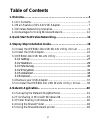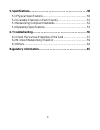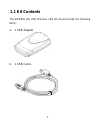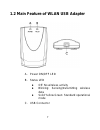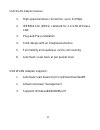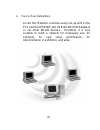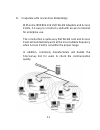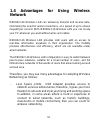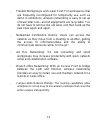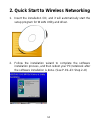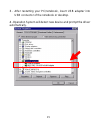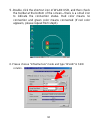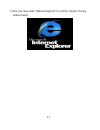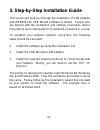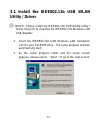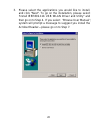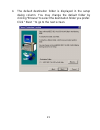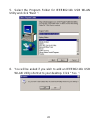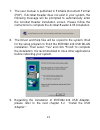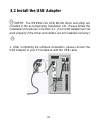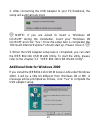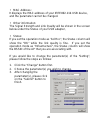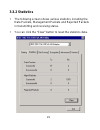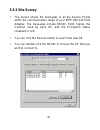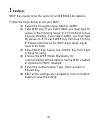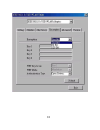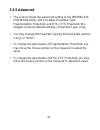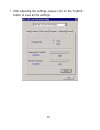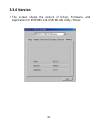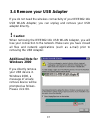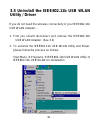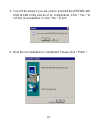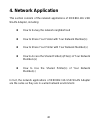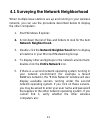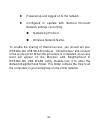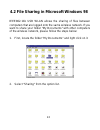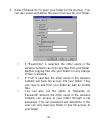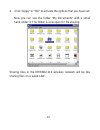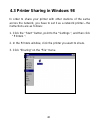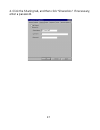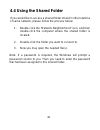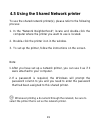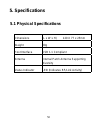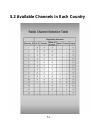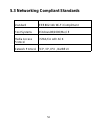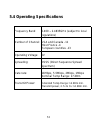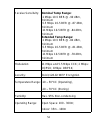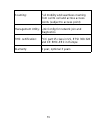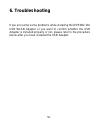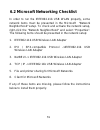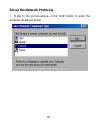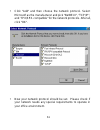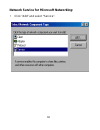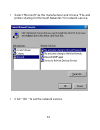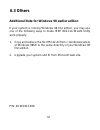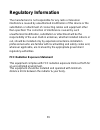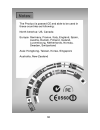- DL manuals
- Acer
- Computer Hardware
- IEEE 802.11b WLAN PC Card
- User Manual
Acer IEEE 802.11b WLAN PC Card User Manual
Summary of IEEE 802.11b WLAN PC Card
Page 1
1 ieee 802.11b wireless usb adapter user’s guide version: 3.0 — august 2001.
Page 3: Copyright Statement
1 copyright statement no part of this publication may be reproduced, stored in any retrieval system, or transmitted in any form or by any means, whether electronic, mechanical, photocopying, recording or otherwise without the prior writing of the publisher. Windows 95/98 and windows 2000 are tradema...
Page 4: Table of Contents
2 table of contents 1. Welcome……………………………………………………………4 1.1 kit contents................................................................................ 5 1.2 main feature of wlan usb adapter ....................................... 7 1.3 wireless networking scenarios.....................................
Page 5
3 5. Specifications……………………………………………………..50 5.1 physical specifications ............................................................. 50 5.2 available channels in each country ........................................ 51 5.3 networking compliant standards............................................. ...
Page 6: 1. Welcome
4 1. Welcome thank you for purchasing our ieee802.11b wireless lan usb adapter, and welcome to wireless lan—the easy way to wireless networking. This user guide introduces to you the ieee802.11b usb adapter and describes the most common configurations, which will help you connect to your network eas...
Page 7: 1.1 Kit Contents
5 1.1 kit contents the ieee802.11b usb wireless lan kit should include the following items: a. 1 usb adapter b. 1 usb cable..
Page 8
6 c. 1 cd including: 1. Ieee802.11b usb wlan utility & driver software 2. Acrobat reader 4.05 3. User manual pdf file d. Quick start guide e. The user’s manual (this document) if any of the items mentioned above are damaged or missing, please contact your distributor..
Page 9
7 1.2 main feature of wlan usb adapter a. Power on/off led b. Status led ! Off: no wireless activity ! Blinking: sensing/transmitting wireless data ! Solid yellow green: standard operational mode c. Usb connector.
Page 10
8 usb wlan adapter features: 1. High-speed wireless connection, up to 11 mbps 2. Ieee802.11b (dsss) standard for 2.4 ghz wireless lan 3. Plug-and-play installation 4. Solid design with an integrated antenna 5. Full mobility and seamless cell-to-cell roaming 6. Automatic scale back at per packet leve...
Page 11
9 1.3 wireless networking scenarios as our ieee802.11b usb adapter is interoperable and compatible with other ieee 802.11b compliant products from other manufacturers, it offers you the most freedom to establish your ideal wireless network. Therefore, after installing ieee802.11b usb wireless lan, y...
Page 12
10 a. Peer-to-peer networking: an ad hoc network could be easily set up with some pcs and this ieee802.11b usb wlan usb adapters or our other wlan devices. Therefore, it is very suitable to build a network for temporary use, for example, for new sales point/branch, for demonstration in exhibition, a...
Page 13
11 b. Cooperate lan (local area networking): with some ieee802.11b usb wlan adapters and access points, it is easy to construct a lan with access to internet for enterprise use. The construction is quite easy that wlan card and access point will automatically work at the most suitable frequency when...
Page 14: Network
12 1.4 advantages for using wireless network ieee802.11b wireless lan can wirelessly transmit and receive data, minimizing the need for wired connections, at a speed of up to eleven megabit per second. With ieee802.11b wireless lan you can locate your pc wherever you want without wires and cables. I...
Page 15
13 - flexible workgroups and lower cost: for workspaces that are frequently reconfigured for temporarily use such as demo in exhibitions, wireless networking is easy to set up of lower total cost—and all equipments are recyclable. You do not have to remove the old wires and then build up the new one...
Page 16
14 2. Quick start to wireless networking 1. Insert the installation cd, and it will automatically start the setup program for wlan utility and driver. 2. Follow the installation wizard to complete the software installation process, and then reboot your pc/notebook after the software installation is ...
Page 17
15 3. After restarting your pc/notebook, insert usb adapter into usb connector of the notebook or desktop. 4. Operation system will detect new device and prompt the driver automatically..
Page 18
16 5. Double click the shortcut icon of wlan usb, and then check the toolbar at the bottom of the screen—there is a small icon to indicate the connection status. Red color means no connection and green color means connected (if red color appears, please repeat from step1). 6. Please choose “infrastr...
Page 19
17 7. Now you may enter “internet explorer” to surf the internet. Freely without wires.
Page 20
18 3. Step-by-step installation guide this section will lead you through the installation of usb adapter and ieee802.11b usb wlan software in details. People who are familiar with the installation and settings of wireless device may refer to quick start guide for to establish a network in a snap. To...
Page 21: Utility / Driver
19 3.1 install the ieee802.11b usb wlan utility / driver note:please install the ieee802.11b usb wlan utility / driver first prior to inserting the ieee802.11b wireless lan usb adapter. 1. Insert the ieee802.11b usb wireless lan installation cd into your cd-rom drive. The setup program will then aut...
Page 22
20 3. Please select the applications you would like to install, and click “next“. To go on the installation, please select “install ieee802.11b usb wlan driver and utility” and then go on to step 4. If you select “browse user manual“, system will prompt a message to suggest you install the acrobat r...
Page 23
21 4. The default destination folder is displayed in the setup dialog column. You may change the default folder by clicking “browse“ to select the destination folder you prefer. Click “ next “ to go to the next screen..
Page 24
22 5. Select the program folder for ieee802.11b usb wlan utility and click “next “. 6. You will be asked if you wish to add an ieee802.11b usb wlan utility shortcut to your desktop. Click “ yes “..
Page 25
23 7. The user manual is published in portable document format (pdf). If acrobat reader does not exist in your system, the following message will be prompted to automatically enter the acrobat reader installation screen. Please follow the instructions to complete the acrobat reader 4.05 installation...
Page 26: 3.2 Install The Usb Adapter
24 3.2 install the usb adapter note: the ieee802.11b usb wlan driver and utility are included in the accompanying installation cd. Please follow the installation procedures in section 3.1. (your usb adapter will not work properly if the driver and utilities are not installed correctly.) 1. After com...
Page 27
25 2. After connecting the usb adapter to your pc/notebook, the setup will automatically start. Note: if you are asked to insert a “windows 98 cd-rom“ during the installation, insert your “windows 98 cd-rom“ and click “yes“. Once the setup task is completed, the “microsoft internet explorer“ should ...
Page 28
26 3.3 ieee802.11b usb wlan utility ieee802.11b usb wlan adapter has its own management software, named ieee802.11b usb wlan utility, and users can control all functions provided with it. The utility icon will appear in the taskbar by clicking the ieee802.11b usb wlan utility shortcut on your deskto...
Page 29: 3.3.1 Setting
27 3.3.1 setting • operating mode: if you want to connect to an access point, please set the mode as ”infrastructure”. If you have more stations and just want to set them as a local network, please set the mode as ” ad hoc”. • channel: it shows the radio channel number that is used for networking. T...
Page 30
28 • mac address: it displays the mac address of your ieee802.11b usb device, and the parameter cannot be changed. • other information: the signal strength and link quality will be shown in the screen below under the status of your usb adapter, • status: if you set the operation mode as “ad hoc“, th...
Page 31: 3.3.2 Statistics
29 3.3.2 statistics • the following screen shows various statistics including the data packets, management packets and rejected packets in transmitting and receiving status. • you can click the “clear” button to reset the statistics data..
Page 32: 3.3.3 Site Survey
30 3.3.3 site survey • the screen shows the messages of all the access points within the communication range of your ieee 802.11b usb adapter. The messages include bssid, ssid, signal, the channel used by each ap, and the encryption status (enabled or not). • you can click the rescan button to searc...
Page 33: 3.3.4 Encryption
31 3.3.4 encryption you may enhance the security level of wireless network by enabling the encryption function. • wep key to use: you can choose one of the four keys you typed (key1~key4) as the wep key. • wep mode: if you set the mode optional, your device can communicate with the stations with dis...
Page 34: Caution:
32 ! Caution: wep key needs to be the same for all ieee802.11b stations. Follow the steps below to set your wep: (1) select the encryption type: 64bit or 128bit. (2) type wep key: if you select 64bit, you must type 10 values in the following range (0~f) from key1 to key 4 space. Besides, if you sele...
Page 35
33.
Page 36: 3.3.5 Advanced
34 3.3.5 advanced • the screen shows the advanced setting of the ieee802.11b usb wlan utility, and it includes preamble type, fragmentation threshold, and rts / cts threshold. We suggest using the default settings—preamble type: long. • you may change the preamble type by ticking the two options: “l...
Page 37
35 • after adjusting the settings, please click on the “submit” button to save all the settings..
Page 38: 3.3.6 Version
36 3.3.6 version • the screen shows the version of driver, firmware, and application for ieee802.11b usb wlan utility / driver..
Page 39: 3.4 Remove Your Usb Adapter
37 3.4 remove your usb adapter if you do not need the wireless connectivity of your ieee802.11b usb wlan adapter, you can unplug and remove your usb adapter directly. ! Caution: when removing the ieee802.11b usb wlan adapter, you will lose your connection to the network. Make sure you have closed al...
Page 40: Utility / Driver
38 3.5 uninstall the ieee802.11b usb wlan utility / driver if you do not need the wireless connectivity of your ieee802.11b usb wlan adapter… 1. First you should disconnect and remove the ieee802.11b usb wlan adapter. (see 3.4) 2. To uninstall the ieee802.11b usb wlan utility and driver, please foll...
Page 41
39 3. You will be asked if you are sure to uninstall the ieee802.11b usb wlan utility and all of its components. Click “ yes “ to run the un-installation or click “ no “ to exit. 4. Now the un-installation is completed. Please click “ finish “..
Page 42: 4. Network Application
40 4. Network application this section consists of the network applications of ieee802.11b usb wlan adapter, including: ! How to survey the network neighborhood ! How to share your folder with your network member(s) ! How to share your printer with your network member(s) ! How to access the shared f...
Page 43: Network Neighborhood.
41 4.1 surveying the network neighborhood when multiple base stations are up and running in your wireless network, you can use the procedure described below to display the other computers: 1. Start windows explorer. 2. Scroll down the list of files and folders to look for the item network neighborho...
Page 44
42 ! Powered up and logged on to the network. ! Configured to operate with identical microsoft network settings concerning: $ networking protocol. $ wireless network name. To enable the sharing of internet access, you should set your ieee802.11b usb wlan mode as “infrastructure“ and connect to the a...
Page 45
43 4.2 file sharing in microsoft windows 98 ieee802.11b usb wlan allows the sharing of files between computers that are logged onto the same wireless network. If you want to share your folder “my documents“ with other computers of the wireless network, please follow the steps below: 1. First, locate...
Page 46
44 3. Select “shared as“ to open your folder for file sharing. You can also select and define the level of access for your folder. • if “read-only“ is selected, the other users in the wireless network can only copy files from your folder. Neither copying files into your folder nor any change of file...
Page 47
45 4. Click “apply“ or “ok“ to activate the options that you have set. Now you can see the folder “my documents“ with a small hand under it. The folder is now open for file sharing. Sharing files in the ieee802.11b wireless network will be like sharing files on a wired lan..
Page 48
46 4.3 printer sharing in windows 98 in order to share your printer with other stations of the same across the network, you have to set it as a network printer—the instructions are as follows: 1. Click the “ start “ button, point to the “ settings “, and then click “ printers “. 2. In the printers w...
Page 49
47 4. Click the sharing tab, and then click “shared as“. If necessary, enter a password..
Page 50: 4.4 Using The Shared Folder
48 4.4 using the shared folder if you would like to access a shared folder stored in other stations of same network, please follow the process below: 1. Double-click the “network neighborhood“ icon, and then double-click the computer where the shared folder is located. 2. Double-click the folder you...
Page 51
49 4.5 using the shared network printer to use the shared network printer(s), please refer to the following process: 1. In the “network neighborhood“, locate and double-click the computer where the printer you want to use is located. 2. Double-click the printer icon in the window. 3. To set up the p...
Page 52: 5. Specifications
50 5. Specifications 5.1 physical specifications dimensions (l x w x h) 120 x 77 x 25mm weight 80g host interface usb 1.1 compliant antenna internal patch antenna supporting diversity status indicator led (indicates rf/link activity).
Page 53
51 5.2 available channels in each country.
Page 54
52 5.3 networking compliant standards standard ieee802.11b wi-fi compliment host systems windows98/2000/me,ce media access protocol csma/ca with ack network protocol tcp / ip, ipx , netbeui.
Page 55: 5.4 Operating Specifications
53 5.4 operating specifications frequency band 2.400 ~ 2.4835ghz (subject to local regulations) number of channel: usa and canada -11 most france -4 european countries -13 operating voltage: 5v spreading: dsss (direct sequence spread spectrum) date rate: 11mbps, 5.5mbps, 2mbps, 1mbps nominal temp ra...
Page 56: Extended Temp Range:
54 receive sensitivity: nominal temp range: -1 mbps 10-5 ber @ -90 dbm, minimum -5.5 mbps 10-5 ber @ -87 dbm, minimum -11 mbps 10-5 ber @ -84 dbm, minimum extended temp range: -1 mbps 10-5 ber @ -84 dbm, minimum -5.5 mbps 10-5 ber @ -81 dbm, minimum -11 mbps 10-5 ber @ -78 dbm, minimum modulation: 1...
Page 57
55 roaming: full mobility and seamless roaming from cell to cell and across access points (subject to access point) management utility: link config for network join and diagnostics emc certification: fcc part 15 class in us, etsi 300.328 and ce emc-eec in europe warranty: 1 year, optional 3 years.
Page 58: 6. Troubleshooting
56 6. Troubleshooting if you encounter some problems while installing the ieee802.11b usb wlan adapter or you want to confirm whether the usb adapter is installed properly or not, please refer to the procedure below after you have installed the usb adapter..
Page 59: Card
57 6.1 check the various properties of the card to verify if the driver has been set in your computer properly, you can follow the procedures below. • right-click “my computer“ and then select “properties“; then you will enter your system properties. Select the device manager and click the network a...
Page 60
58 • if there is a question-mark (?) or an exclamation-mark (!) in yellow on your ieee802.11b usb wlan adapter in the previous picture, please make sure you have inserted the right usb adapter, and installed the proper driver and utility as well. If you are not sure, you may follow the procedure bel...
Page 61
59 6.2 microsoft networking checklist in order to run the ieee802.11b usb wlan properly, some network items must be presented in the microsoft “network neighborhood“ setup. To check and activate the network setup, right-click the “network neighborhood“ and select “properties”. The following items sh...
Page 62
60 set up the network protocols : • refer to the picture above—click “add“ button to enter the windows displayed below..
Page 63
61 • click “add“ and then choose the network protocol. Select microsoft as the manufacturer and pick “netbeui“, “tcp/ip“, and “ipx/spx-compatible“ for the network protocols. After all, click “ok“. • now your network protocol should be set. Please check if your network needs any special requirements ...
Page 64
62 network service for microsoft networking: • click “add“ and select “service“..
Page 65
63 • select “microsoft“ as the manufacturer and choose “file and printer sharing for microsoft networks“ for network service; • click “ ok “ to set the network service..
Page 66: 6.3 Others
64 6.3 others additional note for windows 98 earlier edition if your system is running windows 98 first edition, you may use one of the following ways to make ieee 802.11b wlan utility work properly. 1. Copy and replace the file mfc42.Dll from c:\windows\system of windows 98se to the same directory ...
Page 67: Regulatory Information
65 regulatory information the manufacturer is not responsible for any radio or television interference caused by unauthorized modification of this device or the substitution or attachment of connecting cables and equipment other than specified. The correction of interference caused by such unauthori...
Page 68
66 usa – federal communications commission (fcc) this equipment has been tested and found to comply with the limits for class b digital devices, pursuant to part 15 of the fcc rules. These limits are designed to provide reasonable protection against harmful interference in a residential installation...
Page 69
67 canada – industry canada (ic) this class b digital apparatus meets all requirements of the canadian interference causing equipment regulations. Eu declaration of conformity (europe) usb adapter conforms to the specifications listed below, following the provisions of the low voltage directive 73/2...
Page 70
68.