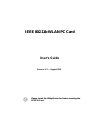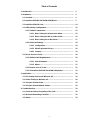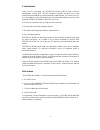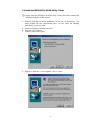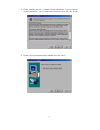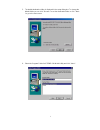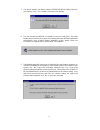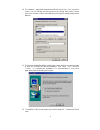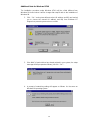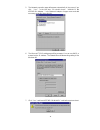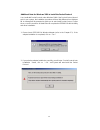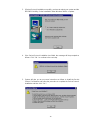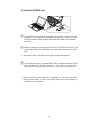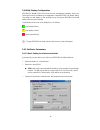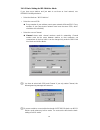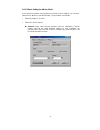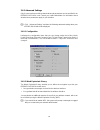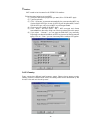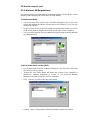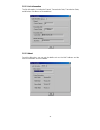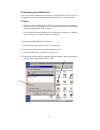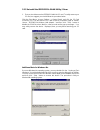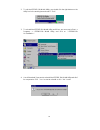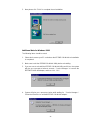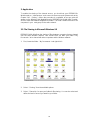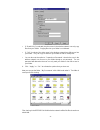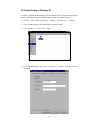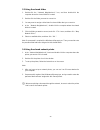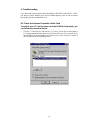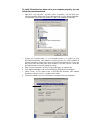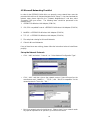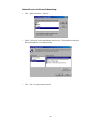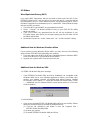- DL manuals
- Acer
- Computer Hardware
- IEEE 802.11b WLAN PC Card
- User Manual
Acer IEEE 802.11b WLAN PC Card User Manual
Summary of IEEE 802.11b WLAN PC Card
Page 1
Ieee 802.11b wlan pc card user’s guide version: 1.3 — august 2001 please install the utility/driver first before inserting the pcmcia card..
Page 2
1 fcc class b radio frequency interference statement the manufacturer is not responsible for any radio or television interference caused by unauthorized modification of this device or the substitution or attachment of connecting cables and equipment other than specified. The correction of interferen...
Page 3
2 table of contents 1. Introduction……………………………………………………………………….. 3 2. Installation……………………………………………………………………….… 4 2.1 overview………………………………………………………………….….. 4 2.2 install the ieee802.11b wlan utility/driver……………………………. 5 2.3 install the pcmcia card……………………………………………………… 14 2.4 utility startup configur...
Page 4
3 1. Introduction thank you for purchasing our ieee802.11b wlan pcmcia card. It will be interoperable among ieee 802.11b standard compliant products from other manufacturers and allows you to build a wireless lan. Besides, you can use your pc to connect with an access point wirelessly to share the w...
Page 5
4 2. Installation 2.1 overview in this chapter we will cover how to install the ieee802.11b wlan pcmcia card. To establish your wireless network connection, the following steps should be executed. 1. Install the software by using the installation cd 2. Install the wireless lan card. 3. Install the r...
Page 6
5 2.2 install the ieee802.11b wlan utility / driver please install the ieee802.11b wlan utility / driver first before inserting the ieee802.11b wlan pcmcia card. 1. Insert the ieee802.11b wlan installation cd into your cd-rom drive. The setup program will then automatically start. You can select the...
Page 7
6 3. Please carefully read the “ software license agreement“. If you accept the contract, please click “ yes “ to move to the next screen. If not, click “ no “ to exit. 4. Please choose your wireless device adapter, and click “ next “..
Page 8
7 5. The default destination folder is displayed in the setup dialog box. To change the default folder you can click “ browse “ to set the destination folder or click “ next “ to go to the next screen. 6. Select the program folder for ieee802.11b wlan utility and click “ next “..
Page 9
8 7. You will be asked if you want to add an ieee802.11b wlan utility shortcut to your desktop. Click “ yes “ to add a shortcut to your desktop. 8. The user manual is published in portable document format (pdf). If acrobat reader doesn’t exist in your system, the following message will be prompted a...
Page 10
9 10. The “ network “ page will be prompted as follows if you click on “ yes ” in previous screen. You can add the necessary protocols by clicking “add” button. Please refer to the chapter 4.2 microsoft networking checklist for related settings about network. 11. The driver and help files will be co...
Page 11
10 additional note for windows nt4.0 the installation procedure under windows nt4.0 will be a little different from windows 98 shown below. It will be change after step10 refer to the installation of windows 98. 2. Click “ ok “ and system will auto-select i/o address and irq and remind you to choose...
Page 12
11 5. The network properties page will appear automatically in the screen if you click “ yes “ in the last step. You should choose “ awlan 11 mb ieee802.11b adapter “ in the network adapter of upper menu and add necessary protocols, then click ok. 6. The microsoft tcp/ip setting page will be prompte...
Page 13
12 additional note for windows 2000 to install the packet protocol you should add packet protocol under windows 2000. If the packet protocol doesn’t exist in your system, the installation procedure will be a little different from windows 98. A message will be prompted to guide you to auto-install pa...
Page 14
13 3. If packet protocol installed successfully, you have to reboot your system and the ieee802.11b utility / driver installation under windows 2000 is complete. 4. If the packet protocol installation has failed, the message will be prompted as follows. Click “ ok “ to continue to the next step. 5. ...
Page 15
14 2.3 install the pcmcia card the ieee802.11b wlan driver and utilities are included on the accompanying installation cd. Please follow the installation procedures in chapter 2.2. (your pcmcia card will not work properly if the driver and utilities are not installed correctly.) make sure that there...
Page 16
15 2.4 utility startup configuration ieee802.11b wlan pcmcia card has its own management software. Users can control all functions provided by the application named ieee802.11b wlan utility. The utility icon will appear in the working bar by clicking the ieee802.11b wlan utility shortcut on your des...
Page 17
16 2.4.1.2 basic setting for 802.11ad hoc mode if you have more stations and just want to set them as local network, use ieee802.11b utility window to: • select the mode as ” 802.11 ad hoc”. • select the correct ssid. ! Every member of your wireless peer-to-peer network will share ssid. Every member...
Page 18
17 2.4.1.3 basic setting for ad hoc mode if you have more stations and just want to set them as local network, you can also select ad hoc mode on your wlan utility. The procedure is as follows. • select the mode as ” ad hoc”. • select the correct channel. ! Channel shows radio channel numbers used f...
Page 19
18 2.4.2 advanced settings only if connected to an existing network advanced parameters can be specified for an ieee802.11b pcmcia card. Consult your lan administrator for information about whether these parameters apply to your situation. Click “ advanced setting “ and then the following advanced s...
Page 20
19 ! Caution: wep needs to be the same for all ieee802.11b stations. Follow the steps below to set your wep: (1) select the data privacy algorithm you want (64 or 128 bit wep type) (2) type passphrase (3) click “ generate “ to generate automatically the corresponding wep key. If select 64 bit wep ty...
Page 21
20 2.5 how to use your card 2.5.1 wireless lan neighborhood if you want to know connecting status in infrastructure mode or ad hoc mode, choose wireless lan neighborhood in ieee802.11b utility window. 1. Infrastructure mode: • the access point ssid and access point mac will appear in the screen if y...
Page 22
21 2.5.1.1 link information the link information, including the channel, transmission rate, transmission state, and wireless ip address are revealed here. 2.5.1.2 about from this dialog box, you can get the details such as the mac address and the version information of each software..
Page 23
22 2.5.2 remove your pcmcia card if you do not need the wireless connectivity of your ieee802.11b pcmcia card, you can follow the procedures mentioned below to remove the pc card from its slot. ! Caution: • when removing the ieee802.11b pcmcia card you will lose your connection to the network. Prior...
Page 24
23 2.5.3 uninstall the ieee802.11b wlan utility / driver 1. First you should remove the ieee802.11b wlan pc card. To safely remove your pc card, we suggest you should follow the procedure below. Click the start menu, choose settings –> control panel, and click the pc card (pcmcia) icon. You will ent...
Page 25
24 2. To exit the ieee802.11b wlan utility, you should click the right bottom on the utility icon in the working bar and select “ exit “. 3. To uninstall the ieee802.11b wlan utility and driver, you can move to start –> programs –> ieee802.11b wlan utility, and click on “ ieee802.11b un-installation...
Page 26
25 5. Now please click “finish” to complete the un-installation. Additional note for windows 2000 the following items should be noted: 1. Please don’t remove your pc card unless the ieee802.11b wlan un-installation is completed. 2. Make sure to exit the ieee802.11b wlan utility before uninstalling. ...
Page 27
26 3. Application to enable the sharing of the internet access, you should set your ieee802.11b wlan mode as “ infrastructure “ and connect to the access point (please refer to the chapter 2.4.1 “ setting “). When the procedure is completed, an access point will appear on the wireless lan neighborho...
Page 28
27 • if “ read-only “ is selected, the other users in the wireless network can only copy files from your folder. Copying files into your folder is not allowed. • if “ full “ is selected, the other users in the wireless network have full access into your folder. They can copy to and from your folder ...
Page 29
28 3.2 printer sharing in windows 98 in order for a printer to be shared across the network, it has to be set as the network printer. Follow the instructions below to set a printer as a network printer: 1. Click the “ start “ button, point to the “ settings “ , and then click “ printers “ . 2. In th...
Page 30
29 3.3 using the shared folder 1. Double-click the “ network neighborhood “ icon, and then double-click the computer where the shared folder is located. 2. Double-click the folder you want to connect to. 3. You may want to assign a drive letter for shared folder that you connect to. 4. In the “ netw...
Page 31
30 4. Troubleshooting if you encounter some problems while installing the ieee802.11b wlan pc card or you want to confirm whether your card is installed properly, refer to the procedure below after you have installed the card. 4.1 check the various properties of the card to verify if your pc card ha...
Page 32
31 to verify if the driver has been set in your computer properly, you can follow the procedures below. • right-click “ my computer “ and then select “ properties “ you will enter your system properties. Select the device manager and click the network adapter. You will find the ieee802.11b wlan pc c...
Page 33
32 4.2 microsoft networking checklist in order for the ieee802.11b wlan to run properly, some network items must be presented in the microsoft “ network neighborhood “ setup. To check and activate the network setup, please right-click the “ network neighborhood “ and then select “properties” with yo...
Page 34
33 network service for microsoft networking: • click “ add “ and select “ service “. • select “ microsoft “ as the manufacturer and choose “ file and printer sharing for microsoft networks “ for network service. • click “ ok “ to set the network service..
Page 35
34 4.3 others wired equivalent privacy (wep) if you set the wep passphrase, which is the same as the access point (ap) in your ieee802.11b wlan pc card, but still can’t connect with the ap. It may be that the key generated by your pc card is different from the key generated by the ap even if the sam...