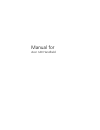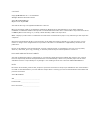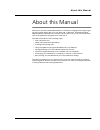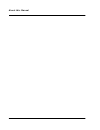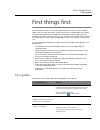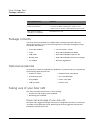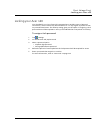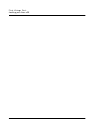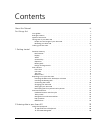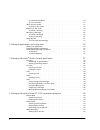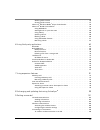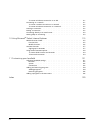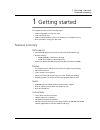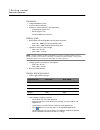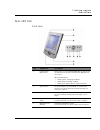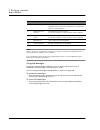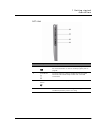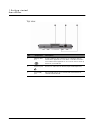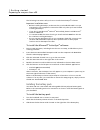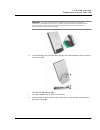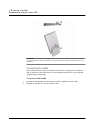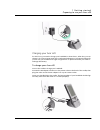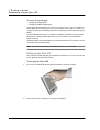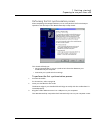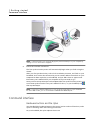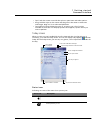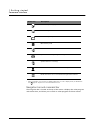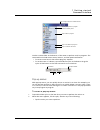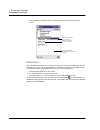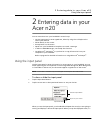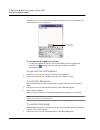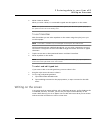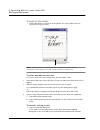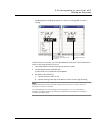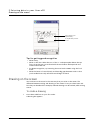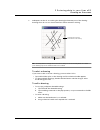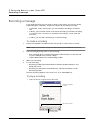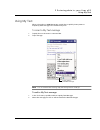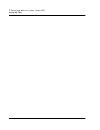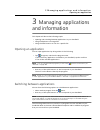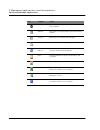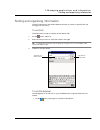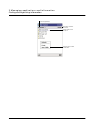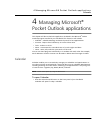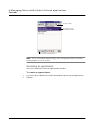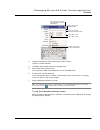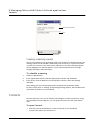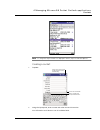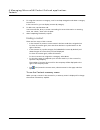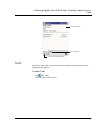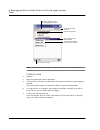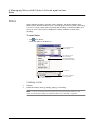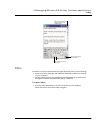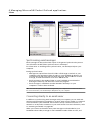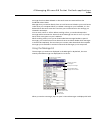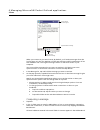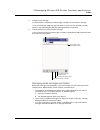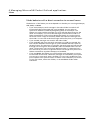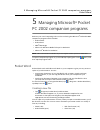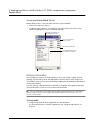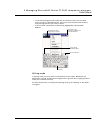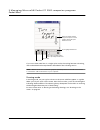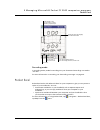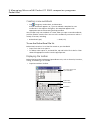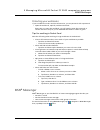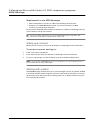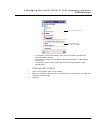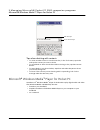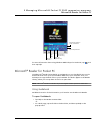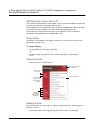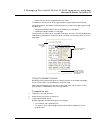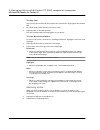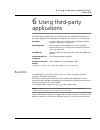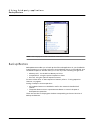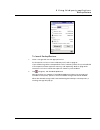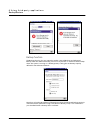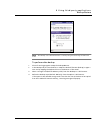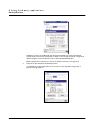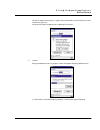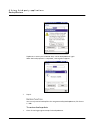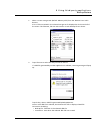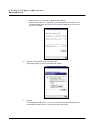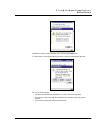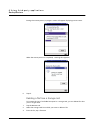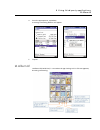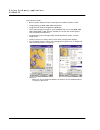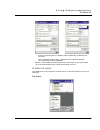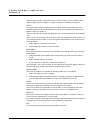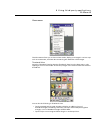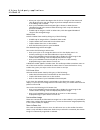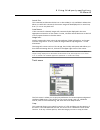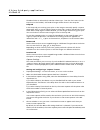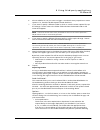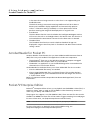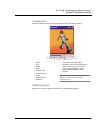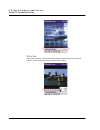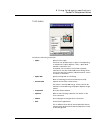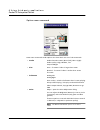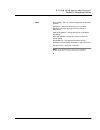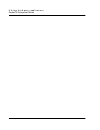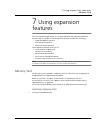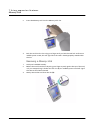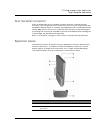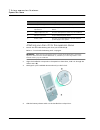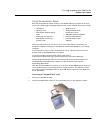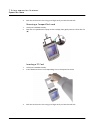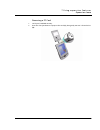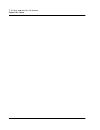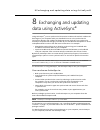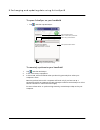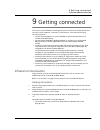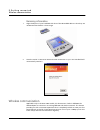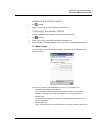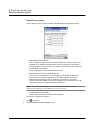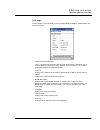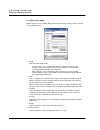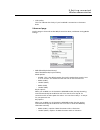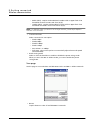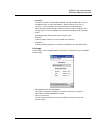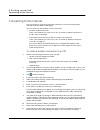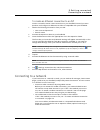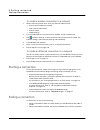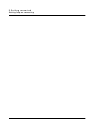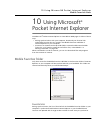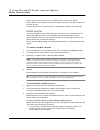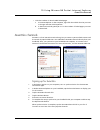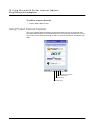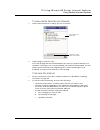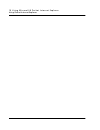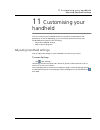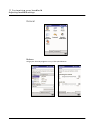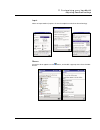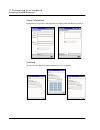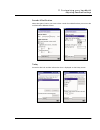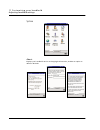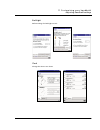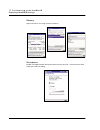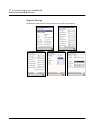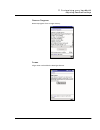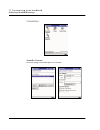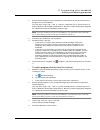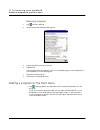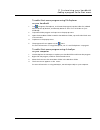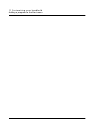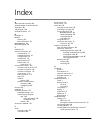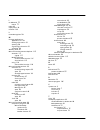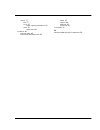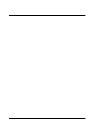- DL manuals
- Acer
- Handhelds
- n20
- Manual
Acer n20 Manual
Summary of n20
Page 1
Manual for acer n20 handheld.
Page 2
Copyright copyright © 2002 acer inc. Or its subsidiaries all rights reserved. Printed in taiwan. Acer n20 handheld manual original issue: august 2002 acer and the acer logo are registered trademarks of acer inc. Microsoft, activesync, outlook, pocket outlook, windows, windows nt, and the windows log...
Page 3
A b o u t t h i s m a n u a l iii about this manual welcome to the acer n20 handheld manual. This manual is designed to help you get up and running quickly with your new acer n20—a windows ® powered pocket pc 2002 handheld. It describes all you need to know about how to use your handheld as well as ...
Page 4
A b o u t t h i s m a n u a l iv.
Page 5
F i r s t t h i n g s f i r s t your guides v first things first we would like to thank you for making acer n20 your choice for your handheld needs. Your new sleek acer n20 is a multi-functional tool packed with user-friendly features and high-performance applications designed to make organising wor...
Page 6
F i r s t t h i n g s f i r s t package contents vi package contents your acer n20 comes packed in a cardboard box. Carefully unpack the box and remove the contents. If any of the following items are missing or damaged, contact your dealer immediately: optional accessories to create more variety and...
Page 7
F i r s t t h i n g s f i r s t taking care of your acer n20 vii 1 take care not to scratch the screen of your handheld. Keep the screen clean. When working with your handheld, use the supplied stylus or plastic-tipped pens intended for use with touch-sensitive screens. Never use an actual pen or pe...
Page 8
F i r s t t h i n g s f i r s t taking care of your acer n20 viii performing a hard reset a hard reset will erase all records and entries stored in your handheld. Never perform a hard reset unless a soft reset does not correct your problem. When you perform your next activesync operation, you can re...
Page 9
F i r s t t h i n g s f i r s t locking your acer n20 ix locking your acer n20 your handheld is not just a financial investment but a wealthy source of personal information, some of which may be confidential so it is only logical to protect it from any unauthorized access. The security setting gives...
Page 10
F i r s t t h i n g s f i r s t locking your acer n20 x.
Page 11
Xi contents about this manual iii first things first v your guides . . . . . . . . . . . . . . . . . . . . . . . . . . . . . . V package contents . . . . . . . . . . . . . . . . . . . . . . . . . . . . Vi optional accessories . . . . . . . . . . . . . . . . . . . . . . . . . . . Vi taking care of yo...
Page 12
Xii to use block recognizer . . . . . . . . . . . . . . . . . . . . . . . 20 to use transcriber . . . . . . . . . . . . . . . . . . . . . . . . . . 21 writing on the screen . . . . . . . . . . . . . . . . . . . . . . . . . . 21 to write on the screen . . . . . . . . . . . . . . . . . . . . . . . . 2...
Page 13
Xiii working with contacts . . . . . . . . . . . . . . . . . . . . . . . .56 chatting with contacts . . . . . . . . . . . . . . . . . . . . . . . .57 microsoft ® windows media ™ player for pocket pc. . . . . . . . . . . . . . .58 microsoft ® reader for pocket pc . . . . . . . . . . . . . . . . . . ....
Page 14
Xiv to create an ethernet connection to an isp. . . . . . . . . . . . . . . 111 connecting to a network . . . . . . . . . . . . . . . . . . . . . . . 111 to create a modem connection to a network . . . . . . . . . . . . . . 112 to create an ethernet connection to a network . . . . . . . . . . . . . ...
Page 15
1 g e t t i n g s t a r t e d features summary 1 1 getting started this chapter will discuss the following topics: • feature highlights of your acer n20 • acer n20 system tour • step-by-step procedures on how to prepare your handheld for use • basic concepts in using your acer n20 features summary p...
Page 16
1 g e t t i n g s t a r t e d features summary 2 expansion • integrated memory stick • acer versatile connector • expansion sleeve (optional, sold separately) – compactflash type ii slot – pc card type ii slot – standard usb host connector battery pack • removable and rechargeable lithium polymer ba...
Page 17
1 g e t t i n g s t a r t e d acer n20 tour 3 acer n20 tour front view no. Component description 1 power button/ led indicator press to turn on your handheld (led lights up green) if it is off and returns to the last screen that was displayed and off if it is on. Led status description. • flashing g...
Page 18
1 g e t t i n g s t a r t e d acer n20 tour 4 note: refer to "personal" on page 122 for instructions on how to reassign the hardware buttons to other applications installed on your handheld. If your handheld is turned off, pressing any quick button turns on the handheld and opens the program assigne...
Page 19
1 g e t t i n g s t a r t e d acer n20 tour 5 left view no. Component description 1 record button activates the microsoft ® pocket pc’s record program. For more information on how to use this program, refer to page 26. 2 scroll wheel scroll one page up or down to display the text and other informati...
Page 20
1 g e t t i n g s t a r t e d acer n20 tour 6 top view no. Component description 1 memory stick slot accepts a memory stick, allowing you to add more memory, install add-on applications or use audio or text files stored in it for use with internal applications. You can also use it to back up data fr...
Page 21
1 g e t t i n g s t a r t e d preparing to use your acer n20 7 bottom view preparing to use your acer n20 perform first the following easy setup tasks to begin using your handheld: • install the microsoft ® activesync ® software in your computer • install the battery pack • connect the cradle • char...
Page 22
1 g e t t i n g s t a r t e d preparing to use your acer n20 8 the following instructions tells you how to install the activesync ® software. Important installation notes • before installing activesync, make sure that your handheld cradle is not yet connected to your computer. Connect the cradle onl...
Page 23
1 g e t t i n g s t a r t e d preparing to use your acer n20 9 important: you will only need to slide down the hard reset switch for the initial installation of the battery pack. There is no need to use this switch for subsequent battery pack reinstallation unless you intend to perform a hard reset....
Page 24
1 g e t t i n g s t a r t e d preparing to use your acer n20 10 important: do not remove the battery pack for more than 30 minutes, unless you intend to use the expansion sleeve, otherwise you risk losing all data on the internal memory of your handheld. Connecting the cradle the cradle that comes w...
Page 25
1 g e t t i n g s t a r t e d preparing to use your acer n20 11 charging your acer n20 for initial use, you need to charge your handheld for three hours. After that, you can charge it for a few minutes each day to recharge the battery to full capacity. Normally, you can use your handheld for eight s...
Page 26
1 g e t t i n g s t a r t e d preparing to use your acer n20 12 led status during charging: • charging: flashing green • charging complete: steady green if the battery level becomes low in the course of normal use, a status icon appears on the handheld screen indicating low or very low battery statu...
Page 27
1 g e t t i n g s t a r t e d preparing to use your acer n20 13 performing the first synchronisation process after completing the setup procedures you can now perform the first activesync operation with the help of the 'new partnership' setup wizard. This wizard will help you: • set up a partnership...
Page 28
1 g e t t i n g s t a r t e d command interface 14 note: if the wizard does not automatically appear, launch activesync on your computer by clicking on its icon from start > programs. 4 follow the onscreen instructions. The first synchronisation process will automatically begin when you finish using...
Page 29
1 g e t t i n g s t a r t e d command interface 15 • tap. Touch the screen once with the stylus to open items and select options. • drag. Hold the stylus on the screen and drag across the screen to select text and images. Drag in a list to select multiple items. • tap and hold. Tap and hold the styl...
Page 30
1 g e t t i n g s t a r t e d command interface 16 1 if more notification icons need to be displayed than there is room to display them, the notification icon, ,appears. Tap the icon to view all notification icons. Navigation bar and command bar the navigation bar is located at the top of the screen...
Page 31
1 g e t t i n g s t a r t e d command interface 17 use the command bar at the bottom of the screen to perform tasks in programs. The command bar includes menu names, buttons, and the input panel button. • to create a new item in the current program, tap new. • to see the name of a button, tap and ho...
Page 32
1 g e t t i n g s t a r t e d command interface 18 • tap anywhere outside the menu to close the menu without performing an action. Notifications your handheld reminds you in a variety of ways when you have something to do. For example, if you've set up an appointment in calendar, a task with a due d...
Page 33
2 e n t e r i n g d a t a i n y o u r a c e r n 2 0 using the input panel 19 2 entering data in your acer n20 you can enter data into your handheld in several ways: • use the input panel to enter typed text, either by using the soft keyboard or other input method. • write directly on the screen. • d...
Page 34
2 e n t e r i n g d a t a i n y o u r a c e r n 2 0 using the input panel 20 inserted into your text at the insertion point. The more you use your handheld, the more words it learns to anticipate. To change word suggestion options • to set word suggestion options such as the number of words suggeste...
Page 35
2 e n t e r i n g d a t a i n y o u r a c e r n 2 0 writing on the screen 21 2 write a letter in the box. When you write a letter, it is converted to typed text that appears on the screen. Note: for specific instructions on using block recognizer, with block recognizer open, tap the question mark ne...
Page 36
2 e n t e r i n g d a t a i n y o u r a c e r n 2 0 writing on the screen 22 to write on the screen • tap the pen button to switch to writing mode. This action displays lines on the screen to help you write. Note: some programs that accept writing may not have the pen button. See the documentation f...
Page 37
2 e n t e r i n g d a t a i n y o u r a c e r n 2 0 writing on the screen 23 tap recognize on the pop-up menu). If a word is not recognized, it is left as writing. If the conversion is incorrect, you can select different words from a list of alternates or return to the original writing. To do so: 1 ...
Page 38
2 e n t e r i n g d a t a i n y o u r a c e r n 2 0 drawing on the screen 24 . Tips for getting good recognition • write neatly. • write on the lines. Write the cross of the "t" and apostrophes below the top line so that they are not confused with the word above. Write periods and commas above the l...
Page 39
2 e n t e r i n g d a t a i n y o u r a c e r n 2 0 drawing on the screen 25 2 subsequent strokes in or touching the drawing box become part of the drawing. Drawings that do not cross three ruled lines will be treated as writing. Tip: you may want to change the zoom level so that you can more easily...
Page 40
2 e n t e r i n g d a t a i n y o u r a c e r n 2 0 recording a message 26 recording a message in any program where you can write or draw on the screen, you can also quickly capture thoughts, reminders, and phone numbers by recording a message. • in calendar, tasks, and contacts, you can include a r...
Page 41
2 e n t e r i n g d a t a i n y o u r a c e r n 2 0 using my text 27 using my text when using inbox or msn messenger, use my text to quickly insert preset or frequently used messages into the text entry area. To insert a my text message 1 tap my text on the screen’s command bar. 2 tap a message. Not...
Page 42
2 e n t e r i n g d a t a i n y o u r a c e r n 2 0 using my text 28.
Page 43
3 m a n a g i n g a p p l i c a t i o n s a n d i n f o r m a t i o n opening an application 29 3 managing applications and information this chapter will discuss the following topics: • opening and switching between applications in your handheld • using file explorer to manage files • using the find...
Page 44
3 m a n a g i n g a p p l i c a t i o n s a n d i n f o r m a t i o n switching between applications 30 icon program usage activesync synchronise information between your handheld and your computer. Calendar keep track of your appointments and create meeting requests. Contacts keep track of your fri...
Page 45
3 m a n a g i n g a p p l i c a t i o n s a n d i n f o r m a t i o n finding and organising information 31 finding and organising information use the find function and the file explorer window to search for specific files and manage your files easily. To use find the find function helps you quickly...
Page 46
3 m a n a g i n g a p p l i c a t i o n s a n d i n f o r m a t i o n finding and organising information 32 tap the folder name to open it. Tap and hold to create a new folder. Select the sort order for the list. Tap to change folders..
Page 47
4 m a n a g i n g m i c r o s o f t ® p o c k e t o u t l o o k a p p l i c a t i o n s calendar 33 4 managing microsoft ® pocket outlook applications this chapter will discuss the basic applications included in the microsoft ® pocket outlook program installed in your handheld. This discussion will ...
Page 48
4 m a n a g i n g m i c r o s o f t ® p o c k e t o u t l o o k a p p l i c a t i o n s calendar 34 note: you can customise the calendar display, such as changing the first day of the week, by tapping options on the tools menu. Scheduling an appointment you can use calendar to create an appointment ...
Page 49
4 m a n a g i n g m i c r o s o f t ® p o c k e t o u t l o o k a p p l i c a t i o n s calendar 35 3 using the input panel, enter a description and a location. Tap first to select the field. 4 if needed, tap the date and time to change them. 5 enter other desired information. You will need to hide ...
Page 50
4 m a n a g i n g m i c r o s o f t ® p o c k e t o u t l o o k a p p l i c a t i o n s contacts 36 creating a meeting request you can use calendar to set up meetings with users of outlook or pocket outlook. The meeting request will be created automatically and sent when you synchronise inbox or whe...
Page 51
4 m a n a g i n g m i c r o s o f t ® p o c k e t o u t l o o k a p p l i c a t i o n s contacts 37 note: to change the way information is displayed in the list, tap tools and then options. Creating a contact 1 tap new. 2 using the input panel, enter a name and other contact information. You will ne...
Page 52
4 m a n a g i n g m i c r o s o f t ® p o c k e t o u t l o o k a p p l i c a t i o n s contacts 38 3 to assign the contact to a category, scroll to and tap categories and select a category from the list. In the contact list, you can display contacts by category. 4 to add notes, tap the notes tab. Y...
Page 53
4 m a n a g i n g m i c r o s o f t ® p o c k e t o u t l o o k a p p l i c a t i o n s tasks 39 tasks use tasks to keep track of what you have to do and prioritise them based on their importance and urgency. To open tasks • tap then, tasks. Tasks will open to the tasks list. View contact details. T...
Page 54
4 m a n a g i n g m i c r o s o f t ® p o c k e t o u t l o o k a p p l i c a t i o n s tasks 40 note: to change the way information is displayed in the list, tap tools and then options. Creating a task 1 tap new. 2 using the input panel, enter a description. 3 you can enter a start date and due dat...
Page 55
4 m a n a g i n g m i c r o s o f t ® p o c k e t o u t l o o k a p p l i c a t i o n s tasks 41 6 after completing the details, tap ok. Tip: to quickly create a task with only a subject, tap entry bar on the tools menu. Then, tap tap here to add a new task and enter your task information. To use th...
Page 56
4 m a n a g i n g m i c r o s o f t ® p o c k e t o u t l o o k a p p l i c a t i o n s notes 42 notes quickly capture thoughts, reminders, ideas, drawings, and phone numbers with notes. You can create a written note or a recording. You can also include a recording in a note. If a note is open when ...
Page 57
4 m a n a g i n g m i c r o s o f t ® p o c k e t o u t l o o k a p p l i c a t i o n s inbox 43 inbox use inbox to send and receive email messages by doing either of the following: • synchronise email messages with microsoft exchange or microsoft outlook on your computer. • send and receive email m...
Page 58
4 m a n a g i n g m i c r o s o f t ® p o c k e t o u t l o o k a p p l i c a t i o n s inbox 44 synchronising email messages email messages can be synchronised as part of the general synchronisation process. You will need to enable inbox synchronisation in activesync. For information on enabling in...
Page 59
4 m a n a g i n g m i c r o s o f t ® p o c k e t o u t l o o k a p p l i c a t i o n s inbox 45 messages that have been deleted on the email server are removed from the handheld’s inbox folder. Messages that you receive directly from an email server are linked to your email server rather than your ...
Page 60
4 m a n a g i n g m i c r o s o f t ® p o c k e t o u t l o o k a p p l i c a t i o n s inbox 46 when you connect to your email server, by default, you'll receive messages from the last five days only, the first 100 lines of each new message, and file attachments of less than 100 kb in size. The ori...
Page 61
4 m a n a g i n g m i c r o s o f t ® p o c k e t o u t l o o k a p p l i c a t i o n s inbox 47 3 compose your message. To enter preset or frequently used messages, tap my text and select a message. If you are sending an sms message and want to know if it was received, tap edit, options, and select...
Page 62
4 m a n a g i n g m i c r o s o f t ® p o c k e t o u t l o o k a p p l i c a t i o n s inbox 48 folder behavior with a direct connection to an email server the behavior of the folders you create depends on whether you are using activesync, sms, pop3, or imap4. • if you use activesync, email message...
Page 63
5 m a n a g i n g m i c r o s o f t ® p o c k e t p c 2 0 0 2 c o m p a n i o n p r o g r a m s pocket word 49 5 managing microsoft ® pocket pc 2002 companion programs perform your usual computing tasks on-the-road using the microsoft ® pocket pc 2002 companion programs which includes: • pocket word...
Page 64
5 m a n a g i n g m i c r o s o f t ® p o c k e t p c 2 0 0 2 c o m p a n i o n p r o g r a m s pocket word 50 to use the pocket word file list pocket word contains a list of the files stored on your handheld. • tap a file in the list to open it. • to delete, make copies of, and send files, tap and ...
Page 65
5 m a n a g i n g m i c r o s o f t ® p o c k e t p c 2 0 0 2 c o m p a n i o n p r o g r a m s pocket word 51 • to format existing text and to edit text, first select the text. You can select text as you do in a word document, using your stylus instead of the mouse to drag through the text you want...
Page 66
5 m a n a g i n g m i c r o s o f t ® p o c k e t p c 2 0 0 2 c o m p a n i o n p r o g r a m s pocket word 52 if you cross three ruled lines in a single stylus stroke, the writing becomes a drawing, and can be edited and manipulated as described in the following section. Note: written words are con...
Page 67
5 m a n a g i n g m i c r o s o f t ® p o c k e t p c 2 0 0 2 c o m p a n i o n p r o g r a m s pocket excel 53 recording mode in recording mode, embed a recording into your document. Recordings are saved as .Wav files. For more information on recording, see "recording a message" on page 26. Pocket ...
Page 68
5 m a n a g i n g m i c r o s o f t ® p o c k e t p c 2 0 0 2 c o m p a n i o n p r o g r a m s pocket excel 54 creating a new workbook • tap , programs, pocket excel, and then new. A blank workbook appears. Or, if you've selected a template for new workbooks in the options dialog box, that template...
Page 69
5 m a n a g i n g m i c r o s o f t ® p o c k e t p c 2 0 0 2 c o m p a n i o n p r o g r a m s msn® messenger 55 protecting your workbooks if your workbook contains sensitive information, you can protect it with a password. • open the workbook, tap edit, and then password. Every time you open the w...
Page 70
5 m a n a g i n g m i c r o s o f t ® p o c k e t p c 2 0 0 2 c o m p a n i o n p r o g r a m s msn® messenger 56 requirements to use msn messenger • microsoft passport™ account or a microsoft exchange email account. • passport to use msn messenger service. If you have a hotmail ® or msn account, yo...
Page 71
5 m a n a g i n g m i c r o s o f t ® p o c k e t p c 2 0 0 2 c o m p a n i o n p r o g r a m s msn® messenger 57 • to see others online without being seen, in the tools menu, tap my status and select appear offline. • if you block a contact, you will appear offline but will remain on the blocked co...
Page 72
5 m a n a g i n g m i c r o s o f t ® p o c k e t p c 2 0 0 2 c o m p a n i o n p r o g r a m s microsoft® windows media™ player for pocket pc 58 tips when chatting with contacts • to invite another contact to a multi-user chat, in the tools menu, tap invite and tap the contact you want to invite. •...
Page 73
5 m a n a g i n g m i c r o s o f t ® p o c k e t p c 2 0 0 2 c o m p a n i o n p r o g r a m s microsoft® reader for pocket pc 59 for more information about using windows media player for pocket pc, tap , and then tap help. Microsoft ® reader for pocket pc use microsoft ® reader for pocket pc to re...
Page 74
5 m a n a g i n g m i c r o s o f t ® p o c k e t p c 2 0 0 2 c o m p a n i o n p r o g r a m s microsoft® reader for pocket pc 60 getting books on your acer n20 you can download book files from the web. Just visit your favorite ebook retailer and follow the instructions to download the book files. ...
Page 75
5 m a n a g i n g m i c r o s o f t ® p o c k e t p c 2 0 0 2 c o m p a n i o n p r o g r a m s microsoft® reader for pocket pc 61 • search for text and look up definitions for words. In addition to the text, each book page includes a page number and book title. Navigation options are listed in the ...
Page 76
5 m a n a g i n g m i c r o s o f t ® p o c k e t p c 2 0 0 2 c o m p a n i o n p r o g r a m s microsoft® reader for pocket pc 62 to copy text you can copy text from books that support this feature into any program that accepts text. 1 on a book page, select the text you want to copy. 2 tap copy te...
Page 77
6 u s i n g t h i r d - p a r t y a p p l i c a t i o n s recentdo 63 6 using third-party applications several third-party applications are included in the acer n20 handheld companion cd. These applications are designed to complement the functions of your handheld. 1 application available only for t...
Page 78
6 u s i n g t h i r d - p a r t y a p p l i c a t i o n s backup/restore 64 note: each category can contain a maximum of five items at a time. Backup/restore backup/restore enables you to back up data files and applications in your handheld’s internal memory to a storage card and to restore backup d...
Page 79
6 u s i n g t h i r d - p a r t y a p p l i c a t i o n s backup/restore 65 to launch backup/restore: 1 insert a storage card into the appropriate slot. For instructions on how to insert a memory stick, refer to page 91. If you will be using either a compactflash card or a pc card, attach first your...
Page 80
6 u s i n g t h i r d - p a r t y a p p l i c a t i o n s backup/restore 66 backup function the backup function has two operating modes—normal backup and advanced backup. With the advanced mode, you can set to perform an automatic data backup when the system is running on x battery power; x being th...
Page 81
6 u s i n g t h i r d - p a r t y a p p l i c a t i o n s backup/restore 67 note: 'autobackup' is the default filename of a backup file generated using the advanced mode. To perform data backup 1 close all running programs except for backup/restore. 2 in the backup tab, choose whether to accept the ...
Page 82
6 u s i n g t h i r d - p a r t y a p p l i c a t i o n s backup/restore 68 tap retry to revert to the backup tab, then either delete files from the selected storage card to increase its free space or select a new storage card with a larger free space enough to accommodate the size of the intended b...
Page 83
6 u s i n g t h i r d - p a r t y a p p l i c a t i o n s backup/restore 69 tap yes to replace existing file, or tap no, then either define a new filename or select another storage card. A pop-up message will appear prior to backup initialization. 6 tap ok. During the backup process, a progress scre...
Page 84
6 u s i n g t h i r d - p a r t y a p p l i c a t i o n s backup/restore 70 tap reset to restart your handheld then, launch backup/restore again. When the backup process is completed, a message box appears. 7 tap ok. Restore function you can only restore backup files that are generated by backup/res...
Page 85
6 u s i n g t h i r d - p a r t y a p p l i c a t i o n s backup/restore 71 2 select a source storage card (default: memory stick) from the 'restore from' radio buttons. A list of files contained in the selected storage card is displayed on the lower half of the screen. The filename, file size and c...
Page 86
6 u s i n g t h i r d - p a r t y a p p l i c a t i o n s backup/restore 72 • backup option - mode used to generate the .Dbk file • main memory free size - free space in your handheld’s main memory. This should be bigger than the file size of the selected .Dbk file for the restore process to proceed...
Page 87
6 u s i n g t h i r d - p a r t y a p p l i c a t i o n s backup/restore 73 tap reset to restart your handheld, then relaunch backup/restore. If a locked file is encountered during restore, a warning message will pop up. Do any of the following: • close the locked file then tap retry to continue the...
Page 88
6 u s i n g t h i r d - p a r t y a p p l i c a t i o n s backup/restore 74 during the restore process, a progress screen will appear displaying restore status. When the restore process is completed, a message box appears. 6 tap ok. Deleting a file from a storage card to increase the size of availab...
Page 89
6 u s i n g t h i r d - p a r t y a p p l i c a t i o n s ia album le 75 4 from the pop-up menu, tap delete. A message confirming deletion will appear. 5 tap ok. Ia album le ia album le (lite edition) is a convenient image viewing tool for file management, browsing and viewing..
Page 90
6 u s i n g t h i r d - p a r t y a p p l i c a t i o n s ia album le 76 key features include: • built-in screen capture function with option to enable a capture sound. • image viewing for bmp, 2bp, jpeg and gif files. • image file and folder management capabilities. View and manage any image on you...
Page 91
6 u s i n g t h i r d - p a r t y a p p l i c a t i o n s ia album le 77 – convert an existing file to a different format (jpeg, gif, or bitmap) and resolution. – save a captured screen image as a bitmap, gif, or jpeg file (desired resolution between 60 and 300 dpi). • specify a home folder and then...
Page 92
6 u s i n g t h i r d - p a r t y a p p l i c a t i o n s ia album le 78 the file menu provides a convenient way to switch folders, create or delete folders, delete images, select all images in a folder, and quit the ia album le program. Go to this command provides a convenient way to switch folders...
Page 93
6 u s i n g t h i r d - p a r t y a p p l i c a t i o n s ia album le 79 view menu the view menu allows you to choose view modes, display your images in various ways such as zoom/rotate, and view data concerning the attributes of the images. Thumbnail view switch to thumbnail view by selecting thumb...
Page 94
6 u s i n g t h i r d - p a r t y a p p l i c a t i o n s ia album le 80 • place your stylus within the edge at the far left or far right of the screen and then drag the stylus over the images to perform multiple selection useful in mass-editing such as delete. • press your handheld’s directional pa...
Page 95
6 u s i n g t h i r d - p a r t y a p p l i c a t i o n s ia album le 81 actual size this command (and the actual size icon on the toolbar) is only available in select view. When you select this command, the current image will be displayed in its actual size; that is, a one-to-one pixel ratio. Auto ...
Page 96
6 u s i n g t h i r d - p a r t y a p p l i c a t i o n s ia album le 82 thumbnail view or select view) and then select crop... From the tools menu (or the crop icon on the toolbar). A thumbnail image will be shown in the crop tab. Crop tab in the crop tab, you can drag your stylus on the image to m...
Page 97
6 u s i n g t h i r d - p a r t y a p p l i c a t i o n s ia album le 83 6 choose whether or not you want to trigger a sound each time you perform a screen capture. If so, check the enable capture sound check box. 7 if you want to specify a different folder in which to save the screen-capture file, ...
Page 98
6 u s i n g t h i r d - p a r t y a p p l i c a t i o n s acrobat reader for pocket pc 84 in the event that an image contains a colour that is not supported by your handheld screen. The default setting is automatic meaning ia album le will do its best to detect your handheld's display capabilities a...
Page 99
6 u s i n g t h i r d - p a r t y a p p l i c a t i o n s pockettv enterprise edition 85 command bar the command bar contains the usual media player commands including: seek/progress bar allows you to control display pace and shows the playback progress. • stop • play • pause • step • fast-forward •...
Page 100
6 u s i n g t h i r d - p a r t y a p p l i c a t i o n s pockettv enterprise edition 86 status bar shows time information (estimated time elapsed, estimated total play time), fps indicator (actual frames-per-second) and bit-rate indicator..
Page 101
6 u s i n g t h i r d - p a r t y a p p l i c a t i o n s pockettv enterprise edition 87 tools menu includes the following commands: • open select a file to open. There are two possible ways to open a file depending on whether the option options > files > open with tgetfile is selected or not. If se...
Page 102
6 u s i n g t h i r d - p a r t y a p p l i c a t i o n s pockettv enterprise edition 88 options menu command some menu commands under options also have their own set of sub-commands. • audio audio channels: stereo, mono (left), mono (right) audio quality: high, medium, low swap left/right • size au...
Page 103
6 u s i n g t h i r d - p a r t y a p p l i c a t i o n s pockettv enterprise edition 89 • files play at open - file is in automatic playback mode when opened. Microdrive - additional buffering is use to reduce battery usage when playing from a hard drive or microdrive. Open with tgetfile - change t...
Page 104
6 u s i n g t h i r d - p a r t y a p p l i c a t i o n s pockettv enterprise edition 90
Page 105
7 u s i n g e x p a n s i o n f e a t u r e s memory stick 91 7 using expansion features the slim and lightweight design of your acer n20 belies the impressive expansion features that it is capable of. These expansion features includes the following: • integrated memory stick slot • acer versatile c...
Page 106
7 u s i n g e x p a n s i o n f e a t u r e s memory stick 92 2 insert the memory stick into the memory stick slot. 3 push the card into the slot using your finger until you feel the card lock and hear an audible system sound; this will signal that the card is already properly seated within the slot...
Page 107
7 u s i n g e x p a n s i o n f e a t u r e s acer versatile connector 93 acer versatile connector acer has adopted the use of a standard connector interface—the acer versatile connector, on its handheld line. This interface allows you to easily attach and use such peripheral hardware devices as a m...
Page 108
7 u s i n g e x p a n s i o n f e a t u r e s expansion sleeve 94 attaching your acer n20 to the expansion sleeve 1 detach the removable battery pack from your handheld (a). Refer to "to uninstall the battery pack" on page 9. Important: after removing the battery pack, you have about 30 minutes to a...
Page 109
7 u s i n g e x p a n s i o n f e a t u r e s expansion sleeve 95 using the expansion sleeve both the compactflash and pc card slots are flexible expansion features that allow you to use a wide range of peripheral devices with your handheld. These may include: these two expansion slots also allow yo...
Page 110
7 u s i n g e x p a n s i o n f e a t u r e s expansion sleeve 96 3 push the card into the slot using your finger until you feel the card lock. Removing a compactflash card 1 hold your handheld securely. 2 press the slot eject button to pop out the card (a); then gently remove it from the slot (b). ...
Page 111
7 u s i n g e x p a n s i o n f e a t u r e s expansion sleeve 97 removing a pc card 1 hold your handheld securely. 2 press the slot eject button to pop out the card (a); then gently remove it from the slot (b)..
Page 112
7 u s i n g e x p a n s i o n f e a t u r e s expansion sleeve 98.
Page 113
8 e x c h a n g i n g a n d u p d a t i n g d a t a u s i n g a c t i v e s y n c ® 99 8 exchanging and updating data using activesync ® using activesync ® , you can synchronise information in microsoft outlook or microsoft exchange on your computer with your handheld. You can also synchronise this ...
Page 114
8 e x c h a n g i n g a n d u p d a t i n g d a t a u s i n g a c t i v e s y n c ® 100 to open activesync on your handheld • tap , and then tap activesync. To remotely synchronise your handheld 1 tap , and then activesync. 2 in the tools menu, tap options. 3 in the pc tab, select include pc when sy...
Page 115
9 g e t t i n g c o n n e c t e d infrared communication 101 9 getting connected you can use your handheld to exchange information with other mobile devices and connect to your computer, a network, or the internet. You have the following connection options: • use the infrared (ir) port on your handh...
Page 116
9 g e t t i n g c o n n e c t e d wireless communication 102 receiving information 1 align the ir port of your handheld with that of the ir-enabled device so that they are unobstructed and within a close range. 2 have the owner of the other device send the information to you. Your handheld will auto...
Page 117
9 g e t t i n g c o n n e c t e d wireless communication 103 activating the wireless feature 1 tap , settings. 2 tap the system tab, then the wireless lan utility icon. Configuring the wireless settings to view and modify the ip address and server-related settings: 1 tap , settings. 2 tap the connec...
Page 118
9 g e t t i n g c o n n e c t e d wireless communication 104 name servers page use this page to view and edit the dns, alt dns, wins and alt wins settings. • dns (domain name system) this is a database system that translates ip addresses to domain names. For example, an ip address like 232.245.021.5...
Page 119
9 g e t t i n g c o n n e c t e d wireless communication 105 link page use this page to view the ssid, channel, txrate, bssid, ip address, subnet mask and gateway settings. • ssid (service set identifier) this is a unique case-sensitive name of up to 32 characters shared among all devices sharing a ...
Page 120
9 g e t t i n g c o n n e c t e d wireless communication 106 configuration page use this page to set the mode, ssid, channel and country settings, and to view the link quality indicator. • mode select the operating mode. – infrastructure - this is the default mode. It allows transmission and receipt...
Page 121
9 g e t t i n g c o n n e c t e d wireless communication 107 • link quality. This icon indicates the clarity of your handheld’s connection to the access point. Advanced page use this page to view and set the wep, transmission rate, and power saving mode settings. • wep (wired equivalent privacy) sel...
Page 122
9 g e t t i n g c o n n e c t e d wireless communication 108 – 64 bits (hex) - requires 10 hexadecimal numbers with an upper limit of 10 hexadecimal value from 0-9 and from (a)-(f). – 128 bits (hex) - requires 26 hexadecimal values with an upper limit of 26 hexadecimal numbers from 0-9 and from (a)-...
Page 123
9 g e t t i n g c o n n e c t e d wireless communication 109 • bssid/ssid a wireless network is identified by its bssid and ssid. Double-tap an item in the bssid column to select the ap/801.11 ad hoc network you want to connect to. The link page of the selected network will be displayed. When operat...
Page 124
9 g e t t i n g c o n n e c t e d connecting to the internet 110 connecting to the internet you can connect to your isp, and use the connection to send and receive email messages and view web or wap pages. You can connect to the internet in one of two ways: • create a modem connection. If this is th...
Page 125
9 g e t t i n g c o n n e c t e d connecting to a network 111 to create an ethernet connection to an isp you do not need to create a new connection on your handheld. Instead, you must purchase and configure an ethernet card that is compatible with your handheld. 1 obtain the following information fr...
Page 126
9 g e t t i n g c o n n e c t e d starting a connection 112 to create a modem connection to a network 1 get the following information from your network administrator: • dial-up access telephone number • user name and password • domain name • tcp/ip settings 2 if your handheld does not have a built-i...
Page 127
9 g e t t i n g c o n n e c t e d connecting directly to an email server 113 • when connected via dial-up or vpn, tap the connection icon on your navigation bar, and then tap end. • when connected via a network (ethernet) card, remove the card from your handheld. Connecting directly to an email serv...
Page 128
9 g e t t i n g c o n n e c t e d getting help on connecting 114.
Page 129
1 0 u s i n g m i c r o s o f t ® p o c k e t i n t e r n e t e x p l o r e r mobile favorites folder 115 10 using microsoft ® pocket internet explorer use microsoft ® pocket internet explorer to view web or wap pages in either of these ways: • during synchronisation with your computer, download you...
Page 130
1 0 u s i n g m i c r o s o f t ® p o c k e t i n t e r n e t e x p l o r e r mobile favorites folder 116 unless you mark the favorite link as a mobile favorite, only the link will be downloaded to your handheld, and you will need to connect to your isp or network to view the content. For more infor...
Page 131
1 0 u s i n g m i c r o s o f t ® p o c k e t i n t e r n e t e x p l o r e r avantgo channels 117 • limit the number of downloaded linked pages. A in internet explorer on the computer, right-click the mobile favorite you want to change and then click properties. B in the download tab, specify 0 or ...
Page 132
1 0 u s i n g m i c r o s o f t ® p o c k e t i n t e r n e t e x p l o r e r using pocket internet explorer 118 to add or remove channels • tap the add or remove link. Using pocket internet explorer you can use pocket internet explorer to browse mobile favorites and channels that have been download...
Page 133
1 0 u s i n g m i c r o s o f t ® p o c k e t i n t e r n e t e x p l o r e r using pocket internet explorer 119 to view mobile favorites and channels 1 tap the favorites button to display your list of favorites. 2 tap the page you want to view. You'll see the page that was downloaded the last time ...
Page 134
1 0 u s i n g m i c r o s o f t ® p o c k e t i n t e r n e t e x p l o r e r using pocket internet explorer 120
Page 135
1 1 c u s t o m i s i n g y o u r h a n d h e l d adjusting handheld settings 121 11 customising your handheld you can customise your handheld based on your personal requirements and preferences as well as depending on your usual work modes. Customise your handheld by doing either of the following: ...
Page 136
1 1 c u s t o m i s i n g y o u r h a n d h e l d adjusting handheld settings 122 personal buttons assign your favorite programs to any of the quick buttons..
Page 137
1 1 c u s t o m i s i n g y o u r h a n d h e l d adjusting handheld settings 123 input select an input method, options for word completion and other related settings. Menus customise what appears on the menu, and enable a pop-up menu from the new button..
Page 138
1 1 c u s t o m i s i n g y o u r h a n d h e l d adjusting handheld settings 124 owner information enter personal information and customise text display when handheld is turned on. Password set a password to prevent unauthorized access to your handheld..
Page 139
1 1 c u s t o m i s i n g y o u r h a n d h e l d adjusting handheld settings 125 sounds & notification select the types of action you want to hear sounds for and define how you want to be notified about different events. Today customise the look and the information that is displayed on the today sc...
Page 140
1 1 c u s t o m i s i n g y o u r h a n d h e l d adjusting handheld settings 126 system about displays your handheld’s version and copyright information; includes an option to define a device id..
Page 141
1 1 c u s t o m i s i n g y o u r h a n d h e l d adjusting handheld settings 127 backlight define settings for backlight control. Clock change the time or set alarms..
Page 142
1 1 c u s t o m i s i n g y o u r h a n d h e l d adjusting handheld settings 128 memory adjust allocation of storage and main memory. Microphone enable or disable the agc (automatic gain control) function—volume control when making an audio recording..
Page 143
1 1 c u s t o m i s i n g y o u r h a n d h e l d adjusting handheld settings 129 power define settings to minimise power consumption..
Page 144
1 1 c u s t o m i s i n g y o u r h a n d h e l d adjusting handheld settings 130 regional settings set default number and time display formats and other related options..
Page 145
1 1 c u s t o m i s i n g y o u r h a n d h e l d adjusting handheld settings 131 remove programs remove programs from storage memory. Screen align screen and enable the cleartype feature..
Page 146
1 1 c u s t o m i s i n g y o u r h a n d h e l d adjusting handheld settings 132 connections avantgo connect set server settings and related options for avantgo..
Page 147
1 1 c u s t o m i s i n g y o u r h a n d h e l d adjusting handheld settings 133 beam define settings for the beam function. Connections adjust settings for connecting to the internet or to a local network..
Page 148
1 1 c u s t o m i s i n g y o u r h a n d h e l d adding and removing programs 134 network adapters select your handheld’s network adapter and set its properties. Adding and removing programs programs bundled with your handheld at the factory are stored in rom (read-only memory). You cannot remove t...
Page 149
1 1 c u s t o m i s i n g y o u r h a n d h e l d adding and removing programs 135 2 download the program to your computer (or insert the cd or disk that contains the program into your computer). You may see a single *.Xip, *.Exe, or *.Zip file, a setup.Exe file, or several versions of files for dif...
Page 150
1 1 c u s t o m i s i n g y o u r h a n d h e l d adding a program to the start menu 136 removing programs 1 tap and then settings. 2 on the system tab, tap remove programs. 3 tap the program you wish to remove. 4 tap remove. If the program does not appear in the list of installed programs, use file...
Page 151
1 1 c u s t o m i s i n g y o u r h a n d h e l d adding a program to the start menu 137 to add a start menu program using file explorer on your handheld 1 tap , programs, file explorer, and locate the program (tap the folder list, labeled my documents by default, and then my device to see a list of...
Page 152
1 1 c u s t o m i s i n g y o u r h a n d h e l d adding a program to the start menu 138.
Page 153
139 index a acer versatile connector 93 acrobat reader for pocket pc 84 activesync 99 add program 134 avantgo channels 117 b backlight 4 backup opening 65 restore function 70 backup/restore 64 block recognizer 20 c calendar 33 command interface 14 command bar 17 hardware buttons 14 navigation bar 16...
Page 154
140 i ia album le 75 menus 77 inbox 43 input panel 19 internet 110 l letter recognizer 20 m manage applications application list 29 finding information 31 opening 29 organising information 31 switching 29 memory stick 91 microsoft pocket internet explorer 115 avantgo 117 signup 117 mobile favorites ...
Page 155
141 menus 77 file 77 tools 81 screen capture preferences 82 view 79 select view 80 pockettv 84 command bar 85 fullscreen/landscape switch 85 menu 87 options 88 seek bar 85 status bar 86 transcriber 21 w windows media player for pocket pc 58.
Page 156
142.