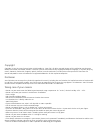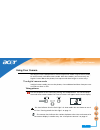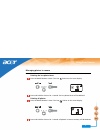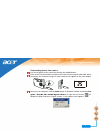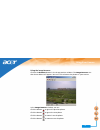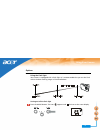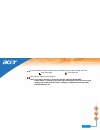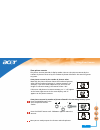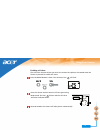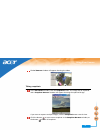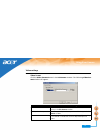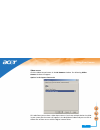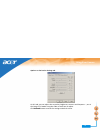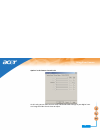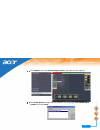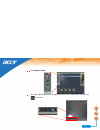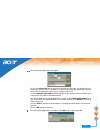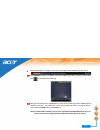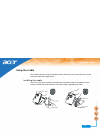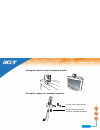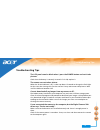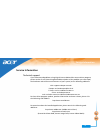- DL manuals
- Acer
- Notebook
- Predator HELIOS 300
- User Manual
Acer Predator HELIOS 300 User Manual
Acer Digital Camera 300
Electronic User’s Manual
Introduction to Acer Digital Camera 300 1
Touring Your Camera 2
Preparing the Camera for Using 4
Installing batteries and neck strap 4
Installing digital camera software 5
Using Your Camera 6
The digital camera mode 6
The PC camera mode 18
The video camera mode 25
Using the cradle 30
Installing the cradle 30
Troubleshooting Tips 33
Service Information 35
Technical support 35
Summary of Predator HELIOS 300
Page 1
Acer digital camera 300 electronic user’s manual introduction to acer digital camera 300 1 touring your camera 2 preparing the camera for using 4 installing batteries and neck strap 4 installing digital camera software 5 using your camera 6 the digital camera mode 6 the pc camera mode 18 the video c...
Page 2
Copyright copyright (c) 2001 by acer communictions & multimedia inc. (acer cm). All rights reserved. No part of this publication may be repro- duced, transmitted, transcribed, stored in a retrieval system or translated into any language or computer language, in any form or by any means, electronic, ...
Page 3
Introduction to acer digital camera 300 1 introduction to acer digital camera 300 acer digital camera 300 is equipped with the following features: • small size for easy carriage and convenience of use • high resolution: 640 x 480 pixels in digital camera mode; selectable 640 x 480, 352 x 288, 320 x ...
Page 4: Touring Your Camera
Touring your camera 2 touring your camera viewfinder shutter flash light self-timer activation indicator lens macro switch usb connector front busy indicator macro indicator status display mode button power button neck strap holder battery compartment cover rear select button.
Page 5
Touring your camera 3 elete all images in memory enter self-timer mode delete the last image image counter battery status turn off flash enter auto flash mode the status display.
Page 6
Preparing the camera for using 4 preparing the camera for using installing batteries and neck strap open the battery compartment cover and insert two aaa alkaline batteries into the compartment. Note the polarity of the batteries when you install. Refer to the illustration below to install the neck ...
Page 7
Preparing the camera for using 5 installing digital camera software insert the digital camera software cd-rom into your cd-rom drive. The following software installation menu will appear on computer screen automatically. Note: if the software installation menu did not appear, open windows explore an...
Page 8: Using Your Camera
Using your camera 6 using your camera acer digital camera 300 provides 3 different operation modes: digital camera mode, pc camera mode, and video camera mode. With these modes, you can not only use digital camera 300 to take photos, but capture and show images in various ways. The digital camera mo...
Page 9
Using your camera 7 : indicates the battery status. If the battery power becomes low, the battery icon will become empty. Look through the viewfinder to determine the object to be taken. Make the object appear in the center of the viewfinder. Press the shutter. The image will be taken and the busy i...
Page 10
Using your camera 8 managing photos in camera deleting the last photo taken press the mode button 4 times. The icon flashes on the status display. Press and hold the shutter for 1 second. The last photo taken will be deleted. Deleting all photos press the mode button 5 times. The icon flashes on the...
Page 11
Using your camera 9 downloading photos from camera turn on the power of the camera by pressing the power button. Refer to the illustration below to connect the camera to pc using the usb cable. When connected, the number of images in camera memory will appear on the status display. Power on your com...
Page 12
Using your camera 10 the image preview window will appear on your computer screen and start creating thumbnails of the photos in the camera. If there are more than 20 photos in the camera, the image thumbnails will appear on different pages. Click on the tab on top of each page to switch among the p...
Page 13
Using your camera 11 deleting photos in camera in the image preview window select the photo(s) you want to delete in the image preview window. Click on the delete button. The photo(s) will be deleted from your camera..
Page 14
Using your camera 12 using the image browser click on the browser button in the image preview window. The image browser win- dow shown below will appear. You can use it to browse the photos in your camera. In the image browser window, you can: click the button to go to the previous photo. Click the ...
Page 15
Using your camera 13 options using the flash light your camera is equipped with a flash light. It is recommended that you use the flash within the best working range as illustrated below. Turning on/off the flash light press the mode button. The icon appears and flashes on the status display..
Page 16
Using your camera 14 press the select button to select from the following. The one selected will flash. Now you are ready to take pictures. Note: if the macro function is turned on, the flash light will be disabled. It takes about 11 seconds for the flash light to recharge for the next shot. During ...
Page 17
Using your camera 15 using the macro function if you need to shoot objects at a very close distance (from 8 inches to 2 feet), turn on the macro function before shooting. To turn on, slide the macro switch to the “macro on” position. The macro indica- tor will be on. Note: if the macro function is t...
Page 18
Using your camera 16 view picture counter the picture counter provides 2 display modes. You can view picture counter by the number of pictures taken or by the number of photos allowed in the remaining mem- ory space. View picture counter by the number of pictures taken view picture counter by number...
Page 19
Using your camera 17 enabling self-timer the self-timer function allows you to let the camera take pictures 10 seconds after the shutter is pressed. To enable self-timer: press the mode button 3 times. The self-timer icon will flash. After10 seconds, the camera will take picture automatically. Press...
Page 20
Using your camera 18 the pc camera mode in pc camera mode, you can use digital camera 300 as a motion image capturing device for your pc. You can use it for video conferencing, capturing snapshots and so on. Using digital camera 300 as a pc camera refer to the illustration below to connect the camer...
Page 21
Using your camera 19 the pc camera window will appear showing the video. Taking snapshots in the pc camera window, click the snapshot button. The image will be captured and a snapshot browser window will appear showing the captured image. If you want to capture multiple images, click the snapshot bu...
Page 22
Using your camera 20 rotating video in the pc camera window, click the rotate button. The video will be rotated 90 degrees counter-clockwise. This is convenient for you to place the camera in different angles and maintain the correct orientation of video..
Page 23
Using your camera 21 video settings video format click the video format button in the pc camera window. The following video for- mat window will appear. Items function/meaning resolution click in the drop-down listbox to select different resolution for viewing in the pc camera window. Pixel depth an...
Page 24
Using your camera 22 video source click the video source button in the pc camera window. The following video source window will appear. Options in the capture source tab this tab allows you to select a video input source. If you have multiple devices installed in your system, device names will appea...
Page 25
Using your camera 23 options on the device settings tab on this tab, you can adjust the saturation, brightness, contrast and sharpness..., etc. Of the image in pc mode. Drag the slider of each item to adjust. Click default button to reset the settings to default values..
Page 26
Using your camera 24 options in the camera controls tab on this tab, you are able to access other advanced video settings of your digital cam- era. Drag the slider of each item to adjust..
Page 27
Using your camera 25 the video camera mode the video camera mode allows you to capture motion video and save it as a video file. Note: make sure the presto! Videoworks software is installed. If not, please install it first. Using digital camera 300 as a video camera refer to the illustration below t...
Page 28
Using your camera 26 click capture and select select image source in the submenu that appears. The select source dialogue box will appear. Click to highlight acer dc300 video camera and click select..
Page 29
Using your camera 27 click capture video. The video capturing window will appear on the center of the screen. Click the icon to continue..
Page 30
Using your camera 28 the following dialogue box will appear. Click in the frame rate box to specify the number of frame rate. The larger the num- ber of frame rate is set, the smoother the video is captured and played back. However, the file size also becomes larger if you set higher frame rate. Cli...
Page 31
Using your camera 29 when capturing is in progress, the status will appear on the bottom of the screen. The capture window will appear after video capturing is done. You can click the but- ton to playback the video clip. Now you are ready to use videoworks to work on the video clip (such as adding s...
Page 32: Using The Cradle
Using the cradle 30 using the cradle the cradle that comes with your digital camera allows you to fix the camera on various surfaces for different applications. Installing the cradle insert the screw on the cradle into cradle the installation hole on the bottom of the camera. Rotate the cradle clock...
Page 33
Using the cradle 31 placing the camera on top of computer monitor placing the camera on a notebook computer pull the metal ring outward. Clip the cradle on the lcd screen of notebook computer..
Page 34
Using the cradle 32.
Page 35: Troubleshooting Tips
Troubleshooting tips 33 troubleshooting tips the lcd panel remains blank when i press the power button and can't take pictures. Check that the battery is correctly inserted. If it is old, replace it. The camera can not take a picture. When the flash indicator is on, it takes up about 15 seconds to c...
Page 36
Troubleshooting tips 34 in windows 2000, when i unplug the camera from my computer while run- ning acer dgitial camera 300 driver, the computer freezes. Unplugging the camera from your computer while running the digital camera 300 driver will cause the computer to become unstable. Do not unplug the ...
Page 37: Service Information
Service information 35 service information technical support if you encountered problems using digital camera 300 and the camera driver program, please send an e-mail (containing detailed descriptions of the problem you came upon, the hardware and software environment of your system) to the followin...