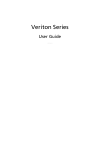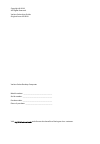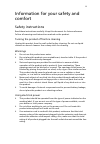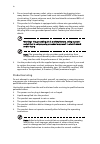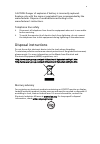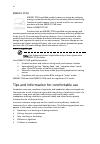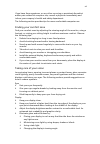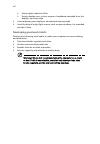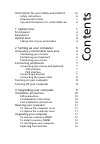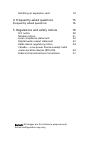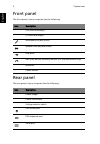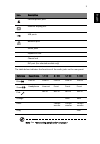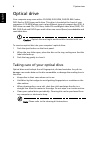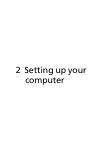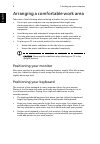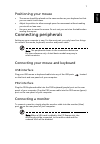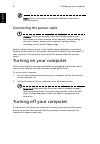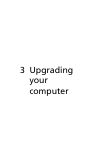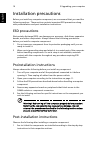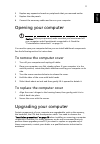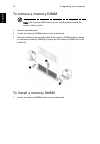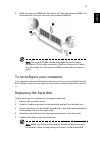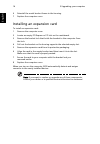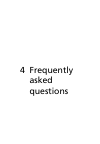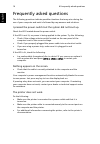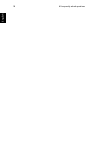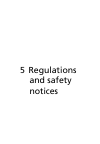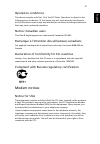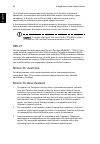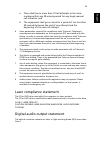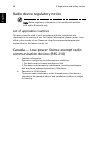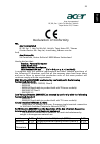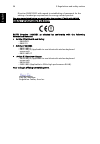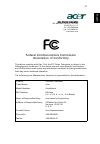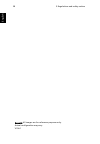- DL manuals
- Acer
- Desktop
- Veriton L4610G
- User Manual
Acer Veriton L4610G User Manual
Summary of Veriton L4610G
Page 1
Veriton series user guide vt001.
Page 2
Model number: __________________________________ serial number: ___________________________________ purchase date: ___________________________________ place of purchase: ________________________________ copyright © 2010. All rights reserved. Veriton series user guide original issue: 02/2010 veriton ...
Page 3
Iii information for your safety and comfort safety instructions read these instructions carefully. Keep this document for future reference. Follow all warnings and instructions marked on the product. Turning the product off before cleaning unplug this product from the wall outlet before cleaning. Do...
Page 4
Iv • do not overload a power outlet, strip or receptacle by plugging in too many devices. The overall system load must not exceed 80% of the branch circuit rating. If power strips are used, the load should not exceed 80% of the power strip's input rating. • this product's ac adapter is equipped with...
Page 5
V caution: danger of explosion if battery is incorrectly replaced. Replace only with the same or equivalent type recommended by the manufacturer. Dispose of used batteries according to the manufacturer’s instructions. Telephone line safety • disconnect all telephone lines from the equipment when not...
Page 6
Vi energy star energy star qualified products save you money by reducing energy cost and protecting the environment without sacrificing features or performance. Acer is proud to offer our customers products with the energy star mark. What is energy star? Products that are energy star qualified use l...
Page 7
Vii if you have these symptoms, or any other recurring or persistent discomfort and/or pain related to computer use, consult a physician immediately and inform your company's health and safety department. The following section provides tips for more comfortable computer use. Finding your comfort zon...
Page 8
Viii • using a glare-reduction filter. • using a display visor, such as a piece of cardboard extended from the display's top front edge. • avoid adjusting your display to an awkward viewing angle. • avoid looking at bright light sources, such as open windows, for extended periods of time. Developing...
Page 9
Information for your safety and comfort iii safety instructions iii disposal instructions v tips and information for comfortable use vi 1 system tour 1 front panel 2 rear panel 2 optical drive 4 taking care of your optical discs 4 2 setting up your computer 5 arranging a comfortable work area 6 posi...
Page 10
Installing an expansion card 14 4 frequently asked questions 15 frequently asked questions 16 5 regulations and safety notices 19 fcc notice 20 modem notices 21 laser compliance statement 23 digital audio output statement 23 radio device regulatory notice 24 canada — low-power license-exempt radio c...
Page 11
1 system tour.
Page 12
1 system tour 2 english front panel the front panel of your computer has the following: rear panel the rear panel of your computer has the following: icon description 5.25-inch drive bay(s) 3.5-inch drive bay(s) microphone-in jack (front) speaker-/line-out jack (front) usb ports obr (one button reco...
Page 13
3 eng lis h the table below indicates the functions of the audio jacks on the rear panel: note: see "connecting peripherals" on page 7. Parallel/printer port external display port usb ports network port audio jacks expansion slots chassis lock dvi port (for selected models only) color/use headphone ...
Page 14
1 system tour 4 english optical drive your computer may come with a cd-rom, dvd-rom, dvd/cd-rw combo, dvd-dual or dvd-super multi drive. This drive is located at the front of your computer. A cd-rom allows you to play different types of compact discs (cd). A dvd drive can read cds, cd-i discs, video...
Page 15
2 setting up your computer.
Page 16
2 setting up your computer 6 english arranging a comfortable work area take note of the following when selecting a location for your computer: • do not put your computer near any equipment that might cause electromagnetic or radio frequency interference, such as radio transmitters, televisions, copy...
Page 17
7 eng lis h positioning your mouse • the mouse should be placed on the same surface as your keyboard so that you can reach it with ease. • adjust its position to allow enough space for movement without making you stretch or lean over. • use your arm to move the mouse. Do not rest your wrist on the t...
Page 18
2 setting up your computer 8 english note: refer to the monitor manual for additional instructions and information. Connecting the power cable caution: before you proceed, check the voltage range in your area. Make sure that it matches your computer's voltage setting. If they don't match, change you...
Page 19
3 upgrading your computer.
Page 20
3 upgrading your computer 10 english installation precautions before you install any computer component, we recommend that you read the following sections. These sections contain important esd precautions along with preinstallation and post-installation instructions. Esd precautions electrostatic di...
Page 21
11 eng lis h 2 replace any expansion boards or peripherals that you removed earlier. 3 replace the side panels. 4 connect the necessary cables and turn on your computer. Opening your computer caution: before you proceed, make sure that you have turned off your computer and all peripherals connected ...
Page 22
3 upgrading your computer 12 english to remove a memory dimm note: the memory dimm has only one notch located toward the center of the module. 1 remove the side panel. 2 locate the memory dimm socket on the mainboard. 3 press the holding clips on both sides of the memory dimm socket outward to relea...
Page 23
13 eng lis h 2 align the memory dimm with the socket (a). Press the memory dimm into the socket until the clips lock onto the memory dimm (b). Note: the memory dimm sockets are slotted to ensure proper installation. If you insert a memory dimm but it does not fit easily into the socket, turn the mem...
Page 24
3 upgrading your computer 14 english 6 reinstall the metal bracket frame to the housing. 7 replace the computer cover. Installing an expansion card to install an expansion card: 1 remove the computer cover. 2 locate an empty pci express or pci slot on the mainboard. 3 remove the bracket lock that ho...
Page 25
4 frequently asked questions.
Page 26
4 frequently asked questions 16 english frequently asked questions the following questions indicate possible situations that may arise during the use of your computer and each is followed by easy answers and solutions. I pressed the power switch but the system did not boot up. Check the led located ...
Page 27
17 eng lis h no sound comes out from the computer. Check the following: • the volume may be muted. Look for the volume icon on the taskbar. If it is crossed-out, click on the icon and deselect the mute option. You can also press the volume control/mute knob on your usb keyboard to toggle from mute t...
Page 28
4 frequently asked questions 18 english.
Page 29
5 regulations and safety notices.
Page 30
5 regulations and safety notices 20 english fcc notice this device has been tested and found to comply with the limits for a class b digital device pursuant to part 15 of the fcc rules. These limits are designed to provide reasonable protection against harmful interference in a residential installat...
Page 31
21 eng lis h operation conditions this device complies with part 15 of the fcc rules. Operation is subject to the following two conditions: (1) this device may not cause harmful interference, and (2) this device must accept any interference received, including interference that may cause undesired o...
Page 32
5 regulations and safety notices 22 english your telephone company may make changes in its facilities, equipment, operations, or procedures that could affect the proper functioning of your equipment. If they do, you will be notified in advance to give you an opportunity to maintain uninterrupted tel...
Page 33
23 eng lis h a there shall be no more than 10 call attempts to the same number within any 30 minute period for any single manual call initiation, and b the equipment shall go on-hook for a period of not less than 30 seconds between the end of one attempt and the beginning of the next call attempt. 4...
Page 34
5 regulations and safety notices 24 english radio device regulatory notice note: below regulatory information is for models with wireless lan and/or bluetooth only. List of applicable countries this device must be used in strict accordance with the regulations and constraints in the country of use. ...
Page 35
25 eng lis h acer incorporated 8f, 88, sec. 1, hsin tai wu rd., hsichih taipei hsien 221, taiwan declaration of conformity we, acer incorporated 8f, 88, sec. 1, hsin tai wu rd., hsichih, taipei hsien 221, taiwan contact person: mr. Easy lai, e-mail:easy_lai@acer.Com.Tw and, acer europe sa via canton...
Page 36
5 regulations and safety notices 26 english directive 2009/125/ec with regard to establishing a framework for the setting of ecodesign requirements for energy-related product. The standards listed below are applied to the product if built with wlan module or wireless keyboard and mouse. R&tte direct...
Page 37
27 eng lis h acer america corporation 333 west san carlos st., san jose ca 95110, u. S. A. Tel : 254-298-4000 fax : 254-298-4147 www.Acer.Com federal communications commission declaration of conformity this device complies with part 15 of the fcc rules. Operation is subject to the following two cond...
Page 38
5 regulations and safety notices 28 english remark: all images are for reference purposes only. Actual configuration may vary. V10a1.