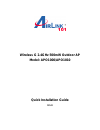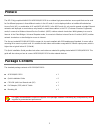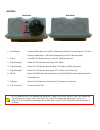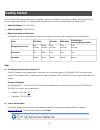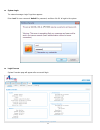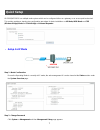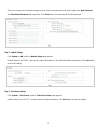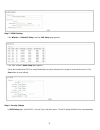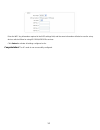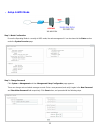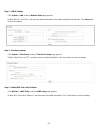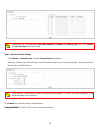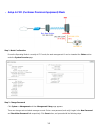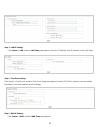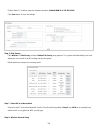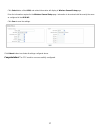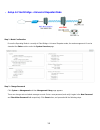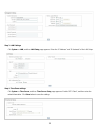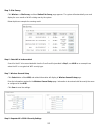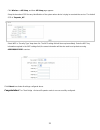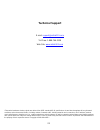- DL manuals
- Airlink101
- Wireless Access Point
- APO1000
- Quick Installation Manual
Airlink101 APO1000 Quick Installation Manual
Summary of APO1000
Page 1
Wireless g 2.4ghz 500mw outdoor ap model: apo1000/apo1010 quick installation guide v.1.0
Page 2: Preface
1 preface the 802.11 b/g compliant airlink101® apo1000/apo1010 is an outdoor high power wireless access point that can be used for five different purposes in three different modes. In the ap mode, it can be deployed either as traditional fixed wireless access point (ap), or combination of ap and wds...
Page 3: System Overview
2 ¾ apo1000 front panel rear panel 1. Reset button : system reboot button press until led flashed and release for system reboot or for reset to factory default press, led flashes keep pressing until led becomes static 2. Power : red led on indicates power on, and off indicates power off 3. Signal st...
Page 4
3 ¾ apo1010 front panel rear panel 1. Reset button : system reboot button press until led flashed and release for system reboot or for reset to factory default press, led flashes keep pressing until led becomes static 2. Power : red led on indicates power on, and off indicates power off 3. Signal st...
Page 5: Hardware Installation
4 please follow the steps mentioned below to install the hardware of apo1000/apo1010 : ¾ apo1000 front panel rear panel Î connect n-type antenna to the n-type connector on the rear panel. Î connect power injector to the poe connector on the front panel. Î connect an ethernet cable to the power injec...
Page 6: Getting Started
5 apo1000/apo1010 supports web-based configuration. Upon the completion of hardware installation, apo1000/apo1010 can be configured through a pc or laptop by using its web browser such as internet explorer or mozilla firefox. ¾ default ip address : 192.168.2.254 ¾ default ip netmask : 255.255.255.0 ...
Page 7
6 system login the network manager login page then appears. Enter “root” for user name and “default” for password, and then click ok to login to the system. Login success system overview page will appear after successful login..
Page 8: Quick Setup
7 apo1000/apo1010 is a multiple mode system which can be configured either as a gateway or an access point as desired. This section provides a step-by-step configuration procedure for basic installation on ap mode, wds mode and cpe (wireless bridge) mode and client bridge + universal repeater. ¾ set...
Page 9
8 there can change root and admin manager account. Enter a new password, and verify it again in the new password and check new password field respectively. Click savebutton, and proceed with the following steps. Step 3 : lan ip settings click system -> lan, and then network setup page appears. Enabl...
Page 10
9 step 5 : essid settings click wireless -> virtual ap setup, and then vap setup page appears. Click “edit” and then vap0 setup page appears. Set up the broadcasting essid for easily identifying the system when device is trying to associate the service. Click save button to save settings step 6 : se...
Page 11
10 enter the wep key information required in the wep settings field, and the same information will also be used to set up devices which will then be using apo1000/apo1010's services. Click reboot to activate all settings configured so far. Congratulation! The ap mode is now successfully configured..
Page 12
11 ¾ setup in wds mode step 1 : mode confirmation ensure the operating mode is currently at wds mode; the web management ui can be viewed at the status section under the system overview page. Step 2 : change password click system -> management and then management setup configuration page appears. Th...
Page 13
12 step 3 : lan ip settings click system -> lan, and then network setup page appears. Enable “static ip” and “dns”, and enter the related information in the field marked with red asterisks. Click save button to save the settings. Step 4 : time zone settings click system -> time server, and then time...
Page 14
13 setting wds link, you need verify “peer's mac address”, “channel” and “security type” first. The “channel” and “security type” must be the same step 6 : wireless general settings click wireless -> general setup, and then general setup page appears. Select the “channel” and “transmit rate control”...
Page 15
14 ¾ setup in cpe (customer premises equipment) mode step 1 : mode confirmation ensure the operating mode is currently at cpe mode; the web management ui can be viewed at the status section under the system overview page. Step 2 : change password click system -> management and then management setup ...
Page 16
15 step 3 : lan ip settings click system -> lan, and then lan setup page appears. Enter the “ip address” and “ip netmask” of the lan setup. Step 4 : time zone settings click system -> time server, and then time server setup page appears. Enable “ntp client”, and then enter the related information. C...
Page 17
16 enable “static ip”, and then enter the related information (default wan ip is 192.168.1.254) click save button to save the settings. Step 6 : site survey click wireless -> site survey, and then station site survey page appears. The system will automatically scan and display the scan results of al...
Page 18
17 click select button of the ap00, and related information will display in wireless general setup page. Enter the information required in the wireless general setup page. Information to be entered shall be exactly the same as configured in the ap00 ap. Click save to save the settings. Click reboot ...
Page 19
18 ¾ setup in client bridge + universal repeater mode step 1 : mode confirmation ensure the operating mode is currently at client bridge + universal repeater mode; the web management ui can be viewed at the status section under the system overview page. Step 2 : change password click system -> manag...
Page 20
19 step 3 : lan settings click system -> lan, and then lan setup page appears. Enter the “ip address” and “ip netmask” of the lan setup. Step 4 : time zone settings click system -> time server, and then time server setup page appears. Enable “ntp client”, and then enter the related information. Clic...
Page 21
20 step 5 : site survey click wireless -> site survey, and then station site survey page appears. The system will automatically scan and display the scan results of all ap existing near by the system. Below depicts an example for scanning result. Step 6 : select ap to be associated search for the ap...
Page 22
21 click wireless -> ap setup, and then ap setup page appears. Setup the broadcast ssid for easy identification of the system when device is trying to associate the service. The default ssid is “repeater_ap”. Select wep in “security type“ drop-down list. The wep setting field will show up immediatel...
Page 23: Technical Support
22 technical support e-mail: support@airlink101.Com toll free: 1-888-746-3238 web site: www.Airlink101.Com *theoretical maximum wireless signal rate derived from ieee standard 802.11 specifications. Actual data throughput will vary. Network conditions and environmental factors, including volume of n...