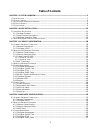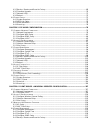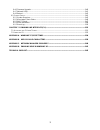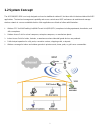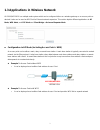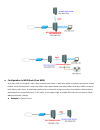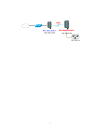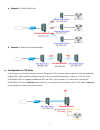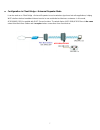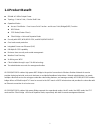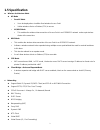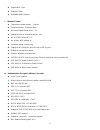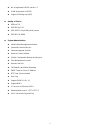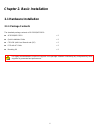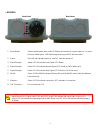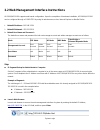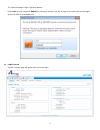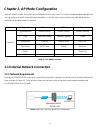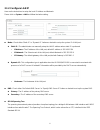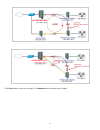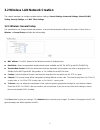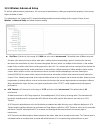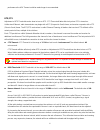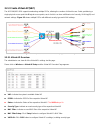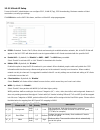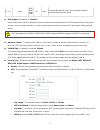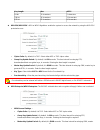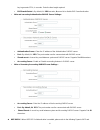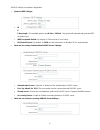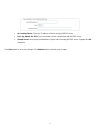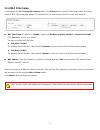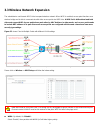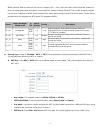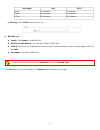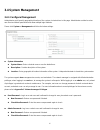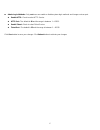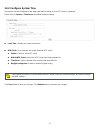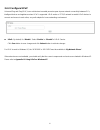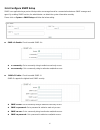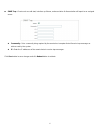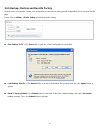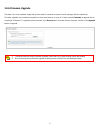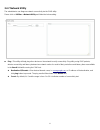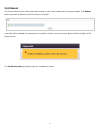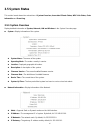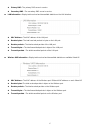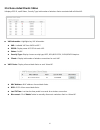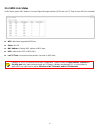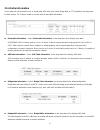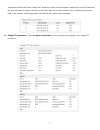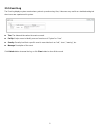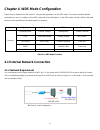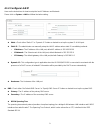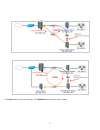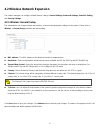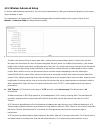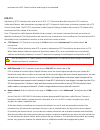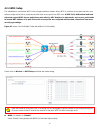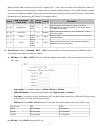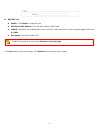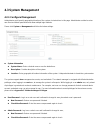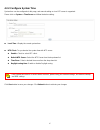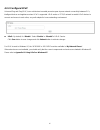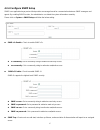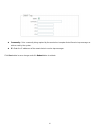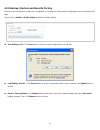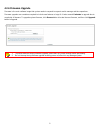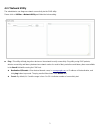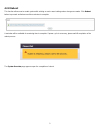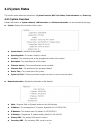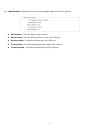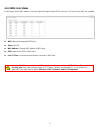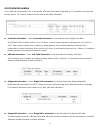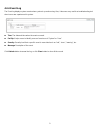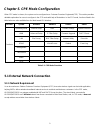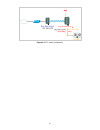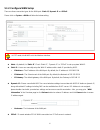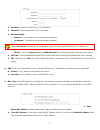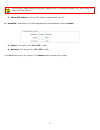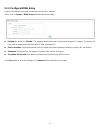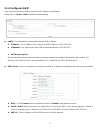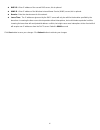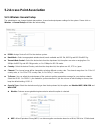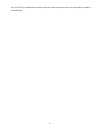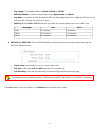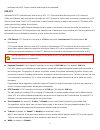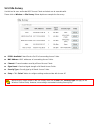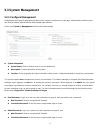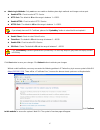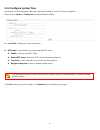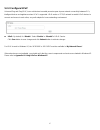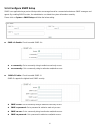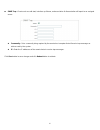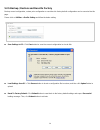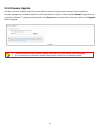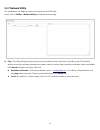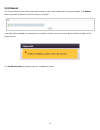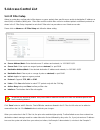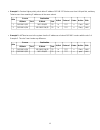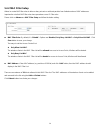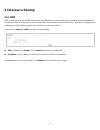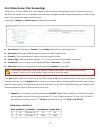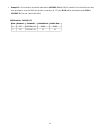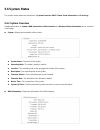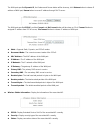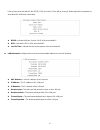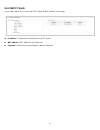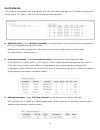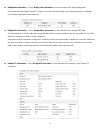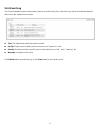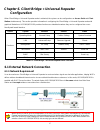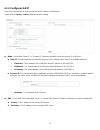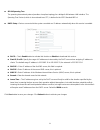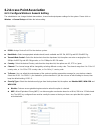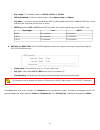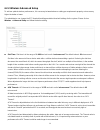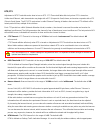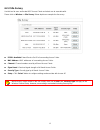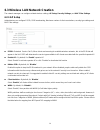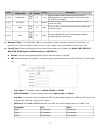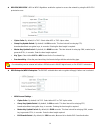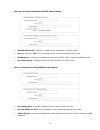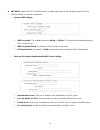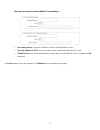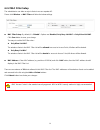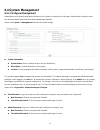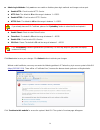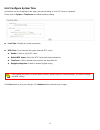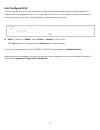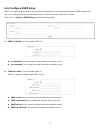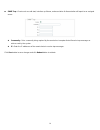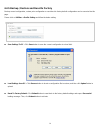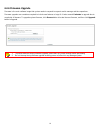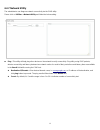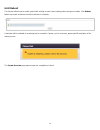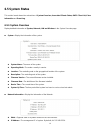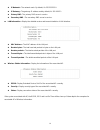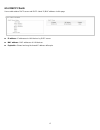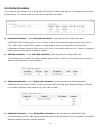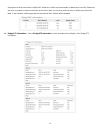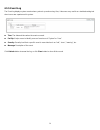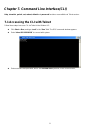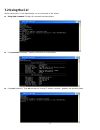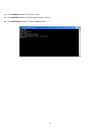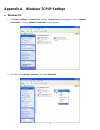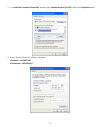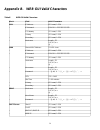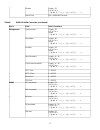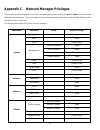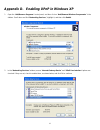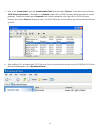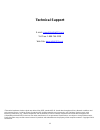- DL manuals
- Airlink101
- Wireless Access Point
- APO1000
- User Manual
Airlink101 APO1000 User Manual
Summary of APO1000
Page 1
Wireless g 2.4ghz 500mw outdoor ap model: apo1000/apo1010 user’s manual v.1.0
Page 2: Table of Contents
1 table of contents chapter 1. System overview............................................................................................................................. 1 1.1 i ntroduction ...............................................................................................................
Page 3
2 4.3.5 backup / restore and reset to factory .................................................................................................. 69 4.3.6 firmware upgrade.....................................................................................................................................
Page 4
3 6.4.6 firmware upgrade.................................................................................................................................... 140 6.4.7 network utility ........................................................................................................................
Page 5
4.
Page 6: Chapter 1. System Overview
1 chapter 1. System overview 1.1 introduction the 802.11 b/g compliant airlink101® apo1000/apo1010 is an outdoor wireless access point that can be used for five different purposes in three different modes. In the ap mode, it can be deployed either as traditional fixed wireless access point(ap), or c...
Page 7: 1.2 System Concept
2 1.2 system concept the apo1000/apo1010 is not only designed and used as traditional outdoor ap, but also with rich features tailored for wisp applications. The two-level management capability and access control ease wisp and owners to maintain and manage wireless network in a more controllable fas...
Page 8
3 1.3 applications in wireless network apo1000/apo1010 is a multiple mode system which can be configured either as a wireless gateway or an access point as desired. It also can be used as wds link for ethernet network expansion. This section depicts different applications in ap mode, wds mode, and c...
Page 9
4 configuration in wds mode (pure wds) an access point can be either a main, relay or remote base station. A main base station is typically connected to a wired network via the ethernet port. A relay base station relays data between main base stations and relay stations or remote base stations with ...
Page 10
5 apo1000/apo1010
Page 11
6 Î example 2 : point-to-multi-point Î example 3 : multi-point repeating bridge configuration in cpe mode it can be used as an outdoor customer premises equipment (cpe) to receive wireless signal over last mile application, helping wisps deliver wireless broadband internet service to residents and b...
Page 12
7 configuration in client bridge + universal repeater mode it can be used as an client bridge + universal repeater to receive wireless signal over last mile applications, helping wisps deliver wireless broadband internet service to new residential and business customers. In this mode, apo1000/apo101...
Page 13: 1.4 Product Benefit
8 1.4 product benefit 500mw at 2.4ghz output power topology : point to point ; point to multi point operation modes : Î access point mode : pure access point function and access point /bridge(wds) function Î wds mode Î cpe mode (router client ) Î client bridge + universal repeater mode security with...
Page 14: 1.5 Specification
9 1.5 specification wireless architecture mode Î ap mode 9 pure ap mode • it can be deployed as a tradition fixed wireless access point • it allow wireless clients or stations(sta ) to access 9 ap/wds mode • this enables the wireless interconnection of access point in an ieee802.11 network .And acce...
Page 15
10 Î support mac filter Î support ip filter Î bandwidth traffic shaping 7. Wireless feature Î transmission power control : 9 levels Î channel selection : manual or auto Î no of associated clients per ap : 32 Î setting for max no associated clients : yes Î no. Of essid (virtual ap) : 8 Î no. Of max. ...
Page 16
11 Î no. Of registered radius servers : 2 Î vlan assignment on bssid Î support vlan tag over wds quality of service Î diffserv/ tos Î ieee802.1p/ cos Î ieee 802.1q tag vlan priority control Î ieee802.11e wmm system administration Î intuitive web management interface Î password protected access Î fir...
Page 17: 2.1 Hardware Installation
12 chapter 2. Basic installation 2.1 hardware installation 2.1.1 package contents the standard package contents of apo1000/apo1010: apo1000/apo1010 x 1 quick installation guide x 1 cd-rom (with user manual and qig) x 1 pse with ac cable x 1 mounting kit x 1 it is highly recommended to use all the su...
Page 18
13 2.1.2 panel function descriptions ¾ apo1000 front panel rear panel 1. Reset button : system reboot button press until led flashed and release for system reboot or for reset to factory default press, led flashes keep pressing until led becomes static 2. Power : red led on indicates power on, and o...
Page 19
14 ¾ apo1010 front panel rear panel 1. Reset button : system reboot button press until led flashed and release for system reboot or for reset to factory default press, led flashes keep pressing until led becomes static 2. Power : red led on indicates power on, and off indicates power off 3. Signal s...
Page 20
15 2.1.3 hardware installation steps please follow the steps mentioned below to install the hardware of apo1000/apo1010: ¾ apo1000 front panel rear panel Î connect n-type antenna to the n-type connector on the rear panel. Î connect power injector to the poe connector on the front panel. Î connect an...
Page 21
16 2.2 web management interface instructions apo1000/apo1010 supports web-based configuration. Upon the completion of hardware installation, apo1000/apo1010 can be configured through a computer by using its web browser such as internet explorer or mozilla firefox. 1. Default ip address : 192.168.2.2...
Page 22
17 the network manager login page then appears. Enter “root” for user name and “default” for password, and then click ok to login to the system; the root manager account is used as an example here. Login success system overview page will appear after successful login..
Page 23
18 chapter 3. Ap mode configuration when ap mode is chosen, the system can be configured as an access point. This section provides detailed explanation for users to configure in the ap mode with help of illustrations. In the ap mode, functions listed in the table below are also available from the we...
Page 24
19 3.1.2 configure lan ip here are the instructions to setup the local ip address and netmask. Please click on system -> lan and follow the below setting. Mode : check either “static ip” or “dynamic ip” button as desired to set up the system ip of lan port . Î static ip : the administrator can manua...
Page 25
20 click save button to save your changes. Click reboot button to activate your changes apo1000/apo1010 apo1000/apo1010
Page 26
21 3.2 wireless lan network creation the network manager can configure related wireless settings, general settings, advanced settings, virtual ap(vap) setting, security settings, and mac filter settings. 3.2.1 wireless general setup the administrator can change the data transmission, channel and out...
Page 27
22 3.2.2 wireless advanced setup to achieve optimal wireless performance, it is necessary to tweak advance setting per requirements properly, not necessary higher the better or lower. The administrator can change the rts threshold and fragmentation threshold settings for the system. Please click on ...
Page 28
23 performance the ack timeout could be made longer to accommodate. Rts/cts adjustment of rts threshold can be done to turn on rts. Cts timeout will take effect only when rts is turned on. Unlike wired ethernet, radio transmission may begin with a rts (request to send) frame, and receiver responds w...
Page 29
24 dtim interval : the dtim interval is in the range of 1~15. The default is 15. Dtim is defined as delivery traffic indication message. It is used to notify the wireless stations, which support power saving mode, when to wake up to receive multicast frame. Dtim is necessary and critical in wireless...
Page 30
25 3.2.3 create virtual ap(vap) the apo1000/apo1010 support broadcasting multiple ssids, allowing the creation of virtual access points, partitioning a single physical access point into 8 logical access points, each of which can have a different set of security, vlan tag(id) and network settings. Fi...
Page 31
26 3.2.3.2 virtual ap setup for each virtual ap, administrators can configure ssid, vlan id(tag), ssid broadcasting, maximum number of client associations, security type settings. Click edit button on the vap edit column, and then a virtual ap setup page appears. Essid : extended service set id, whe...
Page 32
27 ac_vo voice 0x30 0xe0 0x88 0xb8 6, 7 high time-sensitive data like voip and streaming media are automatically sent to this queue iapp support : by default, it’s “disable”. Inter access-point protocol is designed to enforce unique association throughout an ess(extended service set) and to enforce ...
Page 33
28 key length hex ascii 64-bit 10 characters 5 characters 128-bit 26 characters 13 characters 152-bit 32 characters 16 characters Î wpa-psk/wpa2-psk : wpa or wpa2 algorithms enable the system to access the network by using the wpa-psk protected access. 9 cipher suite : bydefault, it is tkip. Select ...
Page 34
29 key to generate gtks, in seconds. Enter the time-length required. • eap reauth period :; by default, it’s 3600 seconds; 0 second is to disable eap re-authentication. 9 main and secondary authentication radius server settings : • authentication server : enter the ip address of the authentication r...
Page 35
30 radius settings to complete configuration. 9 dynamic wep settings : • w e p key length : the available options are 64 bits or 128 bits. The system will automatically generate wep encryption keys. • wep key update period : by default, it’s 300 seconds; 0 not to rekey. • eap reauth period : by defa...
Page 36
31 • accounting server : enter the ip address of the accounting radius server. • port : by default, it’s 1813. The port number used to communicate with radius server. • shared secret : a secret key used between system and accounting radius server. Supports 1 to 64 characters. Click save button to sa...
Page 37
32 3.2.4 mac filter setup continued from the 3.2.3.1 virtual ap overview section, click setup button on the mac filter setup column, and then a virtual ap mac filter setup page appears. The administrator can allow or reject clients to access each virtual ap. Mac filter setup : by default, it’s “disa...
Page 38
33 3.3 wireless network expansion the administrator could create wds links to expand wireless network. When wds is enabled, access point functions as a wireless bridge and is able to communicate with other access points via wds links. A wds link is bidirectional and both side must support wds. Acces...
Page 39
34 wmm prioritizes traffic according to four access categories (ac) - voice, video, best effort, and background. However, it does not provide guaranteed throughput. Packets with qos header including diffserv/ip tos and 802.1p will be mapped into 4 access categories of wmm, packets without qos header...
Page 40
35 key length hex ascii 64-bit 10 characters 5 characters 128-bit 26 characters 13 characters 152-bit 32 characters 16 characters Î aes key : enter 32 hex characters aes key. Wds mac list Î enable : click enable to create wds link. Î wds peer's mac address : enter the mac address of wds peer. Î vlan...
Page 41: 3.4 System Management
36 3.4 system management 3.4.1 configure management administrator could specify geographical location of the system via instructions in this page. Administrator could also enter new root and admin passwords and allow multiple login methods. Please click system -> management and follow the below sett...
Page 42
37 admin login methods : only root user can enable or disable system login methods and change services port. Î enable http : check to select http service. Î http port : thedefault is 80 and the range is between 1 ~ 65535. Î enable telnet : check to select telnet service Î telnet port : thedefault is...
Page 43
38 3.4.2 configure system time system time can be configured via this page, and manual setting or via a ntp server is supported. Please click on system -> time server and follow the below setting. Local time : display the current system time. Ntp client : to synchronize the system time with ntp serv...
Page 44
39 3.4.3 configure upnp universal plug and play(upnp) is an architecture to enable pervasive peer-to-peer network connectivity between pcs, intelligent devices and appliances when upnp is supported. Upnp works on tcp/ip network to enable upnp devices to connect and access to each other, very well ad...
Page 45
40 3.4.4 configure snmp setup snmp is an application-layer protocol that provides a message format for communication between snmp manager and agent. By enabling snmp function, the administrator can obtain the system information remotely. Please click on system -> snmp setup and follow the below sett...
Page 46
41 snmp trap : events such as cold start, interface up & down, and association & disassociation will report to an assigned server. Î community : set a community string required by the remote host computer that will receive trap messages or notices send by the system. Î ip : enter the ip addresses of...
Page 47
42 3.4.5 backup / restore and reset to factory backup current configuration, restore prior configuration or reset back to factory default configuration can be executed via this page. Please click on utilities -> profile setting and follow the below setting. Save settings to pc : click save button to...
Page 48
43 3.4.6 firmware upgrade firmware is the main software image that system needs to respond to requests and to manage real time operations. Firmware upgrades are sometimes required to include new features or bugs fix. It takes around 8 minutes to upgrade due to complexity of firmware. To upgrade syst...
Page 49
44 3.4.7 network utility the administrator can diagnose network connectivity via the ping utility. Please click on utilities -> network utility and follow the below setting. Ping : this utility will help ping other devices on the network to verify connectivity. Ping utility, using icmp packets, dete...
Page 50
45 3.4.8 reboot this function allows user to restart system with existing or most current settings when changes are made. Click reboot buttonto proceed and take around three minutes to complete. A reminder will be available for remaining time to complete. If power cycle is necessary, please wait til...
Page 51: 3.5 System Status
46 3.5 system status this section breaks down into subsections of system overview, associated clients status, wds link status, extra information and event log. 3.5.1 system overview display detailed information of system, network, lan and wireless in the system overview page. System : display inform...
Page 52
47 Î primary dns : the primary dns server in service. Î secondary dns : the secondary dns server in service. Lan information : display total received and transmitted statistics on the lan interface. Î mac address : the mac address of the lan port. Î receive bytes : the total received packets in byte...
Page 53
48 3.5.2 associated clients status it displays essid, on/off status, security type, total number of wireless clients associated with all virtual ap. Vap information : highlights key vap information. Î vap : available vap from vap0 to vap7. Î essid : display name of essid for each vap. Î status : on/...
Page 54
49 3.5.3 wds link status on/off status, peers mac address, received signal strength indicator (rssi) and last tx time for each wds are available. Wds : maximum supported wds links. Status : on/off. Mac address : display mac address of wds peer. Rssi : indicate the rssi of wds links. Last tx time : l...
Page 55
50 3.5.4 extra information users could pull out information such as route table, arp table, mac table, bridge table or stp available in the drop-down list from system. The “refresh” button is used to retrieve latest table information. Route table information : select “route table information” on the...
Page 56
51 ageing timers will be reset when existing mac addresses in table are learned again or added when new mac addresses are seen from wired or wireless interfaces as well. When time runs out for a particular entry, it will be pruned from the table. In that situation, switching packet to that particula...
Page 57
52 3.5.5 event log the event log displays system events when system is up and running. Also, it becomes very useful as a troubleshooting tool when issues are experienced in system. Time: the date and time when the event occurred. Facility: it helps users to identify source of events such “system” or...
Page 58
53 chapter 4. Wds mode configuration please refer to illustrations of the section 1.3 for possible applications in the wds mode. This section provides detailed explanation for users to configure in the wds mode with help of illustrations. In the wds mode, functions listed in the table below are also...
Page 59
54 4.1.2 configure lan ip here are the instructions for how to setup the local ip address and netmask. Please click on system -> lan and follow the below setting. Î mode : check either “static ip” or “dynamic ip” button as desired to set up the system ip of lan port . Î static ip : the administrator...
Page 60
55 click save button to save your changes. Click reboot button to activate your changes apo1000/apo1010 apo1000/apo1010
Page 61
56 4.2 wireless network expansion the network manager can configure related wireless settings, general settings, advanced settings, virtual ap setting and security settings. 4.2.1 wireless general setup the administrator can change the data transmission, channel and output power settings for the sys...
Page 62
57 4.2.2 wireless advanced setup to achieve optimal wireless performance, it is necessary to tweak advance setting per requirements properly, not necessary higher the better or lower. The administrator can change the rts threshold and fragmentation threshold settings for the system. Please click on ...
Page 63
58 performance the ack timeout could be made longer to accommodate. Rts/cts adjustment of rts threshold can be done to turn on rts. Cts timeout will take effect only when rts is turned on. Unlike wired ethernet, radio transmission may begin with a rts (request to send) frame, and receiver responds w...
Page 64
59 dtim interval : the dtim interval is in the range of 1~15. The default is 15. Dtim is defined as delivery traffic indication message. It is used to notify the wireless stations, which support power saving mode, when to wake up to receive multicast frame. Dtim is necessary and critical in wireless...
Page 65
60 4.2.3 wds setup the administrator could create wds links to expand wireless network. When wds is enabled, access point functions as a wireless bridge and is able to communicate with other access points via wds links. A wds link is bidirectional and both side must support wds. Access points know e...
Page 66
61 wmm prioritizes traffic according to four access categories (ac) - voice, video, best effort, and background. However, it does not provide guaranteed throughput. Packets with qos header including diffserv/ip tos and 802.1p will be mapped into 4 access categories of wmm, packets without qos header...
Page 67
62 wds mac list Î enable : click enable to create wds link. Î wds peer's mac address : enter the mac address of wds peer. Î vlan id : by default, it’s disabled(space) with no vlan id. When desired, this system supports tagged vlan from 0 to 4094. Î description : description of wds link. The wds link...
Page 68: 4.3 System Management
63 4.3 system management 4.3.1 configure management administrator could specify geographical location of the system via instructions in this page. Administrator could also enter new root and admin passwords and allow multiple login methods. Please click system -> management and follow the below sett...
Page 69
64 admin login methods : only root user can enable or disable system login methods and change services port. Î enable http : check to select http service. Î http port : thedefault is 80 and the range is between 1 ~ 65535. Î enable https : check to select https service Î https port : thedefault is 44...
Page 70
65 4.3.2 configure system time system time can be configured via this page, and manual setting or via a ntp server is supported. Please click on system -> time server and follow the below setting. Local time : display the current system time. Ntp client : to synchronize the system time with ntp serv...
Page 71
66 4.3.3 configure upnp universal plug and play(upnp) is an architecture to enable pervasive peer-to-peer network connectivity between pcs, intelligent devices and appliances when upnp is supported. Upnp works on tcp/ip network to enable upnp devices to connect and access to each other, very well ad...
Page 72
67 4.3.4 configure snmp setup snmp is an application-layer protocol that provides a message format for communication between snmp managers and agents. By enabling snmp function, the administrator can obtain the system information remotely. Please click on system -> snmp setup and follow the below se...
Page 73
68 Î community : set a community string required by the remote host computer that will receive trap messages or notices send by the system. Î ip : enter the ip addresses of the remote hosts to receive trap messages. Click save button to save changes and click reboot button to activate..
Page 74
69 4.3.5 backup / restore and reset to factory backup current configuration, restore prior configuration or reset back to factory default configuration can be executed via this page. Please click on utilities -> profile setting and follow the below setting. Save settings to pc : click save button to...
Page 75
70 4.3.6 firmware upgrade firmware is the main software image that system needs to respond to requests and to manage real time operations. Firmware upgrades are sometimes required to include new features or bugs fix. It takes around 8 minutes to upgrade due to complexity of firmware. To upgrade syst...
Page 76
71 4.3.7 network utility the administrator can diagnose network connectivity via the ping utility. Please click on utilities -> network utility and follow the below setting. Ping : this utility will help ping other devices on the network to verify connectivity. Ping utility, using icmp packets, dete...
Page 77
72 4.3.8 reboot this function allows user to restart system with existing or most current settings when changes are made. Click reboot buttonto proceed and take around three minutes to complete. A reminder will be available for remaining time to complete. If power cycle is necessary, please wait til...
Page 78: 4.4 System Status
73 4.4 system status this section breaks down into subsections of system overview, wds link status, extra information and event log. 4.4.1 system overview detailed information on system, network, lan information and wireless information can be reviewed via this page. System : display the information...
Page 79
74 lan information : display total received and transmitted statistics on the lan interface. Î mac address : the mac address of the lan port. Î receive bytes : the total received packets in bytes on the lan port. Î receive packets : the total received packets of the lan port. Î transmit bytes : the ...
Page 80
75 4.4.2 wds link status on/off status, peers mac address, received signal strength indicator(rssi) and last tx time for each wds are available. Wds : maximum supported wds links. Status : on/off. Mac address : display mac address of wds peer. Rssi : indicate the rssi of wds links. Last tx time : la...
Page 81
76 4.4.3 extra information users could pull out information such as route table, arp table, mac table, bridge table or stp available in the drop-down list from system. The “refresh” button is used to retrieve latest table information. Route table information : select “route table information” on the...
Page 82
77 ageing timers will be reset when existing mac addresses in table are learned again or added when new mac addresses are seen from wired or wireless interfaces as well. When time runs out for a particular entry, it will be pruned from the table. In that situation, switching packet to that particula...
Page 83
78 4.4.4 event log the event log displays system events when system is up and running. Also, it becomes very useful as troubleshooting tool when issues are experienced in system. Time: the date and time when the event occurred. Facility: it helps users to identify source of events such “system” or “...
Page 84
79 chapter 5. Cpe mode configuration when cpe mode is chosen, the system can be configured as a customer premises equipment(cpe). This section provides detailed explanation for users to configure in the cpe mode with help of illustrations. In the cpe mode, functions listed in the table below are als...
Page 85
80 figure 5-1 cpe mode configuration apo1000/apo1010
Page 86
81 5.1.2 configure wan setup there are three connection types for the wan port : static ip, dynamic ip and pppoe. Please click on system -> wan and follow the below setting. In cpe mode, the wan port is the wireless interface. Î mode : by default, it’s “static ip”. Check “static ip”, “dynamic ip” or...
Page 87
82 Î user name : enter user name for pppoe connection Î password : enter password for pppoe connection Î reconnect mode : 9 always on – a connection to internet is always maintained. 9 on demand – a connection to internet is made as needed. When time server is enabled at the “on demand” mode, the “r...
Page 88
83 the clone mac address field will display mac address of the pc connected to system. Click “save” button can make clone mac effective. Î manual mac address : enter the mac address registered with your isp. Bandwidth : administrator can control download and upload bandwidth. Default is disable Î up...
Page 89
84 5.1.3 configure ddns setup dynamic dns allows you to map domain name to dynamic ip address. Please click on system -> ddns setup and follow the below setting. Enabled: by default, it’s “disable”. The mapping domain name won’t change when dynamic ip changes. The beauty of it is no need to remember...
Page 90
85 5.1.4 configure lan ip here are the instructions for how to setup the local ip address and netmask. Please click on system -> lan and follow the below setting. Lan ip : the administrator can manually setup the lan ip address. Î ip address : the ip address of the lan port; default ip address is 19...
Page 91
86 Î dns2 ip : enter ip address of the second dns server; this is optional. Î wins ip : enter ip address of the windows internet name service (wins) server; this is optional. Î domain : enter the domain name for this network. Î lease time : the ip addresses given out by the dhcp server will only be ...
Page 92
87 5.2 access point association 5.2.1 wireless general setup the administrator can change the data transmission, channel and output power settings for the system. Please click on wireless -> general setup and follow the below setting. Essid : assignservice set id for the wireless system. Band mode :...
Page 93
88 key. The wep key configured here must be exactly the same as the key on the access point that this system is associated with..
Page 94
89 9 key length : the available options are 64 bits, 128 bits or 152 bits. 9 wep auth method : enable the desired option among open system and shared. 9 key index : key index is used to designate the wep key during data transmission. 4 different wep keys can be entered at the same time, but only one...
Page 95
90 5.2.2 wireless advanced setup to achieve optimal wireless performance, it is necessary to tweak advance setting per requirements properly, not necessary higher the better or lower. The administrator can change the rts threshold and fragmentation threshold settings for the system. Please click on ...
Page 96
91 performance the ack timeout could be made longer to accommodate. Rts/cts adjustment of rts threshold can be done to turn on rts. Cts timeout will take effect only when rts is turned on. Unlike wired ethernet, radio transmission may begin with a rts (request to send) frame, and receiver responds w...
Page 97
92 select “enable”, then packets with wmm qos will take higher priority. Wmm prioritizes traffic according to four access categories (ac) - voice, video, best effort, and background. However, it does not provide guaranteed throughput. Packets with qos header including diffserv/ip tos and 802.1p will...
Page 98
93 5.2.3 site survey use this tool to scan and locate wisp access points and select one to associate with. Please click on wireless -> site survey. Below depicts an example for site survey. Essid : available extend service set id of surrounding access points. Mac address : mac addresses of surroundi...
Page 99: 5.3 System Management
94 5.3 system management 5.3.1 configure management administrator could specify geographical location of the system via instructions in this page. Administrator could also enter new root and admin passwords and allow multiple login methods. Please click system -> management and follow the below sett...
Page 100
95 admin login methods : only root user can enable or disable system login methods and change services port. Î enable http : check to select http service. Î http port : thedefault is 80 and the range is between 1 ~ 65535. Î enable https : check to select https service Î https port : thedefault is 44...
Page 101
96 5.3.2 configure system time system time can be configured via this page, and manual setting or via a ntp server is supported. Please click on system -> time server and follow the below setting. Local time : display the current system time. Ntp client : to synchronize the system time with ntp serv...
Page 102
97 5.3.3 configure upnp universal plug and play(upnp) is an architecture to enable pervasive peer-to-peer network connectivity between pcs, intelligent devices and appliances when upnp is supported. Upnp works on tcp/ip network to enable upnp devices to connect and access to each other, very well ad...
Page 103
98 5.3.4 configure snmp setup snmp is an application-layer protocol that provides a message format for communication between snmp managers and agents. By enabling snmp function, the administrator can obtain the system information remotely. Please click on system -> snmp setup and follow the below se...
Page 104
99 snmp trap : events such as cold start, interface up & down, and association & disassociation will report to an assigned server. Î community : set a community string required by the remote host computer that will receive trap messages or notices send by the system. Î ip : enter the ip addresses of...
Page 105
100 5.3.5 backup / restore and reset to factory backup current configuration, restore prior configuration or reset back to factory default configuration can be executed via this page. Please click on utilities -> profile setting and follow the below setting. Save settings to pc : click save button t...
Page 106
101 5.3.6 firmware upgrade firmware is the main software image that system needs to respond to requests and to manage real time operations. Firmware upgrades are sometimes required to include new features or bugs fix. It takes around 8 minutes to upgrade due to complexity of firmware. To upgrade sys...
Page 107
102 5.3.7 network utility the administrator can diagnose network connectivity via the ping utility. Please click on utilities -> network utility and follow the below setting. Ping : this utility will help ping other devices on the network to verify connectivity. Ping utility, using icmp packets, det...
Page 108
103 5.3.8 reboot this function allows user to restart system with existing or most current settings when changes are made. Click reboot buttonto proceed and take around three minutes to complete. A reminder will be available for remaining time to complete. If power cycle is necessary, please wait ti...
Page 109: 5.4 Access Control List
104 5.4 access control list 5.4.1 ip filter setup allows to create deny or allow rules to filter ingress or egress packets from specific source and/or to destination ip address on wired (lan) or wireless (wan) ports. Filter rules could be used to filter unicast or multicast packets on different prot...
Page 110
105 ¾ example 1 : create a higher priority rule to allow ip address 192.168.2.2 telnet access from lan port first, and deny telnet access from remaining ip addresses in the same subnet. Source destination rule ip/mask port ip/mask port in/out protocol listen action side 1 192.168.2.2/32 192.2.254/32...
Page 111
106 5.4.2 mac filter setup allows to create mac filter rules to allow or deny unicast or multicast packets from limited number of mac addresses. Important to note that mac filter rules have precedence over ip filter rules. Please click on advance -> mac filter setup and follow the below setting. Mac...
Page 112: 5.5 Resource Sharing
107 5.5 resource sharing 5.5.1 dmz dmz is commonly work with the nat functionality as an alternative of virtual server(port forwarding) while wanting all ports of dmz host visible to internet users. Virtual server rules have precedence over the dmz rule. In order to use a range of ports available to...
Page 113
108 5.5.2 virtual server (port forwarding) “virtual server” can also referred to as “port forward” as well and used interchangeably. Resources in the network can be exposed to the internet users in a controlled manner including on-line gaming, video conferencing or others via virtual server setup. D...
Page 114
109 ¾ example 2 : all connections should be redirected to 192.168.2.12 while dmz is enabled. Since virtual server rules have precedence over the dmz rule all other connections to tcp port 20~80 will be redirected to port 20~80 of 192.168.2.11. The rule 2 won’t take effect. Dmz enabled : 192.168.2.12...
Page 115: 5.6 System Status
110 5.6 system status this section breaks down into subsections of system overview, dhcp clients, extra information and event log. 5.6.1 system overview detailed information on system, wan information, lan information and wireless station information can be reviewed via this page. System : display t...
Page 116
111 the wan port specified dynamic ip, the release and renew button will be show-up, click release button to release ip address of wan port, renew button to renew ip address through dhcp server. The wan port specified pppoe, and the connect and disconnect button will be show up. Click “connect” butt...
Page 117
112 if the system associate with ap, the bssid, rssi and last rx time will be show up. Below depicts the examples for associated ap of wireless information. Î bssid : indicate the basic service set id of the associated ap Î rssi : indicate the rssi of the associated ap. Î last rx time : indicate the...
Page 118
113 5.6.2 dhcp clients users could retrieve dhcp server and dhcp clients’ ip/mac address via this page. Ip address : ip addresses to lan devices by dhcp server. Mac address : mac addresses of lan devices. Expired in : shows how long the leased ip address will expire..
Page 119
114 5.6.3 extra info users could pull out information such as route table, arp table, mac table, bridge table or stp available in the drop-down list from system. The “refresh” button is used to retrieve latest table information. Netstat information : select “netstatus information” on the drop-down l...
Page 120
115 bridge table information : select “bridge table information” on the drop-down list to display bridge table. Bridge table will show bridge id and stp's status on the each ethernet bridge and its attached interfaces, the bridge port should be attached to some interfaces. Bridge mac information : s...
Page 121
116 5.6.4 event log the event log displays system events when system is up and running. Also, it becomes very useful as troubleshooting tool when issues are experienced in system. Time: the date and time when the event occurred. Facility: it helps users to identify source of events such “system” or ...
Page 122: Configuration
117 chapter 6. Client bridge + universal repeater configuration when client bridge + universal repeater mode is activated, the system can be configured as an access point and client station simultaneously. This section provides information in configuring the client bridge + universal repeater mode w...
Page 123
118 6.1.2 configure lan ip here are the instructions for how to setup the local ip address and netmask. Please click on system -> lan and follow the below setting. Mode : check either “static ip” or “dynamic ip” button as desired to set up the system ip of lan port . Î static ip : the administrator ...
Page 124
119 802.1d spanning tree the spanning tree network protocol provides a loop free topology for a bridged lan between lan interface. The spanning tree protocol, which is also referred to as stp, is defined in the ieee standard 802.1d. Dhcp setup : devices connected to the system can obtain an ip addre...
Page 125
120 6.2 access point association 6.2.1 configure wireless general setting the administrator can change the data transmission, channel and output power settings for the system. Please click on wireless -> general setup and follow the below setting. Essid : assignservice set id for the wireless system...
Page 126
121 9 key length : the available options are 64 bits, 128 bits or 152 bits. 9 wep auth method : enable the desired option among open system and shared. 9 key index : key index is used to designate the wep key during data transmission. 4 different wep keys can be entered at the same time, but only on...
Page 127
122 6.2.2 wireless advanced setup to achieve optimal wireless performance, it is necessary to tweak advance setting per requirements properly, not necessary higher the better or lower. The administrator can change the rts threshold and fragmentation threshold settings for the system. Please click on...
Page 128
123 rts/cts adjustment of rts threshold can be done to turn on rts. Cts timeout will take effect only when rts is turned on. Unlike wired ethernet, radio transmission may begin with a rts (request to send) frame, and receiver responds with a cts (clear to send) frame. The rts/cts mechanism is called...
Page 129
124 saving mode, when to wake up to receive multicast frame. Dtim is necessary and critical in wireless environment as a mechanism to fulfill power-saving synchronization. A dtim interval is a count of the number of beacon frames that must occur before the access point sends the buffered multicast f...
Page 130
125 6.2.3 site survey use this tool to scan and locate wisp access points and select one to associate with. Please click on wireless -> site survey. Below depicts an example for site survey. Essid : available extend service set id of surrounding access points. Mac address : mac addresses of surround...
Page 131
126 6.3 wireless lan network creation the network manager can configure related wireless settings, ap setup, security settings, and mac filter settings. 6.3.1 ap setup administrators can configure essid, ssid broadcasting, maximum number of client associations, security type settings and mac filter ...
Page 132
127 queue data transmitted clients to ap ip tos 802.1p priority priority description ac_bk background. 0x08 0x20 1, 2 low high throughput. Bulk data that requires maximum throughput and is not time-sensitive is sent to this queue (ftp data, for example). Ac_be best effort 0, 3 medium medium throughp...
Page 133
128 Î wpa-psk/wpa2-psk : wpa or wpa2 algorithms enable the system to access the network by using the wpa-psk protected access. 9 cipher suite : bydefault, it is tkip. Select either aes or tkip cipher suites 9 group key update period : bydefault, it is 600 seconds. This time interval for rekeying gtk...
Page 134
129 9 main and secondary authentication radius server settings : • authentication server : enter the ip address of the authentication radius server. • port : by default, it’s 1812.The port number used to communicate with radius server. • shared secret : a secret key used between system and radius se...
Page 135
130 Î wep 802.1x : when wep 802.1x authentication is enabled, please refer to the following dynamic wep and radius settings to complete configuration. 9 dynamic wep settings : • wep key length : the available options are 64 bits or 128 bits. The system will automatically generate wep encryption keys...
Page 136
131 9 main and secondary accounting radius server settings : • accounting server : enter the ip address of the accounting radius server. • port : by default, it’s 1813. The port number used to communicate with radius server. • shared secret : a secret key used between system and accounting radius se...
Page 137
132 6.3.2 mac filter setup the administrator can allow or reject clients to access repeater ap. Please click wireless -> mac filter and follow the below settings. Mac filter setup : by default, it’s “disable”. Options are disabled, only deny list mac or only allow list mac. Click save button to save...
Page 138: 6.4 System Management
133 6.4 system management 6.4.1 configure management administrator could specify geographical location of the system via instructions in this page. Administrator could also enter new root and admin passwords and allow multiple login methods. Please click system -> management and follow the below set...
Page 139
134 admin login methods : only root user can enable or disable system login methods and change services port. Î enable http : check to select http service. Î http port : thedefault is 80 and the range is between 1 ~ 65535. Î enable https : check to select https service Î https port : thedefault is 4...
Page 140
135 6.4.2 configure system time system time can be configured via this page, and manual setting or via a ntp server is supported. Please click on system -> time server and follow the below setting. Local time : display the current system time. Ntp client : to synchronize the system time with ntp ser...
Page 141
136 6.4.3 configure upnp universal plug and play(upnp) is an architecture to enable pervasive peer-to-peer network connectivity between pcs, intelligent devices and appliances when upnp is supported. Upnp works on tcp/ip network to enable upnp devices to connect and access to each other, very well a...
Page 142
137 6.4.4 configure snmp setup snmp is an application-layer protocol that provides a message format for communication between snmp manager and agent. By enabling snmp function, the administrator can obtain the system information remotely. Please click on system -> snmp setup and follow the below set...
Page 143
138 snmp trap : events such as cold start, interface up & down, and association & disassociation will report to an assigned server. Î community : set a community string required by the remote host computer that will receive trap messages or notices send by the system. Î ip : enter the ip addresses o...
Page 144
139 6.4.5 backup / restore and reset to factory backup current configuration, restore prior configuration or reset back to factory default configuration can be executed via this page. Please click on utilities -> profile setting and follow the below setting. Save settings to pc : click save button t...
Page 145
140 6.4.6 firmware upgrade firmware is the main software image that system needs to respond to requests and to manage real time operations. Firmware upgrades are sometimes required to include new features or bugs fix. It takes around 8 minutes to upgrade due to complexity of firmware. To upgrade sys...
Page 146
141 6.4.7 network utility the administrator can diagnose network connectivity via the ping utility. Please click on utilities -> network utility and follow the below setting. Ping : this utility will help ping other devices on the network to verify connectivity. Ping utility, using icmp packets, det...
Page 147
142 6.4.8 reboot this function allows user to restart system with existing or most current settings when changes are made. Click reboot buttonto proceed and take around three minutes to complete. A reminder will be available for remaining time to complete. If power cycle is necessary, please wait ti...
Page 148: 6.5 System Status
143 6.5 system status this section breaks down into subsections of system overview, associated clients status, dhcp client list, extra information and event log. 6.5.1 system overview display detailed information of system, network, lan and wireless in the system overview page. System : display the ...
Page 149
144 Î ip netmask : the network mask. By default, it’s 255.255.255.0. Î ip gateway : the gateway ip address and by default, it’s 192.168.2.1. Î primary dns : the primary dns server in service. Î secondary dns : the secondary dns server in service. Lan information : display the detailed receive and tr...
Page 150
145 Î bssid : indicate the basic service set id of the associated ap. Î rssi : indicate the rssi of the associated ap. Î last rx time : indicate the last receive packet of the associated ap. Î mac address : the mac address of the wireless station port. Î receive bytes : the total received packets in...
Page 151
146 6.5.2 associated clients status it's display all associated clients on repeater ap. Mac address : mac address of associated clients. Rssi : rssi of from associated clients.. Last tx time : last inactive time period in seconds for a wireless connection. Disconnect : click “delete”buttonto manuall...
Page 152
147 6.5.3 dhcp clients users could retrieve dhcp server and dhcp clients’ ip/mac address via this page. Ip address : ip addresses to lan devices by dhcp server. Mac address : mac addresses of lan devices. Expired in : shows how long the leased ip address will expire..
Page 153
148 6.5.4 extra information users could pull out information such as route table, arp table, mac table, bridge table or stp available in the drop-down list from system. The “refresh” button is used to retrieve latest table information. Route table information : select “route table information” on th...
Page 154
149 ageing timers will be reset when existing mac addresses in table are learned again or added when new mac addresses are seen from wired or wireless interfaces as well. When time runs out for a particular entry, it will be pruned from the table. In that situation, switching packet to that particul...
Page 155
150 6.5.5 event log the event log displays system events when system is up and running. Also, it becomes very useful as a troubleshooting tool when issues are experienced in system. Time: the date and time when the event occurred. Facility: it helps users to identify source of events such “system” o...
Page 156
151 chapter 7. Command line interface(cli) help, showinfo, pwinfo, set, reboot, default and password functions are available via telnet session. 7.1 accessing the cli with telnet follow these steps to access cli via telnet in the window xp: Î click start -> run, and type “cmd” in the “run” field. Th...
Page 157: 7.2 Using The Cli
152 7.2 using the cli after accessing the cli, the administrator can use command on the system. Using help command : display all commands and descriptions using showinfo command : display system and lan informations using set command : type set command to change ip address, netmask , gateway and ope...
Page 158
153 using reboot command : restart the system using default command : restore system default settings using password command : change root password.
Page 159
154 appendix a. Windows tcp/ip settings windows xp 1. Click start -> settings -> control panel, and then “control panel” window appears. Click on “network connections”, and then “network connections” window appears. 2. Click right on “local area connection”, and select properties..
Page 160
155 3. In “local area connection properties” window, select “internet protocol (tcp/ip)” and click on properties button. 4. Select “use the following ip address”, and type in ip address : 192.168.2.100 subnet mask : 255.255.255.0
Page 161
156 appendix b. Web gui valid characters table b web gui valid characters block field valid characters ip address ip format; 1-254 ip netmask 128.0.0.0 ~ 255.255.255.252 ip gateway ip format; 1-254 primary ip format; 1-254 secondary ip format; 1-254 lan hostname length : 32 0-9, a-z, a-z @ - _ . Man...
Page 164
159 block field valid characters shared secret 1 ~ 64 characters eap reauth period 300 ~ 99999999; default is 3600, 0 is disable accounting server ip format; 1-254 accounting port 1 ~ 65535 wep key update 0 ~ 99999999 ; default is 300, 0 is disable table b web gui valid characters (continued) block ...
Page 165
160 appendix c. Network manager privileges there are two system management accounts for maintaining the system; namely, the root and admin accounts are with different levels of privileges. The root manager account is empowered with full privilege to read & write while the admin manager account is re...
Page 166
161 appendix d. Enabling upnp in windows xp 1. Open the “add/remove programs” control panel, and then click on “add/remove windows components” in the sidebar. Scroll down and find “networking services”, highlight it, and then click details. 2. In the “networking services” window, ensure “internet ga...
Page 167
162 3. Next, in the “control panel”, open the “administrative tools” and then open “services”. Scroll down until you find the “ssdp discovery interface”. If the status is not started, double-click on ssdp discovery interface to open the service properties. Change the startup type to automatic, then ...
Page 168: Technical Support
163 technical support e-mail: support@airlink101.Com toll free: 1-888-746-3238 web site: www.Airlink101.Com *theoretical maximum wireless signal rate derived from ieee standard 802.11. Actual data throughput will vary. Network conditions and environmental factors, including volume of network traffic...