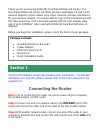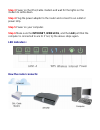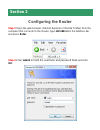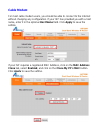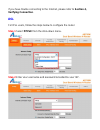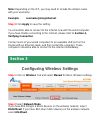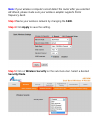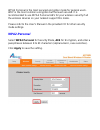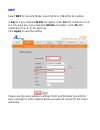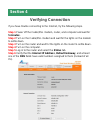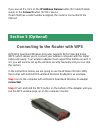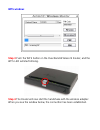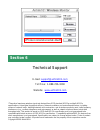- DL manuals
- Airlink101
- Wireless Router
- AR725W
- Quick Installation Manual
Airlink101 AR725W Quick Installation Manual
Summary of AR725W
Page 1
Quick installation guide dual band wireless n router model # ar725w ver. 1a.
Page 2: Connecting The Router
Thank you for purchasing airlink101 dual band wireless n router. The dual band wireless n router ar725w provides switchable 2.4 and 5 ghz wireless frequency which allows more clean channels and less interference for your wireless network. You will be able to enjoy home entertainment with hd video st...
Page 3: Step 3
Step 3 power on the dsl/cable modem and wait for the lights on the modem to settle down. Step 4 plug the power adapter to the router and connect to an outlet or power strip. Step 5 power on your computer. Step 6 make sure the internet, wireless, and the lan port that the computer is connected to are...
Page 4: Configuring The Router
Configuring the router step 1 open the web browser (internet explorer or mozilla firefox) from the computer that connects to the router, type 192.168.1.1 in the address bar and press enter. Step 2 enter admin for both the username and password fields and click ok. Section 2.
Page 5: Cable Modem
Cable modem for most cable modem users, you should be able to connect to the internet without changing any configuration. If your isp has provided you with a host name, enter it in the optional host name field. Click apply to save the setting. If your isp requires a registered mac address, click on ...
Page 6: Verifying Connection.
If you have trouble connecting to the internet, please refer to section 4, verifying connection. Dsl for dsl users, follow the steps below to configure the router. Step 1 select pppoe from the drop-down menu. Step 2 enter your username and password provided by your isp..
Page 7: Step 3
Note: depending on the isp, you may need to include the domain name with your username. Example: username@sbcglobal.Net step 3 click apply to save the setting. You should be able to connect to the internet now with the wired computer. If you have trouble connecting to the internet, please refer to s...
Page 8: Note:
Note: if your wireless computer cannot detect the router after you selected an-mixed, please make sure your wireless adapter supports 5ghz frequency band. Step 3 name your wireless network by changing the ssid. Step 4 click apply to save the setting. Step 5 click on wireless security on the sub-menu...
Page 9: Wpa2-Personal
Wpa2 personal is the most secured encryption mode for general users. Wep is the most common encryption but the least secured. It is recommended to use wpa2 personal aes for your wireless security if all the wireless devices on your network support this mode. Please refer to the user’s manual in the ...
Page 10: Wep
Wep select wep for security mode. Select 64-bit or 128-bit for encryption: in key 1, if you selected 64 bits encryption, enter 10 hex characters (0~9, a~f) for each key; if you selected 128 bits encryption, enter 26 hex characters (0~9, a~f) for each key. Click apply to save the setting. Please use ...
Page 11: Verifying Connection
Verifying connection if you have trouble connecting to the internet, try the following steps. Step 1 power off the cable/dsl modem, router, and computer and wait for 5 minutes. Step 2 turn on the cable/dsl modem and wait for the lights on the modem to settle down. Step 3 turn on the router and wait ...
Page 12: Step 1
If you see all 0’s, click on the ip address renew button (for cable modem users) or the connect button (for dsl users). If each field has a valid number assigned, the router is connected to the internet. Connecting to the router with wps airlink101 dual band wireless n router supports wifi-protected...
Page 13: Wps Window:
Wps window: step 3 push the wps button on the dual band wireless n router, and the wps led will start blinking. Step 4 the router will now start the handshake with the wireless adapter. When you see the window below, the connection has been established..
Page 14: Technical Support
Technical support e-mail: support@airlink101.Com toll free: 1-888-746-3238 website: www.Airlink101.Com *theoretical maximum wireless signal rate derived from ieee standard 802.11g and draft 802.11n specifications. Actual data throughput will vary. Network conditions and environmental factors, includ...