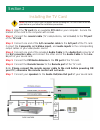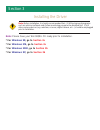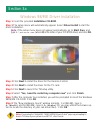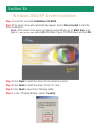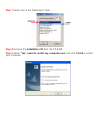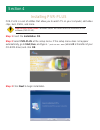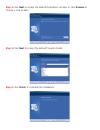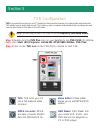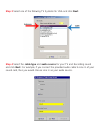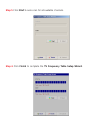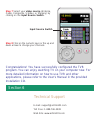- DL manuals
- Airlink101
- TV Tuner
- ATVPCI883
- Quick Installation Manual
Airlink101 ATVPCI883 Quick Installation Manual
Summary of ATVPCI883
Page 1
Quick installation guide model # atvpci883.
Page 2
Section 1 getting started please review the following package contents and minimum system requirements before proceeding to install the airlink101 tv card. If your computer does not meet the minimum system requirements, the tv card may not work properly. 1.1 package contents the airlink101 tv tuner+...
Page 3
Section 2 installing the tv card note: be sure to turn off your computer before installing the tv card. Refer to the dia- gram below as you follow the installation procedures. Step 1 insert the tv card into an available pci slot on your computer. Secure the bracket of the card to the computer with s...
Page 4
Section 3 installing the driver note: please have your win 98/me cd ready prior to installation. * for windows 98 , go to section 3a * for windows me , go to section 3a * for windows 2000 , go to section 3b * for windows xp , go to section 3b note: before installation, it is highly recommended that:...
Page 5
Section 3a windows 98/me driver installation step 1 insert the provided installation cd-rom. Step 2 the setup menu will automatically appear. Select driver install to start the driver installation. Note : if the setup menu does not appear automatically, go to start, run, and type d:\autorun.Exe (whe...
Page 6
Section 3b windows 2000/xp driver installation step 1 insert the provided installation cd-rom. Step 2 the setup menu will automatically appear. Select driver install to start the driver installation. Note : if the setup menu does not appear automatically, go to start, run, and type d:\autorun.Exe (w...
Page 7
Step 7 select one of the following for usa: step 8 remove the installation cd from the cd-rom. Step 9 select “yes, i want to restart my computer now” and click finish to restart your computer..
Page 8
Section 4 installing pvr-plus pvr-plus is a set of utilities that allow you to watch tv on your computer, edit video clips, burn dvds, and more. Step 1 insert the installation cd. Step 3 click next to begin installation. Step 2 select pvr-plus at the setup menu. If the setup menu does not appear aut...
Page 9
Step 4 click next to accept the default destination location or click browse to choose a new location. Step 5 click next to accept the default program folder. Step 6 click finish to complete the installation..
Page 10
Section 5 tvr configuration step 1 double-click the pvr plus icon on your desktop to run pvr-plus (or alterna- tively, click start, (all) programs, airlink101, atvpci883 utilities, pvr plus). Step 2 click on the tvr icon on the pvr-plus console to start tvr. Note: the first time you start tvr, it wi...
Page 11
Step 4 select the cable type and audio source for your tv and recording sound and click next. For example, if you connect the provided audio cable to line in of your sound card, then you would choose line in as your audio source. Step 3 select one of the following tv systems for usa and click next..
Page 12
Step 6 click finish to complete the tv frequency table setup wizard. Step 5 click start to auto-scan for all available channels..
Page 13
Congratulations! You have successfully configured the tvr program. You can enjoy watching tv on your computer now. For more detailed information on how to use tvr and other applications, please refer to the user’s manual in the provided installation cd. Step 7 select your video source (antenna, cabl...