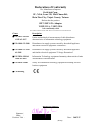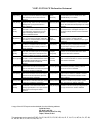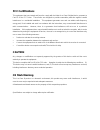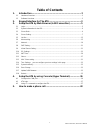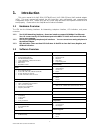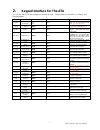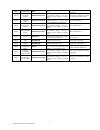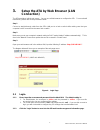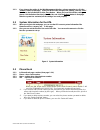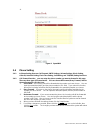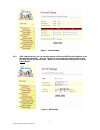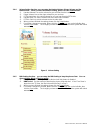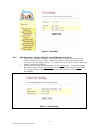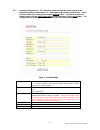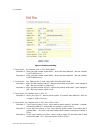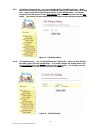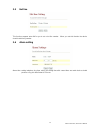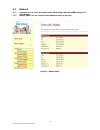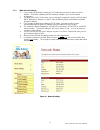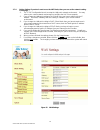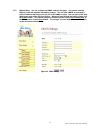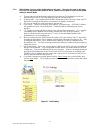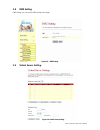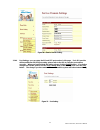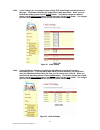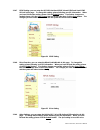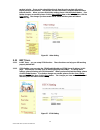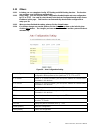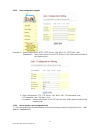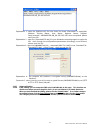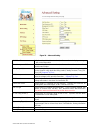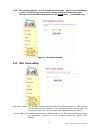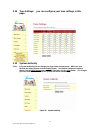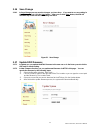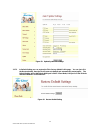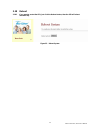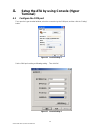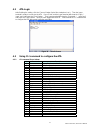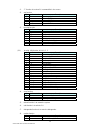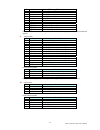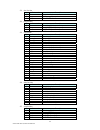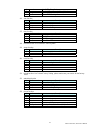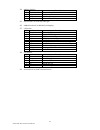- DL manuals
- AirLive
- VoIP
- VOIP-111A
- User Manual
AirLive VOIP-111A User Manual
Summary of VOIP-111A
Page 1
Airlive voip-111a / 120a user’s manual 0 voip-111a / 120a sip voip ata adapter user’s manual.
Page 2: Declaration of Conformity
Declaration of conformity we, manufacturer/importer declare that the product sip voip ata adapter voip-111a , voip-120a is in conformity with in accordance with 89/336 eec-emc directive and 1999/5 ec-r & tte directive clause description limits and methods of measurement of radio disturbance characte...
Page 3
Voip-111/120a ce declaration statement country declaration country declaration cs Česky [czech] ovislink corp. Tímto prohlašuje, že tento voip- 111/120a je ve shodě se základními požadavky a dalšími příslušnými ustanoveními směrnice 1999/5/es. Lt lietuvių [lithuanian] Šiuo ovislink corp. Deklaruoja,...
Page 4: Fcc Certifications
Fcc certifications this equipment has been tested and found to comply with the limits for a class b digital device, pursuant to part 15 of the fcc rules. These limits are designed to provide reasonable protection against harmful interference in a residential installation. This equipment generates us...
Page 5: Table of Contents
Table of contents 1. Introduction.................................................................................. 2 1.1 hardware overview............................................................................................................... 2 1.2 software overview ............................
Page 6: Introduction
1. Introduction this user’s manual is for voip-111a (1pstn+1phone) / voip-120a (2phone) voip terminal adapter (ata). This user’s manual will explain the ivr instruction, web configuration, and command line configuration for the ata. Before using the ata, some setup processes are required to make the...
Page 7
2. Keypad interface for the ata you can use the pstn phone keypad to operate the ata. Please follow the instruction to configure your terminal adapter. Group ivr action ivr menu choice parameter(s) notes: function dial out from pstn line 0* none press 0* can pass call to pstn line, user can dial out...
Page 8
Setting set dhcp client #111# none the system will change to dhcp client type setting set static ip address #112xxx*xxx*xxx*xxx# enter ip address using numbers on the telephone keypad. Use the * (star) key when entering a decimal point. Dhcp will be disabled and system will change to the static ip t...
Page 9: Connection)
3. Setup the ata by web browser (lan connection) the ata provides a built-in web server. You can use a web browser to configure the ata. For more detail instructions, please refer to the procedures below. Step 1 connect a straight-through cable from the ata’s lan port to a hub or switch while making...
Page 10
3.1.3 if you change the setting in the web management interface, please remember to click the “submit” button in that page. After you finished the change of the setting, click the “save” function in the left sideand click the save button. When you have finished the setting, please click the reboot f...
Page 11
-4- figure 2. Speed dial 3.4 phone setting 3.4.1 in phone setting there are call forward, sntp settings, volume settings, block setting, caller id, auto dial setting, flash time setting, call waiting, and t.38(fax) setting functions. 3.4.2 call forward function: you can setup the phone number you wa...
Page 12
Figure 3. Forward setting 3.4.3 sntp setting function: you can setup the primary and second sntp server ip address to get the date/time information. Also you can base on your location to set the time zone, and how long need to synchronize again. When you have finished the setting, please click the s...
Page 13
3.4.4 volume setting function: you can setup the handset volume, ringer volume, and the handset gain. When you have finished the setting, please click the submit button. -1- handset volume is to set the volume for you can hear from the handset. -2- ringer volume is to set the ringer volume for you c...
Page 14
Figure 6. Dnd setting 3.4.6 caller id function: displays caller id in your pstn phone or ip phone. -1- there are four selection of caller id. You need to base on your environment to set the caller id function for fsk or dtmf. When you change the setting, please also double check the fxs port setting...
Page 15
3.4.7 auto dial setting function: this function is when you input the phone number by the keypad but you don’t need to press “#”. After time out the system will dial directly. When you have finished the setting, please click the submit button. If no further changes are needed, please click the save ...
Page 16
For example: figure 9. Virtual server setting 1:drop prefix: no, replace rule 1: 002, 8613+8662。 comment 1:when you dial number match 8613,device will auto add 002;dial out number is [002+8613+xxx]。 comment 2:when you dial number match 8662,device will auto add 002;dial out number is [002+8662+xxx]。...
Page 17
Comment 4:if you dial out number not match setting rule ,device should dial out you dial number 。 5: dial now: *xx+#xx+11x+xxxxxxxx explanation 1: if the number dialed matches the rule “*xx”, it will automatically dial the dialed number, e.G. *00, *01, *02… *99. If the user happens to dial more digi...
Page 18
3.4.9 call waiting setting function: you can enable/disable the call waiting function. When there is a new incoming call while you are talking with someone, you will hear the call waiting tone. When you have finished the setting, please click the submit button. If no further changes are needed, plea...
Page 19
3.5 hot line this function supports auto dial for you to set a hot line number. When you set this function the device should not dial any number. 3.6 alarm setting alarm time: setting telephone ring time, when you setting time with current time are match device should produce a ring; this time forma...
Page 20
3.7 network 3.7.1 in network you can check the network status, wan setting,lan setting,ddns settings and vlan settings. 3.7.2 network status: you can check the current network setting in this page. Figure 13. Network status 16 airlive voip-111a / 120a user’s manual.
Page 21
3.7.3 wan and lan settings: -1- if you change the wan port’s setting to fix ip mode, then you have to make sure the ip address. Net mask, gateway, and dns setting is suitable in your current network environment -2- the wan port is dhcp client mode, you can change the setting to fixed ip or pppoe mod...
Page 22
3.7.4 bridge setting: if you don’t want to use the nat mode, then you can set the network setting in this page. -1- the tcp/ip configuration item is to setup the lan port’s network environment. You may refer to your current network environment to configure the voip phone properly. -2- if you change ...
Page 23
3.7.5 ddns setting: you can configure the ddns setting in this page. You need to have the ddns account and input the information properly. You can have a ddns account with a public ip address then others can call you via the ddns account. But now most of the voip applications work with a sip proxy s...
Page 24
3.7.6 vlan setting: you can set the vlan setting in this page. There are two parts in this page. First one is to set the packets related to the ta, and the second parts is if you use the vlan setting in the nat mode. -1- there are two kind of destination packets will come from the ta’s wan port: one...
Page 25
3.8 dmz setting dmz setting: you can set the dmz setting in this page. Figure 18. Dmz setting 3.9 virtual server setting figure 19. Virtual server setting 21 airlive voip-111a / 120a user’s manual.
Page 26
Virtual server page to browse through different pages, click on the drop down box and select the page number you wish to view. Num this column displays the serial numbers, ranging from 0-23. There are 24 records in total. Enable click on the check box to enable this option, the default option is unc...
Page 27
Figure 20. Service domain setting 3.10.4 port settings: you can setup the sip and rtp port number in this page. Each isp provider will have different sip/rtpport setting, please refer to the isp to setup the port number correctly. When you have finished the setting, please click the submit button. I...
Page 28
3.10.5 codec settings: you can setup the codec priority, rtp packet length, and vad function in this page. You need to follow the isp suggestion to setup these items. When you have finished the setting, please click the submit button. If no further changes are needed, please click the save change it...
Page 29
3.10.7 dtmf setting: you can setup the rfc2833 out-band dtmf, inband dtmf and send dtmf sip info in this page. To change this setting, please following your isp information. When you have finished the setting, please click the submit button. If no further changes are needed, please click the save ch...
Page 30
Packets’ priority. If you set the value higher than 0, then the voice packets will get the higher priority to the internet. But the qos function still need to cooperate with the others internet devices. When you have finished the setting, please click the submit button. If no further changes are nee...
Page 31
3.12 others 3.12.1 in others you can setup auto config, ptt setting and icmp setting function. The function can configure your voip phone automatically. 3.12.2 auto config: you can setup the auto configuration enable/disable and auto configuration by ftp or tftp. You need to select the way to do the...
Page 32
3.12.5 auto configuration example example 1: auto configuration: http,http server: 192.168.1.50,http path: /file/。 explanation: device will connect to the http server’s /file/ folder path and search the matching file。 2:auto configuration: ftp,ftp server: 192.168.1.150,ftp username: test, ftp passwo...
Page 33
Explanation 1:open the [maclist.Txt] file then enter the these information in order[mac address, display name, user name, register name, register pass](example :00059e812118, un_do, 105, 105, 105),when completed, please save your file. Explanation 2:open the [standardcfg.Dat] file (use windows notep...
Page 34
Figure 29. Advanced setting icmp not echo default setting is no (do not activate). Once activated all ping messages will not be responded. Send anonymous cid default setting is no (do not activate). Once activated the device will not send its own number. Billing signal ( * ) default setting is disab...
Page 35
3.12.9 fxs impedence setting: you can setup the fxs in this page. When you are using different country’s pstn phone, you have to set the country’s setting to meet the requirement. When you have finished the setting, please click the submit button. (for voip111a only) figure 30. Fxs impedence setting...
Page 36
3.14 tone settings: you can configure your tone settings in this page . 3.15 system authority 3.15.1 in system authority you can change your login name and password. When you have finished the setting, please click the submit button. If no further changes are needed, please click the save change ite...
Page 37
3.16 save change 3.16.1 in save change you can save the changes you have done. If you want to use new setting in the ata, you have to click the save button. After you click the save button, the ata will automatically restart and the new setting will effect. Figure 32. Save change 3.17 update rom fir...
Page 38
Figure 33. Update system and settings. 3.17.3 in default setting you can restore the ta to factory default in this page. You can just click the restore button, then the ta will restore to default and automatically restart again. The default setting will be nat mode, wan port is dhcp client mode, lan...
Page 39
3.18 reboot 3.18.1 if you want to restart the ata, just click the reboot button, then the ata will reboot automatically. Figure 35. Reboot system 35 airlive voip-111a / 120a user’s manual.
Page 40: Terminal)
4. Setup the ata by using console (hyper terminal) 4.1 configure the com port first, open the hyper terminal window, select the connection by the com port, and then click the “setting” button. Figure 36. Console setting-1 set the com port’s setting as following setting. Then click ok. Figure 37. Con...
Page 41
4.2 ata login after finishing the setting, click the “connect” button (looks like a telephone icon). Then the hyper terminal is ready to connect to the ata. Press “enter” and the hyper terminal will show the “login: “. Input “root” and press the “enter” button. Then hyper terminal will show the “pas...
Page 42
-1- “?” function is to show cli command list in the screen. -2- arp function index command description 1 ? Show 'arp' option 2 -a show arp table 3 -d delete arp table 4 -s set static arp table 5 (null) show arp table -3- ipconfig function index command description 1 ? Show 'ipconfig' option 2 -if0 i...
Page 43
3 -dsp update dsp image(ip filename) 4 -all update all image(ip filename) 5 -server update server (ip filename length) 6 -pcm pcm(ip filename) -alaw alaw (ip filename) -ulaw ulaw (ip filename) -g729 g729 (ip filename) -g726.16 g726.16 (ip filename) -g726.24 g726.24 (ip filename) -g726.32 g726.32 (ip...
Page 46
-24- weblogo function index command description 1 ? Show 'weblogo' option 2 -on vender logo 3 -off default logo 4 (null) show weblogo setting -25- dsp function is to show dsp code type. -26- addport function is to add nat port mapping -27- cid function index command description 1 ? Show 'cid' option...
Page 47: How to Make A Phone Call
5. How to make a phone call when your ata is configured properly, you can make a phone call to your friend in the same service provider. If you want to make a phone call, you can dial the phone number and press “#” button to start to dial the phone number.] if you want to make a pstn call (voip-110a...