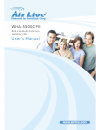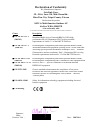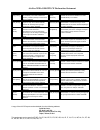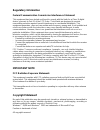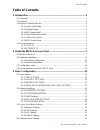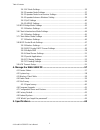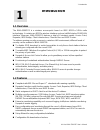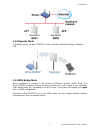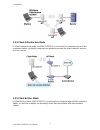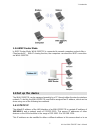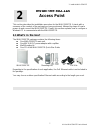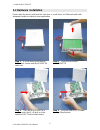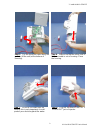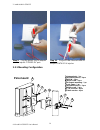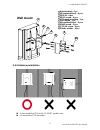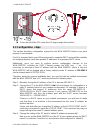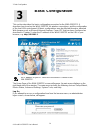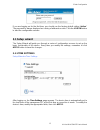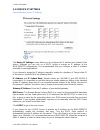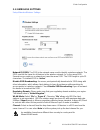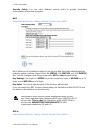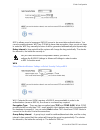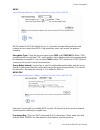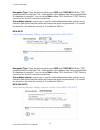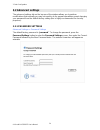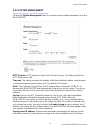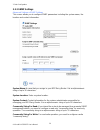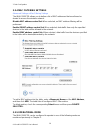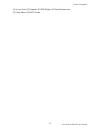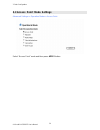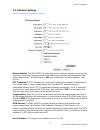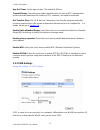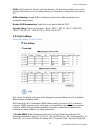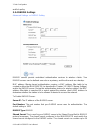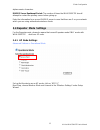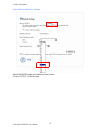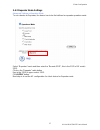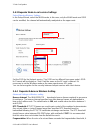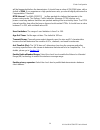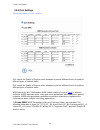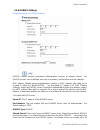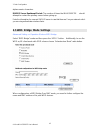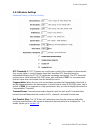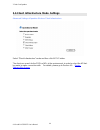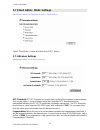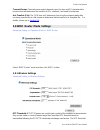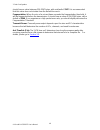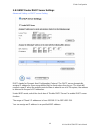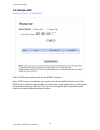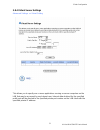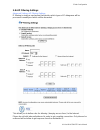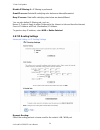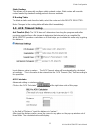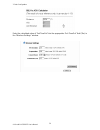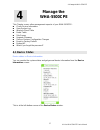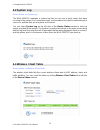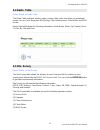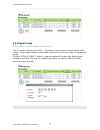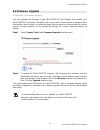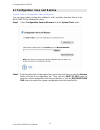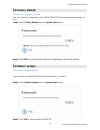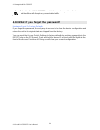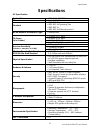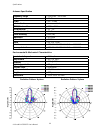- DL manuals
- AirLive
- Wireless Access Point
- WHA-5500CPE
- User Manual
AirLive WHA-5500CPE User Manual
Summary of WHA-5500CPE
Page 1
Wha-5500cpe 802.11a multi-function outdoor cpe user’s manual.
Page 2: Declaration of Conformity
Declaration of conformity we, manufacturer/importer declare that the product 802.11a multi-function outdoor ap is in conformity with in accordance with 89/336 eec-emc directive and 1999/5 ec-r & tte directive clause description broadband radio access network(bran); 5ghz high (2005-03) performance rl...
Page 3
Airlive wha-5500cpe ce declaration statement country declaration country declaration cs Česky [czech] ovislink corp. Tímto prohlašuje, že tento airlive wha-5500cpe je ve shodě se základními požadavky a dalšími příslušnými ustanoveními směrnice 1999/5/es. Lt lietuvių [lithuanian] Šiuo ovislink corp. ...
Page 4: Regulatory Information
Regulatory information federal communication commission interference statement this equipment has been tested and found to comply with the limits for a class b digital device, pursuant to part 15 of the fcc rules. These limits are designed to provide reasonable protection against harmful interferenc...
Page 5: Table of Contents
Table of contents table of contents 1. Introduction ................................................................................................1 1.1 overview.................................................................................................................1 1.2 features .............
Page 6
Table of contents 3.4.1 ap node settings.......................................................................................35 3.4.2 repeater node settings ............................................................................37 3.4.3 repeater node local service settings.......................
Page 7: Introduction
1. Introduction 1 1. Introduction 1.1 overview the wha-5500cpe is a wireless access-point based on ieee 802.11a 5-ghz radio technologies. It contains an 802.11a wireless interface and one half/full-duplex 10/100 lan interface. Moreover, wha-5500cpe features a total of 6 wireless modes: access point,...
Page 8
1. Introduction firmware upgradeable. 1.3 wireless operation modes a group of wireless stations communicating with each other is called a basic service set (bss) and is identified by a unique ssid. When a wha-5500cpe is used, it can be configured to operate in the following network configurations....
Page 9
1. Introduction 1.3.2 repeater mode in repeater mode, the wha-5500cpe set as a repeater extends the range of wireless lan. 1.3.3 wds bridge mode when configured to operate in the wireless distribution system (wds) mode, the wha-5500cpe provides bridging functions between the lan behind it and separa...
Page 10
1. Introduction 1.3.4 client infrastructure mode in client infrastructure mode, the wha-5500cpe is connected to a computer and acts like a wireless station, so that the computer can wirelessly access the other network’s services, such as internet. 1.3.5 client ad hoc mode in client ad hoc mode, wha-...
Page 11: 1.4 Set Up The Device
1. Introduction 1.3.6 wisp router mode in wisp router mode, wha-5500cpe is connected to several computers and acts like a client mode ap. With ip sharing function, the computers can share the wisp connection via wha-5500cpe. 1.4 set up the device the wha-5500cpe can be managed remotely by a pc throu...
Page 12
1. Introduction address in a different subnet, depending on the existing network settings (if there is any) or user’s preferences. 1.4.2 automatic ip the wha-5500cpe can also be configured to “obtain” an ip address automatically from a dhcp server on the network. This address is called “dynamic” bec...
Page 13: Install The 802.11A
2. Install the wha-5500cpe 2 2. Install the 802.11a access point this section describes the installation procedure for the wha-5500cpe. It starts with a summary of the content of the package you have purchased, followed by steps of how to power up and connect the wha-5500cpe. Finally, this section e...
Page 14: 2.2 Hardware Installation
2. Install the wha-5500cpe 2.2 hardware installation please take the device unit from the color box, a scroll driver, an ethernet cable with adequate length according to your application. Step 1: a scroll driver and ethernet cable, four screws and wha-5500cpe main unit step 2: open the housing of wh...
Page 15
2. Install the wha-5500cpe step 6: make sure that the other side of ethernet cable is out of housing. Close the housing. Step 5: put the ethernet cable along the module, till the exit (at the bottom of housing). Step 8: plug the ethernet to the poe “p + data out” jack of injector. Step 7: scroll up ...
Page 16: Pole Mount
2. Install the wha-5500cpe step 10: plug the data ethernet cable to the port “data in” of injector. Step 9: plug the power cord of adaptor er in” port. Into the injector “pow 2.2.1 mounting configuration m-shaped mounting - 1 pc lock frame - 1 pc m6-60 screw - 2 pcs 9 10 8 7 2 4 6 5 3 1 m6 s/w - 6 p...
Page 17: Wall Mount
2. Install the wha-5500cpe 9 10 1 2 3 4 5 wall mount m-shaped mounting - 1 pc lock frame - 1 pc m6-60 screw - 2 pcs 9 10 8 7 2 4 6 5 3 1 m6 s/w - 6 pcs m6-16 screw - 4 pcs m6 washer( φ 16mm ) - 4 pcs antenna body - 1pc m6 washer( φ 12mm ) - 2 pcs 5"/32-16 screw - 4 pcs plastic anchor - 4 pcs 2.2.2 a...
Page 18: 2.3 Configuration Steps
2. Install the wha-5500cpe pease do not tilt the cpe more than 15 degree angle from vertical. 2.3 configuration steps this section describes configuration required for the wha-5500cpe before it can work properly in your network. First, it is assumed that in your lan environment, a separate dhcp se...
Page 19
2. Install the wha-5500cpe addresses dynamically” will work with the ap, with each other, and with devices on the wired lan network. 2.4 set up a wireless client as a dhcp client the following will give detailed steps of how to configure a pc or a wireless client to “obtain ip addresses automaticall...
Page 20: Basic Configuration
3. Basic configuration this section describes the basic configuration procedure for the wha-5500cpe. It describes how to set up the wha-5500cpe for wireless connections, and the configuration of the local lan environment. All basic configurations may be effected through a standard web browser such a...
Page 21: 3.1 Setup Wizard
3. Basic configuration if you are logging on for the first time, you should use the factory default setting “airlive”. The password is always displayed as a string of wildcards or dots. Click the log on button to start the configuration session. 3.1 setup wizard the setup wizard will guide you throu...
Page 22
3. Basic configuration 3.1.2 device ip settings setup wizard>> device ip settings the device ip settings screen allows you to configure the ip address and subnet of the device. Although you can rely on a dhcp server to assign an ip address to the wha-5500cpe automatically, it is recommended that you...
Page 23
3. Basic configuration 3.1.3 wireless settings setup wizard>>wireless settings network id (ssid): the ssid is the network name used to identify a wireless network. The ssid must be the same for all devices in the wireless network (i.E. In the same bss). Several access points on a network can have th...
Page 24
3. Basic configuration security policy: you can select different security policy to provide association authentication and/or data encryption. Wep setup wizard>>wireless settings >>select security policy>>wep wep allows you to use data encryption to secure your data from being eavesdropped by malici...
Page 25
3. Basic configuration 802.1x allows users to leverage a radius server to do association authentications. You can also enable dynamic wep key (128 bit) to have data encryption. Here you do not have to enter the wep key manually because it will be generated automatically and dynamically. Rekey interv...
Page 26
3. Basic configuration wpa-psk setup wizard>>wireless settings >>select security policy>>wpa-psk wi-fi protected access (wpa) with pre-shared key (psk) provides better security than wep keys. It does not require a radius server in order to provide association authentication, but you do have to enter...
Page 27
3. Basic configuration wpa2 setup wizard>>wireless settings >>select security policy>>wpa2 wpa2 stands for wi-fi protected access 2. It provides stronger data protection and network access control then wpa. Only authorized users can access the wireless networks. Encryption type: there are two encryp...
Page 28
3. Basic configuration encryption type: there are two encryption types tkip and ccmp (aes). While ccmp provides better security than tkip, some wireless client stations may not be equipped with the hardware to support it. You can select both to allow tkip clients and ccmp clients to connect to the a...
Page 29
3. Basic configuration wpa-psk-auto tries to authenticate wireless clients using wpa-psk or wpa2-psk. Pre-shared key: this is an ascii string with 8 to 63 characters. Please make sure that both the wha-5500cpe and the wireless client stations use the same key. Encryption type: there are two encrypti...
Page 30: 3.2 Advanced Settings
3. Basic configuration 3.2 advanced settings the advanced settings tab on the top row of the window allows you to perform modifications that normally you may not need to do for general operations except changing your password from the default factory setting (this is highly recommended for security ...
Page 31
3. Basic configuration 3.2.2 system management advanced settings>> system management clicking the system management button to configure system related parameters to for the wha-5500cpe. Http port no.: http stands for hyper text transfer protocol.The default port for the http web server is 80. Time-o...
Page 32
3. Basic configuration 3.2.3 snmp settings advanced settings>>snmp settings this screen allows you to configure snmp parameters including the system name, the location and contact information. System name: a name that you assign to your 802.11a+g router. It is an alphanumeric string of up to 30 char...
Page 33
3. Basic configuration assign a specific name and ip address for your snmp trap manager: a trap manager is a remote snmp management station where special snmp trap messages are generated (by the router) and sent to in the network. You can define trap managers in the system. You can add a trap manage...
Page 34
3. Basic configuration 3.2.4 mac filtering settings advanced settings>>mac filtering settings the wha-5500cpe allows you to define a list of mac addresses that are allowed or denied to access the wireless network. Disable mac address control list: when selected, no mac address filtering will be perf...
Page 35
3. Basic configuration (1) access point (2) repeater (3) wds bridge (4) client infrastructure (5) client adhoc (6) wisp router 29 airlive wha-5500cpe user’s manual.
Page 36
3. Basic configuration 3.3 access point mode settings advanced settings>> operation mode>> access point select “access point” mode and then press apply button. Airlive wha-5500cpe user’s manual 30
Page 37
3. Basic configuration 3.3.1 wireless settings advanced setting>> wireless settings beacon interval: the wha-5500cpe broadcasts beacon frames regularly to announce its existence. The beacon interval specifies how often beacon frames are transmitted in time unit of milliseconds. The default value is ...
Page 38
3. Basic configuration age out timer: set the age out time. The default is 300 sec. Transmit power: transmit power output depends upon the size and rf characteristics because that will determine the number of aps, channels, and need for antennas. Ack timeout (11a): the "ack time-out" determines how ...
Page 39
3. Basic configuration vlan: vlan stands for virtual local area network. It is a technique allows one or more physical lan routers or aps to deliver packets as if they were a single physical router or ap. Diffserv marking: enable diffserv marking to have better traffic prioritization and bandwidth m...
Page 40
3. Basic configuration and ack-policy. 3.3.4 radius settings advanced settings >> radius setting radius servers provide centralized authentication services to wireless clients. Two radius servers can be defined: one acts as a primary, and the other acts as a backup. Mac address filtering based authe...
Page 41: 3.4 Repeater Mode Settings
3. Basic configuration alphanumeric characters. Radius server reattempt period: the number of times the wha-5500cpe should attempt to contact the primary server before giving up enter the information for a second radius server in case that there are 2 on your network which you are using authenticate...
Page 42
3. Basic configuration setup wizard>>wireless settings select the wlan mode and channel of your choice click on “apply” to finish setup. Airlive wha-5500cpe user’s manual 36.
Page 43
3. Basic configuration 3.4.2 repeater node settings advanced settings>>operation mode to set a device as repeater, the device has to be first defined as repeater operation mode. Select “repeater” mode and then enter the “remote ssid”, this is the ssid of ap node’s ssid. Click on the “repeater” radio...
Page 44
3. Basic configuration 3.4.3 repeater node local service settings setup wizard>>wireless settings in the setup wizard, select the wlan mode, in this case, only the wlan mode and ssid can be modified, the channel will automatically readjusted as the upper node. Set the ssid for the hotspot service. T...
Page 45
3. Basic configuration will be fragmented before the transmission. It should have a value of 256-2346 bytes, with a default of 2346. If you experience a high packet error rate, you should slightly decrease the fragmentation threshold. Dtim interval: the wha-5500cpe buffers packets for stations that ...
Page 46
3. Basic configuration 3.4.5 qos settings advanced setting >> qos settings qos stands for quality of service which attempts to provide different levels of quality to different types of network traffic. Qos stands for quality of service which attempts to provide different levels of quality to differe...
Page 47
3. Basic configuration 3.4.6 radius settings advanced setting >> radius settings radius servers provide centralized authentication services to wireless clients. Two radius servers can be defined: one acts as a primary, and the other acts as a backup. Mac address filtering based authentication requir...
Page 48
3. Basic configuration alphanumeric characters. Radius server reattempt period: the number of times the wha-5500cpe should attempt to contact the primary server before giving up enter the information for a second radius server in case that there are 2 on your network which you are using authenticate...
Page 49
3. Basic configuration 3.5.1 wireless settings advanced setting >> wireless setting rts threshold: rts/cts frames are used to gain control of the medium for transmission. Any unicast (data or control) frames larger than specified rts threshold must be transmitted following the rts/cts handshake exch...
Page 50
3. Basic configuration 3.6 client infrastructure mode settings advanced setting>>operation mode>> client infrastructure select “client infrastructure” mode and then click apply button. The client can search for the ssids of aps in the environment, in order to select the ap that he wants to make conn...
Page 51
3. Basic configuration 3.6.1 wireless settings advanced setting >> wireless setting rts threshold: rts/cts frames are used to gain control of the medium for transmission. Any unicast (data or control) frames larger than specified rts threshold must be transmitted following the rts/cts handshake exch...
Page 52
3. Basic configuration 3.7 client adhoc mode settings advanced setting >> operation mode >> client adhoc select “client adhoc” mode and then click apply button. 3.7.1 wireless settings advanced setting >> wireless settings rts threshold: rts/cts frames are used to gain control of the medium for tran...
Page 53
3. Basic configuration transmit power: transmit power output depends upon the size and rf characteristics because that will determine the number of aps, channels, and need for antennas. Ack timeout (11a): the "ack time-out" determines how long the program waits after receiving a packet from a file s...
Page 54
3. Basic configuration should have a value between 256-2347 bytes, with a default of 2347. It is recommended that this value does not deviate from the default too much. Fragmentation: when the size of a unicast frame exceeds the fragmentation threshold, it will be fragmented before the transmission....
Page 55
3. Basic configuration 3.8.2 wisp router dhcp server settings advanced setting >> dhcp server setting dhcp stands for dynamic host configuration protocol. The dhcp server dynamically assigns ip addresses (from a pre-defined list) to clients when they log on. The client will request a new ip when the...
Page 56
3. Basic configuration 3.8.3 multiple dmz advanced settings >> multiple dmz select a dmz type and then enter the local dmz ip address. Note: a dmz server is a common term used to describe the default virtual server. If the dmz server is selected, internet traffic not destined for a valid virtual ser...
Page 57
3. Basic configuration 3.8.4 virtual server settings advanced settings >> virtual setting this allows you to specify one or more applications running on server computers on the lan that may be accessed by any internet user. Internet data destined for the specified public port will be directed to the...
Page 58
3. Basic configuration 3.8.5 special applications advanced setting >> special applications some internet application such as instant messaging or games in particular use groups of ports, and are not easy to work behind a firewall. To work well with these special applications we will open ports to le...
Page 59
3. Basic configuration 3.8.6 ip filtering settings advanced setting>>ip filtering settings ip filtering is simply a mechanism that decides which types of ip datagrams will be processed normally and which will be discarded. This allows you to define rules for allowing / denying access from / to the i...
Page 60
3. Basic configuration disable ip filtering: no ip filtering is performed. Grant ip access: data traffic satisfying rules below are allowed/forwarded. Deny ip access: data traffic satisfying rules below are denied/filtered. You can also define ip filtering rule, such as: name; ip protocol; apply to ...
Page 61: 3.9 Ack Timeout Setup
3. Basic configuration static routing: this allows you to manually configure static network routes. Static routes will override routes learned by standard routing protocol discover methods. Ip routing table: to delete a static route from the table, select the route and click delete selected. Note: c...
Page 62
3. Basic configuration enter the calculated value of “acktimeout” into the appropriate “ack timeout” field (11a) in the “wireless settings” window. Airlive wha-5500cpe user’s manual 56.
Page 63: Manage The
4. Manage the wha-5500cpe 4 4. Manage the wha-5500cpe this chapter covers other management aspects of your wha-5500cpe: check device information view system log wireless client table radio table site survey upgrade firmware save or restore configuration changes reset to factory default reboot ap wha...
Page 64: 4.2 System Log
4. Manage the wha-5500cpe 4.2 system log device status >> system log the wha-5500cpe maintains a system log that you can use to track events that have occurred in the system. Such event messages can sometimes be helpful in determining the cause of a problem that you may have encountered. You can sel...
Page 65: 4.4 Radio Table
4. Manage the wha-5500cpe 4.4 radio table device status >> radio table the radio table indicates wireless radio counters’ data under one of the six operational modes: access point; repeater; wds bridge; client infrastructure, client adhoc and wisp router. Radio table will indicate the following info...
Page 66
4. Manage the wha-5500cpe 4.5.1 signal survey device status >> site survey >> signal survey this is a unique feature from airlive. It provides real-time signal strength between two nodes. Better signal strength means better alignment results, which aims to improve link quality. Click the “signal sur...
Page 67: 4.6 Firmware Upgrade
4. Manage the wha-5500cpe 4.6 firmware upgrade system tools >> firmware upgrade you can upgrade the firmware of your wha-5500cpe (the software that controls your wha-5500cpe’s operation). Normally, this is done when a new version of firmware offers new features that you want, or solves problems that...
Page 68
4. Manage the wha-5500cpe 4.7 configuration save and restore system tools >> configuration save and restore you can save system configuration settings to a file, and later download it back to the wha-5500cpe by following the steps. Step 1 select configuration save and restore from the system tools m...
Page 69: 4.8 Factory Default
4. Manage the wha-5500cpe 4.8 factory default system tools >> factory default you can reset the configuration of your wha-5500cpe to the factory default settings. To do it: step 1 select factory default from the system tools menu. Step 2 click yes to go ahead and restore the configuration to the fac...
Page 70
4. Manage the wha-5500cpe rebooting the wha-5500cpe would disconnect any active clients and therefore will disrupt any current data traffic. 4.10 what if you forgot the password? Hardware reset to factory defaults if you forgot the password, the only way to recover is to clear the device configurati...
Page 71: Specifications
Specifications 5. Specifications ap specification product name • ieee wha-5500cpe os • linux® 2.4.18 standard • ieee 802.11a • ieee 802.1d spanning tree • ieee 802.1x • ieee 802.3u ethernet protocol wlan network architecture type • infrastructure • 54 mbps @ 17 dbm • 48 mbps @ 18 dbm • 36 mbps @ 19 ...
Page 72
Specifications antenna specification frequency range • 5150 mhz - 5875 mhz gain • 18 dbi vswr • 2.0 : 1 max polarization* • linear, vertical hpbw/horizontal • 13.5° - 15.5° hpbw/vertical • 13° - 16° front-to-back ratio • 25 db power handling • 6 w (cw) impedance • 50 ohms connector • mmcx cable • rg...