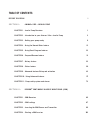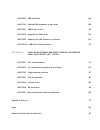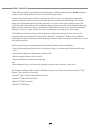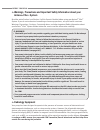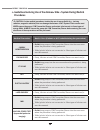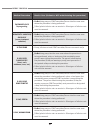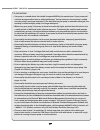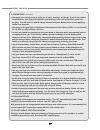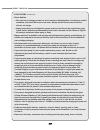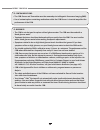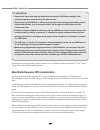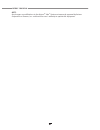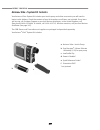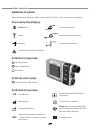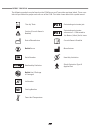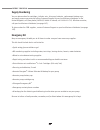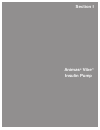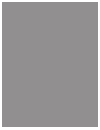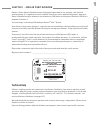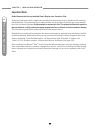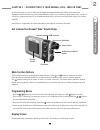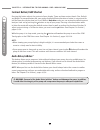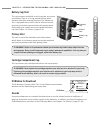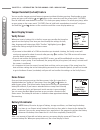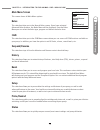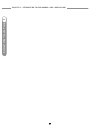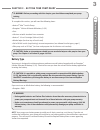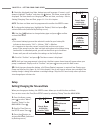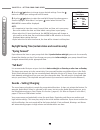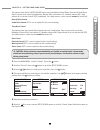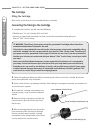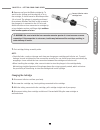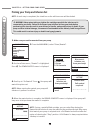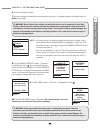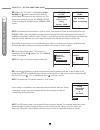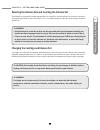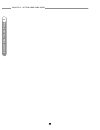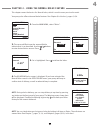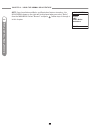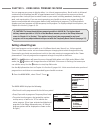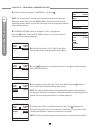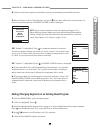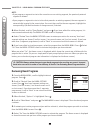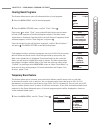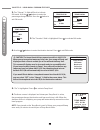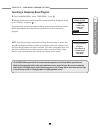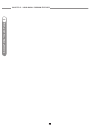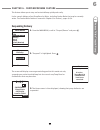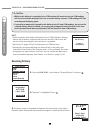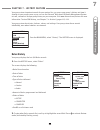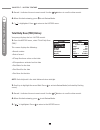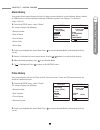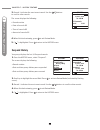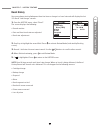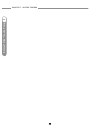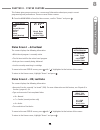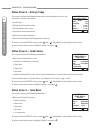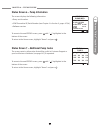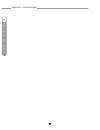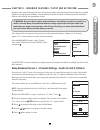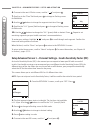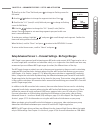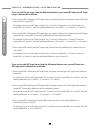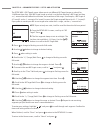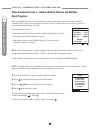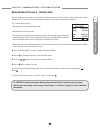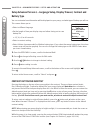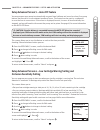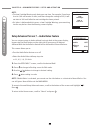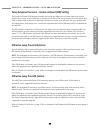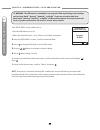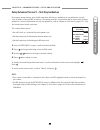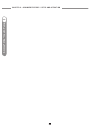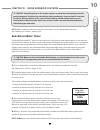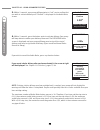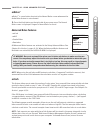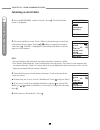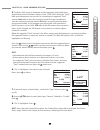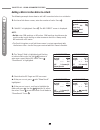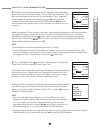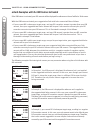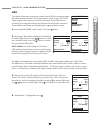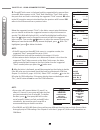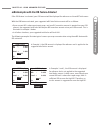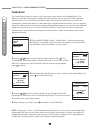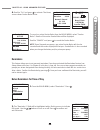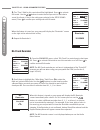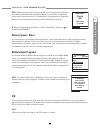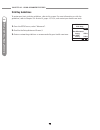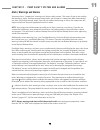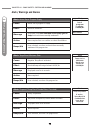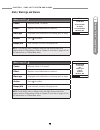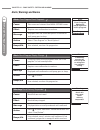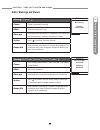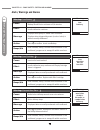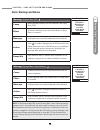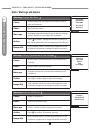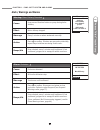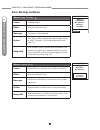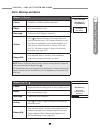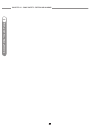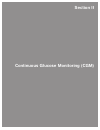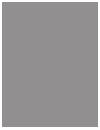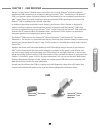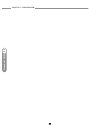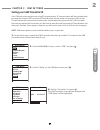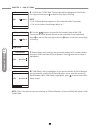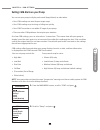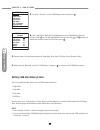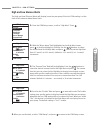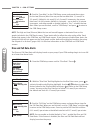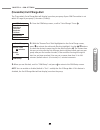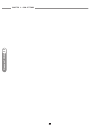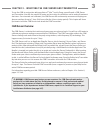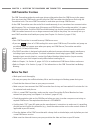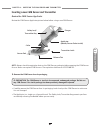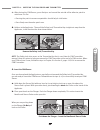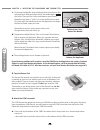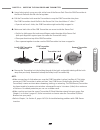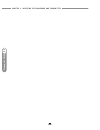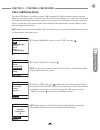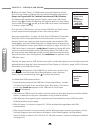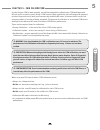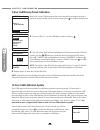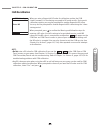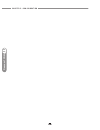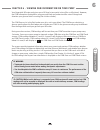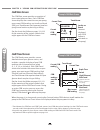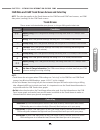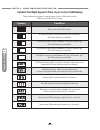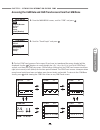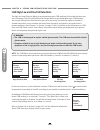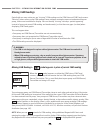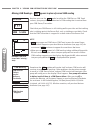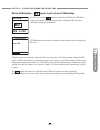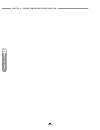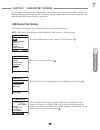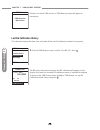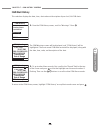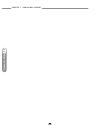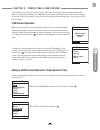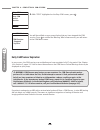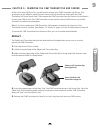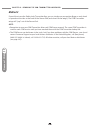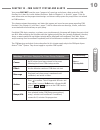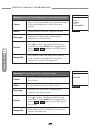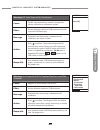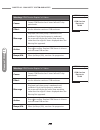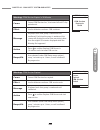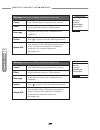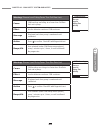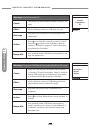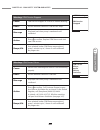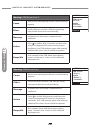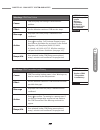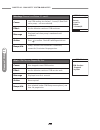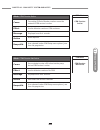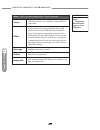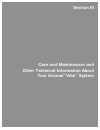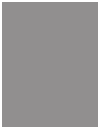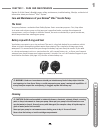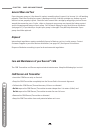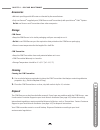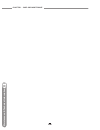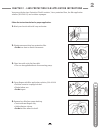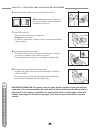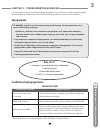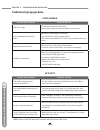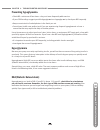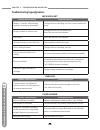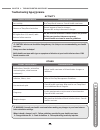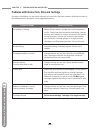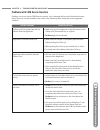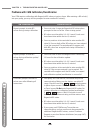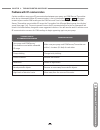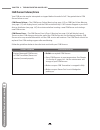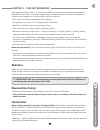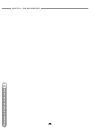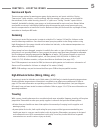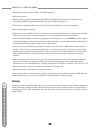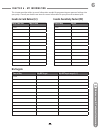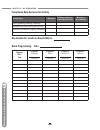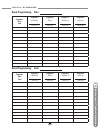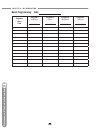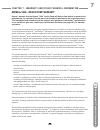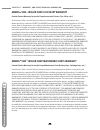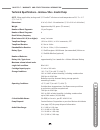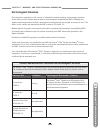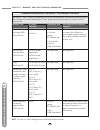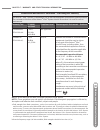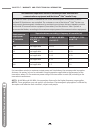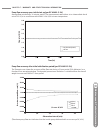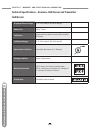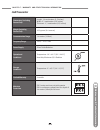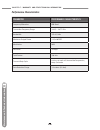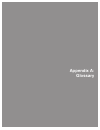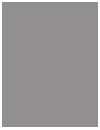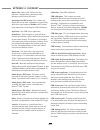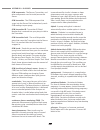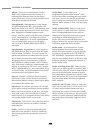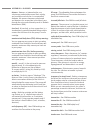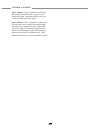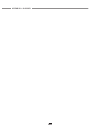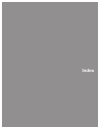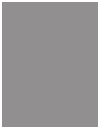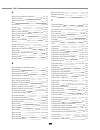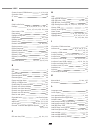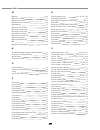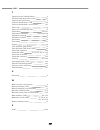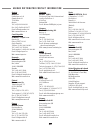- DL manuals
- Animas
- Medical Equipment
- Vibe
- Owner's Booklet
Animas Vibe Owner's Booklet
Summary of Vibe
Page 1
Owner’s booklet. Get to know your system. 41012850a_ob_unity_ous_en_mmoll.Indd 1 3/2/11 2:09 pm.
Page 2
41012850a_ob_unity_ous_en_mmoll.Indd 2 3/2/11 2:09 pm.
Page 3: Welcome and Congratulations
Welcome and congratulations thanks for choosing the animas ® vibe ™ system. Your animas ® vibe ™ system can play an integral part in the blood glucose management and continuous insulin delivery regimen that you have established with your health care professional. Your animas ® vibe ™ system provides...
Page 4: Table of Contents
Table of contents before you begin i section i : animas ® vibe ™ insulin pump chapter 1 - insulin pump overview 1 chapter 2 - introduction to your animas ® vibe ™ insulin pump 3 chapter 3 - getting your pump ready 9 chapter 4 - using the normal bolus feature 21 chapter 5 - using basal program featur...
Page 5
Chapter 5 - cgm calibration 105 chapter 6 - viewing cgm information on your pump 109 chapter 7 - cgm history screens 119 chapter 8 - completing a cgm session 123 chapter 9 - removing the cgm transmitter and sensor 125 chapter 10 - cgm safety system and alerts 127 section iii: care and maintenance an...
Page 6
I before you begin check with your health care professional regarding your individual training needs. Do not attempt to connect to your pump before you have been trained on your pump. As part of your training, your health care professional will assist you in making the appropriate selections for you...
Page 7: Intended Use
Ii before you begin while reading this owner’s booklet, please note the following: • display screens throughout the owner’s booklet are examples only. They should not be considered suggestions for individual programming and may not be representative of current health states. • the animas ® vibe ™ in...
Page 8: Animas
Iii before you begin warnings, precautions and important safety information about your animas ® vibe ™ system read the entire section i and section ii of this owner’s booklet before using your animas ® vibe ™ system. If you do not understand something or have any questions, ask your health care team...
Page 9: Vibe
Iv before you begin caution: certain medical procedures involve the use of energy fields (e.G., ionizing radiation, magnetic radiation) that can damage the animas ® vibe ™ system. Device users must never expose the pump, cgm transmitter/sensor and certain infusion sets to these types of energy field...
Page 10
V before you begin medical procedure device user (patient or hcp administering the procedure) pacemaker/aicd reprograming • do not bring pump or cgm transmitter/sensor into the same room where the procedure is being performed. • teflon/plastic infusion set can remain in. Other types of infusion sets...
Page 11
Vi before you begin precautions • your pump is a sealed device that should be opened only by the manufacturer. If your pump seal is broken by anyone other than an authorized animas ® factory technician, the warranty is voided and your pump is no longer waterproof. If the back label on your pump is r...
Page 12
Vii before you begin precautions (continued) • your pump uses battery power to notify you of alerts, warnings, and alarms. If you do not confirm the notification, your pump will continue to use battery power as the notifications repeat and progress. This will result in reduced battery life and the r...
Page 13
Viii before you begin precautions (continued) • before bedtime ˚ plan infusion set changes at meals or one to two hours before bedtime. If a change is needed at bedtime, then check bg in one to two hours. Always check bg one to two hours after infusion set change. ˚ always check that your cartridge ...
Page 14
Ix before you begin warnings: • the cgm is not designed to replace a blood glucose meter. The cgm must be used with a blood glucose meter. • treatment decisions should not be based solely on results from the cgm. You must confirm with a blood glucose meter before making therapeutic adjustments. • sy...
Page 15
X before you begin all mentions of screen displays, menus, buttons, etc. In section ii refer to the animas ® vibe ™ insulin pump unless specifically stated otherwise. Precautions: • always wash hands with soap and water before opening the cgm sensor package. After opening the package, avoid touching...
Page 16
Xi before you begin note: any changes or modifications to the animas ® vibe ™ system not expressly approved by animas corporation or dexcom, inc. Could void the user’s authority to operate the equipment. 41012850a_ob_unity_ous_en_mmoll.Indd 11 3/2/11 2:09 pm.
Page 17: Animas
Xii before you begin animas ® vibe ™ system kit contents your animas ® vibe ™ system kit includes your insulin pump and other accessories you will need to begin insulin delivery. Check the contents of your kit to make sure all items are included. If any items are missing call customer support or you...
Page 18: On Your Pump Kit Packaging:
Xiii before you begin shown below are symbols you will find on your animas ® vibe ™ insulin pump and its packaging. On your pump kit packaging: on the front of your pump: up arrow button down arrow button ok button on the top of your pump: contrast button/cgm shortcut on the back of your pump: expla...
Page 19
Xiv before you begin the following symbols may be found on the cgm sensor and transmitter package labels. These sym- bols tell you about the proper and safe use of the cgm. This table shows what each symbol means. “ use by” date caution (consult owner’s booklet) date of manufacture do not reuse seri...
Page 20: Supply Reordering
Xv before you begin supply reordering you can place orders for cartridges, infusion sets, skin prep, batteries, replacement battery caps, and many pump accessories by calling customer support or your local animas distributor. In the united kingdom, call (free phone) 0800 055 6606. In ireland, call 1...
Page 21: Animas
Animas ® vibe ™ insulin pump section i 41012850a_ob_unity_ous_en_mmoll.Indd 1 3/2/11 2:09 pm.
Page 22
41012850a_ob_unity_ous_en_mmoll.Indd 2 3/2/11 2:09 pm.
Page 23: Technical Help
1 i animas ® vibe ™ insulin pump section i of this owner’s booklet contains information about how to use, program, and maintain your new pump. It is important to read it carefully. Even if you are an experienced pumper, keep your owner’s booklet handy for reference. Any reference to cgm refers to th...
Page 24: Important Note
Chapter 1 - insulin pump overview 2 i animas ® vibe ™ insulin pump important note do not remove the factory-installed plastic display lens protection film. Your pump now comes with a new factory-installed transparent plastic lens protection film covering the display lens. This protective film is hig...
Page 25: Main Function Buttons
3 i animas ® vibe ™ insulin pump main function buttons there are 4 buttons for main programming functions. The and buttons allow you to move through screen selections and to scroll up and down to enter values such as a bolus amount. The button allows you to select an item or activate a function. The...
Page 26: Contrast Button/cgm Shortcut
Chapter 2 - introduction to your animas ® vibe ™ insulin pump 4 i animas ® vibe ™ insulin pump contrast button/cgm shortcut pressing this button adjusts the contrast of your display. There are three contrast levels: dim, default and bright. To preserve battery life, your pump display will auto-dim w...
Page 27: Cartridge Compartment Cap
Chapter 2 - introduction to your animas ® vibe ™ insulin pump 5 i animas ® vibe ™ insulin pump cartridge compartment cap this cap secures your cartridge and infusion set in your pump. Ir window for download the ir window is framed in blue. This is the infrared communication window used for downloadi...
Page 28: Basic Display Screens
Chapter 2 - introduction to your animas ® vibe ™ insulin pump 6 i animas ® vibe ™ insulin pump tamper resistant (locked) feature you can use the tamper resistant feature to prevent accidental button pressing. Simply wake up your pump and press and hold the and buttons at the same time until the scre...
Page 29: Main Menu Screen
Chapter 2 - introduction to your animas ® vibe ™ insulin pump 7 i animas ® vibe ™ insulin pump main menu screen this screen shows all main menu options. Bolus this selection takes you to the normal bolus screen. If you have activated advanced bolus features, the bolus menu will be displayed. From th...
Page 30
Chapter 2 - introduction to your animas ® vibe ™ insulin pump 8 i animas ® vibe ™ insulin pump 41012850a_ob_unity_ous_en_mmoll.Indd 8 3/2/11 2:09 pm.
Page 31: Battery Type
9 i animas ® vibe ™ insulin pump to complete this section, you will need the following items: • animas ® vibe ™ insulin pump • energizer ® lithium ultimate aa battery (1.5v) • coin • infusion set with standard luer connector • animas ® 2.0 ml cartridge (200 unit/2ml) • alcohol wipe (to clean top of ...
Page 32: Changing The Battery
Chapter 3 - getting your pump ready 10 i animas ® vibe ™ insulin pump changing the battery each time you change the battery • always disconnect from infusion site prior to changing the battery. • a full rewind and prime sequence is required. See priming your pump and infusion set , pages 16-18 in th...
Page 33: Setup
Chapter 3 - getting your pump ready 11 i animas ® vibe ™ insulin pump setup setting/changing the time and date when you change your battery, the verify screen allows you to edit the time and date. You can also access the time/date setup screen by selecting “setup” from the main menu. 1. From the hom...
Page 34: “Spring Forward”
Chapter 3 - getting your pump ready 12 i animas ® vibe ™ insulin pump 4. Use the / buttons to change to your desired settings. Press the button to confirm your setting and exit edit mode. 5. Use the / buttons to select the next field. Repeat the above process. Scroll to highlight “main menu” and pre...
Page 35
Chapter 3 - getting your pump ready 13 i animas ® vibe ™ insulin pump the options from the first setup sound menu are listed below. Normal bolus sound and temp basal sound can be set to one of the following: vibrate (vib), low volume (l) , medium volume (m) , high volume (h) or can be shut off (off)...
Page 36: The Cartridge
Chapter 3 - getting your pump ready 14 i animas ® vibe ™ insulin pump 1. Clean the workspace where you will be connecting the infusion set to the cartridge. Wash your hands thoroughly with soap and water. 2. Open sterile infusion set package carefully. If the package is damaged or opened, use anothe...
Page 37
Chapter 3 - getting your pump ready 15 i animas ® vibe ™ insulin pump 6. Remove cap from the filled cartridge tip. To avoid insulin spillage and introduction of air in the cartridge, it should never be filled beyond the 2.0 ml mark. The plunger is properly positioned for maximum fill when the black ...
Page 38
Chapter 3 - getting your pump ready 16 i animas ® vibe ™ insulin pump priming your pump and infusion set note: as each step is completed, the check box on the ezprime menu will be shaded. 1. Make sure you are disconnected from your pump. 2. From the main menu, select “prime/rewind”. 3. On the ezprim...
Page 39
Chapter 3 - getting your pump ready 17 i animas ® vibe ™ insulin pump 6. Insert your filled cartridge. 7. Secure cartridge compartment cap to pump by turning in a clockwise motion until finger tight but do not over tighten. Note: • if screen display has timed out while loading your cartridge, select...
Page 40
Chapter 3 - getting your pump ready 18 i animas ® vibe ™ insulin pump 11. Make sure “go prime” is highlighted. Press and hold the button until you see 5 drops of insulin come out the end of your infusion set. This means your tubing is primed. The priming active screen is displayed, followed by the p...
Page 41
Chapter 3 - getting your pump ready 19 i animas ® vibe ™ insulin pump selecting the infusion site and inserting the infusion set your health care team will review appropriate site selections and techniques for insertion based on your body type. Refer to the instructions for use included with your in...
Page 42
Chapter 3 - getting your pump ready 20 i animas ® vibe ™ insulin pump 41012850a_ob_unity_ous_en_mmoll.Indd 20 3/2/11 2:09 pm.
Page 43
21 i animas ® vibe ™ insulin pump this chapter covers the basics of a normal bolus, which is used to cover your insulin needs. Your pump also offers advanced bolus features. See chapter 9 in section i, pages 43-56. 1. From the main menu, select “bolus”. 2. The cursor will flash over the amount field...
Page 44
Chapter 4 - using the normal bolus feature 22 i animas ® vibe ™ insulin pump note: if you have advanced bolus and reminders features turned on, the bolus menu shown on the right will be displayed when you select “bolus” from the main menu. Select “normal” and press . Follow steps 2 through 4 in this...
Page 45: Setting A Basal Program
23 i animas ® vibe ™ insulin pump the basal menu displays the following: • total basal insulin programmed for the 24-hour period • temp (if you wish to program a temporary basal rate) • the active basal program, designated by number and by name, as well as an “a” to indicate the active program. (if ...
Page 46
Chapter 5 - using basal program features 24 i animas ® vibe ™ insulin pump 2. Scroll to select the program “1-weekday” and press . Note: you do not have to suspend your pump to edit an active program. When you select “edit” from the basal menu, your pump automatically suspends delivery. When you exi...
Page 47
Chapter 5 - using basal program features 25 i animas ® vibe ™ insulin pump 8. Continue until basal segments have been set as recommended by your health care team. 9. When finished, scroll to “save/review” and press . If you have edited the active program, it is now resumed automatically. The basal o...
Page 48: Reviewing Basal Programs
Chapter 5 - using basal program features 26 i animas ® vibe ™ insulin pump reviewing basal programs 1. From the basal menu, scroll to highlight desired program. Press . 2. Scroll to “review” from the basal options screen. Press . Your basal segment settings are shown (5 on first screen, 5 on second ...
Page 49: Clearing Basal Programs
Chapter 5 - using basal program features 27 i animas ® vibe ™ insulin pump clearing basal programs this feature allows you to clear all information from a basal program. 1. From the basal menu, scroll to desired program. 2. From the basal options screen, scroll to “clear”. Press . If you press to se...
Page 50: 2 : 27
Chapter 5 - using basal program features 28 i animas ® vibe ™ insulin pump 2. The “change” % field will flash to indicate edit mode. Use the / buttons to enter the percentage change desired. Press the button to exit edit mode. 3. The “duration” field is highlighted. Press to activate edit mode. 4. U...
Page 51
Chapter 5 - using basal program features 29 i animas ® vibe ™ insulin pump canceling a temporary basal program 1. From the basal menu, select “temp basal”. Press . 2. Details of the current active temp basal program will be displayed. Scroll up to “cancel” and press . Your previously active basal pr...
Page 52
Chapter 5 - using basal program features 30 i animas ® vibe ™ insulin pump 41012850a_ob_unity_ous_en_mmoll.Indd 30 3/2/11 2:09 pm.
Page 53: Suspending Delivery
31 i animas ® vibe ™ insulin pump this feature allows you to stop and restart delivery quickly and easily. It also cancels delivery of any temp basal or bolus, including combo bolus that may be currently active. The combo bolus feature is covered in chapter 9 in section i, pages 43-56. Suspending de...
Page 54: Resuming Delivery
Chapter 6 - suspend/resume feature 32 i animas ® vibe ™ insulin pump resuming delivery 1. From the main menu, scroll down to “suspnd/resum” and press . 2. “ resume” is highlighted. Press . 3. The home screen is displayed to show you that your pump is no longer in suspend mode. Your previously active...
Page 55: Bolus History
33 i animas ® vibe ™ insulin pump your pump stores important records for your review. You can access your pump’s history and view it directly on your pump screen or you can use the diasend ® web-based diabetes management system to track, review and analyze pump history on your computer. Visit www.Di...
Page 56
Chapter 7 - history feature 34 i animas ® vibe ™ insulin pump total daily dose (tdd) history your pump displays the last 120 tdd records. 1. From the history menu, select “total daily dose (tdd)”. This screen displays the following: • record number • date of record • if temp basal was active on that...
Page 57: Alarm History
Chapter 7 - history feature 35 i animas ® vibe ™ insulin pump alarm history your pump history menu displays the last 30 alarm records related to insulin delivery. Alarms related to cgm functions can be displayed under the cgm menu options (see chapter 7 in section ii , pages 119-122). 1. From the hi...
Page 58: Suspend History
Chapter 7 - history feature 36 i animas ® vibe ™ insulin pump 3. Record 1 indicates the most recent record. Use the / buttons to scroll to other records. The screen displays the following: • record number • date of cannula fill • time of cannula fill • amount of cannula fill 4. When finished reviewi...
Page 59: Basal History
Chapter 7 - history feature 37 i animas ® vibe ™ insulin pump basal history your pump keeps track of whenever there has been a change in a basal rate and will display the last 270 basal “rate change” records. 1. From the history menu, select “basal”. The screen displays the following: • record numbe...
Page 60
Chapter 7 - history feature 38 i animas ® vibe ™ insulin pump 41012850a_ob_unity_ous_en_mmoll.Indd 38 3/2/11 2:09 pm.
Page 61: 2 : 27
39 i animas ® vibe ™ insulin pump this feature gives you easy access to a summary of information about your pump’s current programming and performance. There are seven status screens. 1. From the main menu or from the home screen, scroll to “status” and press . Status screen 1 – active basal the scr...
Page 62
Chapter 8 - status feature 40 i animas ® vibe ™ insulin pump status screen 3 – delivery today the screen displays the following information since midnight and up to the current time stored in the pump: • insulin type • if temp basal has been active • if suspend has been active • total bolus amount d...
Page 63
Chapter 8 - status feature 41 i animas ® vibe ™ insulin pump status screen 6 – pump information the screen displays the following information: • pump serial number • cgm transmitter id/serial number (see chapter 2 in section ii, pages 87-94) • software versions to move to the next status screen, pre...
Page 64
Chapter 8 - status feature 42 i animas ® vibe ™ insulin pump 41012850a_ob_unity_ous_en_mmoll.Indd 42 3/2/11 2:09 pm.
Page 65
43 i animas ® vibe ™ insulin pump now you have made it through the basics! Your pump offers many advanced features that you may find helpful in managing your diabetes. Consult with your health care team to determine which advanced features and settings are appropriate for you. This chapter tells you...
Page 66
Chapter 9 - advanced features / setup and activation 44 i animas ® vibe ™ insulin pump 6. To move to the next i:c ratio screen, scroll to “ ” and press . 7. Scroll up to the “time” field and press to change to flashing cursor for edit mode. 8. Use the / buttons to change the segment start time. Pres...
Page 67
Chapter 9 - advanced features / setup and activation 45 i animas ® vibe ™ insulin pump 7. Scroll up to the “time” field and press to change to flashing cursor for edit mode. 8. Use the / buttons to change the segment start time. Press . 9. Scroll to the “1u:” (mmol/l units) field and press to change...
Page 68
Chapter 9 - advanced features / setup and activation 46 i animas ® vibe ™ insulin pump if you set a bg target range, then the difference between your current bg and your bg target range is determined as follows: • if your current bg is above your bg target range, your pump subtracts the midpoint of ...
Page 69
Chapter 9 - advanced features / setup and activation 47 i animas ® vibe ™ insulin pump the setup adv 1 (bg target) screen allows you to set different bg target (ranges or values) for 12 different time slots. Each bg target (range or value) is set by first selecting a bg target and then a +/- amount ...
Page 70: Basal Programs
Chapter 9 - advanced features / setup and activation 48 i animas ® vibe ™ insulin pump setup advanced screen 2 – advanced bolus features and multiple basal programs you can program your pump to increase the number of bolus types and basal program options available to you. You can also program the sp...
Page 71
Chapter 9 - advanced features / setup and activation 49 i animas ® vibe ™ insulin pump setup advanced screen 3 – insulin limits you can program your pump to control the maximum amount of basal, bolus, daily insulin, and insulin delivered in a 2-hour period. Your pump will alert you when you exceed t...
Page 72: Battery Type
Chapter 9 - advanced features / setup and activation 50 i animas ® vibe ™ insulin pump setup advanced screen 4 – language setup, display timeout, contrast and battery type you can customize how information will be displayed on your pump, and what type of battery you will use. This screen allows you ...
Page 73
Chapter 9 - advanced features / setup and activation 51 i animas ® vibe ™ insulin pump setup advanced screen 5 – auto-off feature you may program your pump to automatically suspend basal delivery and sound an alarm if no pump buttons are pressed in a user-selected number of hours. This feature can b...
Page 74
Chapter 9 - advanced features / setup and activation 52 i animas ® vibe ™ insulin pump setup advanced screen 7 – audio bolus feature you can set your pump to bolus without having to look at the screen display, by pressing the black button on the right side of your pump. All boluses delivered with th...
Page 75
Chapter 9 - advanced features / setup and activation 53 i animas ® vibe ™ insulin pump setup advanced screen 8 – insulin on board (iob) setting the insulin on board (iob) feature activated and set by you helps you calculate how much insulin might still be active in your body from a previous bolus do...
Page 76
Chapter 9 - advanced features / setup and activation 54 i animas ® vibe ™ insulin pump warning: the iob feature is intended for use only with u100 rapid-acting insulin analogs such as novo rapid ® , novolog ® , humalog ® , or apidra ® . If you use an insulin other than novo rapid ® , novolog ® , hum...
Page 77
Chapter 9 - advanced features / setup and activation 55 i animas ® vibe ™ insulin pump setup advanced screen 9 – sick day guidelines during your pump training, your health care team will discuss guidelines to use when you are sick, such as when to test your bg or ketones. Your pump provides a conven...
Page 78
Chapter 9 - advanced features / setup and activation 56 i animas ® vibe ™ insulin pump 41012850a_ob_unity_ous_en_mmoll.Indd 56 3/2/11 2:09 pm.
Page 79: Audio Bolus/ezbolus
57 i animas ® vibe ™ insulin pump note: before using these features, you must turn them on in the setup advanced menu. See chapter 9 in section i, pages 43-56. Audio bolus/ezbolus ™ button the audio bolus/ezbolus ™ button on the right side of your pump serves two purposes. If you activate the audio ...
Page 80
Chapter 10 - using advanced features 58 i animas ® vibe ™ insulin pump 5. Within 5 seconds, your pump will beep twice to “ask” you to confirm that you wish to activate delivery and “confirm” is displayed on the audio bolus screen. 6. Within 5 seconds, press the button again to activate delivery. You...
Page 81: Ezbolus
Chapter 10 - using advanced features 59 i animas ® vibe ™ insulin pump ezbolus ™ ezbolus ™ is a one-button shortcut to the normal bolus screen whenever the audio bolus feature is not activated. 1. Press the black button on the right side of your pump once. The normal bolus screen is displayed. Progr...
Page 82: Calculating An Ezcarb Bolus
Chapter 10 - using advanced features 60 i animas ® vibe ™ insulin pump calculating an ezcarb bolus 1. From the bolus menu, scroll to “ezcarb”. Press . The ezcarb home screen is displayed. 2. The cursor will flash on the “carbs” field to indicate that you can edit the total number of carbs eaten. Use...
Page 83
Chapter 10 - using advanced features 61 i animas ® vibe ™ insulin pump 5. The bolus total screen is displayed and the suggested (calculated) bolus amount from your ezcarb bolus appears in the “total” field. Above the “total” field are the three parts that are used in calculating the suggested “total...
Page 84
Chapter 10 - using advanced features 62 i animas ® vibe ™ insulin pump 3. The “actual” field is highlighted and flashing to indicate edit mode. Use the / buttons to enter your current (active) bg value. Press . “show result” is highlighted. 4. Check that the bg target and isf are correct. A. If they...
Page 85
Chapter 10 - using advanced features 63 i animas ® vibe ™ insulin pump 5. The bolus total screen is displayed and the suggested (calculated) bolus amount from your ezcarb bolus appears in the “total” field. Above the “total” field are the three parts that are used in calculating the “total” suggeste...
Page 86
Chapter 10 - using advanced features 64 i animas ® vibe ™ insulin pump ezcarb examples with the iob feature activated if the iob feature is activated, your iob amount will be displayed for reference on the ezcarb bolus total screen. With the iob feature activated, your suggested ezcarb total bolus a...
Page 87: Ezbg
Chapter 10 - using advanced features 65 i animas ® vibe ™ insulin pump ezbg this feature allows you to enter your current (actual) bg value and your pump will automatically calculate a bg correction bolus based on your isf and bg target range for the current time stored in the pump. If the iob featu...
Page 88
Chapter 10 - using advanced features 66 i animas ® vibe ™ insulin pump 5. The ezbg total screen is displayed and the suggested bolus amount from your ezbg bolus appears in the “total” field. Above the “total” field are the two parts that are used in calculating the suggested “total” amount. Bg refer...
Page 89
Chapter 10 - using advanced features 67 i animas ® vibe ™ insulin pump ezbg examples with the iob feature activated if the iob feature is activated, your iob amount will be displayed for reference on the ezbg total screen. With the iob feature activated, your suggested ezbg total bolus amount will b...
Page 90: Combo Bolus
Chapter 10 - using advanced features 68 i animas ® vibe ™ insulin pump combo bolus the combo bolus feature is used to “split” your bolus into a normal and extended bolus. This feature is useful for consumption of high carb/high fat meals such as pizza, that have prolonged carb absorption. It is also...
Page 91: Reminders
Chapter 10 - using advanced features 69 i animas ® vibe ™ insulin pump 6. Scroll to “go” and press to activate. The home screen shows combo bolus active. To cancel an active combo bolus from the bolus menu, select “combo bolus”. Details of the active combo bolus will be displayed. Scroll to “cancel”...
Page 92: Bg Check Reminder
Chapter 10 - using advanced features 70 i animas ® vibe ™ insulin pump 3. The “time” field for this reminder will be highlighted. Press to activate edit mode. Use the / buttons to enter the time you wish a reminder to sound (or vibrate, if that is the setting you selected in the setup sound menu). P...
Page 93: Delivery Speed – Bolus
Chapter 10 - using advanced features 71 i animas ® vibe ™ insulin pump note: when you enter a time, your pump will sound a reminder and display this screen at that time after any normal bolus or audio bolus is delivered, including the normal portion of a combo bolus. If you program an extended bolus...
Page 94: Sick Day Guidelines
Chapter 10 - using advanced features 72 i animas ® vibe ™ insulin pump sick day guidelines to review your basic sick day guidelines, refer to this screen. For more information on sick day guidelines, refer to chapter 4 in section iii, pages 157-158, and contact your health care team. 1. From the set...
Page 95: Alerts, Warnings and Alarms
73 i animas ® vibe ™ insulin pump alerts, warnings and alarms your pump has a “progressive” warnings and alarms safety system. This means if you do not confirm the warning or alarm, it will get progressively louder and change to a sweep tone with vibrate within one hour. At the high volume stage, if...
Page 96: Alerts, Warnings and Alarms
Chapter 11 - pump safety system and alarms 74 i animas ® vibe ™ insulin pump alert confirm basal menu your active basal program is empty. 0.000 u/hr alert: active basal program empty cause active basal program is empty. Effect no basal deliveries. Message displayed once until confirmed or until pump...
Page 97: Alerts, Warnings and Alarms
75 chapter 11 - pump safety system and alarms i animas ® vibe ™ insulin pump alerts, warnings and alarms alert low bg confirm treat low bg. No bolus recommended. Monitor bg. Alert high bg confirm treat high bg. Check site. Check ketones. Monitor bg. Alert: low bg cause bg entry below 3.9 mmol/l. Eff...
Page 98: Alerts, Warnings and Alarms
Chapter 11 - pump safety system and alarms 76 i animas ® vibe ™ insulin pump alerts, warnings and alarms alert 1 -weekday must be the active program to change the basal display setting. Confirm alert: basal program display change cause changing display of basal programs from 4 to 1 but program 1 is ...
Page 99: Alerts, Warnings and Alarms
77 chapter 11 - pump safety system and alarms i animas ® vibe ™ insulin pump warning confirm no delivery. Pump is suspended. Warning confirm no cartridge detected. Delivery disabled. Alerts, warnings and alarms warning: suspend cause pump suspended manually. Effect all insulin deliveries stop. Messa...
Page 100: Alerts, Warnings and Alarms
Chapter 11 - pump safety system and alarms 78 i animas ® vibe ™ insulin pump alerts, warnings and alarms warning confirm low cartridge. Xx u or less left. Warning: low cartridge cause low insulin level reached. Effect insulin deliveries may continue until empty cartridge alarm is triggered. Message ...
Page 101: Alerts, Warnings and Alarms
79 chapter 11 - pump safety system and alarms i animas ® vibe ™ insulin pump alerts, warnings and alarms warning confirm exceeds max tdd xxx u. No delivery. All bolus & active temp basal cancelled. Warning confirm exceeds max 2 hr xxx u. No delivery. All bolus & active temp basal cancelled. Warning:...
Page 102: Alerts, Warnings and Alarms
Chapter 11 - pump safety system and alarms 80 i animas ® vibe ™ insulin pump warning confirm exceeds max basal xxx u/hr. No basal delivery. Warning confirm pump is not primed. No delivery. Warning confirm delivery canceled due to low cartridge. Alerts, warnings and alarms warning: exceeds max basal ...
Page 103: Alerts, Warnings and Alarms
81 chapter 11 - pump safety system and alarms i animas ® vibe ™ insulin pump alerts, warnings and alarms alarm confirm occlusion detected no delivery. Suspend warning confirm bolus delivery canceled by user button press. Delivered: x.Xx u of x.Xx u alarm: occlusion cause occlusion detected. Effect a...
Page 104: Alerts, Warnings and Alarms
Chapter 11 - pump safety system and alarms 82 i animas ® vibe ™ insulin pump alarm replace battery remove battery to silence the alarm. No delivery. Alarm: replace battery cause battery life has a minimum of 3 minutes remaining. Effect all insulin deliveries stop. Message continuous until battery is...
Page 105: Alerts, Warnings and Alarms
83 chapter 11 - pump safety system and alarms i animas ® vibe ™ insulin pump alerts, warnings and alarms alarm confirm auto-off no button presses in last xx hours. No delivery. Alarm call service remove battery to silence the alarm. No delivery. 52-00000001 alarm: call service cause hardware or soft...
Page 106
Chapter 11 - pump safety system and alarms 84 i animas ® vibe ™ insulin pump 41012850a_ob_unity_ous_en_mmoll.Indd 84 3/2/11 2:10 pm.
Page 107: Section II
Continuous glucose monitoring (cgm) section ii 41012850a_ob_unity_ous_en_mmoll.Indd 3 3/2/11 2:10 pm.
Page 108
41012850a_ob_unity_ous_en_mmoll.Indd 4 3/2/11 2:10 pm.
Page 109: Cgm
85 ii dexcom ® cgm 1 chapter 1 - cgm overview section ii of this owner’s booklet covers instructions for using the dexcom ® continuous glucose monitoring (cgm) components in conjunction with your animas ® vibe ™ insulin pump. The dexcom ® cgm is an optional system (including a sensor and transmitter...
Page 110
86 chapter 1 - cgm overview ii dexcom ® cgm 41012850a_ob_unity_ous_en_mmoll.Indd 86 3/2/11 2:10 pm.
Page 111
87 ii dexcom ® cgm 2 chapter 2 - cgm settings setting your cgm transmitter id your cgm and pump communicate using rf communication. Rf communication will be activated when you enter the unique cgm transmitter id/serial number into the pump and start your cgm session. This will ensure that communicat...
Page 112
88 chapter 2 - cgm settings ii dexcom ® cgm 5. Scroll to the “s/n#” field. The last digit will be highlighted. Scroll to the first digit and then press so that the first digit is flashing. Note: • the id/serial number appears on the underside of the transmitter. • the serial number should begin with...
Page 113
Chapter 2 - cgm settings 89 ii dexcom ® cgm setting cgm alerts on your pump you can set your pump to display and sound (beep/vibrate) an alert when: • your cgm readings are outside your target range. • your cgm readings may be rising or falling too quickly. • your cgm transmitter is not within rf ra...
Page 114
90 chapter 2 - cgm settings ii dexcom ® cgm 3. Scroll to “sounds” on the cgm setup screen and press . 4. The “high alert” field will be highlighted on the cgm warning sounds screen. Press so that the highlight is flashing. Use the and buttons to select the desired sound for this alert. Press . 5. Re...
Page 115: High and Low Glucose Alerts
Chapter 2 - cgm settings 91 ii dexcom ® cgm high and low glucose alerts the high and low (glucose) alerts will display/sound on your pump if the last cgm reading is at the limit or falls above or below these limits. 1. From the cgm setup screen, scroll to “high alert”. Press . 2. With the “warn abov...
Page 116: Rise and Fall Rate Alerts
92 chapter 2 - cgm settings ii dexcom ® cgm rise and fall rate alerts the rise and fall rate alerts will display/sound on your pump if your cgm readings begin to rise or fall at or faster than these limits. 1. From the cgm setup screen scroll to “rise rate”. Press . 2. With the “rise rate” field hig...
Page 117
Chapter 2 - cgm settings 93 ii dexcom ® cgm (transmitter) out of range alert the (transmitter) out of range alert will display/sound on your pump if your cgm transmitter is not within rf range of your pump (3.6 meters (12 feet)). 1. From the cgm setup screen, scroll to “out of range”. Press . 2. Wit...
Page 118
94 chapter 2 - cgm settings ii dexcom ® cgm 41012850a_ob_unity_ous_en_mmoll.Indd 94 3/2/11 2:10 pm.
Page 119: Cgm Sensor Overview
95 ii dexcom ® cgm to use the cgm in conjunction with your animas ® vibe ™ insulin pump, you will need a cgm sensor and transmitter. You will also need a bg meter and test strips for calibration and to make all treatment decisions. Once inserted and calibrated, the cgm sensor will continuously measu...
Page 120: Before You Start
96 chapter 3 - inserting the cgm sensor and transmitter ii dexcom ® cgm before you start • wash your hands thoroughly. • be sure your pump has sufficient battery life to avoid running out of battery power during use. • check that the date and time on your pump are correct. • make sure you have remov...
Page 121
Chapter 3 - inserting the cgm sensor and transmitter 97 ii dexcom ® cgm inserting a new cgm sensor and transmitter review the cgm sensor applicator review the cgm sensor applicator picture below before using a new cgm sensor. Safety lock/ transmitter key collar sensor pod release tab transmitter lat...
Page 122
98 chapter 3 - inserting the cgm sensor and transmitter ii dexcom ® cgm 3. Place the cgm sensor a. After you have cleaned your skin, use the adhesive tape tabs to remove the adhesive backing from the sensor pod one half at a time. Hold the cgm sensor by the plastic applicator and try not to touch th...
Page 123
Chapter 3 - inserting the cgm sensor and transmitter 99 ii dexcom ® cgm c. After placing the cgm sensor, press firmly on and around the outside of the adhesive patch to make sure it is flat. • pressing the patch to remove any wrinkles should help it stick better. • press firmly over the entire patch...
Page 124
100 chapter 3 - inserting the cgm sensor and transmitter ii dexcom ® cgm 5. Tape the sensor pod the sensor pod should stay attached on its own. But, if the patch is peeling up, you can use medical tape (such as blenderm ™ ) for extra support. If you use tape, only tape over the white adhesive patch ...
Page 125
Chapter 3 - inserting the cgm sensor and transmitter 101 ii dexcom ® cgm b. It may help to pinch up on your skin at the base of the sensor pod. Place the cgm transmitter in the sensor pod with the flat side facing down. C. Pull the transmitter latch over the transmitter to snap the cgm transmitter i...
Page 126
102 chapter 3 - inserting the cgm sensor and transmitter ii dexcom ® cgm 41012850a_ob_unity_ous_en_mmoll.Indd 102 3/2/11 2:10 pm.
Page 127: 2-Hour Cgm Startup Period
103 ii dexcom ® cgm 2-hour cgm startup period once your cgm sensor is inserted, and your cgm transmitter id/serial number is entered into your pump, you are ready to begin a cgm session. Each cgm session will last up to 7 days (166 hours after the 2-hour startup period), after which you will need to...
Page 128
Chapter 4 - starting a cgm session 104 ii dexcom ® cgm 4. When you select “start”, a cgm warning screen will appear to remind you not to rely solely on cgm readings for making therapeutic adjustments. Always use fingerstick bg for treatment decisions and cgm calibration. This warning will appear eve...
Page 129
105 ii dexcom ® cgm in order for your cgm to work properly, you will be prompted to calibrate your cgm with fingerstick bg test results at various times during a cgm session. More specifically, you will need to be prepared to take a fingerstick test(s) with your commercially-available bg meter, and ...
Page 130: 6.7
106 chapter 5 - cgm calibration ii dexcom ® cgm 2-hour cgm startup period calibration when the 2-hour cgm startup period ends, you will be prompted to enter 2 separate fingerstick bg values in your pump. Press to confirm the warning. 1. Scroll to “bg cal.” on the cgm menu screen and press . 2. The “...
Page 131: Cgm Recalibration
107 chapter 5 - cgm calibration ii dexcom ® cgm cgm recalibration when you enter a fingerstick bg value for calibration update, the cgm checks how well it is functioning compared to bg meter results. During each calibration update, you may be prompted for another fingerstick bg value. You may also b...
Page 132
108 chapter 5 - cgm calibration ii dexcom ® cgm 41012850a_ob_unity_ous_en_mmoll.Indd 108 3/2/11 2:10 pm.
Page 133
109 ii dexcom ® cgm your fingerstick bg meter only gives you a bg level at one point in time (like a still picture). However, the cgm information displayed on your pump will help you understand the rate of change and direction your glucose level is moving (like a video camera). The cgm sensor sits i...
Page 134: Cgm Data Screen
110 chapter 6 - viewing cgm information on your pump ii dexcom ® cgm cgm data screen the cgm data screen provides a snapshot of your current glucose status. Each cgm data screen displays the current time on your pump, your current cgm reading, any insulin on board (iob), and trend arrows that repres...
Page 135: Trend Arrows
111 chapter 6 - viewing cgm information on your pump ii dexcom ® cgm cgm data and cgm trend screen arrows and color key note: the color key applies to the trend arrows on the cgm data and cgm trend screens, and cgm data points (readings) on the cgm trend screens. Trend arrows these arrows indicate w...
Page 136
112 chapter 6 - viewing cgm information on your pump ii dexcom ® cgm symbols that might appear in place of your current cgm reading these symbols may appear in place of your current cgm reading on the cgm data and cgm trend screens. Symbol condition there is no active cgm session. A cgm sensor was i...
Page 137: Iob
113 chapter 6 - viewing cgm information on your pump ii dexcom ® cgm accessing the cgm data and cgm trend screens from the cgm menu 1. From the main menu screen, scroll to “cgm” and press . 2. Scroll to “trend graph” and press . 3. The last cgm trend screen or data screen (if you have just awakened ...
Page 138
114 chapter 6 - viewing cgm information on your pump ii dexcom ® cgm cgm high/low and rise/fall rate alerts the high and low (glucose) alerts let you know when your cgm readings fall outside the levels you set in the pump. The rise and fall rate (of change) alerts let you know when your cgm readings...
Page 139: Missing Cgm Readings
115 chapter 6 - viewing cgm information on your pump ii dexcom ® cgm missing cgm readings periodically you may notice you are “missing” cgm readings on the cgm data and cgm trend screens. “missing” means one or more cgm readings have not been received or were not understood by your pump, and are not...
Page 140: Iob
116 chapter 6 - viewing cgm information on your pump ii dexcom ® cgm missing cgm readings – appears in place of current cgm reading any time your see the symbol on either the cgm data or cgm trend screens, your pump did not understand a cgm reading that it received from your cgm sensor/transmitter. ...
Page 141: Iob
117 chapter 6 - viewing cgm information on your pump ii dexcom ® cgm missing cgm readings – appears in place of current cgm reading any time you see the symbol on either the cgm data or cgm trend screens, your pump requires that you enter a fingerstick bg value for a calibration update or recalibrat...
Page 142
118 chapter 6 - viewing cgm information on your pump ii dexcom ® cgm 41012850a_ob_unity_ous_en_mmoll.Indd 118 3/2/11 2:10 pm.
Page 143: Cgm Session Start History
119 ii dexcom ® cgm you can review certain historical cgm records on your pump, or you can use the diasend ® web-based diabetes management system to track, review and analyze pump cgm history on your computer. Visit www.Diasend.Com/animas for more information. Cgm session start history this selectio...
Page 144: Last Bg Calibration History
120 chapter 7 - cgm history screens ii dexcom ® cgm last bg calibration history this selection displays the date, time and value of the last bg calibration entered in your pump. 1. From the cgm history screen, scroll to “last bg cal”. Press . The bg value, date and time of your last bg calibration w...
Page 145: Cgm Alert History
Chapter 7 - cgm history screens 121 ii dexcom ® cgm cgm alert history this selection displays the date, time, alert code and description of your last 300 cgm alerts. 1. From the cgm history screen, scroll to “warnings”. Press . The cgm warnings screen will be displayed, and “cgm history” will be hig...
Page 146
122 chapter 7 - cgm history screens ii dexcom ® cgm 41012850a_ob_unity_ous_en_mmoll.Indd 122 3/2/11 2:10 pm.
Page 147: Cgm Sensor Expiration
123 ii dexcom ® cgm ending a cgm session before the 7-day expiration time at any point during the cgm session, you may also choose to end the session before its intended expiration time. 1. From the main menu screen, scroll to “cgm” and press . 2. Scroll to “start/stop” and press . 8 chapter 8 - com...
Page 148: Early Cgm Sensor Expiration
Chapter 8 - completing a cgm session 124 ii dexcom ® cgm 3. With “stop” highlighted on the stop cgm screen, press . You will be notified on your pump display that you have stopped the cgm session. Press to confirm the warning. After a few seconds, you will return to the cgm menu screen. Stop cgm sto...
Page 149: Method 1
125 ii dexcom ® cgm at the end of every cgm session, you will need to remove your cgm transmitter and sensor. First, gently peel up the adhesive patch from your skin to pull out your sensor probe (with the cgm transmitter still in the sensor pod). Then remove the cgm transmitter from the sensor pod ...
Page 150: Method 2
Chapter 9 - removing the cgm transmitter and sensor 126 ii dexcom ® cgm method 2 if you did not save the safety lock/transmitter key, you can simply use your pointer finger on each hand to spread out the tabs at the back of the sensor pod (end closest to the wings). The cgm transmitter wings will “p...
Page 151
127 ii dexcom ® cgm 10 chapter 10 - cgm safety system and alerts your pump does not have the same “progressive” warnings and alarms safety system for cgm functions as it does for insulin delivery functions. Refer to chapter 11 in section i , pages 73-84 for more information on the progressive warnin...
Page 152
128 chapter 10 - cgm safety system and alerts ii dexcom ® cgm cgm warning confirm enter bg warning: bg value required for calibration update cause no bg values have been entered in the pump in the last 12 hours. Effect insulin deliveries continue. Cgm continues. Message displayed each time pump is a...
Page 153
Chapter 10 - cgm safety system and alerts 129 ii dexcom ® cgm cgm warning confirm always use fingerstick bg for treatment decisions and cgm calibration warning: use fingerstick bg for treatment decisions and cgm calibration cause appears at start of every cgm session. Effect insulin deliveries conti...
Page 154
130 chapter 10 - cgm safety system and alerts ii dexcom ® cgm cgm warning confirm cgm session expires in 02:00 warning: cgm session expires in 2 hours cause current cgm session has 2 hours left until 7-day period ends. Effect insulin deliveries continue. Cgm continues. Message displayed each time pu...
Page 155
Chapter 10 - cgm safety system and alerts 131 ii dexcom ® cgm cgm warning confirm sensor expired, cgm session ended warning: cgm session expired cause current cgm session has expired. Effect insulin deliveries continue. Cgm session ends. Message displayed each time pump is awakened until confirmed. ...
Page 156
132 chapter 10 - cgm safety system and alerts ii dexcom ® cgm cgm warning confirm glucose level is below low user limit warning: glucose level below low glucose alert level cause last cgm reading at or below limit set in pump. Effect insulin deliveries continue. Cgm continues. Message displayed each...
Page 157
Chapter 10 - cgm safety system and alerts 133 ii dexcom ® cgm cgm warning confirm glucose level is rising too quickly warning: glucose level rising faster than rise rate limit cause cgm readings are rising at or faster than rise rate limit set in pump. Effect insulin deliveries continue. Cgm continu...
Page 158
134 chapter 10 - cgm safety system and alerts ii dexcom ® cgm cgm warning confirm transmitter out of range warning: pump and cgm sensor/transmitter not within rf range cause pump and cgm sensor/transmitter are not within 3.6 meters (12 feet) of each other. Pump is unable to receive cgm readings and ...
Page 159
Chapter 10 - cgm safety system and alerts 135 ii dexcom ® cgm cgm warning confirm cgm sensor failure, insulin delivery continues warning: cgm sensor failure cause sensor error indicating that sensor is not functioning properly. Effect insulin deliveries continue. Cgm ends. Message displayed each tim...
Page 160
136 chapter 10 - cgm safety system and alerts ii dexcom ® cgm warning: cgm sensor error 1 cause sensor error indicating that sensor is not functioning properly. Effect insulin deliveries continue. Cgm data gap during time periods sensor was not functioning. Message displayed each time pump is awaken...
Page 161
Chapter 10 - cgm safety system and alerts 137 ii dexcom ® cgm warning: cgm transmitter low battery cause cgm transmitter battery power is low. Warning may also be caused by low temperatures. Effect insulin deliveries continue. Cgm continues but with possible data gaps. Message displayed each time th...
Page 162
138 chapter 10 - cgm safety system and alerts ii dexcom ® cgm cgm alert cgm session stopped by user alert: cgm session stopped by user cause user stopped current cgm session. Effect insulin deliveries continue. Cgm session ends. Message displayed once for 4 seconds. Action none required. Beeps/vib u...
Page 163
Chapter 10 - cgm safety system and alerts 139 ii dexcom ® cgm cgm alert cgm session not active alert: cgm session not active cause you are trying to enter a bg value into the pump but no cgm session is active. Effect insulin deliveries continue. No cgm. Message displayed once for 4 seconds. Action s...
Page 164
140 chapter 10 - cgm safety system and alerts ii dexcom ® cgm cgm alert pump suspended must resume pump to view cgm data alert: cgm data not available while pump suspended cause cgm menu options not available on pump while it is suspended. Effect insulin delivery currently suspended. Active cgm sess...
Page 165: Care and Maintenance And
Care and maintenance and other technical information about your animas ® vibe ™ system section iii 41012850a_ob_unity_ous_en_mmoll.Indd 5 3/2/11 2:10 pm.
Page 166
41012850a_ob_unity_ous_en_mmoll.Indd 6 3/2/11 2:10 pm.
Page 167: III
141 iii m ai nt ena n ce & technical in fo rm at ion section iii of this owner’s booklet covers safety, maintenance, troubleshooting, lifestyle, and technical information about your animas ® vibe ™ system. Care and maintenance of your animas ® vibe ™ insulin pump the vents your pump features a redun...
Page 168: III
142 chapter 1 - care and maintenance m ai nt ena n ce & technical in fo rm at ion iii general wear and tear if you drop your pump or it has been hit against something hard, inspect it to be sure it is still working properly. Check that the display screen is working and clear, that the cartridge cap,...
Page 169: III
143 chapter 1 - care and maintenance iii m ai nt ena n ce & technical in fo rm at ion accessories • maintain your fingerstick bg meter as directed by the manufacturer. • only use dexcom ® -supplied parts (cgm sensors and transmitters) with your animas ® vibe ™ system. Do not use sensors and transmit...
Page 170: III
144 chapter 1 - care and maintenance m ai nt ena n ce & technical in fo rm at ion iii 41012850a_ob_unity_ous_en_mmoll.Indd 144 3/2/11 2:10 pm.
Page 171: III
145 iii m ai nt ena n ce & technical in fo rm at ion 2 chapter 2 - lens protection film application instructions ok ok your pump display lens protection film kit contains 3 lens protection films, the film application solution (901-002-01) and a rubber squeegee. Follow the instructions below for prop...
Page 172: III
Chapter 2 - lens protection film application instructions 146 m ai nt ena n ce & technical in fo rm at ion iii 6. Spray entire film adhesive area and lens with solution. Note: before proceeding, make sure the film orientation matches the frame orientation of the lens. 7. Place film onto lens. • plac...
Page 173: III
147 iii m ai nt ena n ce & technical in fo rm at ion warning: low bg is a risk for anyone using insulin therapy. You may experience one or more of the following symptoms: ˚ shakiness; rapid heart rate; nervousness; perspiration; cold, clammy skin; weakness; blurred or double vision; sudden hunger; t...
Page 174: III
148 chapter 3 - troubleshooting guidelines m ai nt ena n ce & technical in fo rm at ion iii troubleshooting hypoglycæmia: activity possible cause of low bg suggested solution did not suspend pump or activate temp basal consult health care team for guidelines for use of temp basal rate during exercis...
Page 175: III
149 chapter 3 - troubleshooting guidelines iii m ai nt ena n ce & technical in fo rm at ion preventing hypoglycæmia: • check bg a minimum of four times a day, and more frequently with exercise. • if your cgm readings suggest possible hypoglycæmia or hyperglycæmia, check your bg frequently. • keep ac...
Page 176: III
150 chapter 3 - troubleshooting guidelines m ai nt ena n ce & technical in fo rm at ion iii troubleshooting hyperglycæmia: infusion set possible cause of high bg suggested solution redness, irritation, inflammation, swelling, discharge or discomfort change infusion set tubing and site. Contact healt...
Page 177: III
151 chapter 3 - troubleshooting guidelines iii m ai nt ena n ce & technical in fo rm at ion troubleshooting hyperglycæmia: caution: infusion set should be changed every 2 to 3 days or as recommended by your health care team. Always use clean technique! Notify health care team with signs or symptoms ...
Page 178: III
152 chapter 3 - troubleshooting guidelines m ai nt ena n ce & technical in fo rm at ion iii problems with infusion sets, sites and cartridge a number of problems can occur with infusion sets and sites, the most common of which are listed in the following table, along with some suggested solutions. P...
Page 179: III
153 chapter 3 - troubleshooting guidelines iii m ai nt ena n ce & technical in fo rm at ion problems with cgm sensor insertion problems can occur during cgm sensor insertion, and in keeping the sensor pod attached to your body. The most common problems are listed in the following table, along with s...
Page 180: III
154 chapter 3 - troubleshooting guidelines m ai nt ena n ce & technical in fo rm at ion iii problems with cgm calibration/recalibration your cgm requires calibration with fingerstick bg values at various times. After entering a bg value(s) into your pump, you may still be prompted to enter another b...
Page 181: III
155 chapter 3 - troubleshooting guidelines iii m ai nt ena n ce & technical in fo rm at ion problems with rf communication certain conditions may cause rf communication between your pump and cgm sensor/transmitter to be lost or interrupted. When rf communication is lost or interrupted, or will appea...
Page 182: III
156 chapter 3 - troubleshooting guidelines m ai nt ena n ce & technical in fo rm at ion iii cgm sensor failures/errors your cgm session may be interrupted or stopped before the end of a full 7-day period due to cgm sensor failure or error. Cgm sensor failures – the cgm sensor failure warning (see pa...
Page 183: III
157 iii m ai nt ena n ce & technical in fo rm at ion during periods of minor illness*, it may be more difficult to maintain good control of your diabetes. Examples of minor illness are: dental surgery, colds, nausea/vomiting, sore throat, mild infections, diarrhea, fever. However, you should call yo...
Page 184: III
158 chapter 4 - sick day guidelines m ai nt ena n ce & technical in fo rm at ion iii 41012850a_ob_unity_ous_en_mmoll.Indd 158 3/2/11 2:10 pm.
Page 185: III
159 iii m ai nt ena n ce & technical in fo rm at ion 159 exercise and sports there are many options for wearing your pump during exercise and sports activities. During “low-contact” sport activities, such as walking, biking or aerobics, your pump can be clipped to the waistband, or for added securit...
Page 186: III
160 chapter 5 - lifestyle issues m ai nt ena n ce & technical in fo rm at ion iii • emergency supplies listed in before you begin , page xv. • accessible snacks. • bottled water to prevent dehydration while flying. (remember to check your bg frequently to distinguish between high bg dehydration and ...
Page 187: III
161 iii m ai nt ena n ce & technical in fo rm at ion daily time slot my i:c ratio 12am time of day my bg target my bg target range (+/-) 12am insulin to carb ratios (i:c) time of day my isf 12am insulin sensitivity factor (isf) bg targets 6 this chapter provides tables to record information needed f...
Page 188: III
162 chapter 6 - my information m ai nt ena n ce & technical in fo rm at ion iii my duration for insulin on board (iob) is: basal programming date activity type % decrease set temp in advance of activity (yes or no) minutes to set in advance light (gardening, walking, shopping) moderate (leisurely bi...
Page 189: III
Chapter 6 - my information 163 iii m ai nt ena n ce & technical in fo rm at ion basal programming date segment start time program 1 weekday units/hr program 2 other units/hr program 3 weekend units/hr program 4 exercise units/hr basal programming date segment start time program 1 weekday units/hr pr...
Page 190: III
164 chapter 6 - my information m ai nt ena n ce & technical in fo rm at ion iii basal programming date segment start time program 1 weekday units/hr program 2 other units/hr program 3 weekend units/hr program 4 exercise units/hr 41012850a_ob_unity_ous_en_mmoll.Indd 164 3/2/11 2:10 pm.
Page 191: III
165 iii m ai nt ena n ce & technical in fo rm at ion animas ® vibe ™ insulin pump warranty animas ® warrants that the animas ® vibe ™ insulin pump will be free from defects in material and workmanship, for a period of four (4) years from the date of purchase by the original purchaser. This limited w...
Page 192: III
Chapter 7 - warranty and other technical information 166 m ai nt ena n ce & technical in fo rm at ion iii animas ® vibe ™ insulin pump accessory warranty limited product warranty for insulin pump accessories (cases, clips, skins, etc.) your animas ® vibe ™ insulin pump accessory is warranted against...
Page 193: III
Chapter 7 - warranty and other technical information 167 iii m ai nt ena n ce & technical in fo rm at ion technical specifications – animas ® vibe ™ insulin pump note: when applicable, testing used 23” comfort ™ infusion set and temperature of 23° c ± 1° c ( 73° f ± 2° f) dimensions: 8.26 x 5.08 x 2...
Page 194: III
Chapter 7 - warranty and other technical information 168 m ai nt ena n ce & technical in fo rm at ion iii delivery mode accuracy bolus +/- 5% basal +/- 5% flow rate accuracy occlusion pressure threshold: 15 psi typical, 30 psi max. Bolus volume after occlusion release: • 1. 0u max with occlusion sen...
Page 195: III
Chapter 7 - warranty and other technical information 169 iii m ai nt ena n ce & technical in fo rm at ion electromagnetic emissions: the information contained in this section is intended to provide guidance on the proper operation of the animas ® vibe ™ system with respect to electromagnetic compati...
Page 196: III
Chapter 7 - warranty and other technical information 170 m ai nt ena n ce & technical in fo rm at ion iii note : u t is the a.C. Mains voltage prior to application of the test level. Guidance and manufacturer’s declaration – electromagnetic immunity the animas ® vibe ™ system is intended for use in ...
Page 197: III
Chapter 7 - warranty and other technical information 171 iii m ai nt ena n ce & technical in fo rm at ion note 1 : at 80 mhz and 800 mhz, the higher frequency range applies. Note 2 : these guidelines may not apply in all situations. Electromagnetic propagation is affected by absorption and reflectio...
Page 198: III
Chapter 7 - warranty and other technical information 172 m ai nt ena n ce & technical in fo rm at ion iii recommended separation distances between portable and mobile rf communications equipment and the animas ® vibe ™ insulin pump the animas ® vibe ™ system is intended for use in the electromagneti...
Page 199: III
Chapter 7 - warranty and other technical information 173 iii m ai nt ena n ce & technical in fo rm at ion pump flow accuracy after initial stabilization period (per iec 60601-2-24) the trumpet curve shows the accuracy of the flow rate during a 5 hour period (300 deliveries) as a function of an avera...
Page 200: III
Chapter 7 - warranty and other technical information 174 m ai nt ena n ce & technical in fo rm at ion iii technical specifications – dexcom ® cgm sensor and transmitter cgm sensor displayed glucose range 2.2–22.2 mmol/l (40–400 mg/dl) sensor life up to 7 days calibration fingerstick test with commer...
Page 201: III
Chapter 7 - warranty and other technical information 175 iii m ai nt ena n ce & technical in fo rm at ion cgm transmitter dimensions (including sensor pod) length: 3.8 centimeters (1.5 inches) width: 2.3 centimeters (0.9 inches) thickness: 1.3 centimeters (0.5 inches) weight (including sensor pod) 1...
Page 202: III
Chapter 7 - warranty and other technical information 176 m ai nt ena n ce & technical in fo rm at ion iii performance characteristics parameter performance characteristics frequency allocation ism band transmitter frequency range 2.425 – 2.477 ghz bandwidth 270.833 khz maximum output power 1.25 mw e...
Page 203: Appendix A:
Appendix a: glossary 41012850a_ob_unity_ous_en_mmoll.Indd 7 3/2/11 2:10 pm.
Page 204
41012850a_ob_unity_ous_en_mmoll.Indd 8 3/2/11 2:10 pm.
Page 205
Appendix a: glossary 177 appendix a: glossary alpha cells - alpha cells are found in the pancreas. They produce a hormone called glucagon, which raises bg levels. Alternative site (bg) testing -this is when you obtain bg values from somewhere on your body other than your fingertip. Do not use bg val...
Page 206
178 appendix a: glossary cgm components - the sensor, transmitter, and other components used to insert/remove the sensor. Cgm transmitter - the cgm component that snaps into the sensor pod and wirelessly sends cgm readings to your pump. Cgm transmitter id - transmitter id/serial number that is enter...
Page 207
Appendix a: glossary 179 glucose - glucose is a carbohydrate and the body’s most important source of energy. It is produced from digested food, by the normal action of the liver, and is carried by the blood and other fluids throughout the body. Hyperglycæmia - hyperglycæmia is also known as high blo...
Page 208
180 appendix a: glossary ketones - ketones, or ketone bodies, are substances produced by normal liver activity, and used by muscle tissue. In uncontrolled diabetes, the process becomes unbalanced and ketones can accumulate in the blood, pass through the urine and ultimately result in diabetic ketoac...
Page 209
Appendix a: glossary 181 type 1 diabetes - type 1 diabetes results from destruction of the beta cells in the pancreas. People with type 1 diabetes mellitus must use insulin to regulate their bg levels. Type 2 diabetes - type 2 diabetes usually occurs in people 40 years or older. People with type 2 d...
Page 210
182 appendix a: glossary 41012850a_ob_unity_ous_en_mmoll.Indd 182 3/2/11 2:10 pm.
Page 211: Index
Index 41012850a_ob_unity_ous_en_mmoll.Indd 9 3/2/11 2:10 pm.
Page 212
41012850a_ob_unity_ous_en_mmoll.Indd 10 3/2/11 2:10 pm.
Page 213
Index 183 a active basal program empty alert 27, 74 advanced bolus 21, 48, 59 advanced features 43 aicd v air bubbles viii, 152 aircraft vii, 160 alarms, cgm 114, 127 alarms, insulin delivery 12, 73 alarm history, insulin delivery 35 alert history, cgm 121 alerts, cgm 89, 127 alerts, insulin deliver...
Page 214
Index 184 contrast button/cgm shortcut 3, 4, 50, 110 correction bolus see ezbg ct scans iv d daily insulin limits 49 damage iii, iv, vi, viii, x, 2, 4, 9, 10, 14, 15, 19, 97, 142, 156, 159, 160 data screen, cgm 110 date setting 11 daylight saving time 12 dehydration 157, 160 delivery speed 48, 71 de...
Page 215
Index 185 m magnets iii, vii main menu screen 6, 7 maintenance, cgm 142 maintenance, insulin pump 141 mammogram v max basal insulin limits 49 max bolus insulin limits 49 max daily insulin limits 49 max tdd insulin limits 49 max 2 hour insulin limits 49 medical procedures iv missing cgm readings 115 ...
Page 216
Index 186 t tamper resistant (locked) feature 6 tdd (total daily dose) insulin limits 49 technical and clinical help 1 technical specifications, cgm 174 technical specifications, insulin pump 167 temp basal 27, 28 temp basal minimum rate alert 74 temperature viii, 143 temporary basal feature see tem...
Page 217
Index 187 animas distributor contact information austria medtrust handelsges.M.B.H gewerbepark 10 7221 marz austria tel: (+43) 02626 64190 fax: (+43) 02626 64190 77 email: office@medtrust.At web: www.Medtrust.At czech republic a.Import.Cz spol.S r.O. Petrska 29 praha 1 post 110 01 czech republic tol...
Page 218
188 41012850a_ob_unity_ous_en_mmoll.Indd 188 3/2/11 2:10 pm.
Page 219
41012850a_ob_unity_ous_en_mmoll.Indd 189 3/2/11 2:10 pm.
Page 220
410-128-50 ©2011 animas corporation. All rights reserved. This product is covered by one, or more, u.S. Patents including 6,656,148. Other patents pending. Dexcom ® , dexmitter ™ , dexsensor ™ , and dexcom g4 ™ are trademarks of dexcom, inc. Animas ® and vibe ™ are trademarks of animas corporation. ...