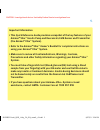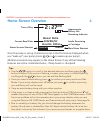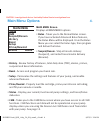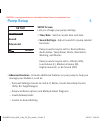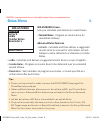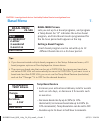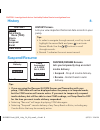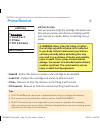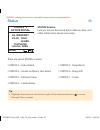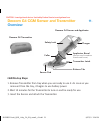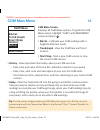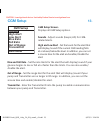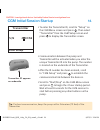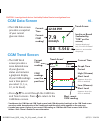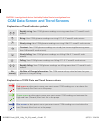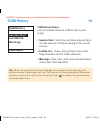- DL manuals
- Animas
- Medical Equipment
- Vibe
- Quick Reference Manual
Animas Vibe Quick Reference Manual
Summary of Vibe
Page 1
Getting you up to speed quick reference guide caution - investigational device. Limited by federal law to investigational use. 41028551 reva_qrg_unity_ca_en_mmoll_r1.Indd 1 9/17/13 2:14 pm.
Page 2: Important Information
Important information • this quick reference guide provides a snapshot of the key features of your animas ® vibe ™ insulin pump and dexcom g4 cgm sensor and transmitter (the animas ® vibe ™ system). • refer to the animas ® vibe ™ owner’s booklet for complete instructions on using your animas ® vibe ...
Page 3: Animas
Up button down button display screen audio bolus/ezbolus ™ button battery cap ok button contrast button/cgm shortcut animas ® vibe ™ insulin pump startup overview pump startup steps 1. Insert battery. 2. Update time/date and battery type on verification screen. 3. Confirm verification screen. 4. Pro...
Page 4: Home Screen Overview
Home screen overview once the pump is set up, the home screen is the first screen displayed when you “wake up” your pump (press / or to wake up your pump). Additional content may appear on the home screen if any of the following features are active: • extended bolus, • temp basal or • suspend. Tips:...
Page 5: Main Menu Screen:
Main menu screen: displays all main menu options. • bolus - takes you to the normal bolus screen. If you have activated advanced bolus features, the bolus menu will be displayed. From the bolus menu you can select the bolus type, then program and deliver the bolus. • suspnd/resum - stop all insulin ...
Page 6: Pump Setup
Pump setup setup screen: lets you change your pump settings. • time/date - set the current time and date. • sound settings - adjust sounds for pump-related functions. Pump sounds may be set for: normal bolus, audio bolus, temp basal, alerts, reminders, warning, and alarms pump sounds may be set to: ...
Page 7: Bolus Menu
Bolus menu bolus menu screen: lets you calculate and deliver an insulin bolus. • normal bolus - program an insulin dose for immediate delivery. Advanced bolus features • ezcarb - calculate and then deliver a suggested insulin dose to account for carb intake. Ezcarb boluses can be delivered as a norm...
Page 8: Basal Menu Screen:
Basal menu screen: lets you set up to 4 basal programs, and program a temp basal. An “a” indicates the active basal program, and total basal insulin programmed for the 24-hour period will appear on the top. Setting a basal program • each basal program can be set with up to 12 different basal rates i...
Page 9: Suspend/resume Screens:
Suspend/resume screens: lets you temporarily stop or restart insulin delivery • suspend - stop all insulin delivery. • resume - restart basal insulin delivery. History suspend/resume history main menu bolus total daily dose (tdd) alarm prime suspend basal pump delivery suspend main menu pump suspend...
Page 10: Ezprime Screen:
Ezprime screen: lets you properly align the cartridge and piston rod. Also lets you prime your infusion set tubing and fill your cannula or needle, before connecting to your pump. Prime/rewind tips: • a full prime/rewind sequence is required each time you change the battery. • your pump must be prim...
Page 11: Status
Status status screens: lets you access basal and bolus delivery data, and other information about your pump. Status 1 home active basal 24 -hr total 13.60u 0.675 u/hr insulin: 105u a1-weekday tip: • highlight the arrows on the bottom right of the display and press to move through status screens. The...
Page 12: Overview
• status 5 - temp basal • status 6 - pump info • status 7 - codes dexcom g4 sensor and applicator dexcom g4 cgm sensor and transmitter overview cgm startup steps 1. Remove transmitter from tray when you are ready to use it. As soon as you remove it from the tray, it begins to use battery power. 2. W...
Page 13: Cgm Menu Screen:
Cgm menu screen: displays all cgm menu options. To get to the cgm menu screen, highlight “cgm” on the main menu screen and press . • bg cal. - calibrate your cgm readings with a fingerstick bg test result. • trend graph - view the cgm data and trend screens. • start/stop - start a new cgm session or...
Page 14: Cgm Setup
Cgm setup cgm setup screen: displays all cgm setup options. Sounds - adjust sounds (beeps/vib) for cgm- related alerts. High and low alert - set the levels for the alert that will display/sound if the current cgm reading falls at or above/below the level. In addition, you can set a snooze time for t...
Page 15: Cgm Initial Session Startup
• to enter the transmitter id, scroll to “setup” on the cgm menu screen and press . Then select “transmitter” from the cgm setup screen and press to display the transmitter screen. • communication between the pump and transmitter will be activated when you enter the unique transmitter id into the pu...
Page 16: Bg Calibration
Bg calibration bg calibration screen: lets you enter fingerstick bg values for cgm calibration. When to calibrate • when the 2-hour cgm startup period ends. – the pump will prompt you to enter bg values from two separate fingersticks. • at least once every 12 hours. – you may enter a fingerstick bg ...
Page 17: Cgm Trend Screen
• the cgm trend screen provides a more detailed view of your glucose status and includes a graphical display of your cgm readings over a time period you select (1, 3, 6, 12, or 24 hours). Cgm trend screen cgm data screen • the cgm data screen provides a snapshot of your current glucose status. Curre...
Page 18: 17.
Cgm data screen and trend screens explanation of cgm data and trend screen colours rapidly rising: your cgm glucose readings are rising more than 0.17 mmol/l each minute. Rising: your cgm glucose readings are rising 0.11–0.17 mmol/l each minute. Slowly rising: your cgm glucose readings are rising 0....
Page 19: Cgm History Screen:
Cgm history screen: lets you review historical cgm records in your pump. • session start - start time and date, elapsed time, and the amount of time remaining in the current session. • last bg cal. - value, date and time of your last fingerstick bg used for cgm calibration. • warnings - date, time, ...
Page 20: 19.
19. Accessories personalise your pump with skins, pump cases and covers, and re-order pump supplies, such as cartridges, infusion sets and batteries. Call the australian customer care team on 02 9882 3666 or order online today at www.Amsl.Com.Au. Caution - investigational device. Limited by federal ...
Page 21
P/n: 410-285-51 rev. A rev. Date: 09/2013 this product is covered by one, or more, u.S. Patents including 6,656,148 and other patents pending. Dexcom and dexcom g4 are either registered trademarks or trademarks of dexcom, inc. In the united states and/or other countries. Animas ® and vibe™ are trade...