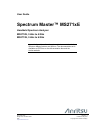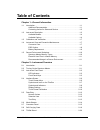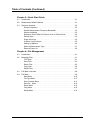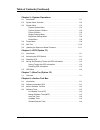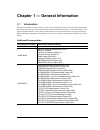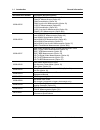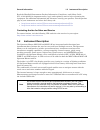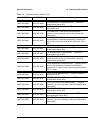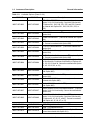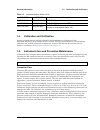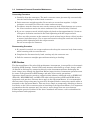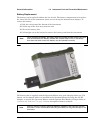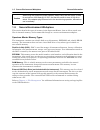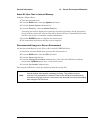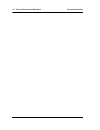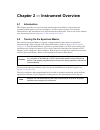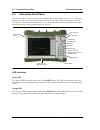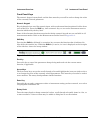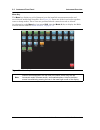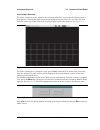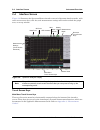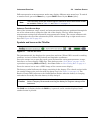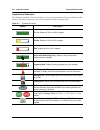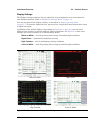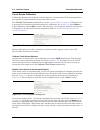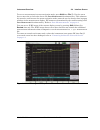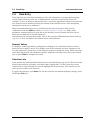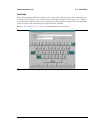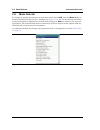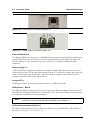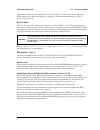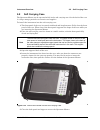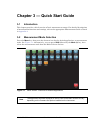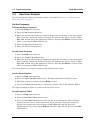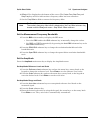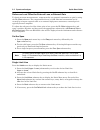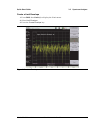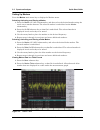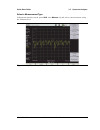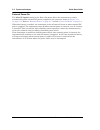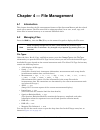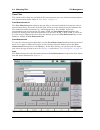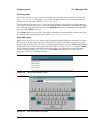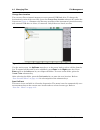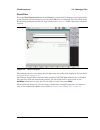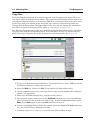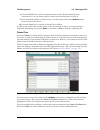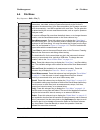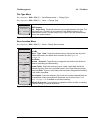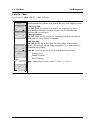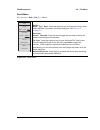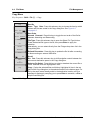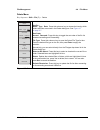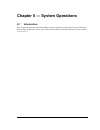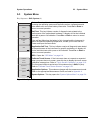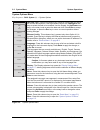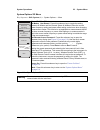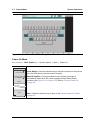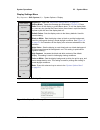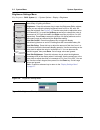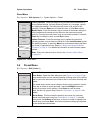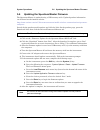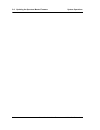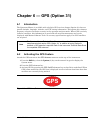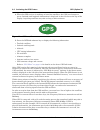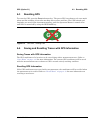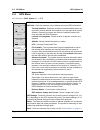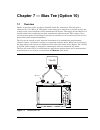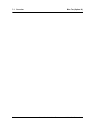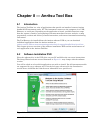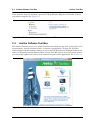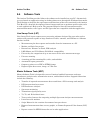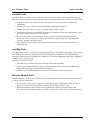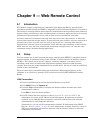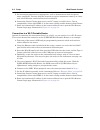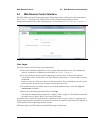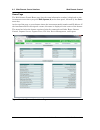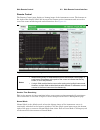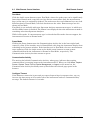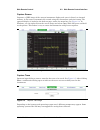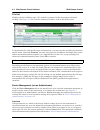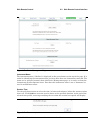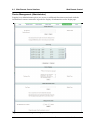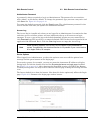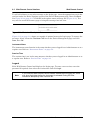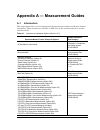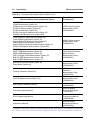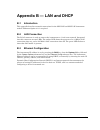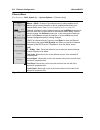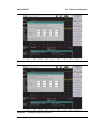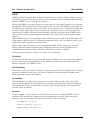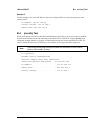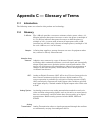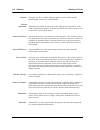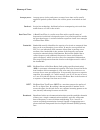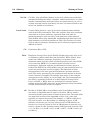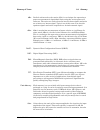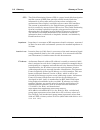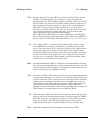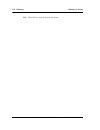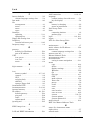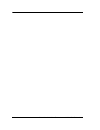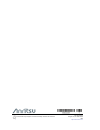- DL manuals
- Anritsu
- Measuring Instruments
- MT8212E
- User Manual
Anritsu MT8212E User Manual
User Guide
Spectrum Master™ MS271xE
Handheld Spectrum Analyzer
MS2712E, 9 kHz to 4 GHz
MS2713E, 9 kHz to 6 GHz
Appendix A provides a list of supplemental documentation for the
Spectrum Master features and options. The documentation set is
available as PDF files on the documentation disc and the
Anritsu website.
Anritsu Company
490 Jarvis Drive
Morgan Hill, CA 95037-2809
USA
Part Number: 10580-00251
Revision: T
Published: May 2016
Copyright 2016 Anritsu Company
Summary of MT8212E
Page 1
User guide spectrum master™ ms271xe handheld spectrum analyzer ms2712e, 9 khz to 4 ghz ms2713e, 9 khz to 6 ghz appendix a provides a list of supplemental documentation for the spectrum master features and options. The documentation set is available as pdf files on the documentation disc and the anri...
Page 3: Table of Contents
Ms2712e/13e user guide pn: 10580-00251 rev. T contents-1 table of contents chapter 1—general information 1-1 introduction . . . . . . . . . . . . . . . . . . . . . . . . . . . . . . . . . . . . . . . . . . . . . . . . . 1-1 additional documentation . . . . . . . . . . . . . . . . . . . . . . . . . ....
Page 4
Contents-2 pn: 10580-00251 rev. T ms2712e/13e user guide table of contents (continued) chapter 3—quick start guide 3-1 introduction . . . . . . . . . . . . . . . . . . . . . . . . . . . . . . . . . . . . . . . . . . . . . . . . . 3-1 3-2 measurement mode selection . . . . . . . . . . . . . . . . . ....
Page 5
Ms2712e/13e user guide pn: 10580-00251 rev. T contents-3 table of contents (continued) chapter 5—system operations 5-1 introduction . . . . . . . . . . . . . . . . . . . . . . . . . . . . . . . . . . . . . . . . . . . . . . . . . 5-1 5-2 system menu overview . . . . . . . . . . . . . . . . . . . . ....
Page 6
Contents-4 pn: 10580-00251 rev. T ms2712e/13e user guide table of contents (continued) chapter 9—web remote control 9-1 introduction . . . . . . . . . . . . . . . . . . . . . . . . . . . . . . . . . . . . . . . . . . . . . . . . . 9-1 9-2 setup . . . . . . . . . . . . . . . . . . . . . . . . . . . ....
Page 7
Ms2712e/13e user guide pn: 10580-00251 rev. T 1-1 chapter 1 — general information 1-1 introduction the spectrum master user guide is part of a set of manuals that cover all of the instrument functions and their use. This manual covers the instrument overview, system functions, and other common featu...
Page 8
1-1 introduction general information 1-2 pn: 10580-00251 rev. T ms2712e/13e user guide 10580-00235 3gpp2 signal analyzer measurement guide cdma rf measurements (option 42) cdma demodulation (option 43) cdma over-the-air measurements (option 33) ev-do rf measurements (option 62) ev-do demodulation (o...
Page 9
General information 1-2 instrument description ms2712e/13e user guide pn: 10580-00251 rev. T 1-3 read the handheld instruments product information, compliance, and safety guide (pn: 10100-00065) for important safety, legal, and regulatory notices before operating the equipment. For additional inform...
Page 10
1-2 instrument description general information 1-4 pn: 10580-00251 rev. T ms2712e/13e user guide available models table 1-1 lists the spectrum master models described in this user guide. Available options available options for the spectrum master are shown in table 1-2 . Table 1-1. Spectrum master m...
Page 11
General information 1-2 instrument description ms2712e/13e user guide pn: 10580-00251 rev. T 1-5 ms2712e-0044 ms2713e-0044 w-cdma/hspa+ rf measurements ( 1 ) (cannot be ordered with option 881) ms2712e-0065 ms2713e-0065 w-cdma/hspa+ demodulation ( 1 ) (cannot be ordered with option 881) ms2712e-0035...
Page 12
1-2 instrument description general information 1-6 pn: 10580-00251 rev. T ms2712e/13e user guide ms2712e-0883 ms2713e-0883 lte/lte-a fdd/tdd measurements ( 1 ) (requires option 31 for full functionality. Combines functionality of options 541, 542, 546, 551, 552, and 556. Cannot be ordered with optio...
Page 13
General information 1-3 calibration and verification ms2712e/13e user guide pn: 10580-00251 rev. T 1-7 1-3 calibration and verification anritsu recommends an annual calibration and performance verification of the spectrum master by local anritsu service centers. The spectrum master is self-calibrati...
Page 14
1-4 instrument care and preventive maintenance general information 1-8 pn: 10580-00251 rev. T ms2712e/13e user guide connecting procedure 1. Carefully align the connectors. The male connector center pin must slip concentrically into the contact fingers of the female connector. 2. Push connectors str...
Page 15
General information 1-4 instrument care and preventive maintenance ms2712e/13e user guide pn: 10580-00251 rev. T 1-9 battery replacement the battery can be replaced without the use of tools. The battery compartment is located on the lower left side of the instrument (when you are facing the measurem...
Page 16
1-5 secure environment workplace general information 1-10 pn: 10580-00251 rev. T ms2712e/13e user guide 1-5 secure environment workplace this section details the types of memory in the spectrum master, how to delete stored user files in internal memory, and recommended usage in a secure environment ...
Page 17
General information 1-5 secure environment workplace ms2712e/13e user guide pn: 10580-00251 rev. T 1-11 erase all user files in internal memory perform a master reset: 1. Turn the instrument on. 2. Press the shift button, then the system (8) button. 3. Press the system options submenu key. 4. Press ...
Page 18
1-5 secure environment workplace general information 1-12 pn: 10580-00251 rev. T ms2712e/13e user guide.
Page 19
Ms2712e/13e user guide pn: 10580-00251 rev. T 2-1 chapter 2 — instrument overview 2-1 introduction this chapter provides an overview of the anritsu spectrum master. It describes the instrument front panel, touch screen display, and the connector panel. For detailed information on the instrument’s te...
Page 20
2-3 instrument front panel instrument overview 2-2 pn: 10580-00251 rev. T ms2712e/13e user guide 2-3 instrument front panel the spectrum master uses a touch screen and keypad for data input. See figure 2-1 . The five bottom menu keys and up to eight submenu keys on the right side of the display are ...
Page 21
Instrument overview 2-3 instrument front panel ms2712e/13e user guide pn: 10580-00251 rev. T 2-3 front panel keys the numeric keypad, rotary knob, and the four arrow keys can all be used to change the value of the currently selected parameter. Numeric keypad keys 0 through 9 are used for numeric inp...
Page 22
2-3 instrument front panel instrument overview 2-4 pn: 10580-00251 rev. T ms2712e/13e user guide menu key the menu key displays a grid of shortcut icons for installed measurement modes and user-selected menus and setup files. See figure 2-3 . Press one of the icons in the top three rows to change mo...
Page 23
Instrument overview 2-3 instrument front panel ms2712e/13e user guide pn: 10580-00251 rev. T 2-5 user-created shortcuts to create a shortcut to any submenu key or main menu key, press and hold the key until a grid appears, showing the open locations on the menu screen where you can place the new sho...
Page 24
2-4 interface screen instrument overview 2-6 pn: 10580-00251 rev. T ms2712e/13e user guide 2-4 interface screen figure 2-6 illustrates the spectrum master interface screen in spectrum analyzer mode, with touch screen menu keys, title bar, and measurement settings and results around the graph area, o...
Page 25
Instrument overview 2-4 interface screen ms2712e/13e user guide pn: 10580-00251 rev. T 2-7 different operation or measurement modes may display different main menu keys. To switch to another mode, press the menu key, or press shift followed by the mode (9) key. Submenu touch screen keys most of the ...
Page 26
2-4 interface screen instrument overview 2-8 pn: 10580-00251 rev. T ms2712e/13e user guide symbols and indicators the following symbols, icons, and indicators convey the instrument status or condition on the display. The colors shown here are in the standard or default display mode. Table 2-1. Symbo...
Page 27
Instrument overview 2-4 interface screen ms2712e/13e user guide pn: 10580-00251 rev. T 2-9 display settings the display settings submenu lets you adjust the screen brightness level and control the auto-dimming function. Refer to “brightness settings menu” on page 5-8 . You can also turn off the disp...
Page 28
2-4 interface screen instrument overview 2-10 pn: 10580-00251 rev. T ms2712e/13e user guide touch screen calibration calibration optimizes the response of touch input. It is recommended if the instrument does not respond as expected when you press the touch screen. The calibrate touch screen submenu...
Page 29
Instrument overview 2-4 interface screen ms2712e/13e user guide pn: 10580-00251 rev. T 2-11 to save a measurement in arrow navigation mode, press shift then file (7). Use the arrow keys to move the red selection box to the save measurement as submenu key. This submenu key must be used because the ar...
Page 30
2-5 data entry instrument overview 2-12 pn: 10580-00251 rev. T ms2712e/13e user guide 2-5 data entry user input can be in the form of numeric values for instrument or measurement settings, selected values from a preset list, or alphanumeric text when entering file names, for example. To view or chan...
Page 31
Instrument overview 2-5 data entry ms2712e/13e user guide pn: 10580-00251 rev. T 2-13 text entry when an instrument function requires you to enter text, such as a name for a measurement or setup file you wish to save, a touch screen keyboard is displayed. See figure 2-12 . Digits can be entered usin...
Page 32
2-6 mode selector instrument overview 2-14 pn: 10580-00251 rev. T ms2712e/13e user guide 2-6 mode selector to change to another operation or measurement mode, press shift, then the mode (9) key to display the mode selector list box, illustrated in figure 2-13 . Use the directional arrow keys or the ...
Page 33
Instrument overview 2-7 connector panel ms2712e/13e user guide pn: 10580-00251 rev. T 2-15 2-7 connector panel the spectrum master connector panel is illustrated in figure 2-14 . Figure 2-14. Spectrum master connector panel 1. External reference in 2. External trigger in 3. Analyzer/rf in (type n) 4...
Page 34
2-7 connector panel instrument overview 2-16 pn: 10580-00251 rev. T ms2712e/13e user guide external reference in the external reference in port is a 50 Ω bnc female connector that provides for input of an external frequency reference. Refer to your technical data sheet for valid frequencies. To prev...
Page 35
Instrument overview 2-7 connector panel ms2712e/13e user guide pn: 10580-00251 rev. T 2-17 to prevent damage to your instrument, do not use pliers or a plain wrench to tighten the sma connector. Do not over-tighten the connector. The recommended torque is 8 lbf·in (0.9 n·m or 90 n·cm). External powe...
Page 36
2-7 connector panel instrument overview 2-18 pn: 10580-00251 rev. T ms2712e/13e user guide lan connection (option 411) the rj-45 connector is used to connect the spectrum master to a local area network or directly to a pc with an ethernet crossover cable. Integrated into this connector are two leds....
Page 37
Instrument overview 2-8 soft carrying case ms2712e/13e user guide pn: 10580-00251 rev. T 2-19 2-8 soft carrying case the spectrum master can be operated while in the soft carrying case. On the back of the case is a large storage pouch for accessories and supplies. To install the instrument into the ...
Page 38
2-9 tilt bail stand instrument overview 2-20 pn: 10580-00251 rev. T ms2712e/13e user guide the soft carrying case includes a detachable shoulder strap, which can be connected to the d-rings of the case. 2-9 tilt bail stand a tilt bail is attached to the back of the spectrum master for desktop operat...
Page 39
Ms2712e/13e user guide pn: 10580-00251 rev. T 3-1 chapter 3 — quick start guide 3-1 introduction this chapter provides a brief overview of basic measurement setups. For detailed descriptions of measurement functions and settings, refer to the appropriate measurement guide as listed in appendix a . 3...
Page 40
3-3 spectrum analyzer quick start guide 3-2 pn: 10580-00251 rev. T ms2712e/13e user guide 3-3 spectrum analyzer set the instrument to spectrum analyzer mode as described in section 3-2 “measurement mode selection” on page 3-1 . Set the frequency set start and stop frequencies 1. Press the freq main ...
Page 41
Quick start guide 3-3 spectrum analyzer ms2712e/13e user guide pn: 10580-00251 rev. T 3-3 4. Offset will be displayed at the bottom of the screen. The center freq, start freq, and stop freq keys will also indicate that a frequency offset has been turned on. 5. Set the freq offset to 0 hz to remove t...
Page 42
3-3 spectrum analyzer quick start guide 3-4 pn: 10580-00251 rev. T ms2712e/13e user guide reference level offset for external loss or external gain to obtain accurate measurements, compensate for any external attenuation or gain by using the rl offset submenu. The compensation factor is in db. Exter...
Page 43
Quick start guide 3-3 spectrum analyzer ms2712e/13e user guide pn: 10580-00251 rev. T 3-5 create a limit envelope 1. Press shift, then limit (6) to display the limit menu. 2. Select limit envelope. 3. Press the create envelope key. Figure 3-2. Limit envelope.
Page 44
3-3 spectrum analyzer quick start guide 3-6 pn: 10580-00251 rev. T ms2712e/13e user guide setting up markers press the marker main menu key to display the marker menu. Selecting, activating, and placing a marker 1. Press the marker 1 2 3 4 5 6 submenu key and then select the desired marker using the...
Page 45
Quick start guide 3-3 spectrum analyzer ms2712e/13e user guide pn: 10580-00251 rev. T 3-7 select a measurement type in spectrum analyzer mode, press shift, then measure (4) and select a measurement using the submenu keys. Figure 3-4. Spectrum analyzer measure menu.
Page 46
3-3 spectrum analyzer quick start guide 3-8 pn: 10580-00251 rev. T ms2712e/13e user guide external power on the when dc applied setting in the power-on menu allows the instrument to restart automatically when external dc power is applied to the connector shown in figure 2-14 on page 2-15 . Refer to ...
Page 47
Ms2712e/13e user guide pn: 10580-00251 rev. T 4-1 chapter 4 — file management 4-1 introduction this chapter describes the file management features of the spectrum master and the related touch screen menus. The file menu and its submenus allow you to save, recall, copy, and delete files in internal m...
Page 48
4-2 managing files file management 4-2 pn: 10580-00251 rev. T ms2712e/13e user guide save files the submenu keys that are available for file management may vary with instrument options and measurement modes. Refer to “file menu” on page 4-9 . Save measurement as the save measurement as submenu key p...
Page 49
File management 4-2 managing files ms2712e/13e user guide pn: 10580-00251 rev. T 4-3 save dialog box in the save dialog, use the touch screen keyboard to enter the name of the file to save. See figure 4-1 on page 4-2 . Optionally, you can use the quick name keys to insert preset text strings into th...
Page 50
4-2 managing files file management 4-4 pn: 10580-00251 rev. T ms2712e/13e user guide change save location you can save files to internal memory or to an external usb flash drive. To change the destination location of the saved file, press the change save location submenu key under the save menu. Fig...
Page 51
File management 4-2 managing files ms2712e/13e user guide pn: 10580-00251 rev. T 4-5 recall files press the recall measurement key or the recall key under the file menu to recall a previously saved file from internal memory or an external usb drive, if connected. The files listed in the recall dialo...
Page 52
4-2 managing files file management 4-6 pn: 10580-00251 rev. T ms2712e/13e user guide copy files press the copy key under the file menu to open the copy dialog box and menu, where you can copy a single or multiple files or folders. The source and destination locations may be the instrument’s internal...
Page 53
File management 4-2 managing files ms2712e/13e user guide pn: 10580-00251 rev. T 4-7 8. Press the scroll key to switch navigation control to the dst (destination) pane. Alternatively, you can directly press a folder in the bottom pane to select it. 9. If the destination folder is off the screen, use...
Page 54
4-3 file menu overview file management 4-8 pn: 10580-00251 rev. T ms2712e/13e user guide 4-3 file menu overview open this menu by pressing the shift key, then the file (7) key. Figure 4-8. File menu back file copy recall recall measurement recall save on event spectrum analyzer mode only save save m...
Page 55
File management 4-4 file menu ms2712e/13e user guide pn: 10580-00251 rev. T 4-9 4-4 file menu key sequence: shift > file (7) save measurement as: pressing this key will save instrument setup parameters, trace data, and any measurement results to the file that is named on the submenu key. Upon save c...
Page 56
4-4 file menu file management 4-10 pn: 10580-00251 rev. T ms2712e/13e user guide save menu key sequence: shift > file (7) > save measurement key sequence: shift > file (7) > save restore default quick name buttons: press this submenu key to undo any quick names previously entered and return all quic...
Page 57
File management 4-4 file menu ms2712e/13e user guide pn: 10580-00251 rev. T 4-11 file type menu key sequence: shift > file (7) > save measurement > change type key sequence: shift > file (7) > save > change type save location menu key sequence: shift > file (7) > save > change save location jpeg cap...
Page 58
4-4 file menu file management 4-12 pn: 10580-00251 rev. T ms2712e/13e user guide save on... Menu key sequence: shift > file (7) > save on event in spectrum analyzer mode, this menu is used to automatically save measurements to the current save location after any of the following events: ...Crossing ...
Page 59
File management 4-4 file menu ms2712e/13e user guide pn: 10580-00251 rev. T 4-13 recall menu key sequence: shift > file (7) > recall sort by name type date: press this submenu key to choose the item by which folders and files are sorted in the recall dialog box. See figure 4-5 on page 4-5 . Sort ord...
Page 60
4-4 file menu file management 4-14 pn: 10580-00251 rev. T ms2712e/13e user guide copy menu key sequence: shift > file (7) > copy sort by name type date: press this submenu key to choose the item by which folders and files are sorted in the copy dialog box. See figure 4-6 on page 4-6 . Sort order asc...
Page 61
File management 4-4 file menu ms2712e/13e user guide pn: 10580-00251 rev. T 4-15 delete menu key sequence: shift > file (7) > delete sort by name type date: press this submenu key to choose the item by which folders and files are sorted in the delete dialog box. See figure 4-7 on page 4-7 . Sort ord...
Page 62
4-4 file menu file management 4-16 pn: 10580-00251 rev. T ms2712e/13e user guide.
Page 63
Ms2712e/13e user guide pn: 10580-00251 rev. T 5-1 chapter 5 — system operations 5-1 introduction this chapter reviews the spectrum master system operations and related menus. The other menus (sweep, measure, trace, and limit) are described in the measurement guides listed in appendix a ..
Page 64
5-2 system menu overview system operations 5-2 pn: 10580-00251 rev. T ms2712e/13e user guide 5-2 system menu overview to access the system menu functions, press the shift key, then the system (8) key. Figure 5-1. System menu gps back gps on off gps voltage 3.3 v 5 v gps info reset system system opti...
Page 65
System operations 5-3 system menu ms2712e/13e user guide pn: 10580-00251 rev. T 5-3 5-3 system menu key sequence: shift, system (8) status: pressing this submenu key displays the current system status, including the operating system and firmware versions, temperatures and other details such as curre...
Page 66
5-3 system menu system operations 5-4 pn: 10580-00251 rev. T ms2712e/13e user guide system options menu key sequence: shift, system (8) > system options date and time: press this submenu key to display a dialog box for setting the current date and time. Use the submenu keys or the left/right arrow k...
Page 67
System operations 5-3 system menu ms2712e/13e user guide pn: 10580-00251 rev. T 5-5 system options 2/2 menu key sequence: shift, system (8) > system options > more share cf & pwr offset all modes not shared: press this submenu key to toggle the setting between all modes and not shared. Select all mo...
Page 68
5-3 system menu system operations 5-6 pn: 10580-00251 rev. T ms2712e/13e user guide power-on menu key sequence: shift, system (8) > system options > more > power–on figure 5-5. Remote access password dialog power switch: press this submenu key to set the instrument for normal use of the on/off butto...
Page 69
System operations 5-3 system menu ms2712e/13e user guide pn: 10580-00251 rev. T 5-7 display settings menu key sequence: shift, system (8) > system options > display brightness: opens the “brightness settings menu” on page 5-8 . Display blank: opens the message box illustrated in figure 5-8 . Press e...
Page 70
5-3 system menu system operations 5-8 pn: 10580-00251 rev. T ms2712e/13e user guide brightness settings menu key sequence: shift, system (8) > system options > display > brightness the brightness of the display can be adjusted to optimize viewing under a wide variety of lighting conditions. Brightne...
Page 71
System operations 5-4 preset menu ms2712e/13e user guide pn: 10580-00251 rev. T 5-9 reset menu key sequence: shift, system (8) > system options > reset 5-4 preset menu key sequence: shift, preset (1) factory defaults: press this submenu key to restore the instrument to its factory default settings, ...
Page 72
5-5 self test system operations 5-10 pn: 10580-00251 rev. T ms2712e/13e user guide 5-5 self test at power on, the spectrum master runs through a series of quick checks to ensure that the system is functioning properly. The system self test runs a series of tests that are related to the instrument ha...
Page 73
System operations 5-6 updating the spectrum master firmware ms2712e/13e user guide pn: 10580-00251 rev. T 5-11 5-6 updating the spectrum master firmware the spectrum master is updated using a usb memory stick. Updated product information can be found on the anritsu website: http://www.Anritsu.Com/en...
Page 74
5-6 updating the spectrum master firmware system operations 5-12 pn: 10580-00251 rev. T ms2712e/13e user guide.
Page 75: Gps
Ms2712e/13e user guide pn: 10580-00251 rev. T 6-1 chapter 6 — gps (option 31) 6-1 introduction the spectrum master is available with a built-in gps receiver feature (option 31) that can provide latitude, longitude, altitude, and utc timing information. This option also enhances frequency reference o...
Page 76: Gps
6-2 activating the gps feature gps (option 31) 6-2 pn: 10580-00251 rev. T ms2712e/13e user guide 4. When the gps receiver is tracking at least four satellites, the gps icon changes to green. Latitude and longitude information is displayed in the title bar at the top of the display. Acquiring satelli...
Page 77: Gps
Gps (option 31) 6-3 resetting gps ms2712e/13e user guide pn: 10580-00251 rev. T 6-3 6-3 resetting gps to reset the gps, press the reset submenu key. The green gps icon shows a red cross mark when satellite tracking is lost after tracking four or more satellites. The gps latitude and longitude are sa...
Page 78
6-5 gps menu gps (option 31) 6-4 pn: 10580-00251 rev. T ms2712e/13e user guide 6-5 gps menu key sequence: shift, system (8) > gps gps: press this submenu key to turn gps on or off. Gps info: press this submenu key to display the current gps information. Tracked satellites: shows the number of tracke...
Page 79
Ms2712e/13e user guide pn: 10580-00251 rev. T 7-1 chapter 7 — bias tee (option 10) 7-1 overview option 10 provides a bias tee that is installed inside the instrument. The bias arm is connected to a 12 vdc to 32 vdc power source that can be turned on as needed to place the voltage on the center condu...
Page 80
7-1 overview bias tee (option 10) 7-2 pn: 10580-00251 rev. T ms2712e/13e user guide.
Page 81
Ms2712e/13e user guide pn: 10580-00251 rev. T 8-1 chapter 8 — anritsu tool box 8-1 introduction the anritsu tool box is a suite of applications that provide an interface between anritsu handheld rf instruments and a pc. The instrument connects to the computer via a usb, ethernet, or serial port. Dep...
Page 82
8-3 anritsu software tool box anritsu tool box 8-2 pn: 10580-00251 rev. T ms2712e/13e user guide if the installer does not autostart, open the dvd in windows explorer and double-click the executable setup file. See figure 8-2 . 8-3 anritsu software tool box the anritsu tool box serves as a central l...
Page 83
Anritsu tool box 8-4 software tools ms2712e/13e user guide pn: 10580-00251 rev. T 8-3 8-4 software tools the anritsu tool box provides links to the software tools installed on your pc. Alternatively, you can launch an application using its desktop shortcut or through the windows start menu. The foll...
Page 84
8-4 software tools anritsu tool box 8-4 pn: 10580-00251 rev. T ms2712e/13e user guide easytest tools easytest tools is used to create work instruction files that consist of a command sequence and intructions to help less experienced personnel with operating the instrument in the field. • a drag-and-...
Page 85
Ms2712e/13e user guide pn: 10580-00251 rev. T 9-1 chapter 9 — web remote control 9-1 introduction web remote control capabilities are embedded in the spectrum master, providing full instrument control through an html-5 compatible browser. Ethernet option 411 is required. The ability to remotely moni...
Page 86
9-2 setup web remote control 9-2 pn: 10580-00251 rev. T ms2712e/13e user guide 5. Set instrument parameters as appropriate, such as measurement mode, frequency range, amplitude. You may skip this step and set up the instrument remotely at a later time, after ethernet connection has been established....
Page 87
Web remote control 9-3 web remote control interface ms2712e/13e user guide pn: 10580-00251 rev. T 9-3 9-3 web remote control interface the web remote control login page opens following browser connection to the instrument. See figure 9-1 . The page may show or hide certain elements depending on devi...
Page 88
9-3 web remote control interface web remote control 9-4 pn: 10580-00251 rev. T ms2712e/13e user guide home page the web remote control home page lists the same information as what is displayed on the instrument screen when you press shift, system (8) at the front panel, followed by the status menu k...
Page 89
Web remote control 9-3 web remote control interface ms2712e/13e user guide pn: 10580-00251 rev. T 9-5 remote control the remote control page displays a bitmap image of the instrument screen. The buttons on the right of the display reflect the layout of the buttons on the instrument and are used to a...
Page 90
9-3 web remote control interface web remote control 9-6 pn: 10580-00251 rev. T ms2712e/13e user guide fast mode click the double arrow button to enter fast mode, where the update rate can be significantly faster than normal mode, especially over low bit-rate connections. Only the measurement data (y...
Page 91
Web remote control 9-3 web remote control interface ms2712e/13e user guide pn: 10580-00251 rev. T 9-7 capture screen captures a jpeg image of the current instrument display and saves it directly to internal memory. A file name is automatically created using the current date and time stamp. The captu...
Page 92
9-3 web remote control interface web remote control 9-8 pn: 10580-00251 rev. T ms2712e/13e user guide file list displays the list of folders (type “dir”) and files contained in the instrument's internal memory. See figure 9-6 . To view the contents of a folder, click on the folder name. To download ...
Page 93
Web remote control 9-3 web remote control interface ms2712e/13e user guide pn: 10580-00251 rev. T 9-9 instrument name the instrument name, if defined, is displayed in the green banner at the top of the page. It is useful in identifying the instrument when you have more than one instrument connected....
Page 94
9-3 web remote control interface web remote control 9-10 pn: 10580-00251 rev. T ms2712e/13e user guide device management (administrator) logging in as administrator gives you access to additional functions associated with the instrument’s remote connection log and the display of information on the l...
Page 95
Web remote control 9-3 web remote control interface ms2712e/13e user guide pn: 10580-00251 rev. T 9-11 administrator password a password is always required to log in as administrator. The password is case-sensitive, with “admin” as the factory default. To change the password, type your new entry twi...
Page 96
9-3 web remote control interface web remote control 9-12 pn: 10580-00251 rev. T ms2712e/13e user guide to add a disclaimer or any other message to the login page, enter the appropriate text in the text box under the device options section of the device management page, then click save. See figure 9-...
Page 97
Ms2712e/13e user guide pn: 10580-00251 rev. T a-1 appendix a — measurement guides a-1 introduction this appendix provides a list of supplemental documentation for spectrum master features and options. These manuals are available as pdf files on the documentation disc and the anritsu website. Table a...
Page 98
A-1 introduction measurement guides a-2 pn: 10580-00251 rev. T ms2712e/13e user guide a complete suite of pc tools for anritsu handheld rf instruments is available for download at anritsu.Com/en-us/test-measurement/support/technical-support/handheld-tools-tool-box. Cdma rf measurements (option 42) c...
Page 99: Appendix B — Lan and Dhcp
Ms2712e/13e user guide pn: 10580-00251 rev. T b-1 appendix b — lan and dhcp b-1 introduction this appendix describes network connections for the ms2712e and ms2713e instrument models. Ethernet option 411 is required. B-2 lan connection the rj-45 connector is used to connect the instrument to a local...
Page 100
B-3 ethernet configuration lan and dhcp b-2 pn: 10580-00251 rev. T ms2712e/13e user guide ethernet menu key sequence: shift, system (8) > system options > ethernet config type manual dhcp: press the type submenu key to select whether the ip address will be entered manually or will be supplied automa...
Page 101
Lan and dhcp b-3 ethernet configuration ms2712e/13e user guide pn: 10580-00251 rev. T b-3 figure b-2. Setting ip address manually figure b-3. Ip address assigned using dhcp.
Page 102
B-3 ethernet configuration lan and dhcp b-4 pn: 10580-00251 rev. T ms2712e/13e user guide dhcp dhcp stands for dynamic host configuration protocol. It is a protocol that allows a server to dynamically assign ip addresses to devices that are connected to the network. Most networks include a dhcp serv...
Page 103
Lan and dhcp b-4 ipconfig tool ms2712e/13e user guide pn: 10580-00251 rev. T b-5 example 2 in this example, the static ip address has been assigned with an associated gateway and subnet mask: ip address: 153.56.100.42 default gateway: 153.56.100.1 subnet mask: 255.255.252.0 b-4 ipconfig tool a few t...
Page 104
B-5 ping tool lan and dhcp b-6 pn: 10580-00251 rev. T ms2712e/13e user guide b-5 ping tool another tool that can find out if a selected ip address is already on the network is ping. Ping is a harmless way to determine if an address is found on the network, and (if it is found) to receive a reply. Ba...
Page 105
Ms2712e/13e user guide pn: 10580-00251 rev. T c-1 appendix c — glossary of terms c-1 introduction the following terms are related to this product and technology. C-2 glossary 3 db rule : the 3 db rule provides a means to estimate relative power values. A 3 db gain indicates that power increases to t...
Page 106
C-2 glossary glossary of terms c-2 pn: 10580-00251 rev. T ms2712e/13e user guide antenna : antenna is a device which radiates and/or receives radio signals, including rf, microwave, and radar. Antenna beamwidth : antenna beamwidth, also known as the half-power beamwidth, is the angle of an antenna p...
Page 107
Glossary of terms c-2 glossary ms2712e/13e user guide pn: 10580-00251 rev. T c-3 average power : average power is the peak power averaged over time and is usually applied to pulsed systems where the carrier power is switched on and off. Backhaul : in wireless technology, backhaul refers to transport...
Page 108
C-2 glossary glossary of terms c-4 pn: 10580-00251 rev. T ms2712e/13e user guide cell site : cell site, also called base station, is the local cellular tower and radio antenna (including the radios, controller, switch interconnect, etc.) that handles communication with subscribers in a particular ar...
Page 109
Glossary of terms c-2 glossary ms2712e/13e user guide pn: 10580-00251 rev. T c-5 dbc : decibels referenced to the carrier (dbc) is a technique for expressing a power measurement in logarithmic form using the carrier power as a reference. The units are used to describe how far down signals and noise ...
Page 110
C-2 glossary glossary of terms c-6 pn: 10580-00251 rev. T ms2712e/13e user guide gps : the global positioning system (gps) is a space-based global navigation satellite system (gnss) that provides reliable location and time information in all weather and at all times when and where an unobstructed li...
Page 111
Glossary of terms c-2 glossary ms2712e/13e user guide pn: 10580-00251 rev. T c-7 ipv6 : internet protocol version 6 (ipv6) is a numerical label that is used to identify a network interface of a computer or other network node participating in an ipv6-enabled computer network. Ipv6 uses 128 bits for t...
Page 112
C-2 glossary glossary of terms c-8 pn: 10580-00251 rev. T ms2712e/13e user guide watt : watt (w) is a unit of measure for power. :.
Page 113: Index
A to e ms2712e/13e user guide pn: 10580-00251 rev. T index-1 index a access log . . . . . . . . . . . . . . . . . . . . . . . 9-11 additional documents . . . . . . . . . . . . . . A-1 address, ethernet ip address . . . . . . . . B-1 administrator login . . . . . . . . . . . . . . . . . . . . . . . ....
Page 114
F to n index-2 pn: 10580-00251 rev. T ms2712e/13e user guide f factory defaults . . . . . . . . . . . . . . . . . . . 5-9 custom language settings lost . . . . 5-4 fast mode . . . . . . . . . . . . . . . . . . . . . . . . 9-6 file management . . . . . . . . . . . . . . . . . . 4-1 menu . . . . . . ....
Page 115
O to w ms2712e/13e user guide pn: 10580-00251 rev. T index-3 o on/off button . . . . . . . . . . . . . . . . . . . . . 2-8 optical transceiver port . . . . . . . . . . . 2-18 p password remote . . . . . . . . . . . .5-5, 9-3, 9-8, 9-11 pause mode . . . . . . . . . . . . . . . . . . . . . . 9-6 ping ...
Page 116
Index-4 pn: 10580-00251 rev. T ms2712e/13e user guide.
Page 118
Anritsu company 490 jarvis drive morgan hill, ca 95037-2809 usa http://www.Anritsu.Com anritsu utilizes recycled paper and environmentally conscious inks and toner..