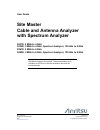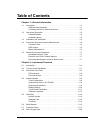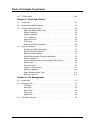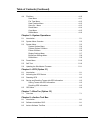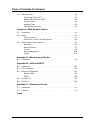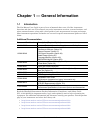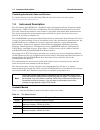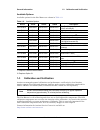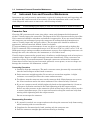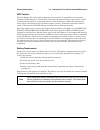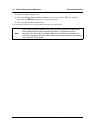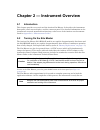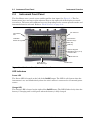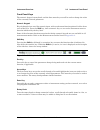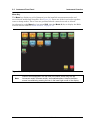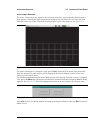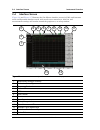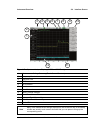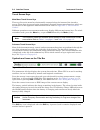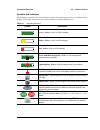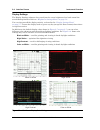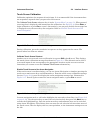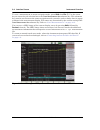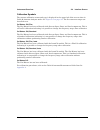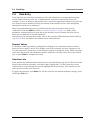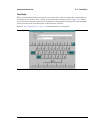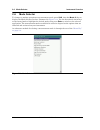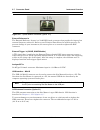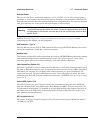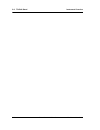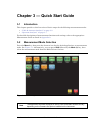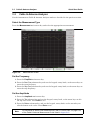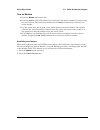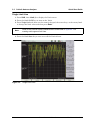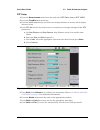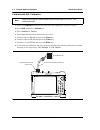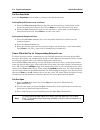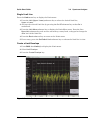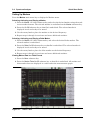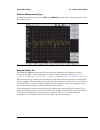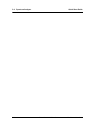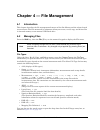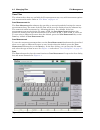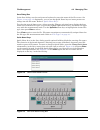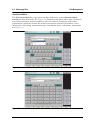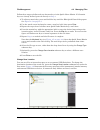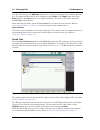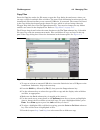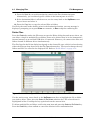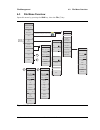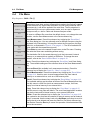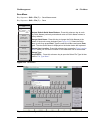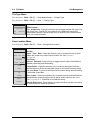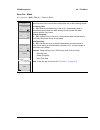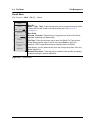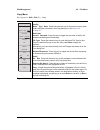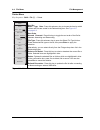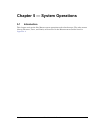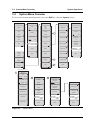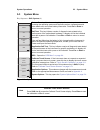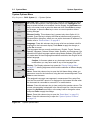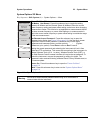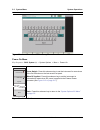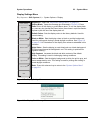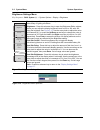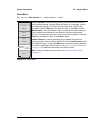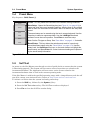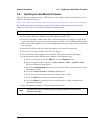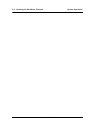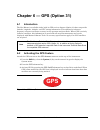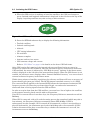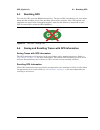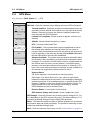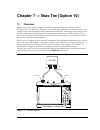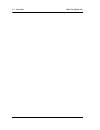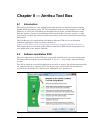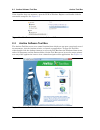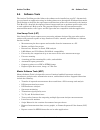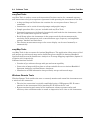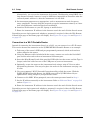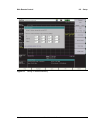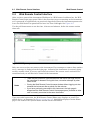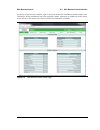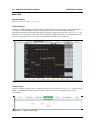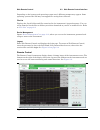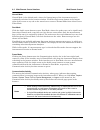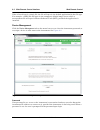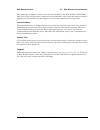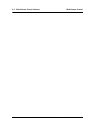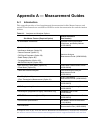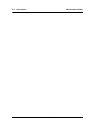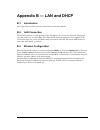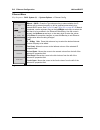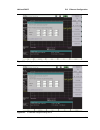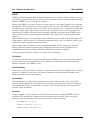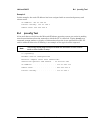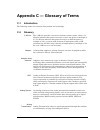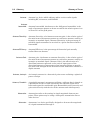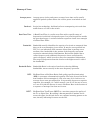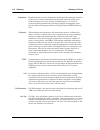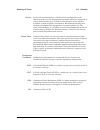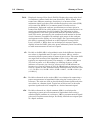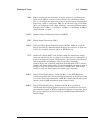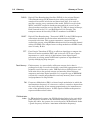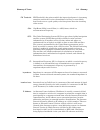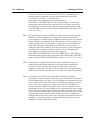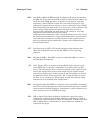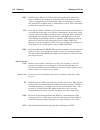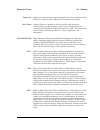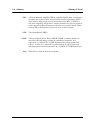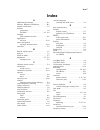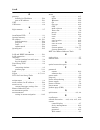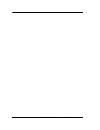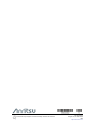- DL manuals
- Anritsu
- Measuring Instruments
- S331E
- User manual
Anritsu S331E User manual
User Guide
Site Master
Cable and Antenna Analyzer
with Spectrum Analyzer
S331E, 2 MHz to 4 GHz
S332E, 2 MHz to 4 GHz, Spectrum Analyzer, 100 kHz to 4 GHz
S361E, 2 MHz to 6 GHz
S362E, 2 MHz to 6 GHz, Spectrum Analyzer, 100 kHz to 6 GHz
Appendix A provides a list of supplemental documentation for the
Site Master features and options. The documentation set is
available as PDF files on the documentation disc and the
Anritsu website.
Anritsu Company
490 Jarvis Drive
Morgan Hill, CA 95037-2809
USA
Part Number: 10580-00252
Revision: K
Published: March 2016
Copyright 2016 Anritsu Company
Summary of S331E
Page 1
User guide site master cable and antenna analyzer with spectrum analyzer s331e, 2 mhz to 4 ghz s332e, 2 mhz to 4 ghz, spectrum analyzer, 100 khz to 4 ghz s361e, 2 mhz to 6 ghz s362e, 2 mhz to 6 ghz, spectrum analyzer, 100 khz to 6 ghz appendix a provides a list of supplemental documentation for the ...
Page 3: Table of Contents
Site master user guide pn: 10580-00252 rev. K contents-1 table of contents chapter 1—general information 1-1 introduction . . . . . . . . . . . . . . . . . . . . . . . . . . . . . . . . . . . . . . . . . . . . . . . . . 1-1 additional documentation . . . . . . . . . . . . . . . . . . . . . . . . . ....
Page 4
Contents-2 pn: 10580-00252 rev. K site master user guide table of contents (continued) 2-9 tilt bail stand . . . . . . . . . . . . . . . . . . . . . . . . . . . . . . . . . . . . . . . . . . . . . . 2-21 chapter 3—quick start guide 3-1 introduction . . . . . . . . . . . . . . . . . . . . . . . . . ....
Page 5
Site master user guide pn: 10580-00252 rev. K contents-3 table of contents (continued) 4-4 file menu . . . . . . . . . . . . . . . . . . . . . . . . . . . . . . . . . . . . . . . . . . . . . . . . . 4-10 save menu . . . . . . . . . . . . . . . . . . . . . . . . . . . . . . . . . . . . . . . . . . . ...
Page 6
Contents-4 pn: 10580-00252 rev. K site master user guide table of contents (continued) 8-4 software tools . . . . . . . . . . . . . . . . . . . . . . . . . . . . . . . . . . . . . . . . . . . . . . 8-3 line sweep tools (lst) . . . . . . . . . . . . . . . . . . . . . . . . . . . . . . . . . . . . 8-3...
Page 7
Site master user guide pn: 10580-00252 rev. K 1-1 chapter 1 — general information 1-1 introduction the site master user guide is part of a set of manuals that cover all of the instrument functions and their use. This manual covers the instrument overview, system functions, and other common features,...
Page 8
1-2 instrument description general information 1-2 pn: 10580-00252 rev. K site master user guide contacting anritsu for sales and service to contact anritsu, visit the following url and select the services in your region: http://www.Anritsu.Com/contact-us 1-2 instrument description the site master s...
Page 9
General information 1-3 calibration and verification site master user guide pn: 10580-00252 rev. K 1-3 available options available options for the site master are shown in table 1-2 . 1. Requires external power sensor. 2. Requires option 31. 1-3 calibration and verification anritsu recommends annual...
Page 10
1-4 instrument care and preventive maintenance general information 1-4 pn: 10580-00252 rev. K site master user guide 1-4 instrument care and preventive maintenance instrument care and preventive maintenance consist of cleaning the unit and inspecting and cleaning the rf connectors and all accessorie...
Page 11
General information 1-4 instrument care and preventive maintenance site master user guide pn: 10580-00252 rev. K 1-5 esd caution the site master, like other high performance instruments, is susceptible to electrostatic discharge (esd) damage. Coaxial cables and antennas often build up a static charg...
Page 12
1-4 instrument care and preventive maintenance general information 1-6 pn: 10580-00252 rev. K site master user guide the battery that is supplied with the site master may need charging before use. The battery can be charged while it is installed in the site master by using the ac-dc adapter, or outs...
Page 13
General information 1-5 secure environment workplace site master user guide pn: 10580-00252 rev. K 1-7 1-5 secure environment workplace this section details the types of memory in the site master, how to delete stored user files in internal memory, and recommended usage in a secure environment workp...
Page 14
1-5 secure environment workplace general information 1-8 pn: 10580-00252 rev. K site master user guide 3. Press the save submenu key. 4. Press the change save location submenu key, then select the usb drive with the rotary knob, up/down arrow keys, or the touch screen. 5. Press the set location subm...
Page 15
Site master user guide pn: 10580-00252 rev. K 2-1 chapter 2 — instrument overview 2-1 introduction this chapter provides an overview of the anritsu site master. It describes the instrument front panel, touch screen display, and the connector panel. For detailed information on the instrument’s test a...
Page 16
2-3 instrument front panel instrument overview 2-2 pn: 10580-00252 rev. K site master user guide 2-3 instrument front panel the site master uses a touch screen and keypad for data input. See figure 2-1 . The five bottom menu keys and up to eight submenu keys on the right side of the display are touc...
Page 17
Instrument overview 2-3 instrument front panel site master user guide pn: 10580-00252 rev. K 2-3 front panel keys the numeric keypad, rotary knob, and the four arrow keys can all be used to change the value of the currently selected parameter. Numeric keypad keys 0 through 9 are used for numeric inp...
Page 18
2-3 instrument front panel instrument overview 2-4 pn: 10580-00252 rev. K site master user guide menu key the menu key displays a grid of shortcut icons for installed measurement modes and user-selected menus and setup files. See figure 2-3 . Press one of the icons in the top three rows to change mo...
Page 19
Instrument overview 2-3 instrument front panel site master user guide pn: 10580-00252 rev. K 2-5 user-created shortcuts to create a shortcut to any submenu key or main menu key, press and hold the key until a grid appears, showing the open locations on the menu screen where you can place the new sho...
Page 20
2-4 interface screen instrument overview 2-6 pn: 10580-00252 rev. K site master user guide 2-4 interface screen figure 2-6 and figure 2-7 illustrate the site master interface screen in cable and antenna mode and spectrum analyzer mode, with touch screen menu keys, title bar, and measurement settings...
Page 21
Instrument overview 2-4 interface screen site master user guide pn: 10580-00252 rev. K 2-7 figure 2-7. Spectrum analyzer display (s332e and s362e only) 1. Measurement settings summary (touch screen shortcuts) 2. Frequency standard 3. Date and time 4. Gps icon 5. Gps location 6. Save icon 7. Save scr...
Page 22
2-4 interface screen instrument overview 2-8 pn: 10580-00252 rev. K site master user guide touch screen keys main menu touch screen keys there are five main menu keys horizontally arranged along the bottom of the interface screen. These keys give access to the instrument’s test and measurement funct...
Page 23
Instrument overview 2-4 interface screen site master user guide pn: 10580-00252 rev. K 2-9 symbols and indicators the following symbols, icons, and indicators convey the instrument status or condition on the display. The colors shown here are in the standard or default display mode. Table 2-1. Symbo...
Page 24
2-4 interface screen instrument overview 2-10 pn: 10580-00252 rev. K site master user guide display settings the display settings submenu lets you adjust the screen brightness level and control the auto-dimming function. Refer to “brightness settings menu” on page 5-8 . You can also turn off the dis...
Page 25
Instrument overview 2-4 interface screen site master user guide pn: 10580-00252 rev. K 2-11 touch screen calibration calibration optimizes the response of touch input. It is recommended if the instrument does not respond as expected when you press the touch screen. The calibrate touch screen submenu...
Page 26
2-4 interface screen instrument overview 2-12 pn: 10580-00252 rev. K site master user guide to save a measurement in arrow navigation mode, press shift then file (7). Use the arrow keys to move the red selection box to the save measurement as submenu key. This submenu key must be used because the ar...
Page 27
Instrument overview 2-4 interface screen site master user guide pn: 10580-00252 rev. K 2-13 calibration symbols the current calibration status and type is displayed in the upper-left of the screen when in cable & antenna analyzer mode. See figure 2-6 on page 2-6 . The five status messages are descri...
Page 28
2-5 data entry instrument overview 2-14 pn: 10580-00252 rev. K site master user guide 2-5 data entry user input can be in the form of numeric values for instrument or measurement settings, selected values from a preset list, or alphanumeric text when entering file names, for example. To view or chan...
Page 29
Instrument overview 2-5 data entry site master user guide pn: 10580-00252 rev. K 2-15 text entry when an instrument function requires you to enter text, such as a name for a measurement or setup file you wish to save, a touch screen keyboard is displayed. See figure 2-13 . Digits can be entered usin...
Page 30
2-6 mode selector instrument overview 2-16 pn: 10580-00252 rev. K site master user guide 2-6 mode selector to change to another operation or measurement mode, press shift, then the mode (9) key to display the mode selector list box, illustrated in figure 2-14 . Use the directional arrow keys or the ...
Page 31
Instrument overview 2-7 connector panel site master user guide pn: 10580-00252 rev. K 2-17 2-7 connector panel the site master s332e connector panel is illustrated in figure 2-15 . Figure 2-15. S332e connector panel 1. External reference in 2. External trigger in 3. Analyzer/rf in (type n) 4. Usb mi...
Page 32
2-7 connector panel instrument overview 2-18 pn: 10580-00252 rev. K site master user guide external reference in the external reference in port is a 50 Ω bnc female connector that provides for input of an external frequency reference. Refer to your technical data sheet for valid frequencies. To prev...
Page 33
Instrument overview 2-7 connector panel site master user guide pn: 10580-00252 rev. K 2-19 external power this is a 2.1 mm by 5.5 mm barrel connector, 12.5 to 15 vdc, connector is used to power the unit and for battery charging. A green blinking led near the power button indicates that the instrumen...
Page 34
2-8 soft carrying case instrument overview 2-20 pn: 10580-00252 rev. K site master user guide 2-8 soft carrying case the site master can be operated while in the soft carrying case. On the back of the case is a large storage pouch for accessories and supplies. To install the instrument into the soft...
Page 35
Instrument overview 2-9 tilt bail stand site master user guide pn: 10580-00252 rev. K 2-21 the soft carrying case includes a detachable shoulder strap, which can be connected to the d-rings of the case. 2-9 tilt bail stand a tilt bail is attached to the back of the site master for desktop operation....
Page 36
2-9 tilt bail stand instrument overview 2-22 pn: 10580-00252 rev. K site master user guide.
Page 37
Site master user guide pn: 10580-00252 rev. K 3-1 chapter 3 — quick start guide 3-1 introduction this chapter provides a brief overview of basic setups for the following measurement modes: • “cable & antenna analyzer” on page 3-2 • “spectrum analyzer” on page 3-7 for detailed descriptions of measure...
Page 38
3-3 cable & antenna analyzer quick start guide 3-2 pn: 10580-00252 rev. K site master user guide 3-3 cable & antenna analyzer set the instrument to cable & antenna analyzer mode as described in the previous section. Select the measurement type press the measurement main menu key and select the appro...
Page 39
Quick start guide 3-3 cable & antenna analyzer site master user guide pn: 10580-00252 rev. K 3-3 turn on markers 1. Press the marker main menu key. 2. Press the marker 1 2 3 4 5 6 submenu key and select the marker number 1 button using the touch screen. The underlined number on the marker submenu ke...
Page 40
3-3 cable & antenna analyzer quick start guide 3-4 pn: 10580-00252 rev. K site master user guide single limit line 1. Press shift, then limit (6) to display the limit menu. 2. Press the limit on/off key to turn on the limit. 3. Press single limit and then use the numeric keypad, the arrow keys, or t...
Page 41
Quick start guide 3-3 cable & antenna analyzer site master user guide pn: 10580-00252 rev. K 3-5 dtf setup 1. Press the measurements main menu key and select dtf return loss or dtf vswr. 2. Press the freq/dist main menu key. 3. Press the units submenu key and select m to display distance in meters o...
Page 42
3-3 cable & antenna analyzer quick start guide 3-6 pn: 10580-00252 rev. K site master user guide calibrate with osl calibration 1. Press the freq/dist main menu key and enter the appropriate frequency range 2. Press shift, followed by calibrate (2). 3. Select standard or flexcal. 4. Press start cal ...
Page 43
Quick start guide 3-4 spectrum analyzer site master user guide pn: 10580-00252 rev. K 3-7 3-4 spectrum analyzer set the instrument to spectrum analyzer mode as described in section “for detailed descriptions of measurement functions and settings, refer to the appropriate measurement guide as listed ...
Page 44
3-4 spectrum analyzer quick start guide 3-8 pn: 10580-00252 rev. K site master user guide set the amplitude press the amplitude main menu key to display the amplitude menu. Set amplitude reference level and scale 1. Press the reference level submenu key and use the arrow keys, rotary knob, or the ke...
Page 45
Quick start guide 3-4 spectrum analyzer site master user guide pn: 10580-00252 rev. K 3-9 single limit line press the limit menu key to display the limit menu. 1. Press the limit (upper / lower) submenu key to select the desired limit line, upper or lower. 2. Activate the selected limit line by pres...
Page 46
3-4 spectrum analyzer quick start guide 3-10 pn: 10580-00252 rev. K site master user guide setting up markers press the marker main menu key to display the marker menu. Selecting, activating, and placing a marker 1. Press the marker 1 2 3 4 5 6 submenu key and select the desired marker using the tou...
Page 47
Quick start guide 3-4 spectrum analyzer site master user guide pn: 10580-00252 rev. K 3-11 select a measurement type in spectrum analyzer mode, press shift, then measure (4) and select a measurement using the submenu keys. External power on the when dc applied setting in the power-on menu allows the...
Page 48
3-4 spectrum analyzer quick start guide 3-12 pn: 10580-00252 rev. K site master user guide.
Page 49
Site master user guide pn: 10580-00252 rev. K 4-1 chapter 4 — file management 4-1 introduction this chapter describes the file management features of the site master and the related touch screen menus. The file menu and its submenus allow you to save, recall, copy, and delete files in internal memor...
Page 50
4-2 managing files file management 4-2 pn: 10580-00252 rev. K site master user guide save files the submenu keys that are available for file management may vary with instrument options and measurement modes. Refer to “file menu” on page 4-10 . Save measurement as the save measurement as submenu key ...
Page 51
File management 4-2 managing files site master user guide pn: 10580-00252 rev. K 4-3 save dialog box in the save dialog, use the touch screen keyboard to enter the name of the file to save. See figure 4-1 on page 4-2 . Optionally, you can use the quick name keys to insert preset text strings into th...
Page 52
4-2 managing files file management 4-4 pn: 10580-00252 rev. K site master user guide quick name matrix the quick name matrix key is present in the save dialog only in the cable and antenna analyzer measurement mode. See figure 4-4 . Similarly to the quick name keys, the matrix gives field personnel ...
Page 53
File management 4-2 managing files site master user guide pn: 10580-00252 rev. K 4-5 follow these steps to define and use shortcut keys in the quick name matrix. If all matrix keys are already defined, proceed directly to step 4 . 1. To edit any matrix key, press and hold the key until the edit quic...
Page 54
4-2 managing files file management 4-6 pn: 10580-00252 rev. K site master user guide use the touch screen, the up/down arrow keys, or the rotary knob to select a folder from the list. To expand a folder and view its subfolders, press enter or the right arrow key. Press enter again or the left arrow ...
Page 55
File management 4-2 managing files site master user guide pn: 10580-00252 rev. K 4-7 copy files press the copy key under the file menu to open the copy dialog box and menu, where you can copy a single or multiple files or folders. The source and destination locations may be the instrument’s internal...
Page 56
4-2 managing files file management 4-8 pn: 10580-00252 rev. K site master user guide 8. Press the scroll key to switch navigation control to the dst (destination) pane. Alternatively, you can directly press a folder in the bottom pane to select it. 9. If the destination folder is off the screen, use...
Page 57
File management 4-3 file menu overview site master user guide pn: 10580-00252 rev. K 4-9 4-3 file menu overview open this menu by pressing the shift key, then the file (7) key. Figure 4-10. File menu back file copy recall recall measurement recall save on event spectrum analyzer mode only save save ...
Page 58
4-4 file menu file management 4-10 pn: 10580-00252 rev. K site master user guide 4-4 file menu key sequence: shift > file (7) save measurement as: pressing this key will save instrument setup parameters, trace data, and any measurement results to the file that is named on the submenu key. Upon save ...
Page 59
File management 4-4 file menu site master user guide pn: 10580-00252 rev. K 4-11 save menu key sequence: shift > file (7) > save measurement key sequence: shift > file (7) > save restore default quick name buttons: press this submenu key to undo any quick names previously entered and return all quic...
Page 60
4-4 file menu file management 4-12 pn: 10580-00252 rev. K site master user guide file type menu key sequence: shift > file (7) > save measurement > change type key sequence: shift > file (7) > save > change type save location menu key sequence: shift > file (7) > save > change save location jpeg cap...
Page 61
File management 4-4 file menu site master user guide pn: 10580-00252 rev. K 4-13 save on... Menu key sequence: shift > file (7) > save on event in spectrum analyzer mode, this menu is used to automatically save measurements to the current save location after any of the following events: ...Crossing ...
Page 62
4-4 file menu file management 4-14 pn: 10580-00252 rev. K site master user guide recall menu key sequence: shift > file (7) > recall sort by name type date: press this submenu key to choose the item by which folders and files are sorted in the recall dialog box. See figure 4-7 on page 4-6 . Sort ord...
Page 63
File management 4-4 file menu site master user guide pn: 10580-00252 rev. K 4-15 copy menu key sequence: shift > file (7) > copy sort by name type date: press this submenu key to choose the item by which folders and files are sorted in the copy dialog box. See figure 4-8 on page 4-7 . Sort order asc...
Page 64
4-4 file menu file management 4-16 pn: 10580-00252 rev. K site master user guide delete menu key sequence: shift > file (7) > delete sort by name type date: press this submenu key to choose the item by which folders and files are sorted in the delete dialog box. See figure 4-9 on page 4-8 . Sort ord...
Page 65
Site master user guide pn: 10580-00252 rev. K 5-1 chapter 5 — system operations 5-1 introduction this chapter reviews the site master system operations and related menus. The other menus (sweep, measure, trace, and limit) are described in the measurement guides listed in appendix a ..
Page 66
5-2 system menu overview system operations 5-2 pn: 10580-00252 rev. K site master user guide 5-2 system menu overview to access the system menu functions, press the shift key, then the system (8) key. Figure 5-1. System menu gps back gps on off gps voltage 3.3 v 5 v gps info reset system system opti...
Page 67
System operations 5-3 system menu site master user guide pn: 10580-00252 rev. K 5-3 5-3 system menu key sequence: shift, system (8) status: pressing this submenu key displays the current system status, including the operating system and firmware versions, temperatures and other details such as curre...
Page 68
5-3 system menu system operations 5-4 pn: 10580-00252 rev. K site master user guide system options menu key sequence: shift, system (8) > system options date and time: press this submenu key to display a dialog box for setting the current date and time. Use the submenu keys or the left/right arrow k...
Page 69
System operations 5-3 system menu site master user guide pn: 10580-00252 rev. K 5-5 system options 2/2 menu key sequence: shift, system (8) > system options > more share cf & pwr offset all modes not shared: press this submenu key to toggle the setting between all modes and not shared. Select all mo...
Page 70
5-3 system menu system operations 5-6 pn: 10580-00252 rev. K site master user guide power-on menu key sequence: shift, system (8) > system options > more > power–on figure 5-5. Remote access password dialog power switch: press this submenu key to set the instrument for normal use of the on/off butto...
Page 71
System operations 5-3 system menu site master user guide pn: 10580-00252 rev. K 5-7 display settings menu key sequence: shift, system (8) > system options > display brightness: opens the “brightness settings menu” on page 5-8 . Display blank: opens the message box illustrated in figure 5-8 . Press e...
Page 72
5-3 system menu system operations 5-8 pn: 10580-00252 rev. K site master user guide brightness settings menu key sequence: shift, system (8) > system options > display > brightness the brightness of the display can be adjusted to optimize viewing under a wide variety of lighting conditions. Brightne...
Page 73
System operations 5-3 system menu site master user guide pn: 10580-00252 rev. K 5-9 reset menu key sequence: shift, system (8) > system options > reset factory defaults: press this submenu key to restore the instrument to its factory default settings, including ethernet (option 411), language, volum...
Page 74
5-4 preset menu system operations 5-10 pn: 10580-00252 rev. K site master user guide 5-4 preset menu key sequence: shift, preset (1) 5-5 self test at power on, the site master runs through a series of quick checks to ensure that the system is functioning properly. The system self test runs a series ...
Page 75
System operations 5-6 updating the site master firmware site master user guide pn: 10580-00252 rev. K 5-11 5-6 updating the site master firmware the site master is updated using a usb memory stick. Updated product information can be found on the anritsu website: http://www.Anritsu.Com/en-us/test-mea...
Page 76
5-6 updating the site master firmware system operations 5-12 pn: 10580-00252 rev. K site master user guide.
Page 77: Gps
Site master user guide pn: 10580-00252 rev. K 6-1 chapter 6 — gps (option 31) 6-1 introduction the site master is available with a built-in gps receiver feature (option 31) that can provide latitude, longitude, altitude, and utc timing information. This option also enhances frequency reference oscil...
Page 78: Gps
6-2 activating the gps feature gps (option 31) 6-2 pn: 10580-00252 rev. K site master user guide 4. When the gps receiver is tracking at least four satellites, the gps icon changes to green. Latitude and longitude information is displayed in the title bar at the top of the display. Acquiring satelli...
Page 79: Gps
Gps (option 31) 6-3 resetting gps site master user guide pn: 10580-00252 rev. K 6-3 6-3 resetting gps to reset the gps, press the reset submenu key. The green gps icon shows a red cross mark when satellite tracking is lost after tracking four or more satellites. The gps latitude and longitude are sa...
Page 80
6-5 gps menu gps (option 31) 6-4 pn: 10580-00252 rev. K site master user guide 6-5 gps menu key sequence: shift, system (8) > gps gps: press this submenu key to turn gps on or off. Gps info: press this submenu key to display the current gps information. Tracked satellites: shows the number of tracke...
Page 81
Site master user guide pn: 10580-00252 rev. K 7-1 chapter 7 — bias tee (option 10) 7-1 overview option 10 provides a bias tee that is installed inside the instrument. The bias arm is connected to a 12 vdc to 32 vdc power source that can be turned on as needed to place the voltage on the center condu...
Page 82
7-1 overview bias tee (option 10) 7-2 pn: 10580-00252 rev. K site master user guide.
Page 83
Site master user guide pn: 10580-00252 rev. K 8-1 chapter 8 — anritsu tool box 8-1 introduction the anritsu tool box is a suite of applications that provide an interface between anritsu handheld rf instruments and a pc. The instrument connects to the computer via a usb, ethernet, or serial port. Dep...
Page 84
8-3 anritsu software tool box anritsu tool box 8-2 pn: 10580-00252 rev. K site master user guide if the installer does not autostart, open the dvd in windows explorer and double-click the executable setup file. See figure 8-2 . 8-3 anritsu software tool box the anritsu tool box serves as a central l...
Page 85
Anritsu tool box 8-4 software tools site master user guide pn: 10580-00252 rev. K 8-3 8-4 software tools the anritsu tool box provides links to the software tools installed on your pc. Alternatively, you can launch an application using its desktop shortcut or through the windows start menu. The foll...
Page 86
8-4 software tools anritsu tool box 8-4 pn: 10580-00252 rev. K site master user guide easytest tools easytest tools is used to create work instruction files that consist of a command sequence and intructions to help less experienced personnel with operating the instrument in the field. • a drag-and-...
Page 87
Site master user guide pn: 10580-00252 rev. K 9-1 chapter 9 — web remote control 9-1 introduction web remote control capabilities are embedded in the site master, providing full instrument control through an html-5 compatible browser. Ethernet option 411 is required. The ability to remotely monitor ...
Page 88
9-2 setup web remote control 9-2 pn: 10580-00252 rev. K site master user guide alternatively, you can set the instrument for dynamic ip addressing using dhcp. In a long distance network, however, it may be difficult or impossible to determine what the current dynamic address is, after the instrument...
Page 89
Web remote control 9-2 setup site master user guide pn: 10580-00252 rev. K 9-3 figure 9-1. Setting ip address manually.
Page 90
9-3 web remote control interface web remote control 9-4 pn: 10580-00252 rev. K site master user guide 9-3 web remote control interface after you have entered the instrument ip address in a web browser’s address bar, the web remote control login page opens if this is the first time you are connecting...
Page 91
Web remote control 9-3 web remote control interface site master user guide pn: 10580-00252 rev. K 9-5 at the top of the browser window, a green title bar shows the instrument model number and ip address. If the instrument has been assigned a name, this name is displayed in the center of the title ba...
Page 92
9-3 web remote control interface web remote control 9-6 pn: 10580-00252 rev. K site master user guide menu bar remote control opens “remote control” on page 9-7 . Capture screen captures a jpeg image of the instrument display and saves it directly to internal memory. A file name is automatically cre...
Page 93
Web remote control 9-3 web remote control interface site master user guide pn: 10580-00252 rev. K 9-7 depending on the browser and operating system used, different prompts may appear. Some operating systems like ios may not support file saving from a browser. File list displays the list of folders a...
Page 94
9-3 web remote control interface web remote control 9-8 pn: 10580-00252 rev. K site master user guide normal mode normal mode is the default mode, where the bitmap image of the instrument screen is continually refreshed in the browser window. Click the single arrow button at the bottom right of the ...
Page 95
Web remote control 9-3 web remote control interface site master user guide pn: 10580-00252 rev. K 9-9 file list displays the list of folders (type “dir”) and files contained in the instrument's internal memory. See figure 9-7 . To view the contents of a folder, click on the folder name. To download ...
Page 96
9-3 web remote control interface web remote control 9-10 pn: 10580-00252 rev. K site master user guide if the selected item is a single file, the file will open in the default application for the file type. For example, a jpeg file will open in the computer's default image viewer, while a measuremen...
Page 97
Web remote control 9-3 web remote control interface site master user guide pn: 10580-00252 rev. K 9-11 the login page is skipped and the user is directed straight to the web remote control home page if he or she was previously connected to the instrument, then closed the browser without logging out,...
Page 98
9-3 web remote control interface web remote control 9-12 pn: 10580-00252 rev. K site master user guide.
Page 99
Site master user guide pn: 10580-00252 rev. K a-1 appendix a — measurement guides a-1 introduction this appendix provides a list of supplemental documentation for site master features and options. These manuals are available as pdf files on the documentation disc and the anritsu website. A complete ...
Page 100
A-1 introduction measurement guides a-2 pn: 10580-00252 rev. K site master user guide.
Page 101: Appendix B — Lan and Dhcp
Site master user guide pn: 10580-00252 rev. K b-1 appendix b — lan and dhcp b-1 introduction this appendix describes network connections for the site master. B-2 lan connection the rj-45 connector is used to connect the site master to a local area network. Integrated into this connector are two leds...
Page 102
B-3 ethernet configuration lan and dhcp b-2 pn: 10580-00252 rev. K site master user guide ethernet menu key sequence: shift, system (8) > system options > ethernet config type manual dhcp: press the type submenu key to select whether the ip address will be entered manually or will be supplied automa...
Page 103
Lan and dhcp b-3 ethernet configuration site master user guide pn: 10580-00252 rev. K b-3 figure b-2. Setting ip address manually figure b-3. Ip address assigned using dhcp.
Page 104
B-3 ethernet configuration lan and dhcp b-4 pn: 10580-00252 rev. K site master user guide dhcp dhcp stands for dynamic host configuration protocol. It is a protocol that allows a server to dynamically assign ip addresses to devices that are connected to the network. Most networks include a dhcp serv...
Page 105
Lan and dhcp b-4 ipconfig tool site master user guide pn: 10580-00252 rev. K b-5 example 2 in this example, the static ip address has been assigned with an associated gateway and subnet mask: ip address: 153.56.100.42 default gateway: 153.56.100.1 subnet mask: 255.255.252.0 b-4 ipconfig tool a few t...
Page 106
B-5 ping tool lan and dhcp b-6 pn: 10580-00252 rev. K site master user guide b-5 ping tool another tool that can find out if a selected ip address is already on the network is ping. Ping is a harmless way to determine if an address is found on the network, and (if it is found) to receive a reply. Ba...
Page 107
Site master user guide pn: 10580-00252 rev. K c-1 appendix c — glossary of terms c-1 introduction the following terms are related to this product and technology. C-2 glossary 3 db rule : the 3 db rule provides a means to estimate relative power values. A 3 db gain indicates that power increases to t...
Page 108
C-2 glossary glossary of terms c-2 pn: 10580-00252 rev. K site master user guide antenna : antenna is a device which radiates and/or receives radio signals, including rf, microwave, and radar. Antenna beamwidth : antenna beamwidth, also known as the half-power beamwidth, is the angle of an antenna p...
Page 109
Glossary of terms c-2 glossary site master user guide pn: 10580-00252 rev. K c-3 average power : average power is the peak power averaged over time and is usually applied to pulsed systems where the carrier power is switched on and off. Backhaul : in wireless technology, backhaul refers to transport...
Page 110
C-2 glossary glossary of terms c-4 pn: 10580-00252 rev. K site master user guide broadband : broadband refers to telecommunication that provides multiple channels of data over a single communications medium, typically using some form of frequency or wave division multiplexing. It is a service or sys...
Page 111
Glossary of terms c-2 glossary site master user guide pn: 10580-00252 rev. K c-5 cellular : in wireless communications, cellular refers most basically to the structure of the wireless transmission networks which are comprised of cells or transmission sites. Cellular is also the name of the wireless ...
Page 112
C-2 glossary glossary of terms c-6 pn: 10580-00252 rev. K site master user guide danl : displayed average noise level (danl): displayed average noise level is sometimes confused with the term sensitivity. While related, these terms have different meanings. Sensitivity is a measure of the minimum sig...
Page 113
Glossary of terms c-2 glossary site master user guide pn: 10580-00252 rev. K c-7 dbm : dbm is an absolute measurement of power relative to 1 milliwatt. In other words, dbm is a decibel value referenced to a milliwatt (dbm). This is a technique for expressing a power measurement in logarithmic form u...
Page 114
C-2 glossary glossary of terms c-8 pn: 10580-00252 rev. K site master user guide dvb-s : digital video broadcasting-satellite (dvb-s) is the original digital video broadcasting (dvb) forward error coding and modulation standard for satellite television and dates from 1995. It is used via satellites ...
Page 115
Glossary of terms c-2 glossary site master user guide pn: 10580-00252 rev. K c-9 fm threshold : fm threshold is the point at which the input signal power is just strong enough to enable the receiver demodulator circuitry to successfully detect and recover a good quality television picture from the i...
Page 116
C-2 glossary glossary of terms c-10 pn: 10580-00252 rev. K site master user guide numbers, but they are usually stored in text files and displayed in human-readable notations, such as decimal nnn.Nnn.Nnn.Nnn or 172.16.255.1 (for ipv4), and hexadecimal nnnn.Nnnn.Nnnn.Nnnn.Nnnn.Nnnn.Nnnn.Nnnn or 2c01:...
Page 117
Glossary of terms c-2 glossary site master user guide pn: 10580-00252 rev. K c-11 lrm : line reflect match (lrm) method of calibration developed by anritsu. In lrm, one of the lines of the lrl method is replaced with a match (or load). For basic lrm, the match is assumed to be perfect, and thus repr...
Page 118
C-2 glossary glossary of terms c-12 pn: 10580-00252 rev. K site master user guide oslt : oslt or open short load thru calibration method for coaxial line types. Calibrations standards with known reflection coefficients are used to calculate the correction factors. Refer to calibration. Compare this ...
Page 119
Glossary of terms c-2 glossary site master user guide pn: 10580-00252 rev. K c-13 signal loss : signal loss is the amount of signal strength that is lost in antenna cable, connectors, and free space. Signal loss is measured in decibels. Smith chart : a smith chart is a graphical aid for electrical a...
Page 120
C-2 glossary glossary of terms c-14 pn: 10580-00252 rev. K site master user guide tma : a tower mounted amplifier (tma) amplifies signals from an antenna to reduce the signal to noise ratio of a base transceiver station (bts). This helps to improve the overall sensitivity of the bts. A tma is a low-...
Page 121: Index
A to f site master user guide pn: 10580-00252 rev. K index-1 index a additional documents . . . . . . . . . . . . . . A-1 address, ethernet ip address . . . . . . . . B-1 annual verification . . . . . . . . . . . . . . . . 1-3 anritsu contacting . . . . . . . . . . . . . . . . . . . . 1-2 tool box ....
Page 122
G to r index-2 pn: 10580-00252 rev. K site master user guide g gateway default, for ip address . . . . . . . . . . B-4 part of ip address . . . . . . . . . . . . . . B-1 gps . . . . . . . . . . . . . . . . . . . . . . . . . . . . 6-1 gps menu . . . . . . . . . . . . . . . . . . . . . . . 6-4 h high ...
Page 123
S to w site master user guide pn: 10580-00252 rev. K index-3 reset settings . . . . . . . . . . . . . . . . . . . . . 5-9 s save location menu . . . . . . . . . . . . . . . . 4-12 measurement, in arrow navigation 2-12 menu . . . . . . . . . . . . . . . . . . . . . . . 4-11 save on menu . . . . . . ....
Page 124
Index-4 pn: 10580-00252 rev. K site master user guide.
Page 126
Anritsu company 490 jarvis drive morgan hill, ca 95037-2809 usa http://www.Anritsu.Com anritsu utilizes recycled paper and environmentally conscious inks and toner..