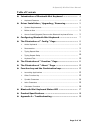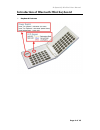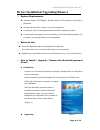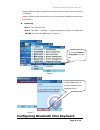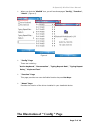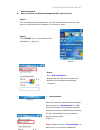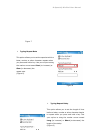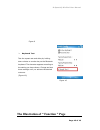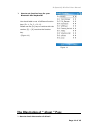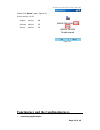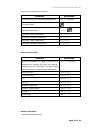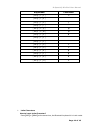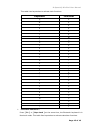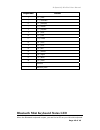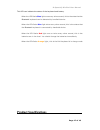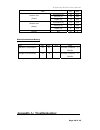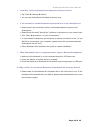- DL manuals
- B-Speech
- Keyboard
- MiniPad
- User manual
B-Speech MiniPad User manual
Summary of MiniPad
Page 1
B-speech® minipad user manual page 1 of 19 user manual for windows mobile 2003 windows mobile 5.0 based smartphones.
Page 2
B-speech® minipad user manual page 2 of 19 manufacturer's disclaimer statement the information in this document is subject to change without notice and does not represent a commitment on the part of the vendor. No warranty or representation, either expressed or implied, is made with respect to the q...
Page 3: Table Of Contents
B-speech® minipad user manual page 3 of 19 table of contents introduction of bluetooth mini keyboard …………………. 4 ¾ keyboard features ………………………………………………………………………………. 4 driver installation / upgrading / removing ………………. 5 ¾ system requirements ……………………….……………………………………………..... 5 ¾ before to use ……………………...
Page 4
B-speech® minipad user manual page 4 of 19 introduction of bluetooth mini keyboard ¾ keyboard features.
Page 5
B-speech® minipad user manual page 5 of 19 figure 1 driver installation/upgrading/remove ¾ system requirements windows mobile 2003-based / window mobile 5.0 smartphone with built-in bluetooth. At least 60 kb of free memory on your smartphone. A computer with the microsoft windows 2000/xp operating s...
Page 6
B-speech® minipad user manual page 6 of 19 please check the agent’s website from time to time to check if any new driver is released. ( note: please remove the old driver out first, and then install the last one into your device.) removing step 1 turn the driver off step 2 tap start -> settings -> r...
Page 7
B-speech® minipad user manual page 7 of 19 ¾ when you click the “minikb” icon, you will see three pages “config”, “function”, “about”. (figure 4) figure 4 ¾ “config” page there are including: “active keyboard”,“reconnection”,“typing repeat rate”,“typing repeat delay”,“keyboard test”. ¾ “function” pa...
Page 8
B-speech® minipad user manual page 8 of 19 ¾ active keyboard how to connect the bluetooth keyboard with your device?? Step 1: turn the bluetooth mini keyboard on, the led will flash blue once every other second, the bluetooth mini keyboard is in discovery mode. Step 2: click “minikb” icon in home me...
Page 9
B-speech® minipad user manual page 9 of 19 figure 7 figure 8 ¾ typing repeat rate this option allows you to set the speed at which a letter, number or other character repeats when you press and hold a key. Use your stylus to drag the marker arrow toward fast (to increase) or slow (to decrease) the r...
Page 10
B-speech® minipad user manual page 10 of 19 figure 9 figure 10 the illustration of “ function ” page ¾ keyboard test test the repeat rate and delay by holding down a letter or number key on the bluetooth keyboard. The character appears according to the setting you have chosen. Change and test these ...
Page 11
B-speech® minipad user manual page 11 of 19 ¾ how to set function keys for your bluetooth mini keyboard? You should able to set 10 different function keys (fn -1, fn -2 ~ fn -0) . Please use the [fn] key to combine with the number [0] ~ [9] to active the function key. (figure 11) figure 11 the illus...
Page 12
B-speech® minipad user manual page 12 of 19 please click “about” page. (figure 12) driver version: v1.00 figure 12 function key and the combination keys ¾ launching applications : english version en german version de french version fr.
Page 13
B-speech® minipad user manual page 13 of 19 launch the application by shortcut. Function keystroke launches a specific user-defined application. [ fn ] + [ number ] launches today launches start menu [ fn ] + [ ] launches “inbox” application [ fn ] + [ z ] launches “contacts” application [ fn ] + [ ...
Page 14
B-speech® minipad user manual page 14 of 19 ¾ latin characters how to input latin character? Press [ fn ] + [ ctrl ] at the same time, the bluetooth keyboard is in latin mode. Keystroke character [ alt gr ] + [ 1 ] ~ [ alt gr ] + [ 4 ] ` [ alt gr ] + [ 6 ] \ [ alt gr ] + [ 7 ] [ alt gr ] + [ q ] ® [...
Page 15
B-speech® minipad user manual page 15 of 19 this table lists keystrokes to activate latin functions. Keystroke character q á w à e ä r â t å y ã u æ i ç o ñ p ø a é s è d ë f ê g í h ì j ï k î l ß ; ý ‘ ÿ z ó x ò c ö v ô b õ n ú m ù , ü . û / ¿ ¾ calculator functions : press [ fn ] + [ caps lock ] a...
Page 16
B-speech® minipad user manual page 16 of 19 keystroke action / ( + ) add ; ( - ) subtract p ( * ) multiply - ( / ) divide = ( = ) equals j ( 1 ) one k ( 2 ) two l ( 3) three u ( 4 ) four i ( 5 ) five o ( 6 ) six 8 ( 7 ) seven 9 ( 8 ) eight 0 ( 9 ) nine m ( 0 ) zero , comma . Decimal point bluetooth ...
Page 17: Product Specifications
B-speech® minipad user manual page 17 of 19 this led can indicate the status of the keyboard and battery when the led flashs blue light once every other second, this is the state that the bluetooth keyboard can be detected by handheld device. When the led flashs blue light twice every other second, ...
Page 18
B-speech® minipad user manual page 18 of 19 absolute maximum rating item min max unit note operation temperature -10 50 humidity condition 5 ~ 90%rh storage environmental -30 70 humidity condition 5 ~ 90%rh appendix a : troubleshooting item typ. Unit horizontal (h) 90 mm vertical (v) 71 mm module si...
Page 19
B-speech® minipad user manual page 19 of 19 1. How do i verify my smartphone operation system version? ¾ tap “start Î settings Î about”. ¾ you can see smartphone os software version here. 2. I am not able to install bluetooth keyboard driver to my smartphone? ¾ please ensure the connection cable is ...