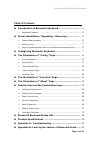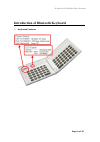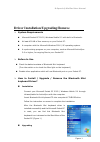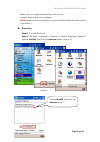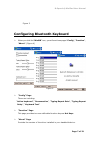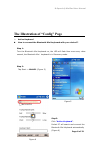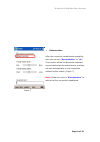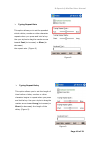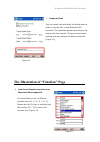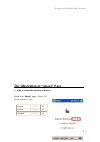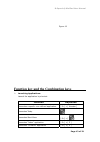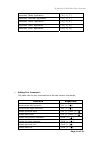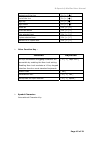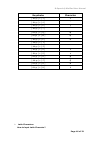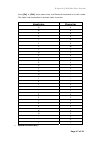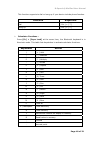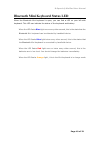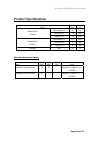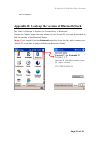- DL manuals
- B-Speech
- Keyboard
- MiniPad
- User Manual
B-Speech MiniPad User Manual
Summary of MiniPad
Page 1
B-speech® minipad user manual page 1 of 22 user manual for microsoft pocket pc 2003 windows mobile 5.0 phone edition.
Page 2
B-speech® minipad user manual page 2 of 22 manufacturer's disclaimer statement the information in this document is subject to change without notice and does not represent a commitment on the part of the vendor. No warranty or representation, either expressed or implied, is made with respect to the q...
Page 3: Table Of Contents
B-speech® minipad user manual page 3 of 22 table of contents introduction of bluetooth keyboard …………………………. 4 ¾ keyboard features ……………………………………………………………………………….. 4 driver installation / upgrading / removing ………………. 5 ¾ system requirements ……………………….……………………………………………..... 5 ¾ before to use ………………………...
Page 4
B-speech® minipad user manual page 4 of 22 introduction of bluetooth keyboard ¾ keyboard features.
Page 5
B-speech® minipad user manual page 5 of 22 figure 1 driver installation/upgrading/remove ¾ system requirements microsoft pocket pc 2003 / windows mobile 5.0 with built-in bluetooth. At least 420 kb of free memory on your pocket pc. A computer with the microsoft windows 2000 / xp operating system. A ...
Page 6
B-speech® minipad user manual page 6 of 22 please check the agent’s website from time to time to check if any new driver is released. ( note: please remove the old driver out first, and then install the last one into your device.) removing step 1 turn the driver off step 2 tap start -> settings -> s...
Page 7
B-speech® minipad user manual page 7 of 22 figure 3 configuring bluetooth keyboard ¾ when you click the “minikb” icon, you will see three pages “config”, “function”, “about”. (figure 4) figure 4 ¾ “config” page there are including: “active keyboard”,“reconnection”,“typing repeat rate”,“typing repeat...
Page 8
B-speech® minipad user manual page 8 of 22 the illustration of “config” page ¾ active keyboard how to connect the bluetooth mini keyboard with your device?? Step 1: turn the bluetooth mini keyboard on, the led will flash blue once every other second, the bluetooth mini keyboard is in discovery mode....
Page 9
B-speech® minipad user manual page 9 of 22 figure 7 ¾ reconnection after the connection established successfully, then you can turn “ reconnection ” to “ on ”. This function allows the bluetooth keyboard memorizes the last connected device, and they will pair automatically in next connection without...
Page 10
B-speech® minipad user manual page 10 of 22 figure 8 figure 9 ¾ typing repeat rate this option allows you to set the speed at which a letter, number or other character repeats when you press and hold a key. Use your stylus to drag the marker arrow toward fast (to increase) or slow (to decrease) the ...
Page 11
B-speech® minipad user manual page 11 of 22 ¾ how to set function keys for your bluetooth mini keyboard? You should able to set 10 different function keys (fn -1, fn -2 ~ fn -0). Please use the [fn] key to combine with the number [0] ~ [9] to active the function key. (figure 11) figure 10 the illust...
Page 12
B-speech® minipad user manual page 12 of 22 the illustration of “about” page ¾ how to check the version of driver? Please click “about” page. (figure 12) driver version: v1.00 english version en french version fr german version de.
Page 13
B-speech® minipad user manual page 13 of 22 figure 12 function key and the combination keys ¾ launching applications : launch the application by shortcut. Function keystroke launches a specific user-defined application. [ fn ] + [ number ] launches today launches start menu [ fn ] + [ ] launches “in...
Page 14
B-speech® minipad user manual page 14 of 22 launches “tasks” application. [ fn ] + [ c ] launches “calendar” application [ fn ] + [ v ] launches “notes” application [ fn ] + [ b ] launches “word” application. [ fn ] + [ n ] launches “excel” application [ fn ] + [ m ] ¾ editing text command : this ta...
Page 15
B-speech® minipad user manual page 15 of 22 beginning of the line [ fn ] + [ Í ] end of the line [ fn ] + [ Î ] page up [ fn ] + [ Ï ] page down [ fn ] + [ Ð ] select all [ ctrl ] + [ a ] undo last action [ ctrl ] + [ z ] cuts selected text [ ctrl ] + [ x ] copies selected text [ ctrl ] + [ c ] past...
Page 16
B-speech® minipad user manual page 16 of 22 ¾ latin characters how to input latin character? Keystroke character [ alt gr ] + [ 1 ] ~ [ alt gr ] + [ 4 ] ` [ alt gr ] + [ 6 ] \ [ alt gr ] + [ 7 ] [ alt gr ] + [ q ] ® [ alt gr ] + [ w ] © [ alt gr ] + [ e ] € [ alt gr ] + [ y ] [ alt gr ] + [ p ] [ al...
Page 17
B-speech® minipad user manual page 17 of 22 press [fn] + [ctrl] at the same time, the bluetooth keyboard is in latin mode. This table lists keystrokes to activate latin functions. Keystroke character q á w à e ä r â t å y ã u æ i ç o ñ p ø a é s è d ë f ê g í h ì j ï k î l ß ; ý ‘ Ÿ z ó x ò c ö v ô ...
Page 18
B-speech® minipad user manual page 18 of 22 this function supports to dial or hang up if your device include phone function. Function keystroke dial [ ctrl ] + [ t ] hang up [ ctrl ] + [ y ] ¾ calculator functions : press [fn] + [caps lock] at the same time, the bluetooth keyboard is in numlock mode...
Page 19
B-speech® minipad user manual page 19 of 22 bluetooth mini keyboard status led when the bluetooth mini keyboard is open, you can find a led on your left side keyboard. This led can indicate the status of the keyboard and battery when the led flashs blue light once every other second, this is the sta...
Page 20: Product Specifications
B-speech® minipad user manual page 20 of 22 product specifications absolute maximum rating item min max unit note operation temperature -10 50 humidity condition 5 ~ 90%rh storage environmental -30 70 humidity condition 5 ~ 90%rh item typ. Unit horizontal (h) 90 mm vertical (v) 71 mm module size (cl...
Page 21
B-speech® minipad user manual page 21 of 22 appendix a: troubleshooting 1. How do i verify my wince operation system version? ¾ go “start Î settings”. ¾ select “system” middle down your screen. ¾ click “about”. ¾ select “version” left bottom of your screen. ¾ you can see wince os software version he...
Page 22
B-speech® minipad user manual page 22 of 22 us for support. Appendix b: look up the version of bluetooth stack tap “start Æ settings Æ system (or connections) Æ bluetooth” choose the “about” page from the bottom of your pocket pc, and you should able to find the version of the bluetooth stack. ( not...